Code Configurations enable you to examine the co-occurrence of codes in a document or segment; They are particularly suitable for analyzing code combinations. Code configurations can effectively support a multi-dimensional analysis as well as the formation of types through identifying patterns.
In the case of the Simple Code Configurations, you select individual codes for the analysis. In the case of Complex Code Configurations, you select parent codes whose subcodes are evaluated. Let us look at an example of how code configurations may be used in your analysis:
Example
Imagine you have carried out a video analyses in several situations in a kindergarten, to determine which games are played by which teachers with which children. Each analyzed situation is entered as a separate document in the “Document System”, and in the “Code System” there are three parent codes for your three analysis dimensions, each with three subcodes:
| Parent code 1: Teacher | Parent code 2: Child | Parent code 3: Game |
| Mrs. Mathilde Mr. Wolters Mrs. Berkempers | Finn Mareike Joshua | A ball game Knight’s castle Board game |
Simple Code Configurations are especially suited to analyzing combinations of subcodes within one dimension. The results table has the following structure:
| Finn | Mareike | Joshua | Segments |
|---|---|---|---|
| x | x | 5 | |
| x | x | 3 | |
| x | x | 2 |
Selected codes form the columns, and the combination of these codes are marked with a symbol (here an “x“). In the last column, you can see in how many segments the combination occurs. For example, you can see in the first row of the table that Finn and Mareike playing was coded in 5 segments. The remaining rows reveal that it never occurred that all three children played together as a group, since there is no row with an x for each column.
Instead of the number of segments, the number of documents, document groups, or document can be analyzed. The table then shows how often a configuration of codes occurs in the selected unit.
Complex Code Configurations are particularly suited to the analysis of interrelationship between several dimensions. The results table has the following structure:
| Teacher? | Child? | Game? | Segments |
| Mrs. Mathilde | Finn | Ball game | 10 |
| Mr. Wolters | Mareike | Knight’s castle | 6 |
| Mr. Wolters | Joshua | Ball game | 3 |
The columns contain the parent codes, i.e. the analyzed dimensions. The cells contain the subcodes, i.e. the manifestations of each individual dimensions. In the last column, MAXQDA displays in how many segments of your data the three subcodes of each respective row co-occurred. So, in the first line, you can see that a ball game between Mrs. Mathilde and Finn was coded in 10 situations.
The number of documents, document groups, or document sets can also be displayed in lieu of the number of segments.
Analyzing simple code configurations
To perform a simple analysis of code configurations, select the following function: Analysis > Code Configurations > Simple Code Configurations.
A dialog window will appear into which you can drag-and-drop codes from the "Code System" with your mouse. Alternatively, the activated codes can be transferred to the selection window by clicking the Add activated codes button. The Remove code(s) button can be used to remove selected codes from the selection window again.
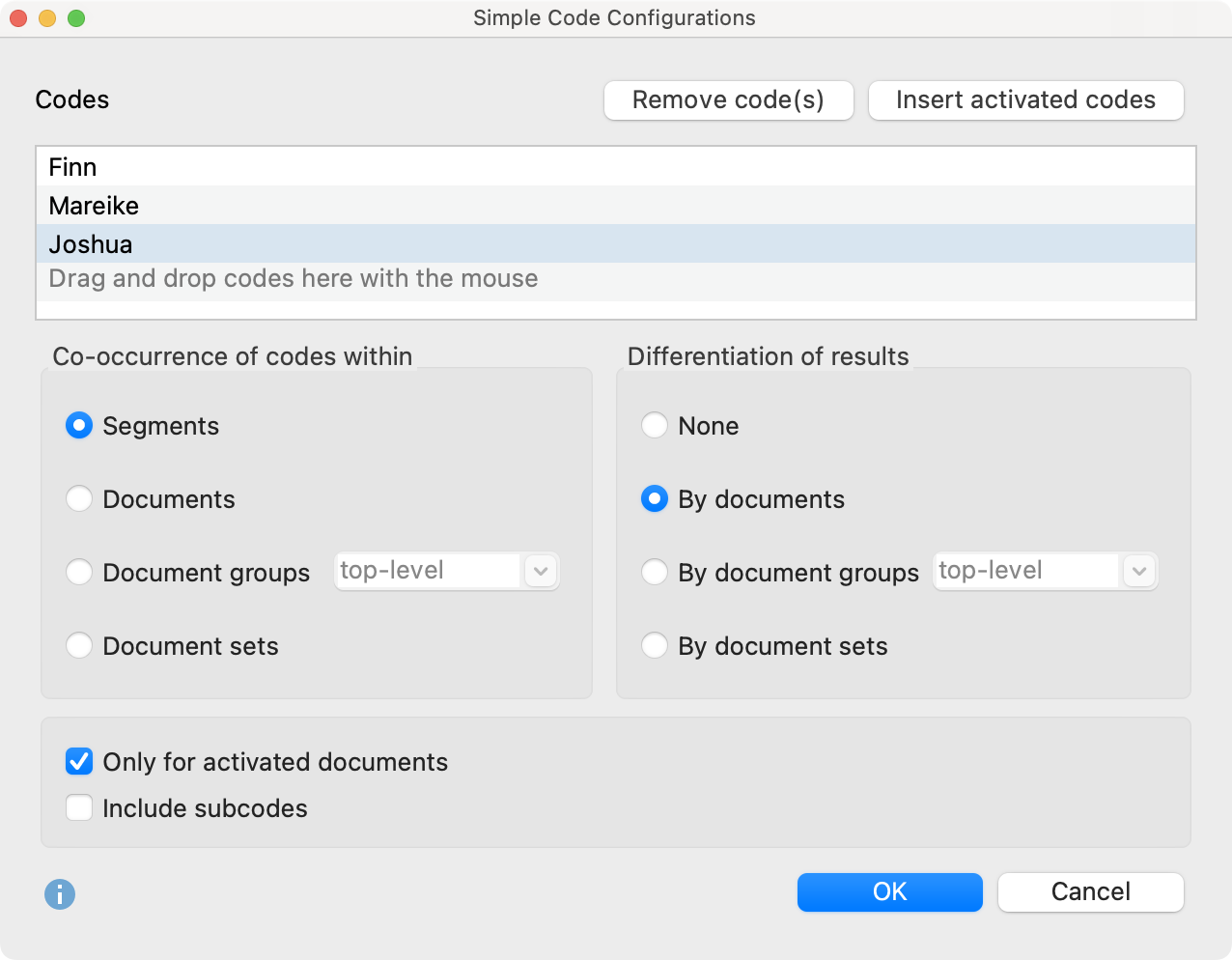
Below the code selection you have to select which co-occurrence of codes should be analyzed, i.e., the counted units:
- Segments – Analyzes in how many segments the selected codes co-occur. It is sufficient if the codes overlap, they do not have to be applied to exactly the same segment.
- Documents - Analyzes in how many documents the selected codes co-occur. It doesn’t matter where the codes occur in your documents; what is important is that all codes have been assigned in a document at all. With the unit “Documents”, it is irrelevant if the code occurs multiple times in a given document – one occurrence is sufficient to be counted.
- Document groups and sets – Like the previous option "Documents", only that is searched across multiple documents. This means that the codes do not have to occur in the same document. It is sufficient if one code was assigned in one document and the other code in another document of the same document group or set.
Selecting the option Only activated documents, restricts the analysis to activated documents.
Click OK to start the analysis and MAXQDA will produce the following results table:
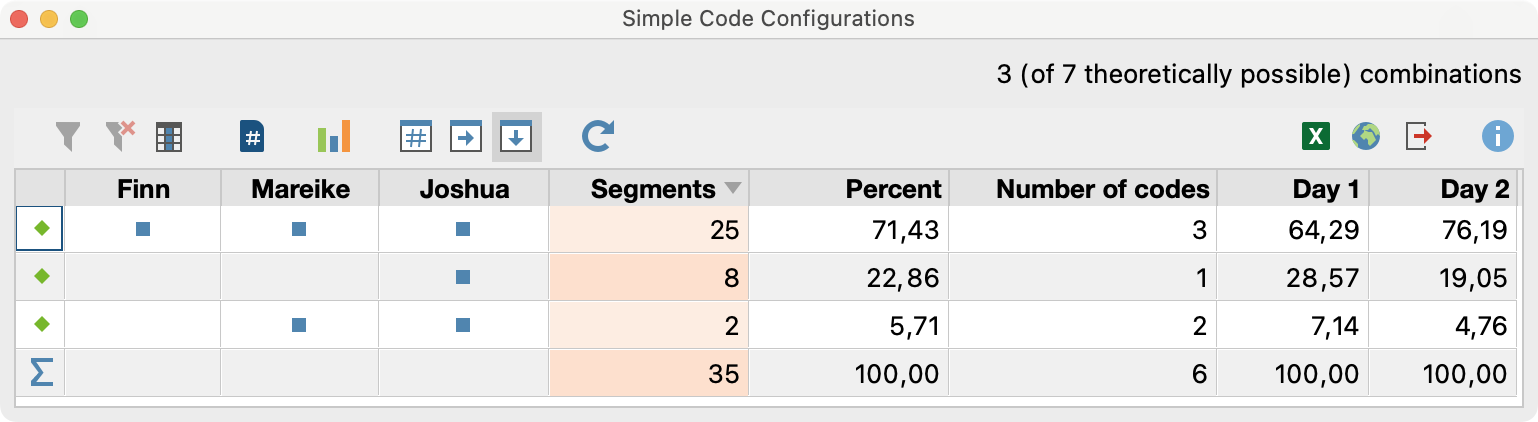
The first columns of the results table are headed with the names of the selected codes and provide information on the occurrence of the respective codes. If the code occurs on a segment, a blue square is shown in the column. Each line contains a different combination (the so-called “configuration”) of the analyzed codes.
In the upper right corner of the window, you will find information on how many combinations actually occurred in the evaluated documents and - behind them in brackets - how many could maximally have occurred.
The "Segments" column indicates the number of times a particular combination occurs in the documents analyzed. The "Percent" column contains the corresponding relative frequency. The first row in the table above shows that Joshua, Finn and Mareike have played together in 25 situations (corresponding to 71% of the analyzed segments).
The "Number of codes" column displays how many codes occur in that combination.
If you selected a differentiation for documents, document groups, or document sets, additional columns are added for each selected unit at the end of the table – in the example above for the two documents “Day 1” and “Day 2”. The display in the columns can be switched between absolute numbers and row or column percentages with the three symbols in the toolbar. In the above table, the column percentages are selected so that the results for the individual documents can be directly compared with the overall values in the “Percent” column.
Output when analyzing the co-occurrence of codes within documents, document groups, or document sets
(1) In the results table, the column headed “Segments” with corresponding to the numbered unit is instead headed “Documents”, “Document groups”, or “Document sets”. It specifies how many analyzed units contain the respective combination of codes.
(2) If there are documents, groups, or sets that do not contain any of the analyzed codes, the results table will contain a row without blue squares.
(3) A “Detailed View” table is also displayed in which you can see which combination of the selected codes is contained within each document, each group, or each set. The table basically corresponds to the “Code Matrix Browser” visual tool, with interchanged rows and columns.
Analyzing complex code configurations
To perform a Complex Code Configurations analysis, select the following function: Analysis > Code Configurations > Complex Code Configurations.
A dialog window will appear, into which you can drag-and-drop parent codes from the “Code System“ with your mouse. MAXQDA then automatically lists their respective subcodes from which you can exclude individual subcodes from the analysis by unchecking their selection box.
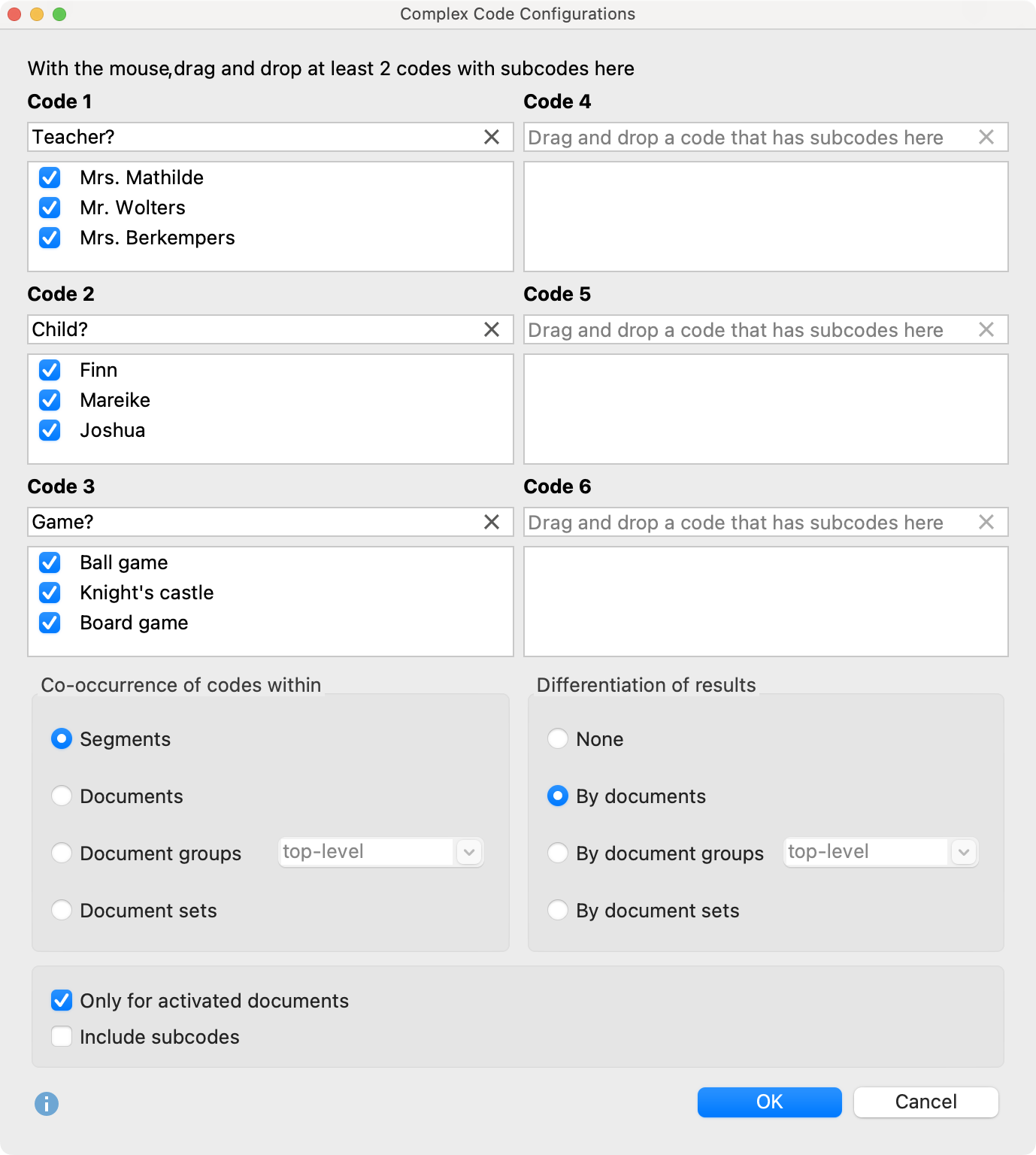
The settings in this dialog window are the same as described above for the Simple Code Configurations.
Click OK and a MAXQDA will produce the following results table:
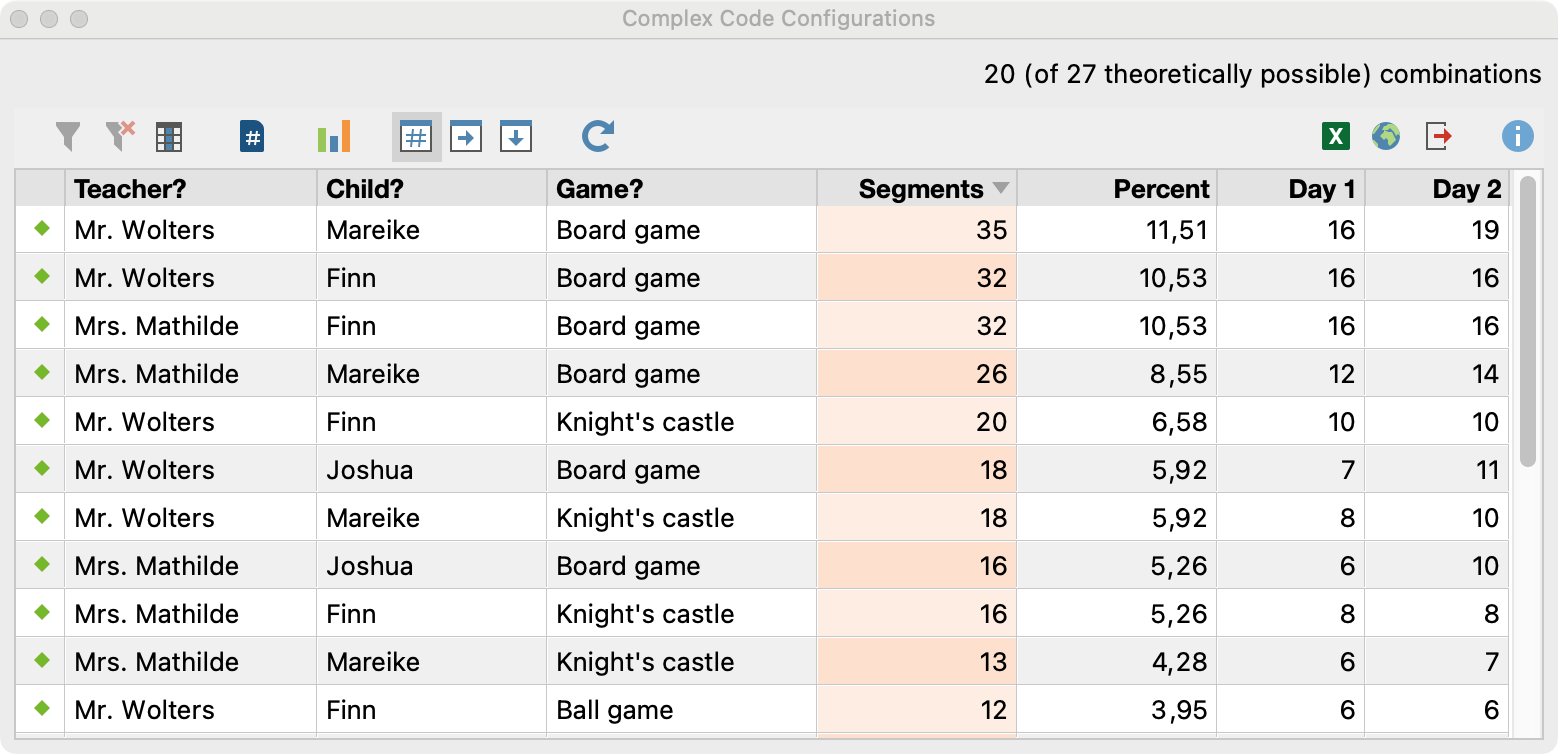
The first columns contain your selected parent codes. Each line contains a combination of the subcodes, and the “Segments” column indicates how often these combinations occur in your data. For example, from the first line of the above table, you can see that Mr. Wolters plays “Board game” with Mareike 35 times. This accounts for nearly 12% of all coded observations.
At the right side of the table, MAXQDA will display columns containing frequencies in the individual documents, document groups, or document sets, if you selected to differentiate by them. The values in these additional columns can be switched to column percentages or line percentages.
Toolbar
![]() Filter – applies the filters you can define by right-clicking on the column heading and selecting Set filter.
Filter – applies the filters you can define by right-clicking on the column heading and selecting Set filter.
![]() Reset all filters – removes filters from all columns.
Reset all filters – removes filters from all columns.
![]() Column selection – displays a dialog where you can select the displayed columns of the results table.
Column selection – displays a dialog where you can select the displayed columns of the results table.
![]() Count hits only once per document – regardless of how many segments in a document with a combination of codes exist, it will be counted only once if this option is enabled. The option is displayed only when evaluating segments.
Count hits only once per document – regardless of how many segments in a document with a combination of codes exist, it will be counted only once if this option is enabled. The option is displayed only when evaluating segments.
![]() Statistics – displays the results as a frequency table. This frequency table can also be switched to a chart to visually display the results.
Statistics – displays the results as a frequency table. This frequency table can also be switched to a chart to visually display the results.
![]() Number – the additional columns with documents, document groups, or document sets will display their absolute numbers.
Number – the additional columns with documents, document groups, or document sets will display their absolute numbers.
![]() Row percentages – the additional columns with documents, document groups, or document sets will display their row percentages.
Row percentages – the additional columns with documents, document groups, or document sets will display their row percentages.
![]() Column percentages – the additional columns with documents, document groups, or document sets will display their column percentages.
Column percentages – the additional columns with documents, document groups, or document sets will display their column percentages.
Interactive results tables
The Code Configurations tables are arranged according to combination frequencies – by clicking on a column header, this arrangement can be adjusted. The order of the table’s columns can be changed by clicking and dragging the header with the mouse.
Store Results Table in a QTT Worksheet
In the Questions – Themes – Theories (QTT) workspace of MAXQDA, you can collect and comment on all the important results of your project. To save the currently visible part of the results table of the code configurations analysis in an existing or new worksheet in the QTT workspace, you can use the ![]() Send to QTT Worksheet icon in the upper right corner in the toolbar.
Send to QTT Worksheet icon in the upper right corner in the toolbar.
Exporting results tables
The current display can be exported using the usual icons at the top right of the window. The selected rows are always exported - if no rows are selected, the entire table is exported.
![]() Open as Excel table – Creates an Excel spreadsheet and opens it.
Open as Excel table – Creates an Excel spreadsheet and opens it.
![]() Open as HTML table – Creates a web page in HTML format and opens it.
Open as HTML table – Creates a web page in HTML format and opens it.
![]() Export – Creates a table as an Excel file (XLSX format), as a web page (HTML format), or as a text document (DOCX or RTF format).
Export – Creates a table as an Excel file (XLSX format), as a web page (HTML format), or as a text document (DOCX or RTF format).
Displaying results as a chart
A click on the chart symbol on the top left will display the current table as a horizontal or vertical bar chart or as a pie chart. If you selected “Documents”, “Document groups”, or “Document sets” as your unit, you will see in the row, the number of analyzed documents in which none of the respective codes occur. Refer to the section Frequency Tables and Charts for Subcodes for information on creating and customizing charts.
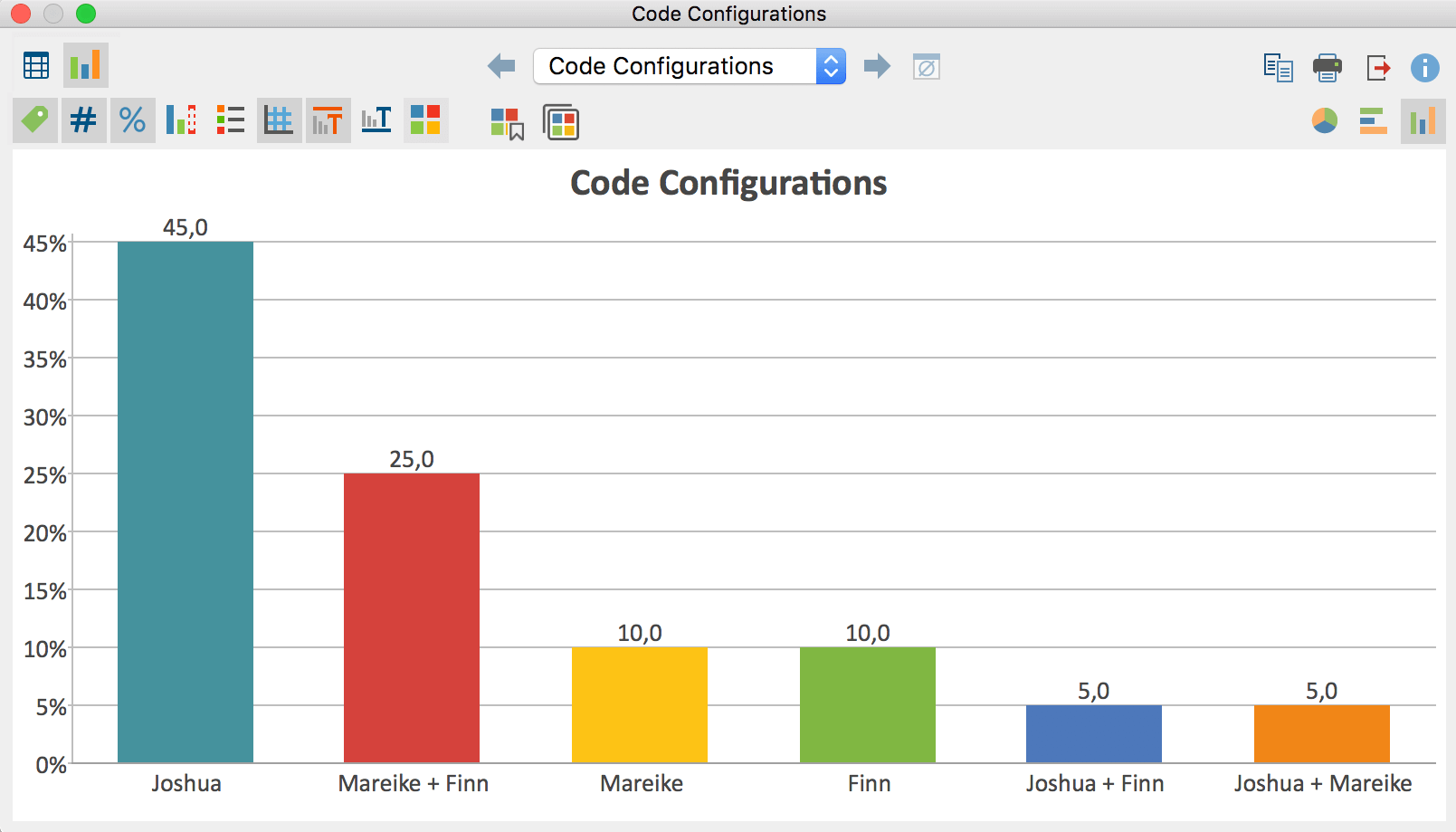
Displaying pairwise relations of the codes in MAXMaps
The code configurations shown in the table can be displayed visually and examined further by inserting the results into MAXMaps (MAXMaps is a MAXQDA workspace for creating concept maps). To do this, click on the icon ![]() Save as a Map in MAXMaps.
Save as a Map in MAXMaps.
MAXMaps opens and a new Code Relations Model is created:
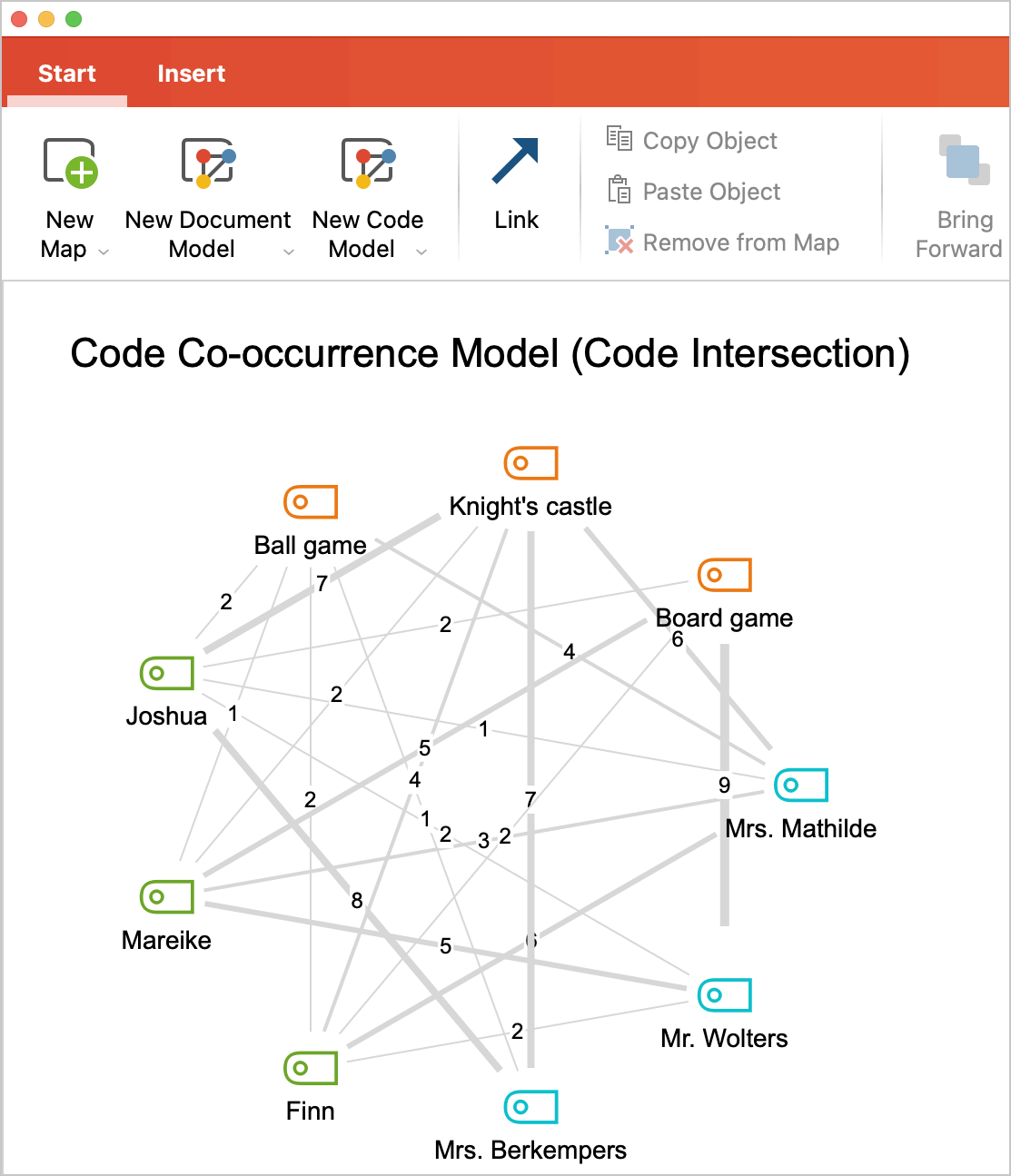
All analyzed codes are arranged in a circle with codes of the same dimensions next to each other. Connecting lines between each two codes indicate whether these codes co-occur in the analyzed data. The number on the connecting lines informs about the exact number of co-occurrences and the more relations, the thicker the line is displayed. When creating the Code Relations Model, the settings of the code configurations are applied, that is, either it is considered a relation that two codes were assigned together at the same segment or that two codes were assigned somewhere in the same document.
While the result tables of the Code Configurations show the co-occurrence of several dimensions, the Code Relations Model in MAXMaps shows the pairwise relations between two codes. Therefore, the display in MAXMaps makes it possible to analyze the relationships between two codes in detail.
