Deleting a code from the “Code System” is somewhat like cutting off a branch from a tree. By deleting that code, you are also deleting any subcodes, which are like smaller branches attached to the bigger one you cut off. At the same time, all coded segments that had been created with those codes are deleted.
The easiest way to delete codes is to go directly to the "Code System": click on the red X that appears as soon as you move the mouse over the line of the code to be deleted.
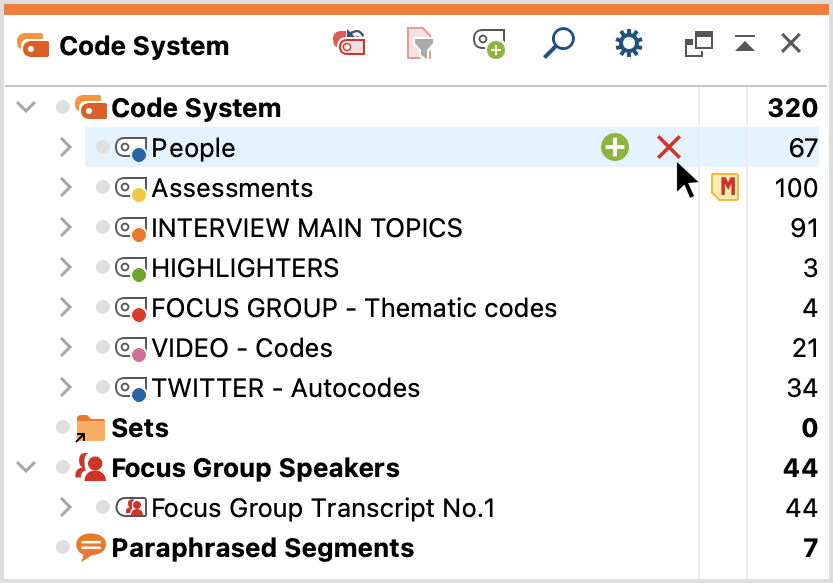
You can also right-click on the code to be deleted and select Delete Code or Delete Code Incl. Subcodes from the context menu. Alternatively, you can also select a code with the left mouse button and then press the Del key (Windows) or the Delete key (macOS).
Deleting several codes at once
- Highlight several codes in the code tree by clicking on them while holding down the Alt key (Windows) and the option ⌥ key (macOS). To highlight a range of codes, click on the first code, hold the shift ⇧ key, and click on the last code.
- Then right-click on one of the highlighted codes and choose Delete Codes from the context menu.
Alternatively, you can switch to the table view of the “Code System” window:
- To do so, click on the gear wheel icon in the “Code System” toolbar to open the local preferences, select option Table view, and click OK.
- Use Ctrl key (Windows) and ⌘ key (macOS) to select single codes. Use shift ⇧ key to select a range of codes.
- Then right-click on one of the highlighted codes and choose Delete Codes from the context menu.
Codes can also be deleted in this manner in the “Overview of Codes”, accessible via the Code menu tab or the context menu in the “Document System”.
