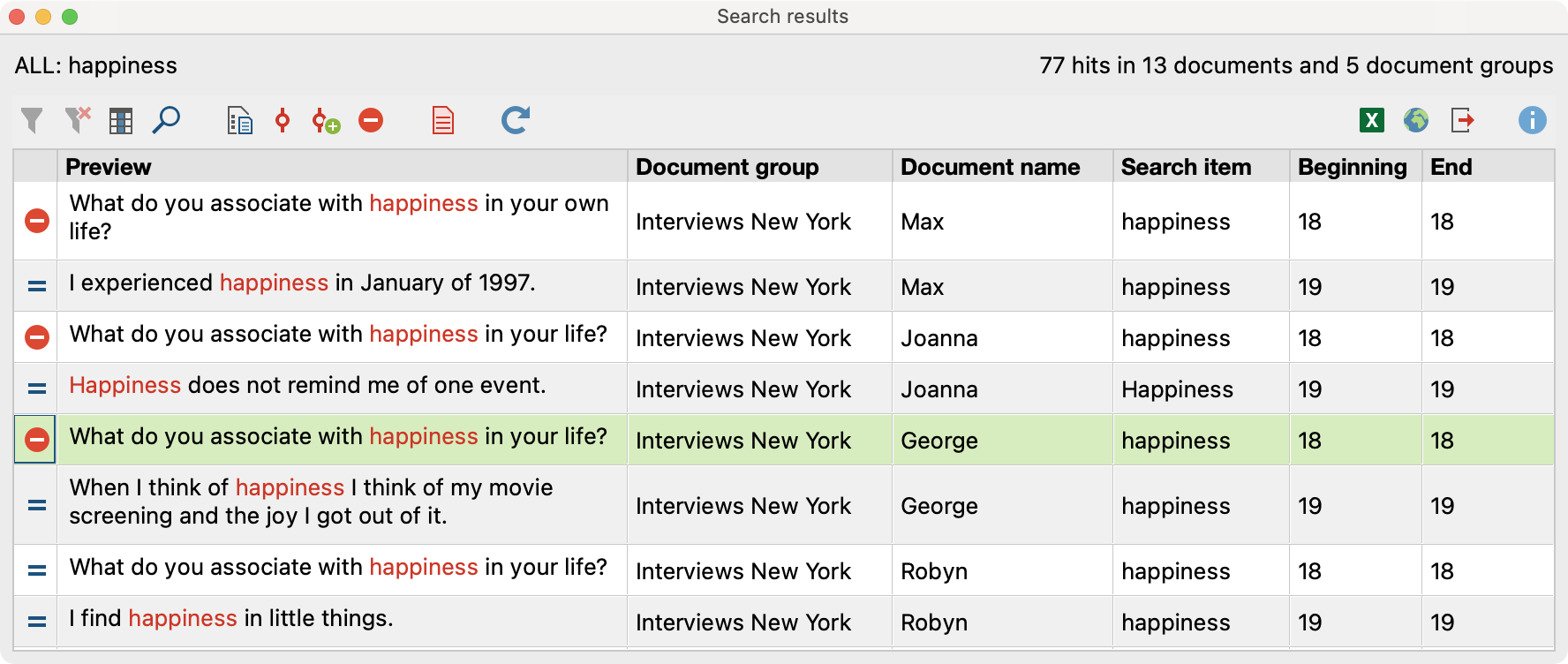The results table of the Text Search tool offers the possibility to export search results by clicking on the Export ![]() icon in the toolbar of the results window. The following options window will appear, where the range of the data to be exported in relation to the search items can be defined, for example, to create a keyword-in-context (KWIC) listing:
icon in the toolbar of the results window. The following options window will appear, where the range of the data to be exported in relation to the search items can be defined, for example, to create a keyword-in-context (KWIC) listing:
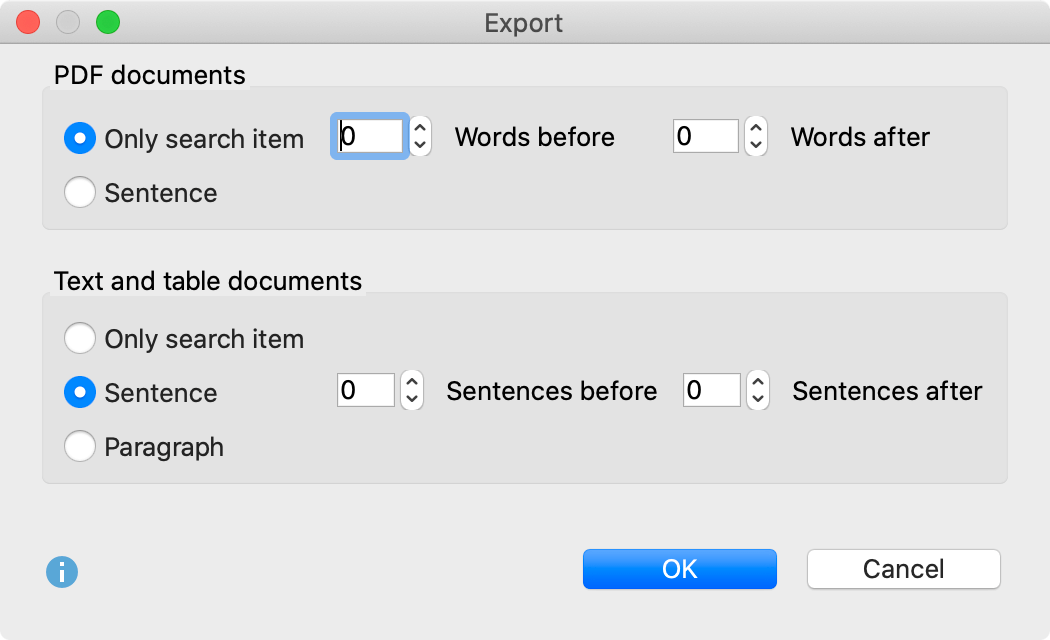
The options window is divided into two parts. Options for the export of search results from a PDF document can be selected in the upper section, with the corresponding options for search results from text and table documents in the lower section. Exports of pure search results as a simple list is generally not useful; therefore you can define the range for the export of search results.
For PDF documents, you can define how many words or sentences before and after the actual search item are exported. For text and spreadsheet documents, also the option Paragraph is available.
Setting Paragraph with 0 Paragraphs before and 0 Paragraphs after means that only paragraphs in which the search item is found will be exported. If the item appears several times in the same paragraph, the paragraph is still listed only once.
Setting 1 Paragraphs after means that the paragraph containing the search item, as well as the following paragraph, will be exported.
The recognition of sentences in PDF documents is optimized for left-to-right languages and may not work as expected with right-to-left languages.
When you click OK, a window will pop up in which you can select the file name, format, and location to be saved. The following options are available:
- Word – Text (DOCX),
- Word – Table (DOCX),
- Excel (XLS/X),
- Website (HTML),
- Rich Text Format (RTF)
- Tab Delimited Text (TXT)
Exclude search results from export
Generally, all search hits that appear in the results list will be exported. However, before starting the export function, you can review the list of search hits in order to decide whether each hit should be included or not. Once one or more lines in the results table have been selected, click on the icon ![]() Autocode/Export: ignore hit in order to exclude the hit.
Autocode/Export: ignore hit in order to exclude the hit.