In the Paraphrases Matrix, paraphrases you have written for cases or groups can be displayed together and compared in a table view. The table columns are formed by either documents, focus group speakers, document groups, or document sets, and their respective paraphrases are listed in each column.
In the Paraphrases Matrix, paraphrases you have written for cases or groups can be displayed together and compared in a table view. The table columns are formed by either documents, document groups, or document sets, and their respective paraphrases are listed in each column.
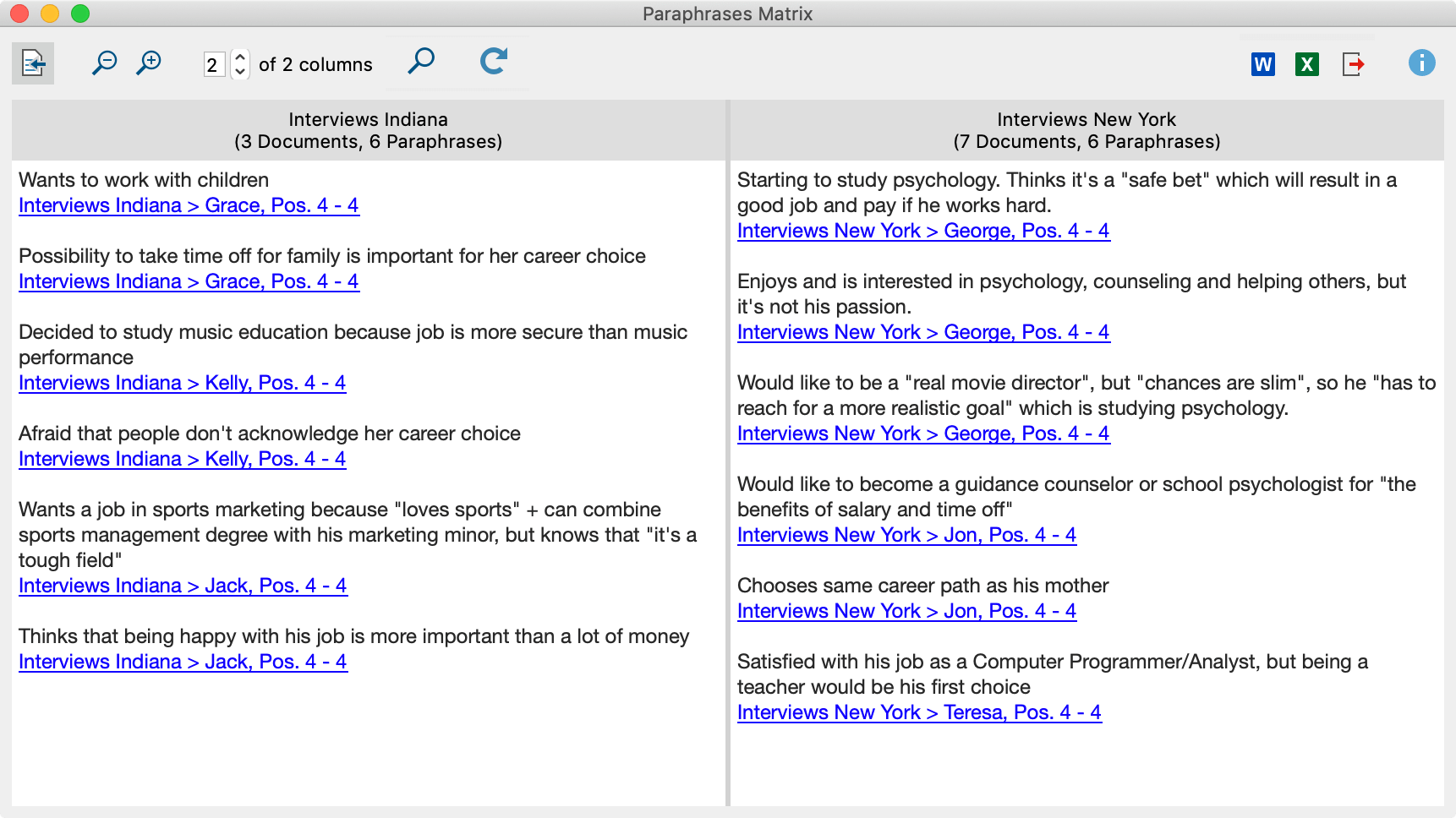
Creating a Paraphrases Matrix
To open the Paraphrases Matrix:
- Select the function Analysis > Paraphrases > Paraphrases Matrix in MAXQDA's main menu (you need to click on the label “Paraphrases” not on the icon).
- A dialog window will appear in which you can drag and drop documents, document groups, or document sets from the "Documents System". Each row in the selection window will later form a column in the Paraphrases Matrix.
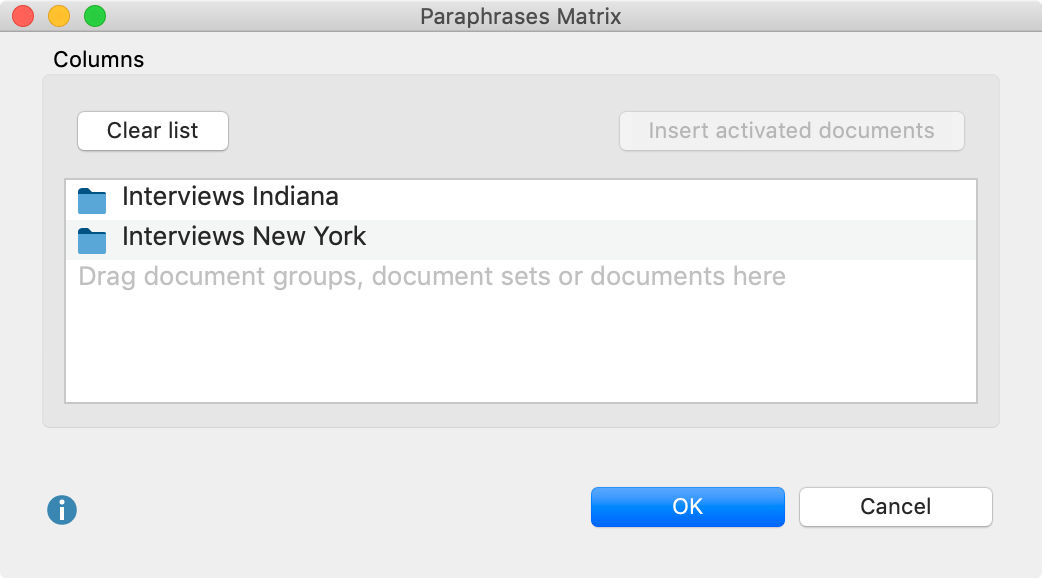
Click OK and MAXQDA will display the Paraphrases Matrix.
Functions in the toolbar
In the Paraphrases Matrix itself, you can access the following functions in the toolbar at the top left of the window:
![]() Display origin – displays the source documents below your paraphrases. Clicking on this source selects the relevant paraphrased segment in the "Document Browser".
Display origin – displays the source documents below your paraphrases. Clicking on this source selects the relevant paraphrased segment in the "Document Browser".
![]()
![]() Zoom out/in – minimizes/maximizes the display of the paraphrases in the columns.
Zoom out/in – minimizes/maximizes the display of the paraphrases in the columns.
x of y columns – Lets you specify how many columns are to be displayed next to each other in the window at the same time.
![]() Refresh – opens the options dialog window to let you regenerate the paraphrase matrix again to adopt new matrix specifications.
Refresh – opens the options dialog window to let you regenerate the paraphrase matrix again to adopt new matrix specifications.
Exporting the Paraphrases Matrix
The contents of the Paraphrases Matrix can be exported using the usual symbols at the top right of the window.
![]() Open as Word document – Creates a Word document and opens it.
Open as Word document – Creates a Word document and opens it.
![]() Open as Excel table – Creates an Excel document and opens it.
Open as Excel table – Creates an Excel document and opens it.
![]() Export – Creates a Word file (DOCX format), an Excel file (XLSX format), or a web page (HTML format).
Export – Creates a Word file (DOCX format), an Excel file (XLSX format), or a web page (HTML format).
