You can use MAXQDA to paraphrase scenes of a video or audio file:
- Open the video or audio file in the „Multimedia Browser“.
- Activate the Paraphrase mode by clicking on the symbol Paraphrase audio/video
 in the toolbar or by using the keyboard shortcut Ctrl+⇧+P (Windows) und ⌘+⇧+P (macOS).
in the toolbar or by using the keyboard shortcut Ctrl+⇧+P (Windows) und ⌘+⇧+P (macOS). - In the waveform, select the clip for which you want to write a paraphrase.
- Right-click in the selected clip and choose New Paraphrase. Alternatively, you can use the keyboard shortcut Ctrl+P (Windows) und ⌘+P (macOS) or click on the symbol
 .
.
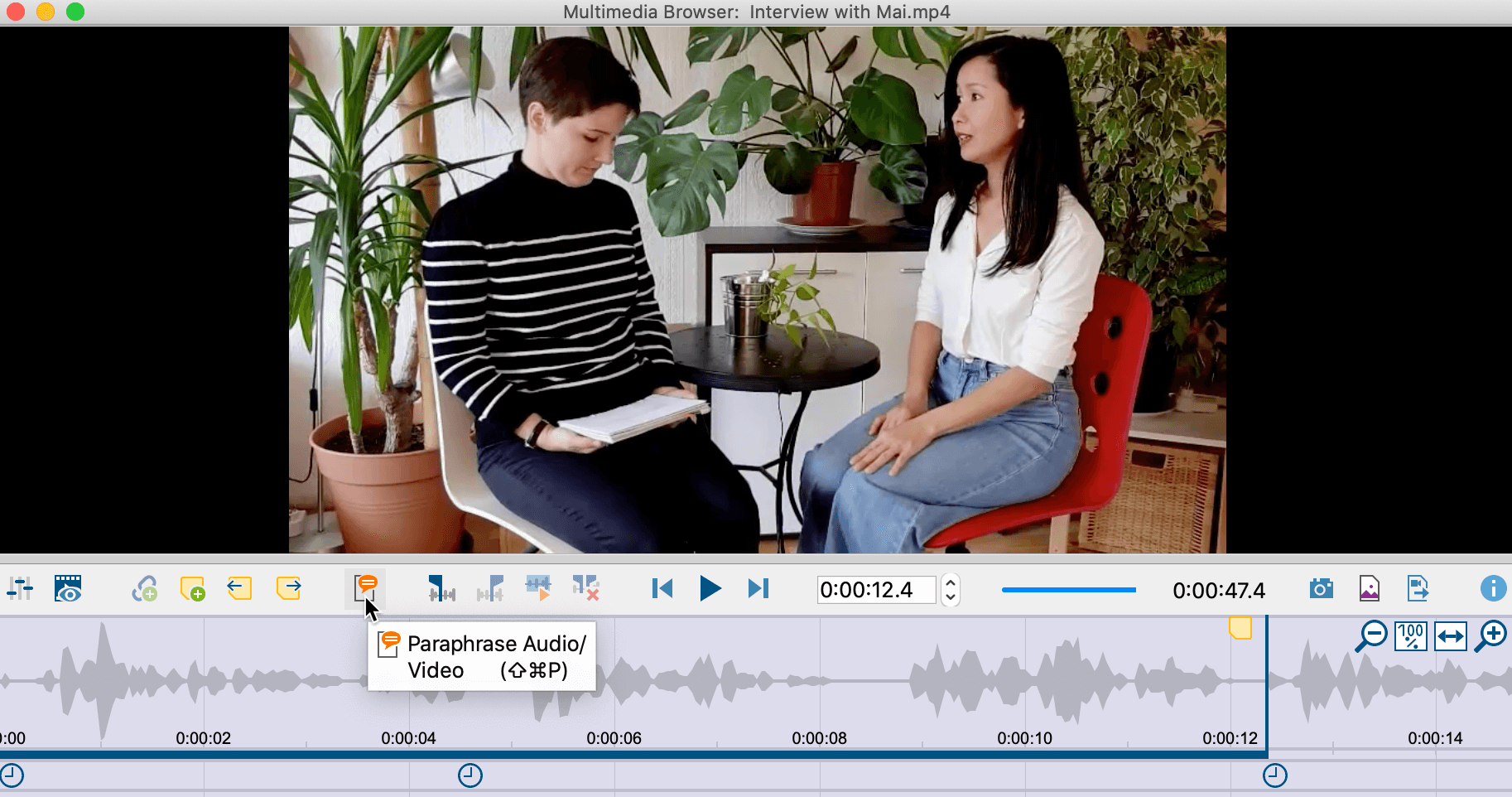
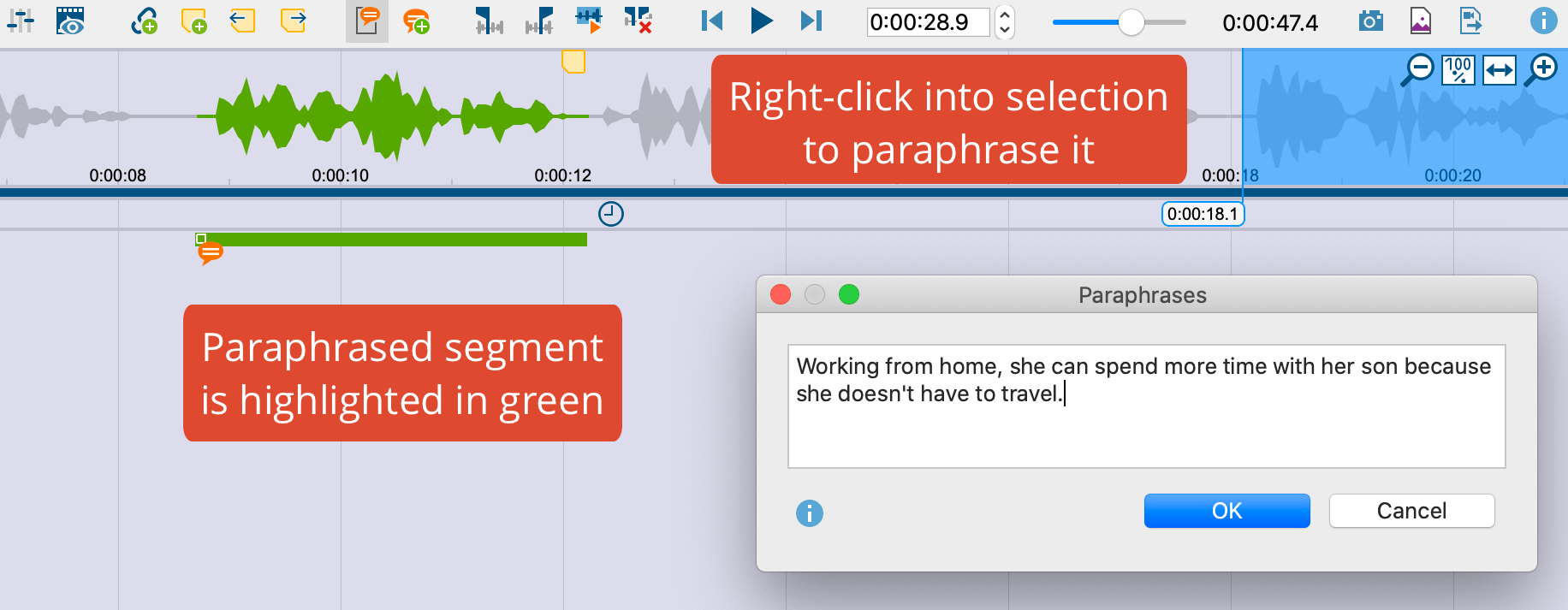
Edit and delete Paraphrases
To edit the content of a paraphrase, double-click the orange paraphrase icon to the left of the green paraphrase bar.
To delete a paraphrase, right-click on its green bar. A context menu opens, in which you can also call up the window with the paraphrase for editing.
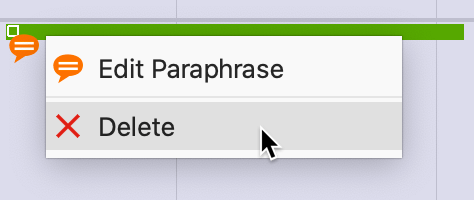
Deactivate Paraphrase Mode
Click the icon ![]() again to exit the Paraphrase Mode or use the corresponding keyboard shortcut.
again to exit the Paraphrase Mode or use the corresponding keyboard shortcut.
As soon as you exit the Paraphrase Mode, the paraphrases are hidden in the “Multimedia Browser” window. The following sections describe how you can continue working with the paraphrases: for example, they can be categorized or contrasted in the Paraphrase Matrix for different cases or groups.
