In the “Categorize Survey Answers” window, you can automatically code the responses to open-ended questions using a dictionary. This feature is especially helpful if you are analyzing a lot of data or repeatedly ask the same questions that should be coded using the same category system.
To autocode responses with a dictionary, start the Analysis > Categorize Survey Responses feature and drag a code containing the answers to a question from the “Code System” window into the dialog box that appears.
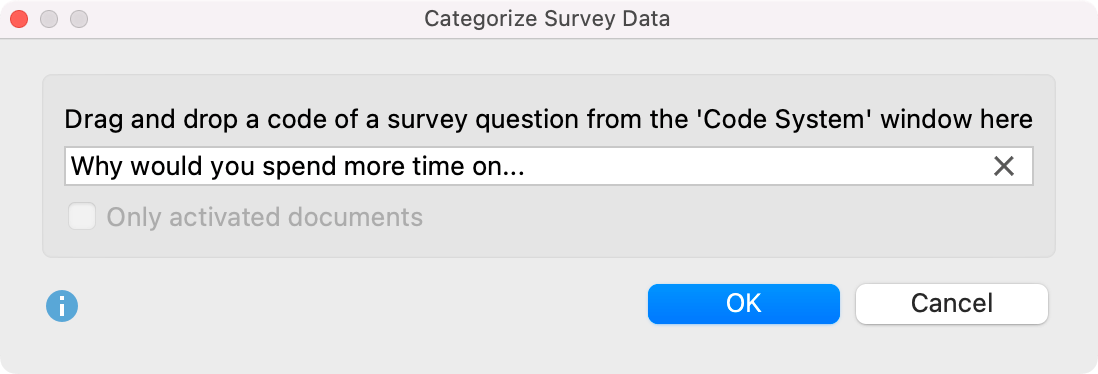
After clicking OK, the following interactive working environment appears:
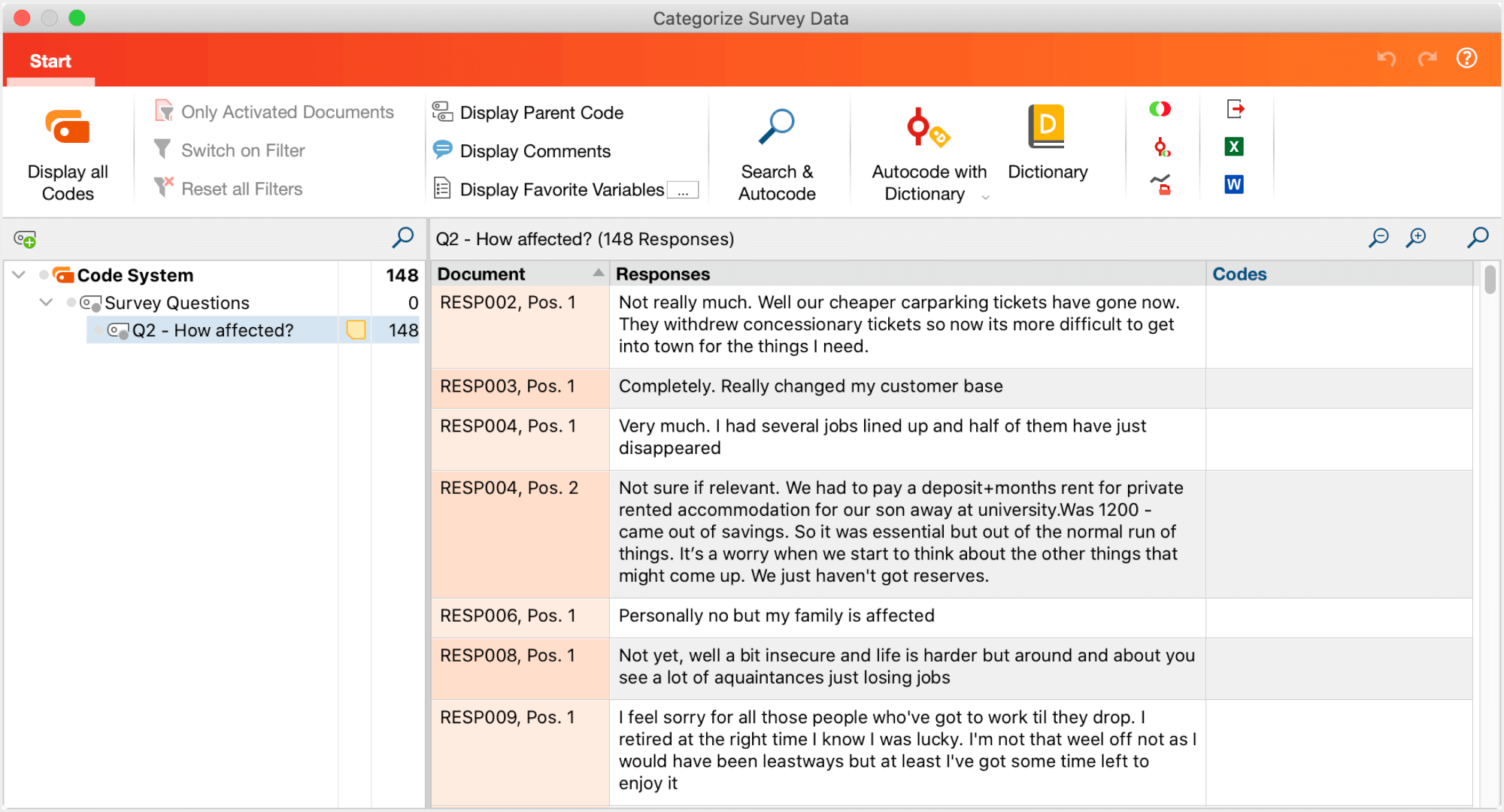
Autocoding is then performed in two steps:
Step 1: Create Dictionary
Click Dictionary in the ribbon menu to open the administration environment for dictionaries in MAXQDA:
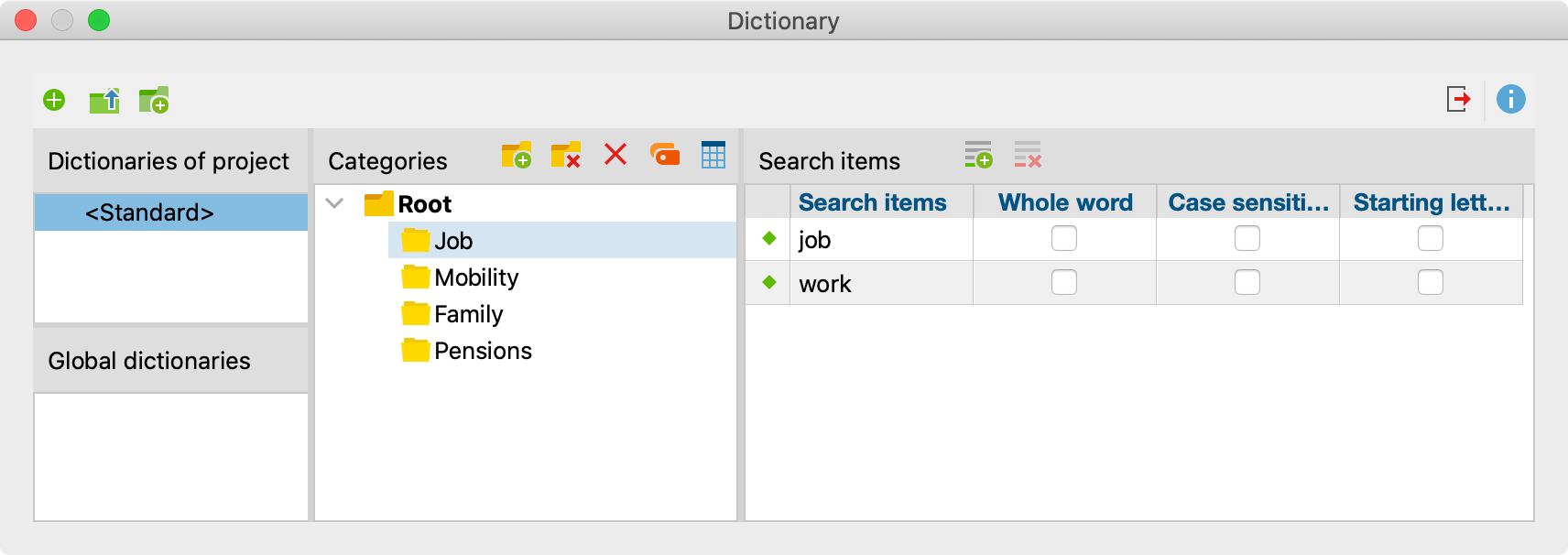
A dictionary contains categories with search items; in the example above, in the dictionary with the name “<Standard>”, the category “Job” was underpinned with the search items “job” and “work”. Following this logic, create a dictionary with categories and search items for your study in the Dictionary window and close the window.
For more information on creating, importing, and customizing dictionaries, see this section.
Step 2: Apply Dictionary
Click the Autocode with Dictionary icon in the Ribbon menu:
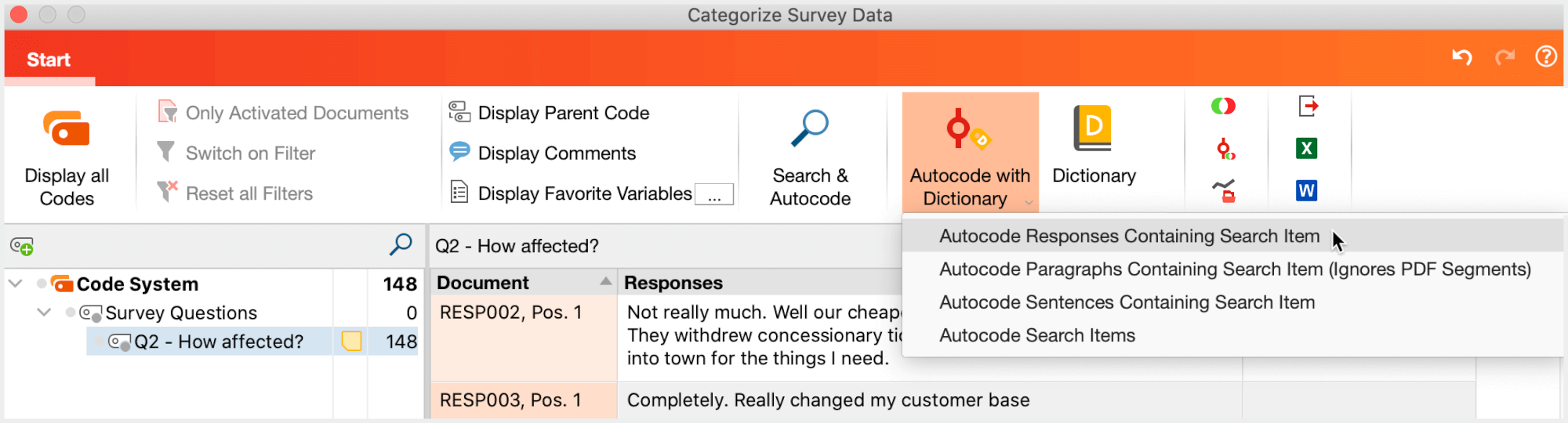
A menu opens where you can select which scope should be coded: the whole answer, the paragraph or sentence in which the search hit occurs, or only the search hit itself. In case of short answers, you will usually choose the option to code the entire answers.
After selecting an option, the following dialog appears:
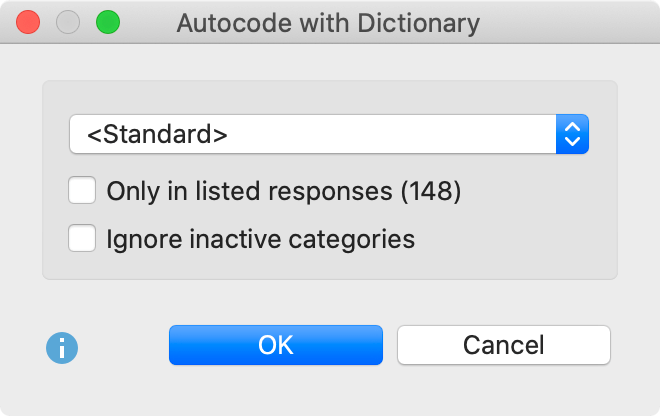
At the top, select the dictionary to be used for autocoding.
Only in listed responses (<number of responses>) – This option ensures that only the responses currently listed in the right-hand window are searched. If you switch off the option, MAXQDA will search all answers that are currently available in the working environment (the number of available answers is shown in the first line of the code tree in the left pane).
Ignore inactive categories – It is possible to temporarily disable a category in a dictionary, to turn it off. Select this option to not include these categories in autocoding.
After clicking OK MAXQDA will autocode the responses:
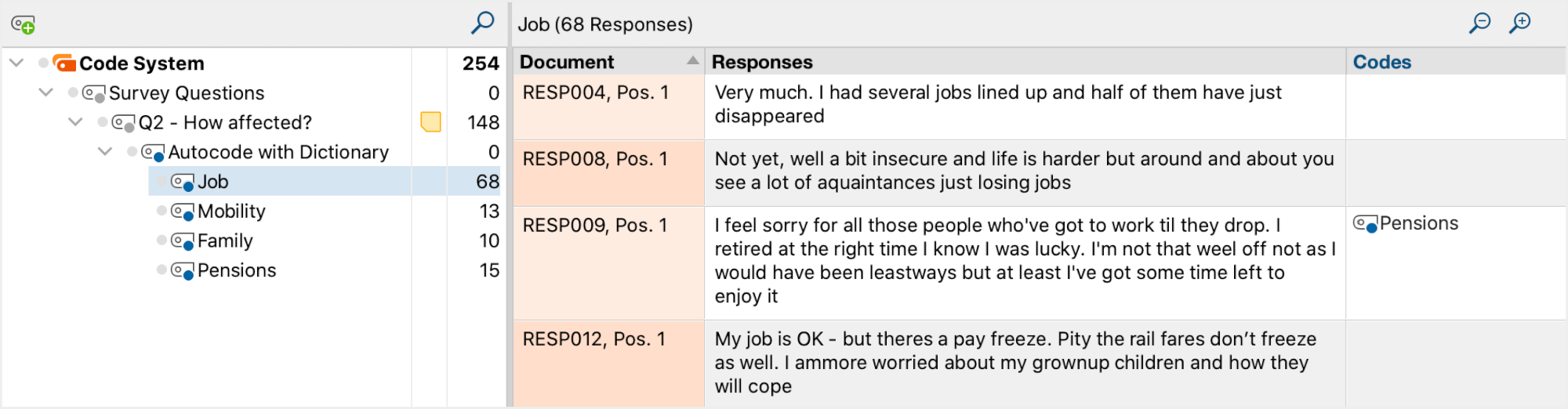
- A new category is added to the code system, whose subcategories correspond to the category names from the dictionary.
- Depending on the selected context, the entire responses or only parts of them are coded with these categories. For example, in the figure, all responses containing the search item “job” or “work” as defined in the dictionary category were coded with “job”.
