Coding data segments
As we learned earlier, the central work technique among most analysis methods is Coding the data. But what does this mean? Coding describes the process of selecting part of the data material, for example a paragraph or one part of an image, with the mouse (just like in Word or other programs) and assigning a code to it. This is principally the same as tagging contents, but coding in empirical social research includes much more than that.
So, what is a code then? Your first associations may be of secret services and their coding and decoding machines, or of codes as strictly regulated mappings as in Morse codes. Both associations are misleading! In the context of qualitative research, a code is more of a label used to name phenomena in a text or an image. In technical terms, a code is a character string that can consist of up to 63 characters in MAXQDA, be it several words or more cryptical strings like “CR128”. In social research, codes can possess different meanings and take on different functions in the research process: there are factual codes, thematic codes, theoretical codes and many more (see Rädiker & Kuckartz 2019, Richards 2014). From simply looking at the code itself, its role in the research process is not always clear: it could be of minor importance or play a key role. Only its context or framing will shed light on that.
So, how can codes be created? Simply click the green plus symbol in the Code System window that appears when you hold your mouse over the first line. Using the plus symbol, you can later add new codes to each level of your code system.
A dialog window to define your new code opens:
How can I assign a code to a certain document section? First, you select a section with your mouse (if you want to mark the whole paragraph, just click the paragraph number). Then you either drag and drop the marked section onto a code, or the other way around, i.e. you drag the code on the selected section. Once you did that for the first time, you will see that the number next to that code in the Code System, showing how many times a code has been used, changed from “0“ to “1“. If you look at the Document System you will see that the number of coded segments in a document is displayed next to each document as well.
MAXQDA offers you other coding possibilities; you can access them via right-clicking a selected section in the document or via the icons in the toolbar Code, which is located at the top of the Document Browser window. The toolbar looks like this:
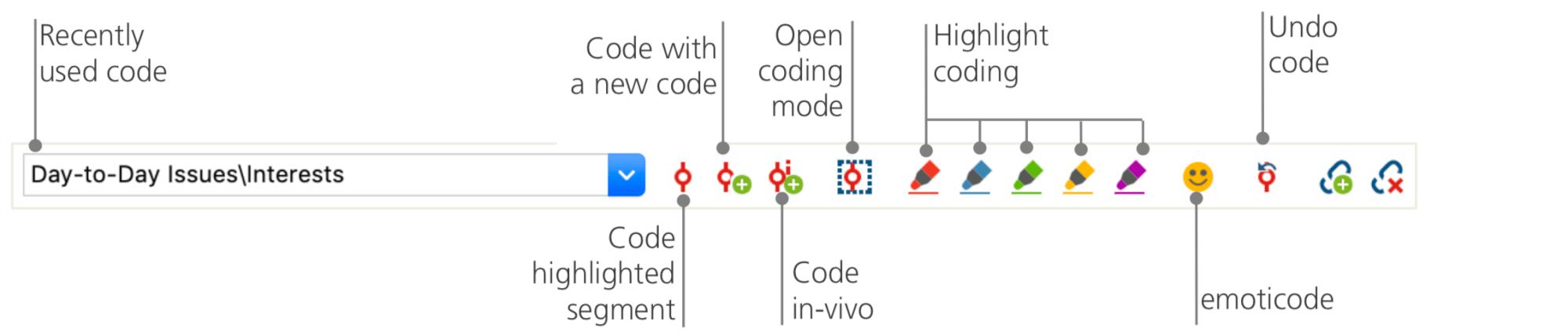
The code that you used last is always displayed on the very left. If you click the red coding symbol on the right, it will assign this code to a selected text section. Each of the following icons refers to a different coding function; you can for example click the Undo code symbol and then choose one or several codes from a drop-down list.
The context menu in the Document Browser contains even more coding options, which you can see when you right-click into a marked text section:
