Definition: The purpose of the Side-by-side Display is to array quantitative and qualitative data of a Mixed Methods project together.
Side-by-side Displays are used to display the results of a qualitative and a quantitative study together by sorted themes. The display is structured like this:
Qualitative Results | Quantitative Results | |
|---|---|---|
| Theme 1 (Code 1) | Coded segments / Summaries | Coded segments / Summaries |
| Theme 2 (Code 2) | Coded segments / Summaries | Coded segments / Summaries |
| Theme 3 (Code 3) | Coded segments / Summaries | Coded segments / Summaries |
The Side-by-side Display has two columns. Each column displays coded segments or summaries for each of the two studies. The rows of the table are made up of themes, in this case your codes.
Creating a new Side-by-side Display
Navigate to the Mixed Methods menu tab and click the Side-by-side Display entry. From the dropdown select to create a new display for either coded segments or summaries. MAXQDA will open the following dialog:
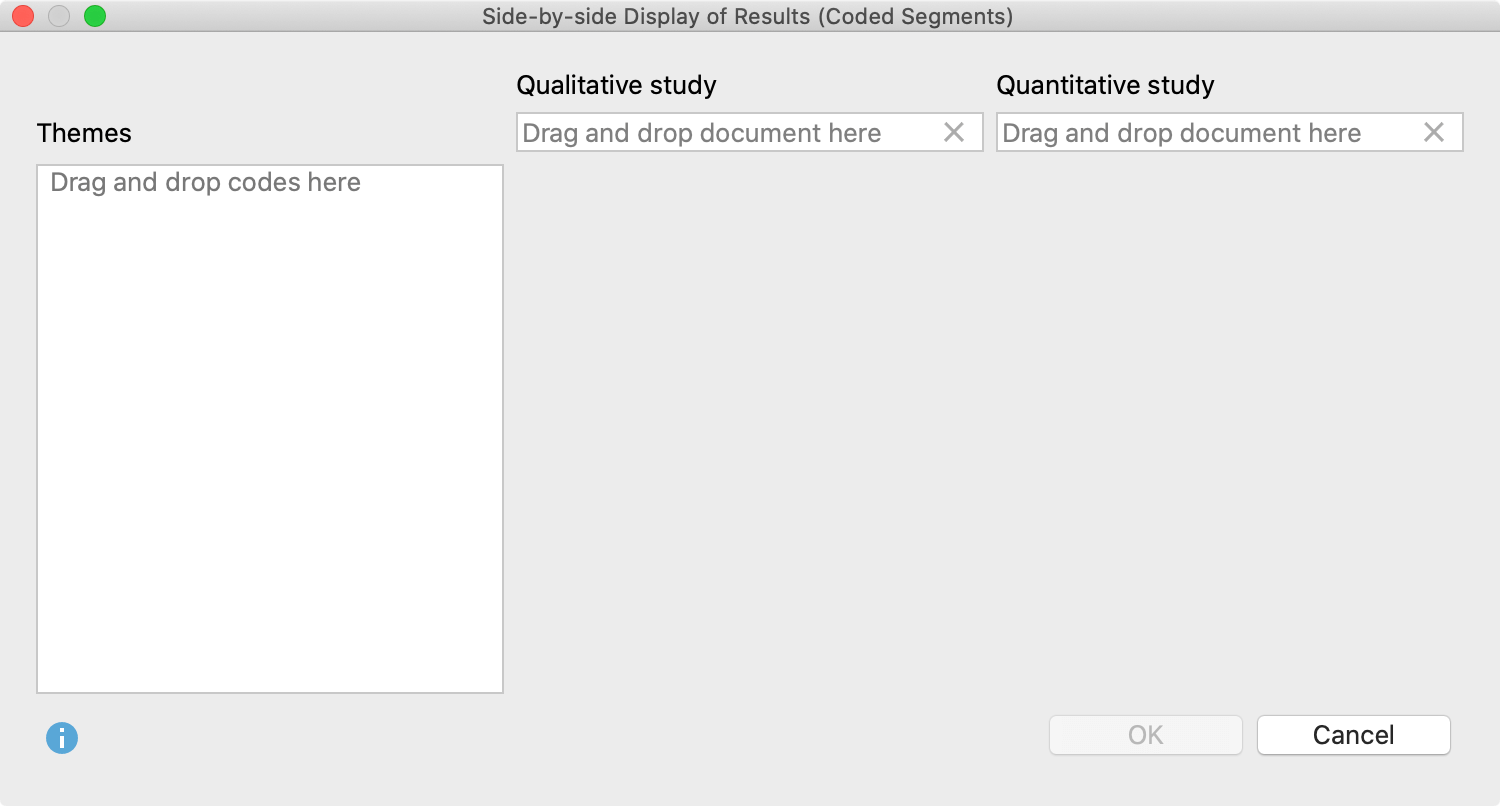
- Drag and drop a document from the “Document System” into each of the fields for “Qualitative study” and “Quantitative study” with your mouse. Drag another document into a field to replace a document you already selected.
- Drag and drop any number of codes from the “Code System” into the “Themes” box on the left. Codes can be rearranged with the mouse. Codes can be removed from the “Themes” box by dragging the code out of the box or selecting the code and pressing Del key (Windows) or ⌘+Backspace (macOS).
- Check the box next to Include comments of coded segments to include comments. If a comment exists, it will be displayed below the coded segment in the final display. This option is not available for side-by-side displays created for summaries.
- After clicking OK, a dialog window will appear where you enter a file name and select the location on your computer to save the display to.
MAXQDA generates an Interactive Quote Matrix with two columns for a Side-by-side Display, so that you can explore this display interactively. You can find further information on how to work with this results window in the following section of the manual: Interactive Quote Matrix.
