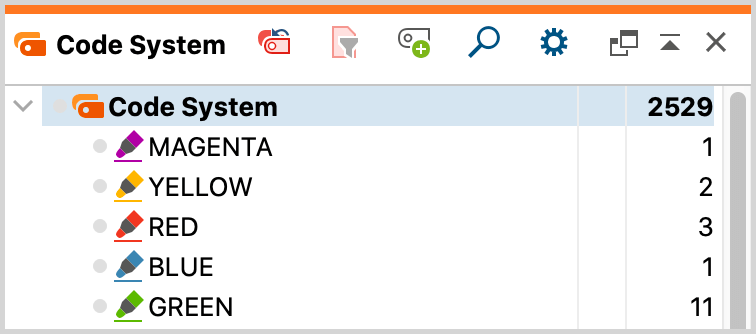Color coding text is a technique that is especially useful at the beginning of the analysis process. It is similar to the marking of text in a book with a highlighter. It allows you to color code the passages you find particularly interesting when reading through the text for the first time. Before you decide which codes to use and before you start analyzing your text in categories, this technique lets you keep track of what seems important. You can find five color coding highlighters in the “Coding toolbar” of the “Document browser”.

To color code a segment of text, just select the text segment with your mouse and click on one of the five colors in the toolbar. The text segment will now be highlighted in that color and color coded accordingly. A new coding stripe will be visible in the coding column next to the document.
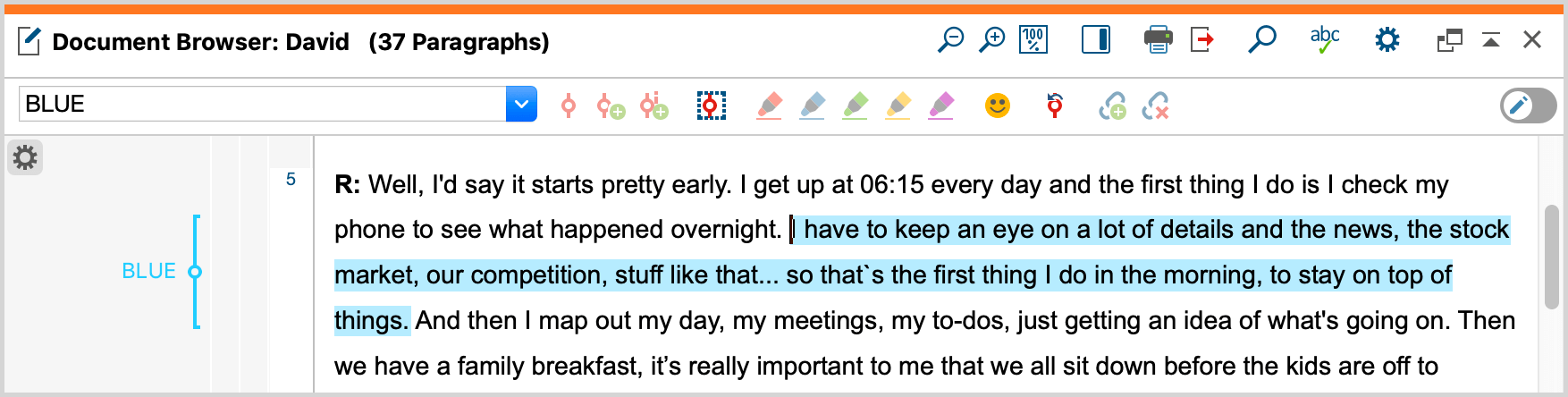
Actually, color coding does much more than changing the color of the text. As the section of text is coded with the color code, you can later get a compilation of all text passages, marked with that color. Retrieving all codes with a specific color coding can be done by activating all documents in the “Document System” and activating the appropriate color code in the “Code System”. You can then assign these passages to more specific codes.
If you delete a code from a segment in the “Document browser”, the specific segment will be removed from the code and the text will not be highlighted any longer. If you completely delete a color code from the “Code System”, all coded segments are deleted and none of your texts will be highlighted with that color any longer.
Color codes are displayed with a specific symbol in the "Code System":