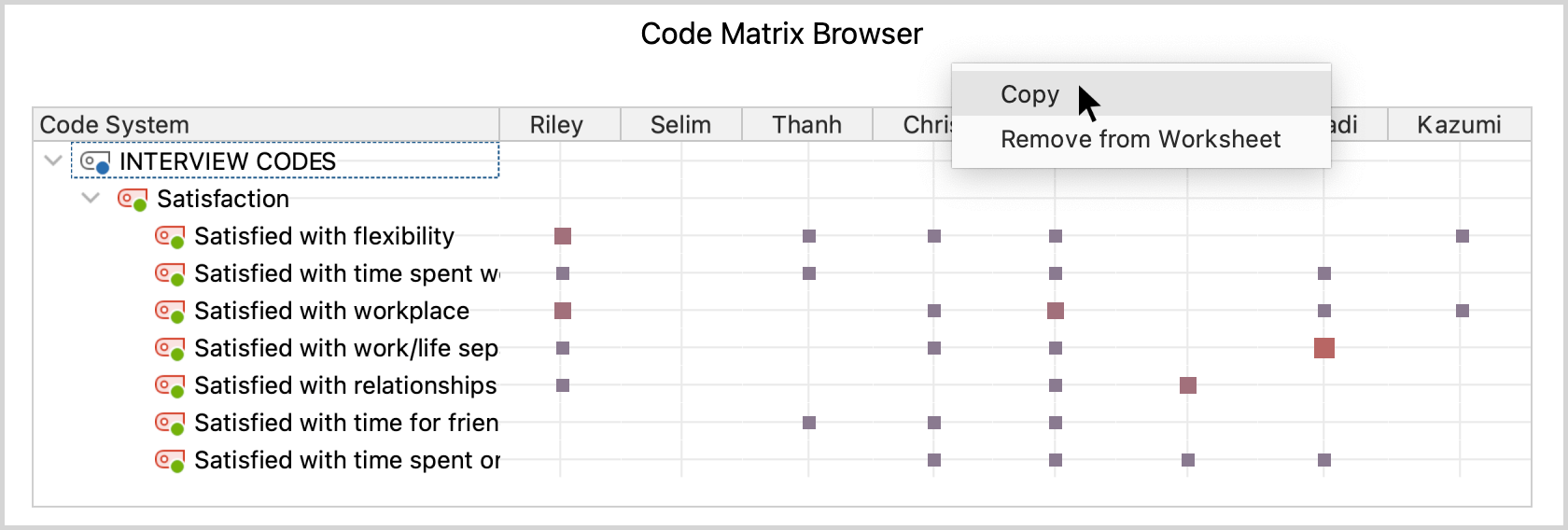When working with the QTT, many findings and conclusions arise that can become important parts of the final report. Therefore, you can export an entire worksheet as a Word file, as well as you can copy individual elements and individual areas to any program via the clipboard.
Export entire worksheet
To export the entire worksheet, click the corresponding icon in the menu tab of the QTT window:
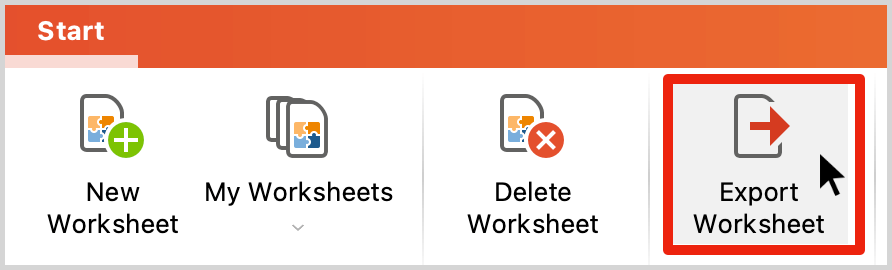
A file dialog appears in which you can specify the file name and location. MAXQDA exports the worksheet as a Word file in DOCX format, with each section starting on a new page:
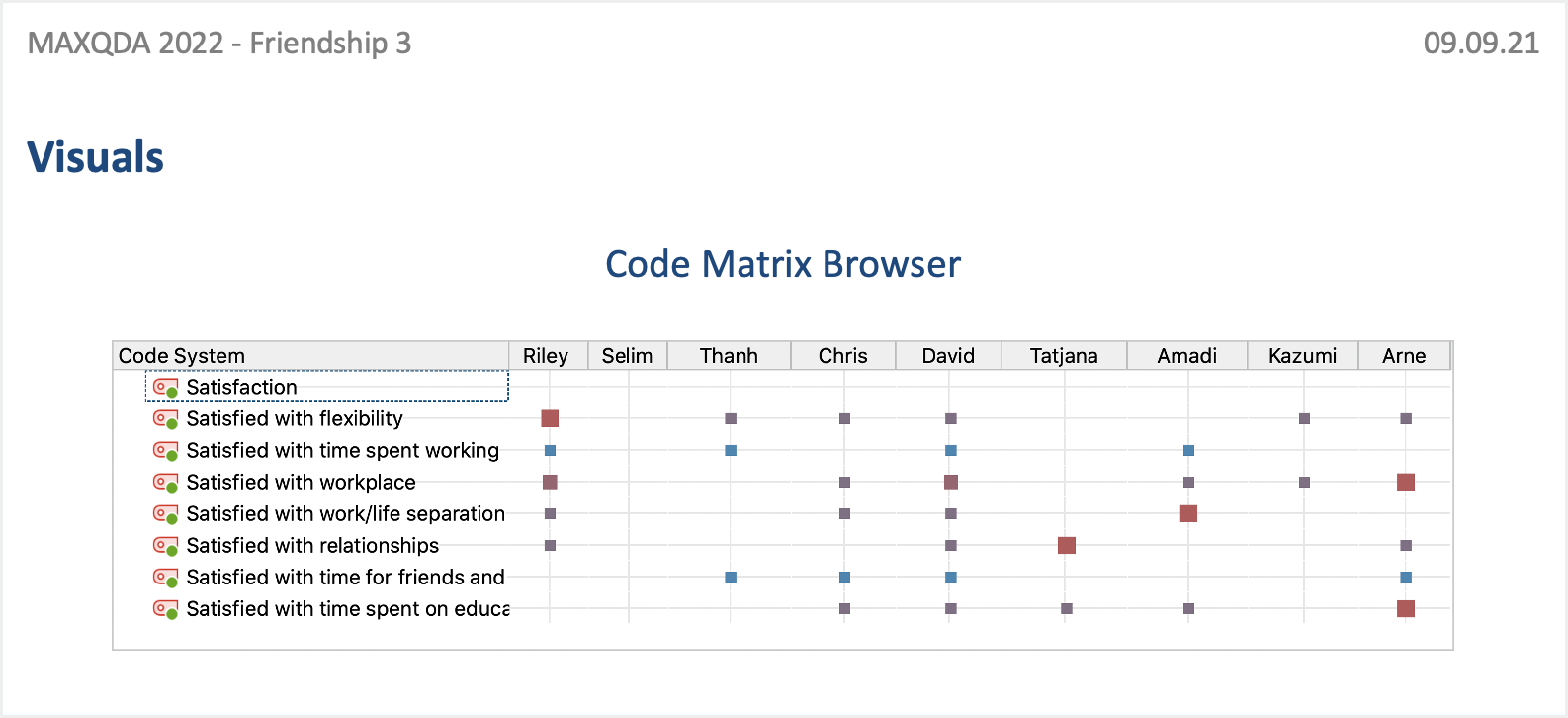
Export a single area
To export all the contents of a single section, right-click its tab name and select Copy Content. Now you can paste the contents of the clipboard directly into Word or another program, for example, by using the keyboard shortcut Ctrl+V (Windows) or ⌘+V (macOS).
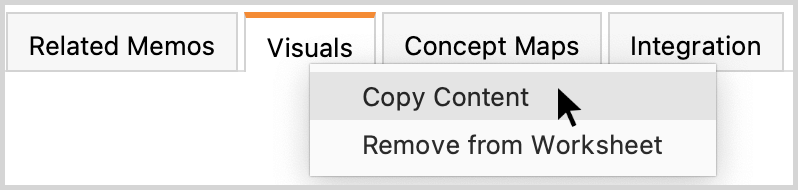
Export a single element
To export individual elements, such as a visualization or a memo, right-click on them and select Copy. Now you can paste the contents of the clipboard directly into Word or another program, for example, by using the keyboard shortcut Ctrl+V (Windows) or ⌘+V (macOS).