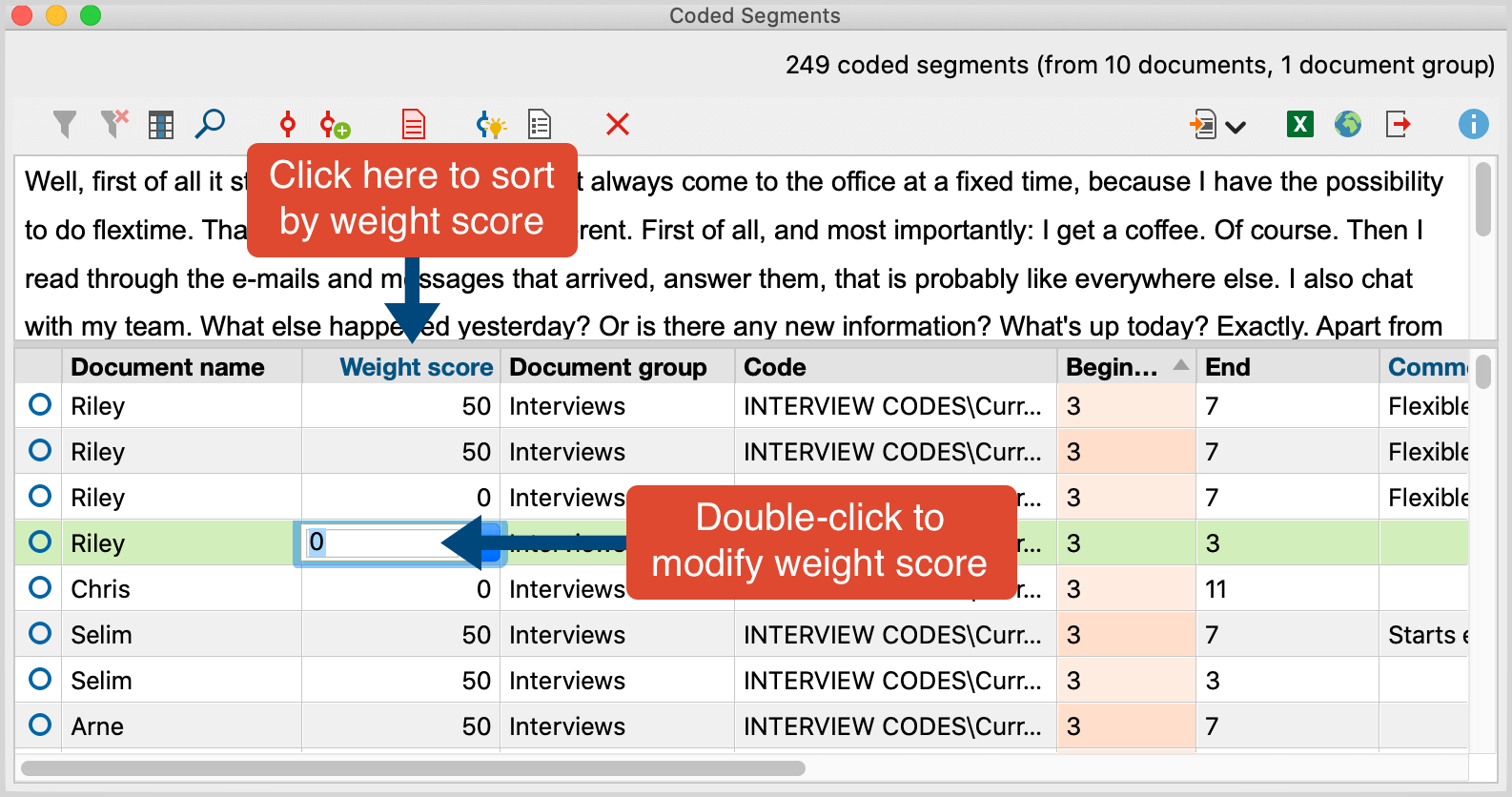When coding a document, you are attaching a segment of a text or image to a code in the “Code System”. MAXQDA also allows you to assign a weight score to each of these coded segments to indicate how important that particular coded segment is. It may be that certain coded segments represent a typical argument or theoretical concept that you want to be sure and hold on to. In this case, these segments are a sort of signpost.
MAXQDA allows you to indicate how important or appropriate a segment is for the code it is coded with by giving it a weight score between 0 and 100. This weight score could be described as a “fuzzy variable”, because it is not meant to give an exact numerical worth for the segment. Rather, it is intended to be a guide, so you can later sort your retrievals based on the weight assigned.
The weight score can later be used as a sorting criterion for coded segments. In numerous analysis functions it can be used as a selection criterion, allowing you to include only coded segments with a specific weight into your analysis. When sorting the coded segments by weight, they are sorted in groups of 10, i.e. 0-10, 11-20, etc.
When you use MAXQDA for the first time, the default weight will be set to 0. This can be changed in two places in the program:
- In the main preferences which you can access via the gear symbol in the top right corner of the MAXQDA window.
- In the status bar at the bottom of the screen, by clicking on the Default weight icon. A dialog window will appear where you can set a new default weight value. The current value is always visible in the status bar.
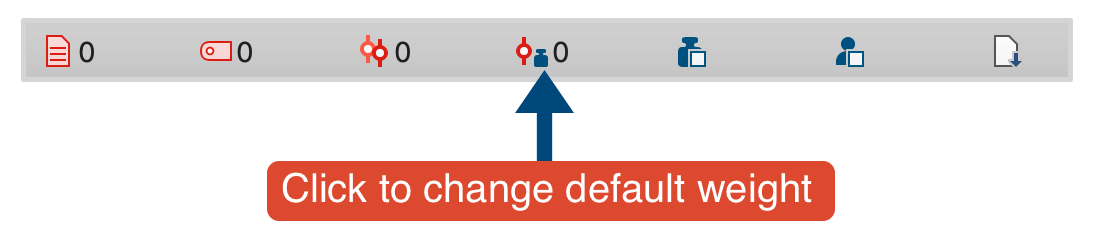
Code weight score display
The weight of a coded segment is shown in the source information below each retrieved segment in the “Retrieved Segments” window. It is displayed behind the code name in brackets.
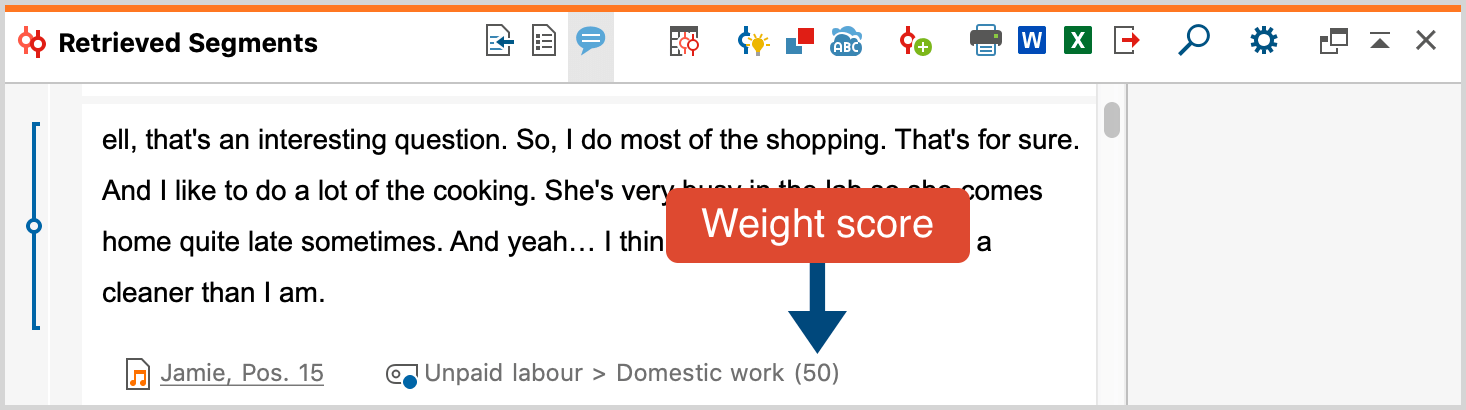
The “Overview of Coded Segments”, for example, which is available for document groups, each individual document, and the whole project, also includes the weight scores for each coded segment.
Adjusting the weight score for coded segments
When coding, the default weight score is always used automatically. A different weight score can either be assigned in the window “Document Browser“, in the “Retrieved Segments“ window, or in the “Overview of Coded Segments“.
Assigning weight scores in the “Document Browser”
- Right-click on the coding stripe for the coded segment that you would like to alter the weight score for.
- Select Modify Weight.
- You can then enter a number between 0 and 100.
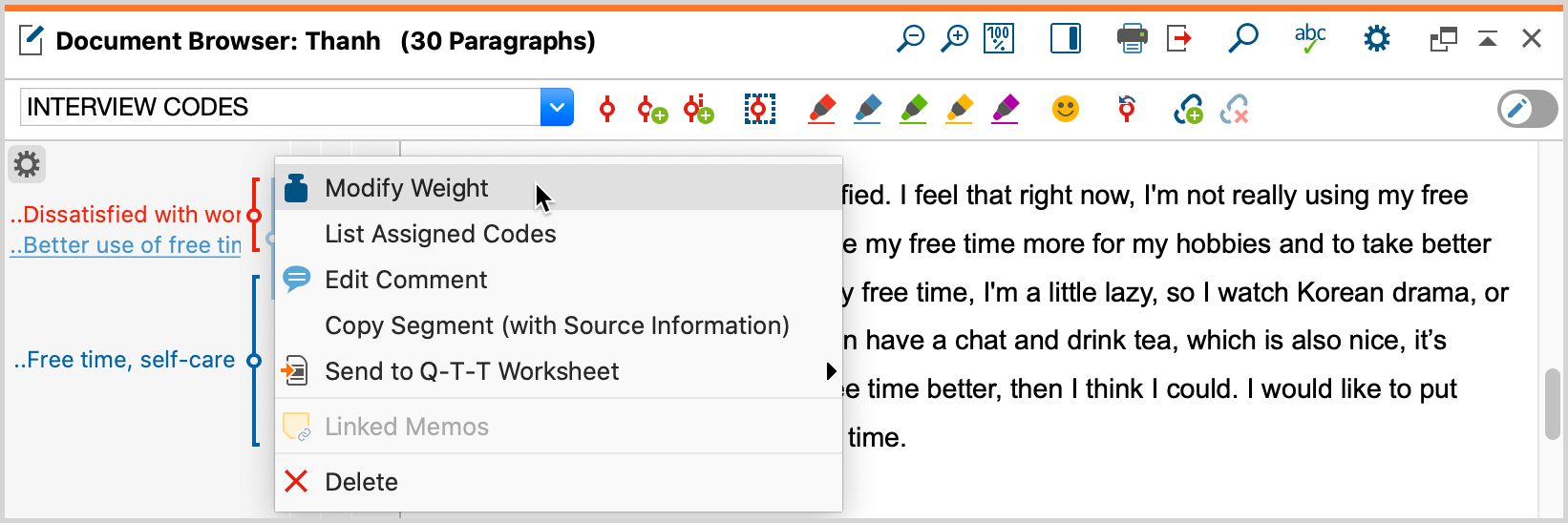
Assigning weight scores in the “Retrieved Segments” window
A weight score can also be assigned and modified in the “Retrieved Segments” window. Right click anywhere on the coded segment or on the coding stripe displayed next to it to open a context menu, where you can select Modify Weight and enter a number from 0 to 100.
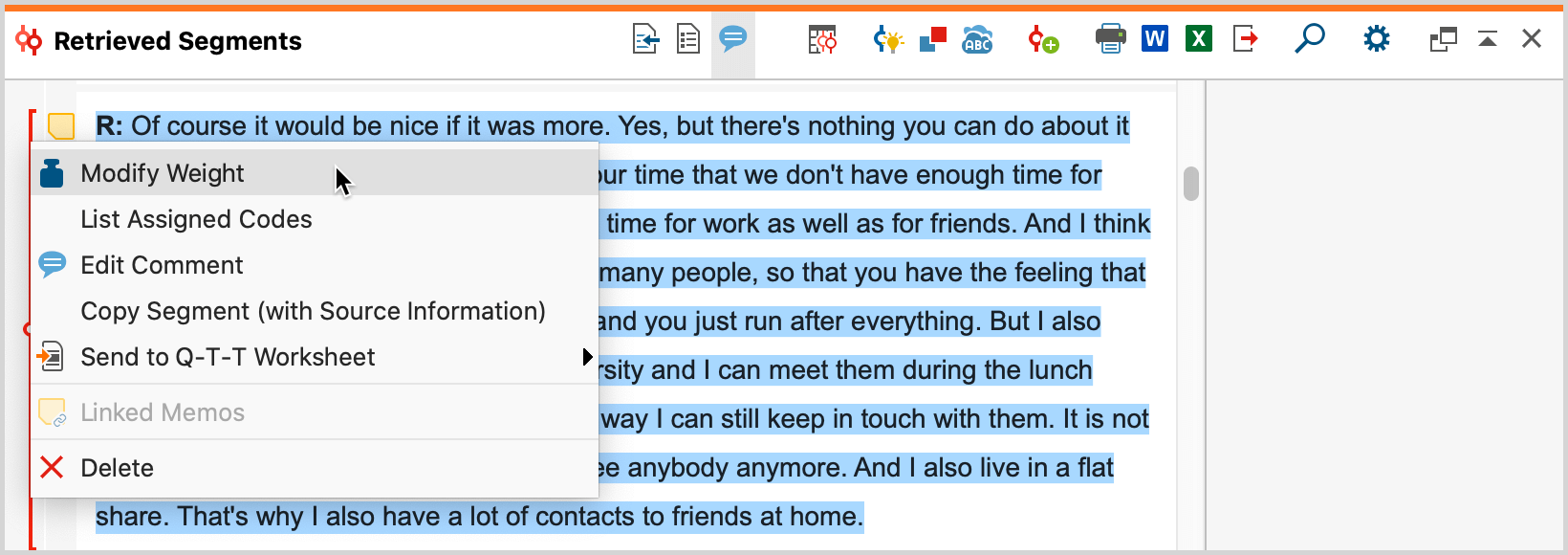
Assigning weight scores in the “Overview of Coded Segments”
In the “Overview of Coded Segments” table, you will find a column for the weight score of each coded segment. By double-clicking on a cell in the column, you will be able to enter a new weight from 0 to 100.