The Interactive Quote Matrix can be used to compare the coded segments for different cases and groups in an interactive workspace. Codes are listed in the rows of the matrix and cases or groups in the columns. In the following schematic figure, for example, the coded segments for the code "Satisfied with flexibility" are compared between respondents with and without children:
| Code | Number of children = 0 | Number of children ≥ 1 |
|---|---|---|
| Satisfied with flexibility | Nah, I think that it is good the way it is right now. I am very satisfied that this flextime exists. For example, if there's something on the agenda which requires it, I could even spend a day working in the home office. Or, I don't know, when the letter carrier comes, whatever. I think it's very good that that if you have a dentist appointment, for example, or something that, you can do it before work and then go there afterwards, instead of having to take a whole day off or something like that and not being able to use it for leisure time at all, but rather wasting it with private appointments that are important anyway, but rather health appointments. Interviews\Riley : 9 - 9 (50) Mostly satisfied with flexible hours and home office. Yeah, right. The best thing, of course, would be to work even less and have more free time. Then you would also have less money, which is of course a back and forth. And in general, I would say that universities are usually halfway flexible. For example, if you have children or are pregnant, it's not really a problem to take some time off and then possibly shorten your working hours. But I am not affected by that yet. Interviews\Riley : 25 - 25 (50) | Actually it is flexible enough. Which means that I currently wake up at around the same time, but it doesn't have to be the exact time. It can be like fifteen minutes or half an hour difference. And then sometimes if I'm too lazy to cook, I eat out, but the set of routines stays. So I'm working very hard to keep the important part of the day the same, like every morning and go for a run and then eat breakfast because that's just me maintaining my health. And I think it's a good start for the morning. Interviews\Thanh: 9 - 9 (50) Very satisfied. The things I do at work don’t usually happen behind a desk, so it wouldn’t make sense if I had to check in and out at a certain time. So I need to be flexible to be successful. Interviews\David: 9 - 9 (50) |
Follow these steps to open an Interactive Quote Matrix:
- Activate the documents and codes you wish to include in the matrix. If none are activated, all documents and codes will be included.
- Open the function via Mixed Methods > Interactive Quote Matrix.
- Use variable conditions to determine which documents are to be displayed in the columns (a separate column is created for each variable condition). You can find a detailed introduction to defining columns in the section on Crosstabs.
- If necessary, select the options Only for activated documents and/or Only for activated codes.
- Click OK – MAXQDA will open a new window with the interactive display:
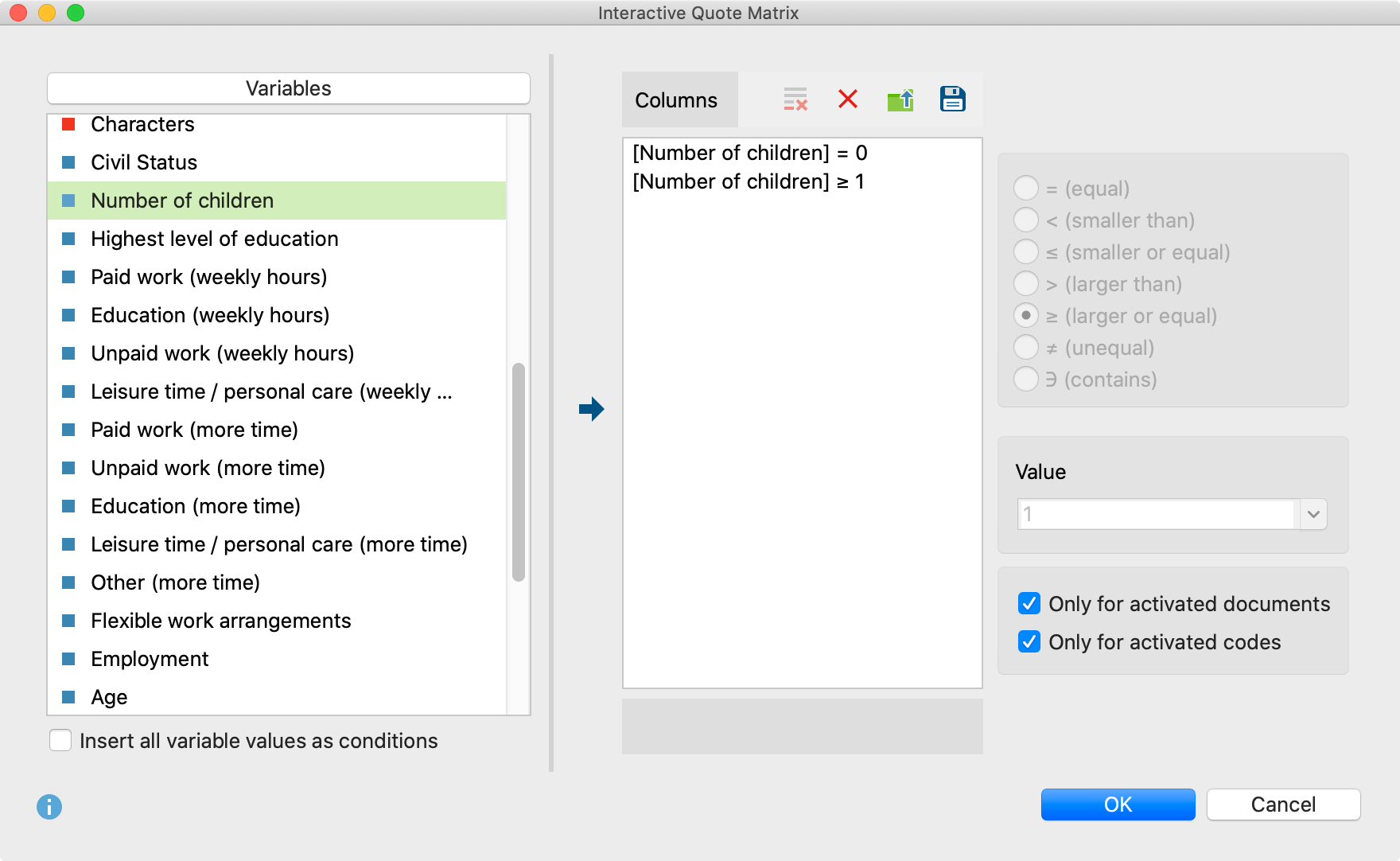
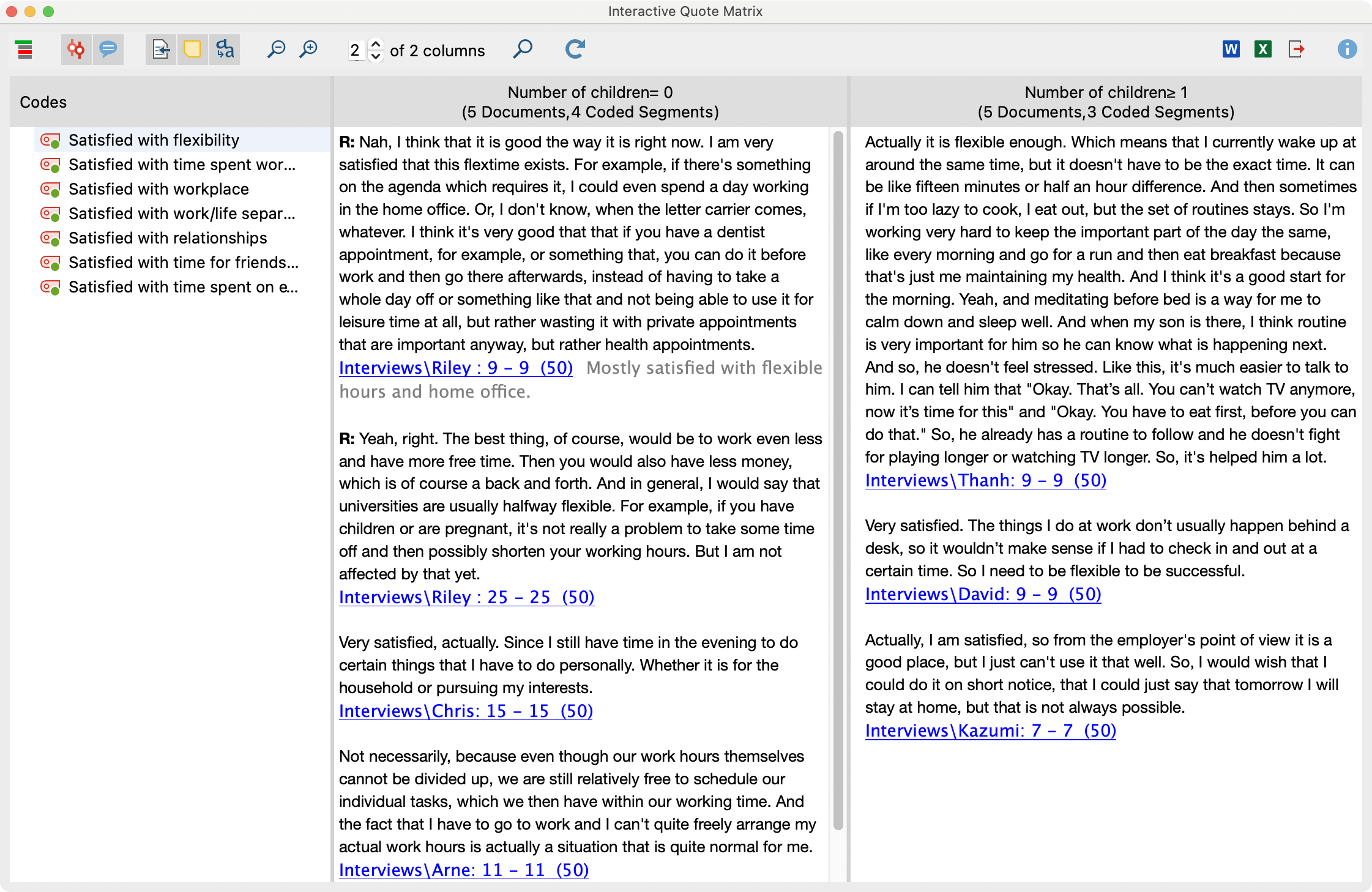
The first column displays a list with the codes you selected. MAXQDA automatically adds the parent codes of the activated codes in order to retain the code system's hierarchical structure.
The other columns are the results of your selected variable conditions: for each defined condition, a column is displayed. These columns contain the coded segments of the documents which meet the respective variable condition. The number of documents per column is indicated in the column headings.
Click on a code in the code tree to list its coded segments in the columns. The column headers indicate how many coded segments are displayed in the column.
Toolbar
Along the top edge you will see a symbol toolbar with the following functions:
![]() Display codes with hierarchy – if this option is activated, the codes are displayed in a hierarchical tree structure. The non-activated parent codes may be displayed to retain its hierarchical structure. When the option is deactivated, the codes are displayed in a linear list. Should you have selected the option "Only activated codes" when creating the matrix, only the activated codes will be displayed.
Display codes with hierarchy – if this option is activated, the codes are displayed in a hierarchical tree structure. The non-activated parent codes may be displayed to retain its hierarchical structure. When the option is deactivated, the codes are displayed in a linear list. Should you have selected the option "Only activated codes" when creating the matrix, only the activated codes will be displayed.
![]() Display origin – shows the source documents, locations within documents, and the code weights in brackets below the coded segments. Clicking on the displayed source information loads the corresponding document into the “Document Browser” and highlights the coded segment.
Display origin – shows the source documents, locations within documents, and the code weights in brackets below the coded segments. Clicking on the displayed source information loads the corresponding document into the “Document Browser” and highlights the coded segment.
![]() Display comments for coded segments – displays all the comments on coded segments (if there are any).
Display comments for coded segments – displays all the comments on coded segments (if there are any).
![]() Display memos – displays below the coded segments the titles of memos that are present at the level of the coded segments. Clicking on the displayed memo title opens that memo.
Display memos – displays below the coded segments the titles of memos that are present at the level of the coded segments. Clicking on the displayed memo title opens that memo.
![]() Standardize font – with this setting, you can standardize the text font, size, and line spacing to create a consistent display of your text segments. Font styles such as bold and italics are not affected by this setting.
Standardize font – with this setting, you can standardize the text font, size, and line spacing to create a consistent display of your text segments. Font styles such as bold and italics are not affected by this setting.
![]() Zoom out – minimizes the display of the segments in the columns.
Zoom out – minimizes the display of the segments in the columns.
![]() Zoom in – magnifies the display of the segments in the columns.
Zoom in – magnifies the display of the segments in the columns.
x of y columns – adjusts how many columns (x) of the total columns (y) are visible.
![]() Display search toolbar - allows you to search within the Interactive Quote Matrix.
Display search toolbar - allows you to search within the Interactive Quote Matrix.
![]() Refresh – reopens the options window for the Interactive Quote Matrix, which lets you customize the columns and included documents and codes.
Refresh – reopens the options window for the Interactive Quote Matrix, which lets you customize the columns and included documents and codes.
Interactivity
The displayed segments are interactively connected with their source document, and you can adjust segments properties right in place:
- Click on source information to show segment in its surrounding context in the “Document Browser”.
- Right-click on a segment to write or modify the coding comment, to copy the segment to the clipboard, to list all linked memos to the segment, or to delete the code assignment.
- Click on the weight to modify it.
Exporting the Interactive Quote Matrix
The Quote Matrix can be exported using the usual icons at the top right of the window. The segments of all displayed codes are always exported. If you limited the quote matrix to activated codes, only these activated codes are exported.
![]() Open as Word document – Creates a Word document and opens it.
Open as Word document – Creates a Word document and opens it.
![]() Open as Excel table – Creates an Excel spreadsheet and opens it.
Open as Excel table – Creates an Excel spreadsheet and opens it.
![]() Export – Creates a table as a Word file (DOCX format), an Excel file (XLS/X format), or a web page (HTML format).
Export – Creates a table as a Word file (DOCX format), an Excel file (XLS/X format), or a web page (HTML format).
