In MAXQDA you can store information in variables both for documents and at code level. For the speakers of a group interview there are additional speaker variables which are explained in detail in the chapter analysis of focus groups.
Document variables
Document variables are associated with an entire document (e.g. the person interviewed in an interview transcript). In these cases, you can assign socio-demographic information like gender, age, education level, etc. that can then be analyzed in conjunction with the actual text.
In the following example, the age, educational level, and state of the respondents was noted, in addition to whether they were single or in a partnership:
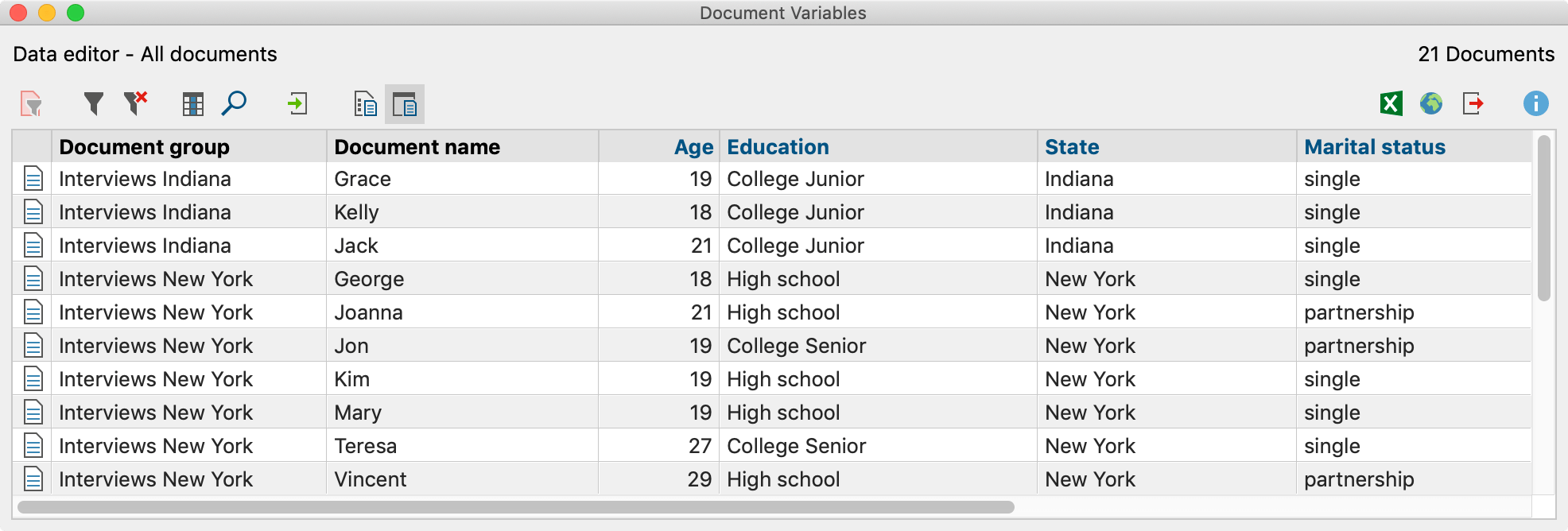
Code variables
Code variables in MAXQDA make it possible for you to apply variable values to coded segments and use them as selection criteria during the analysis process. In this way, you can, for example, activate codes by defined criteria.
Managing variables
Two views are available in MAXQDA for handling variables: the variable list and the data editor. In the variable list, all variables defined in the project are listed in tabular form. The data editor displays the data table as a rectangular matrix “rows times columns” in a similar way to statistics programs. The columns contain the variables, the rows contain the documents for the document variables and the rows contain the codes for the code variables.
The List of Document Variables
The List of Document Variables can be opened via Variables > List of Document Variables.
When you open the List of Document Variables in a newly created project, the system variables displayed in the image are already defined:
- Document group – contains the name of the document group that a particular document is a part of
- Document name – contains the name of the document
- Created by – contains the name of the user who was logged in when the document was imported or created
- Created – contains the date the document was imported or created
- Modified by – contains the name of the user who last edited the document or applied codes, added memos or links to it
- Modified – contains the date, when the document was last edited or codes, memos, or links were added to it
- Coded segments – contains the number of coded segments in the document
- Memos – contains the number of memos in the document
- PDF Pages – contains the number of pages in PDF documents
- Paragraphs – contains the number of paragraphs in text and table documents
- Sentences/Words/Characters – contains the number of sentences/words/characters in text and table documents and in PDF documents
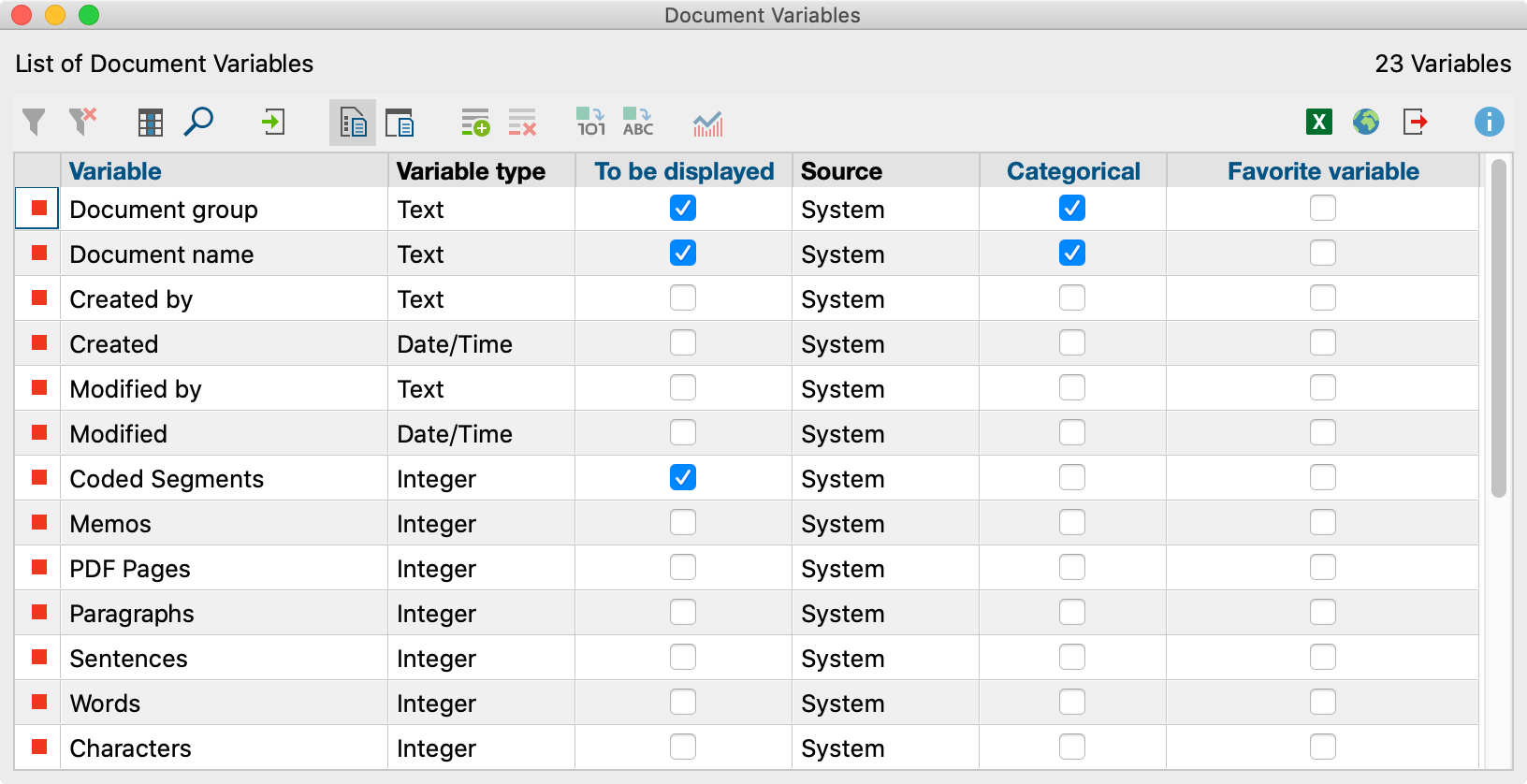
The system variables are indicated with a red symbol in the first column of the list of variables. System-defined variables cannot be modified or deleted. User-defined variables are indicated with a blue symbol in the first column - these variables can be modified or deleted as desired.
The List of Code Variables
The List of Code Variables can be opened via Variables > List of Code Variables.
When you open the List of Code Variables in a newly created project, the following system variables are displayed, as they can also be found in the “Overview of Codes”:
- Parent code – Names of superior codes at the next higher level (if applicable)
- Code – Code name
- Cod. seg. (all documents) – Number of segments coded with this code
- Cod. seg. (active. documents) – Number of segments coded with this code in current activated documents (code needs to be activated)
- % Cod. seg. (all documents) – relative frequency of "Coded segments (all documents)"
- % Cod. seg. (active. documents) – relative frequency of "Coded segments (activated documents)"
- Created by – User who created the code
- Created – Date and time at which the code was created
- Code alias – Alias name of the code if defined (up to 255 characters)
- Modified by – User name of person who last edited or used the code
- Modified – Date of last editing or usage of the code
- Documents – Number of documents in which the code appears
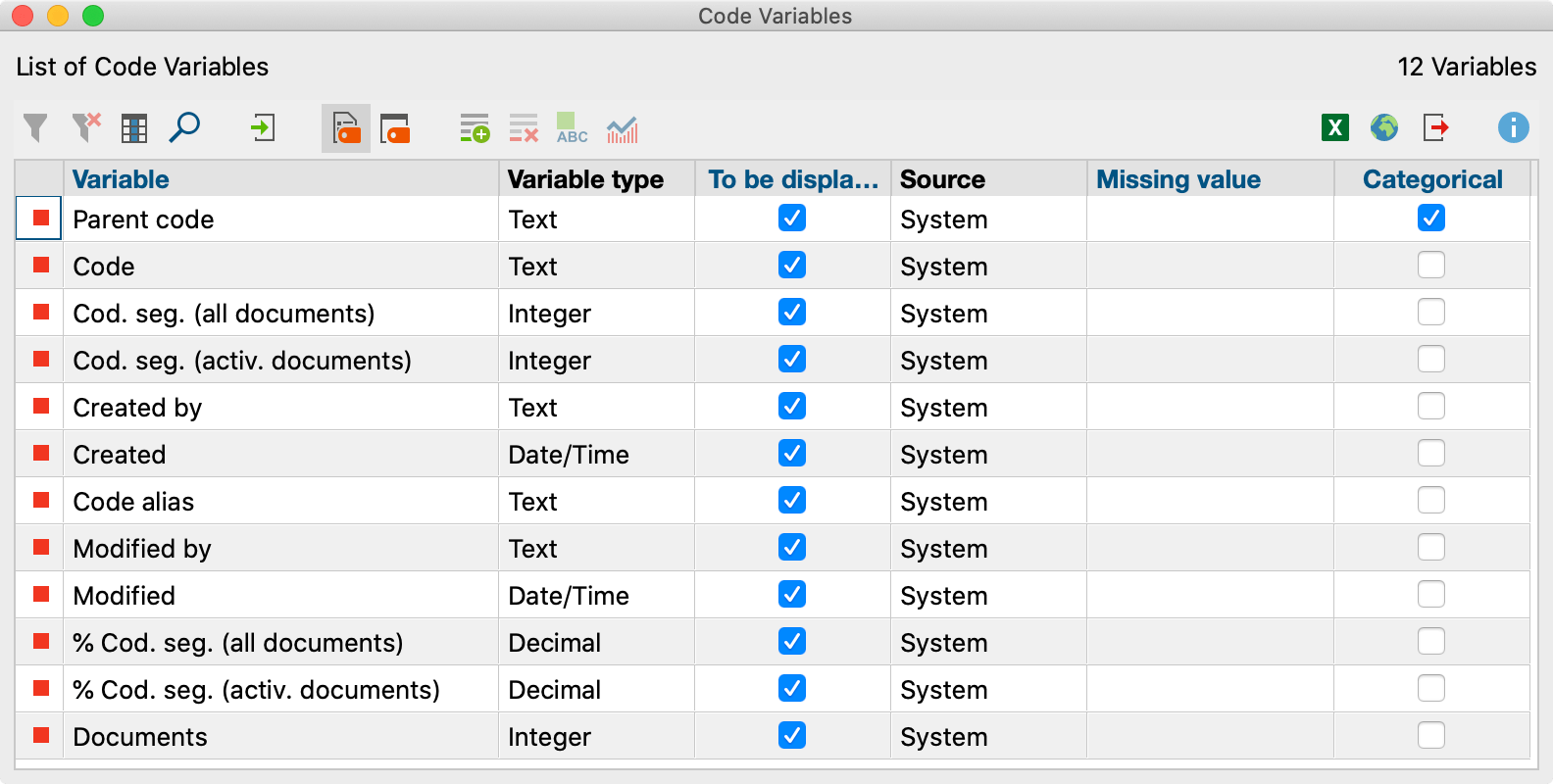
Sorting the List of Variables
The list of variables can be sorted in alphabetical or reverse alphabetical order just like any other table in MAXQDA. Simply click once or twice on the column header you would like to sort by.
Toolbar
Both the List of Document Variables and the List of Code Variables can be managed from the toolbar, which contains similar symbols for both lists.
![]() Import data – allows import of a data table in Excel format (XLS/X).
Import data – allows import of a data table in Excel format (XLS/X).
![]() New variable – creates a new variable.
New variable – creates a new variable.
![]() Delete selected items – deletes selected variables.
Delete selected items – deletes selected variables.
![]() Convert to boolean variable – converts selected variables into dichotomous boolean variables (works only for codes that have been transformed into document variables).
Convert to boolean variable – converts selected variables into dichotomous boolean variables (works only for codes that have been transformed into document variables).
![]() Convert to text variable – converts selected variables into text variables.
Convert to text variable – converts selected variables into text variables.
![]() Document / Code Variable Statistics – generates a frequency table or chart for the indicated variable.
Document / Code Variable Statistics – generates a frequency table or chart for the indicated variable.
