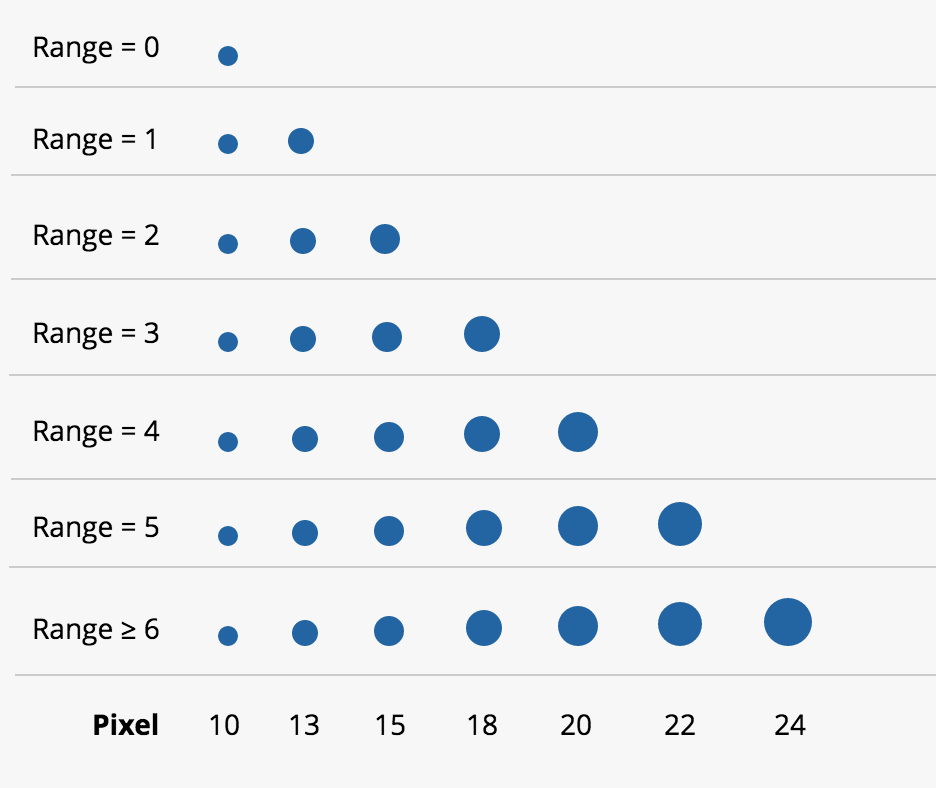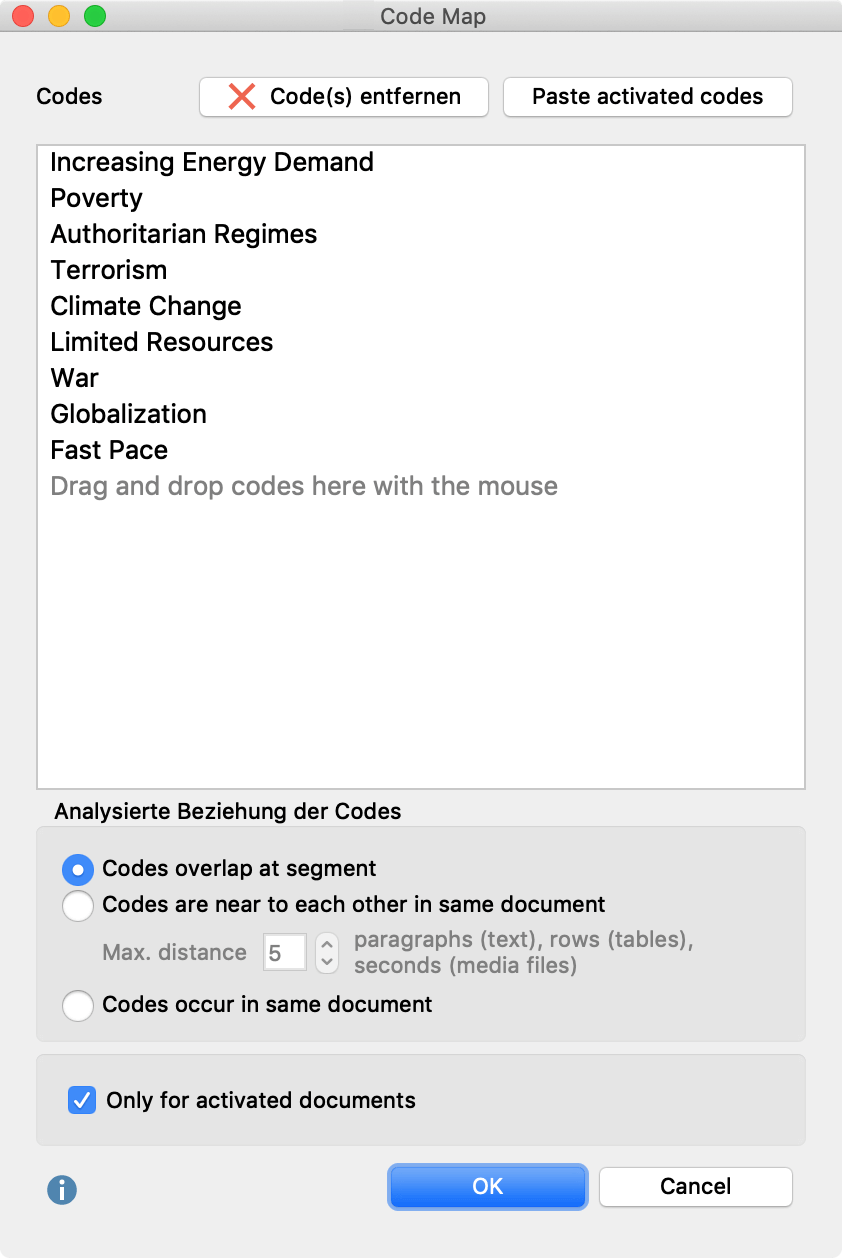In the Code Map, selected codes are displayed as on a map. The more two codes co-occur, i.e., the more similar they are in terms of their use in the data, the closer they are placed together on the map.
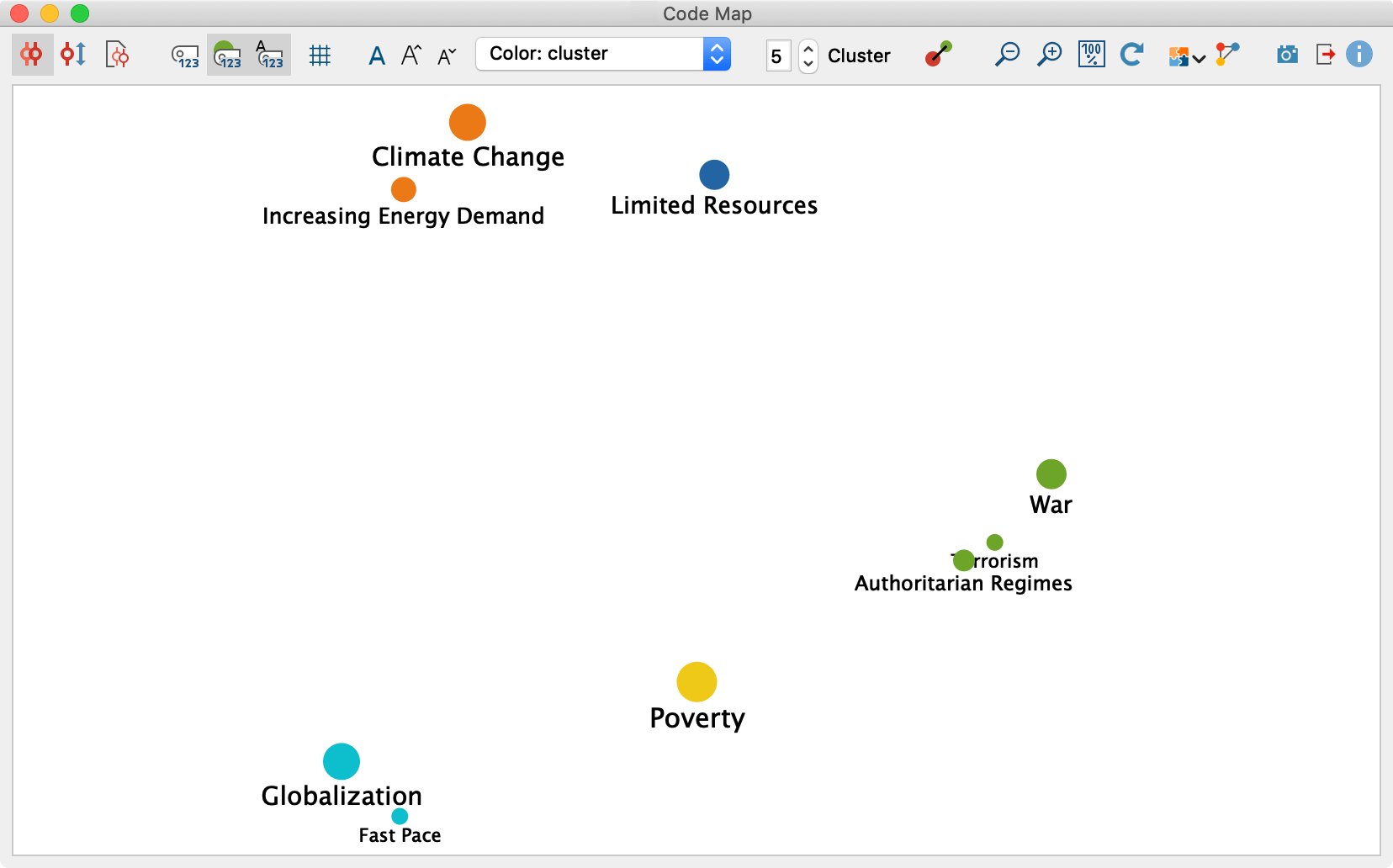
Creating a code map
To create a code map, follow these steps:
- Select Visual Tools > Code Map in the ribbon menu. The following dialog box will then appear:

- Use your mouse to drag all the codes from the “Code System” that you want to place on the Code Map into the upper area of the dialog box. You can also activate codes and transfer them directly to the dialog box via the Paste activated codes button.
- 3. Select one of the following three options, which determine what type of co-occurrence should be analyzed to determine the similarity between two codes:
Intersection of codes in a segment – Counts the number of times two codes have been assigned to the same segment. It is sufficient, if codes intersect; they do not have to cover 100% of the same area.
Proximity of codes in same document – Counts the number of times two codes were assigned at a definable distance in the same document or in the same media file. You can define the maximum distance in the number field.
Occurrence of codes in same document – Counts the number of documents in which two codes occur. The location of the two codes is irrelevant; they must both have been assigned at least once in the document. - If necessary, restrict your analysis to currently activated documents only.
Click on OK and MAXQDA will open an accordingly generated code map:
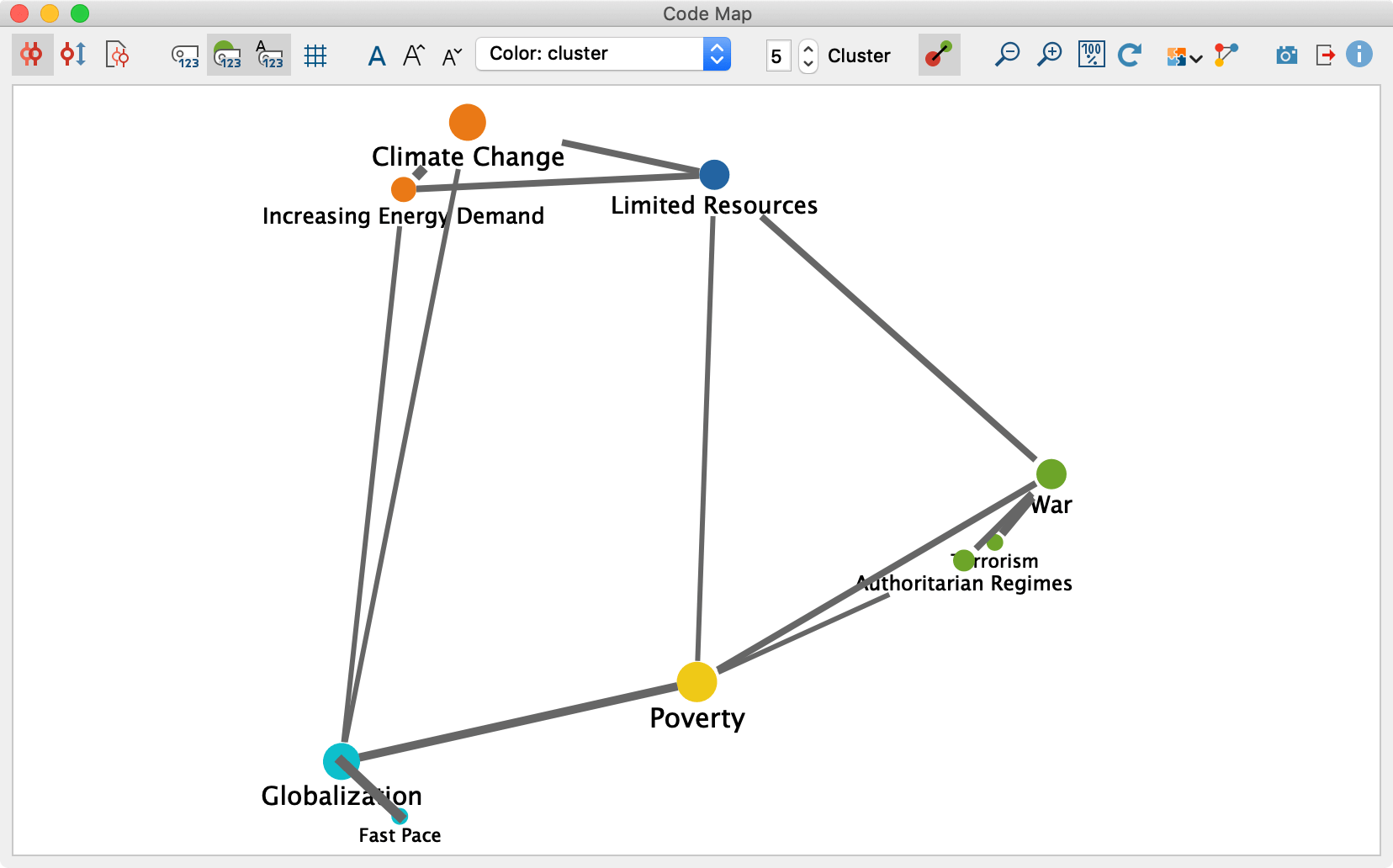
What does a Code Map display?
Each circle symbolizes a code, with the distances between two codes representing how similarly the codes have been applied in the data. As a further option, the larger the circles the more code assignments have been made with that code. Colors can be used to highlight groupings (clusters). In addition, connecting lines between the codes can be activated, which indicate which codes co-occur. Optionally, the connection lines are displayed thicker the more coincidences there are between two codes.
Toolbar options
You can use the toolbar at the top to adjust various settings for your Code Map.
The first three symbols allow you to set what type of co-occurrence is analyzed to determine the similarity between two codes. These are the three options explained for the settings dialog box above:
![]() Analyzed relation of codes – Intersection of codes in a segment.
Analyzed relation of codes – Intersection of codes in a segment.
![]() Analyzed relation of codes – Proximity of codes in same document.
Analyzed relation of codes – Proximity of codes in same document.
![]() Analyzed relation of codes – Occurrence of codes in same document..
Analyzed relation of codes – Occurrence of codes in same document..
Changing these similarity settings recalculates the display of your code map.
Futher options:
![]() Display code frequencies - Displays the code frequency in the analyzed documents after the code name.
Display code frequencies - Displays the code frequency in the analyzed documents after the code name.
![]() Size of code symbols reflects code frequency – The more frequently a code is used, the larger its symbol will be displayed.
Size of code symbols reflects code frequency – The more frequently a code is used, the larger its symbol will be displayed.
![]() Font size reflects code frequency – The more frequently a code is used, the larger its name will be displayed.
Font size reflects code frequency – The more frequently a code is used, the larger its name will be displayed.
![]() Grid – Turns on and off a grid, as known from a real map, to better estimate the relative distances between codes. The grid works with a fixed distance of 100 pixels. Distances can therefore only be compared within a map, not between different maps.
Grid – Turns on and off a grid, as known from a real map, to better estimate the relative distances between codes. The grid works with a fixed distance of 100 pixels. Distances can therefore only be compared within a map, not between different maps.
![]() Font – Select a font for the display, e.g. to adapt it to the font used in your publication.
Font – Select a font for the display, e.g. to adapt it to the font used in your publication.
![]()
![]() Increase and decrease font size – Adjusts the font size of the code namessubcode names.
Increase and decrease font size – Adjusts the font size of the code namessubcode names.
![]() – Determines the color of the code symbols:
– Determines the color of the code symbols:
- Cluster (map position) – Codes are assigned a color according to their group affiliation. The positions of the codes on the map are taken into account for the group identification. The clusters do not take into account the exact calculated distances, but only their projection on the two-dimensional surface. That is, codes can be grouped together that are further away from each other in the multidimensional space. You can determine the number of clusters in the numeric field.
- Cluster (distance matrix) – Recommended setting: Codes are assigned a color according to their group affiliation. The calculated distances between the codes are used for group determination. Due to the representation on a surface, even codes that are close to each other can be colored differently (if two codes from different clusters are displayed on the same map position, a black circle appears instead of the color dot). You can determine the number of clusters in the numeric field.
- Code System – Color is taken from the "Code System".
- Uniform – All codes symbols are assigned the same color.
![]()
![]() Zoom out, Zoom in – Zooms in and out of the displayed section of your map.
Zoom out, Zoom in – Zooms in and out of the displayed section of your map.
![]() Refresh – Reopens the options dialog box to select other codes or documents.
Refresh – Reopens the options dialog box to select other codes or documents.
Store view in Questions – Themes – Theories
In the Questions – Themes – Theories window, you can collect and comment on all the important results of your project. Click the ![]() Send to QTT Worksheet icon in the upper right corner to save the current view in a new or existing worksheet.
Send to QTT Worksheet icon in the upper right corner to save the current view in a new or existing worksheet.
Export code map
Symbols for export and further processing are available at the top right-hand corner:
![]() Copy current view to clipboard – Inserts a high-resolution image into the clipboard so you can paste it directly into a report or presentation.
Copy current view to clipboard – Inserts a high-resolution image into the clipboard so you can paste it directly into a report or presentation.
![]() Save clusters as variables – The cluster assignments of the individual codes are saved as variables in order to be able to access the assignments later. After clicking on the icon, the Data Editor for the code variables opens, where a new column with the cluster membership has been added.
Save clusters as variables – The cluster assignments of the individual codes are saved as variables in order to be able to access the assignments later. After clicking on the icon, the Data Editor for the code variables opens, where a new column with the cluster membership has been added.
![]() Save as map in MAXMaps - Creates a new map in MAXMaps, the tool for concept maps in MAXQDA, and inserts the content of your code map here. You can edit the map later via Visual Tools > MAXMaps.
Save as map in MAXMaps - Creates a new map in MAXMaps, the tool for concept maps in MAXQDA, and inserts the content of your code map here. You can edit the map later via Visual Tools > MAXMaps.
![]() Export – Saves the display as an image file in PNG or SVG format. If you select Excel (XLSX) as the export format, all the calculated values are entered in the export file: (similarity matrix, distance matrix, and coordinates).
Export – Saves the display as an image file in PNG or SVG format. If you select Excel (XLSX) as the export format, all the calculated values are entered in the export file: (similarity matrix, distance matrix, and coordinates).
Code Map interactivity
Code Maps are interactive:
- Click on a code to select it in the "Code System”.
- Right-click a code and select Remove to delete it from the map. The map will then re-generate itself with the remaining codes.
Opening a code map from the Code Relations Browser
If you use the Code Relations Browser, MAXQDA creates a matrix that displays the co-occurrences of two codes. Since exactly such an analysis forms the basis for the Code Map, it can also be opened directly from the Code Relations Browser.
To do this, click on the first icon on the far left:
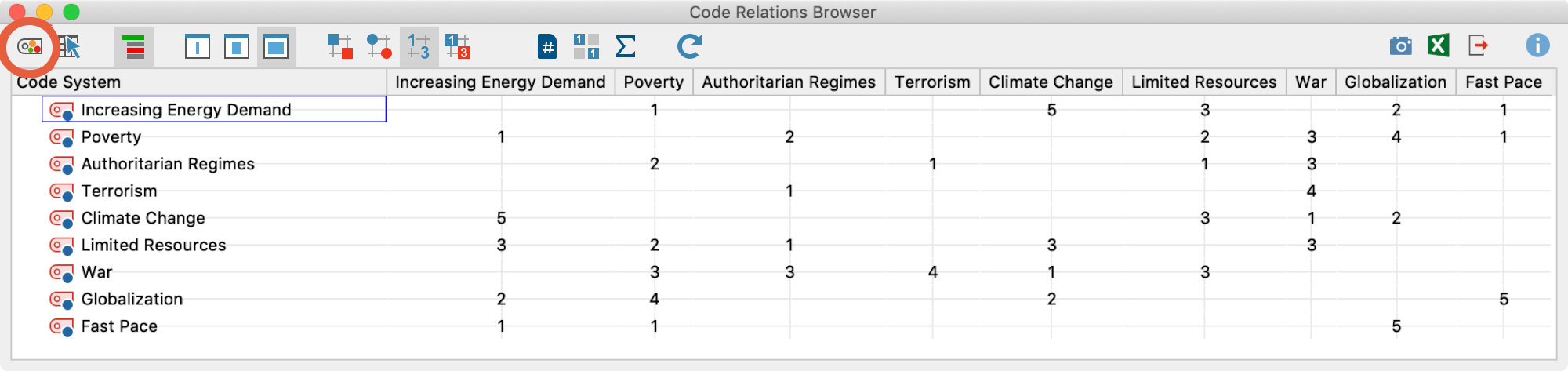
MAXQDA will then create a Code Map with all codes that are displayed both in the columns and in the rows of the Code Relations Browser and that occur together with at least one other of these codes.
Notes on the analysis process and presentation
The classic multidimensional scaling method is used to position the codes on the map.
For this purpose, a similarity matrix is first calculated according to the display in the Code Relations Browser and then converted into a distance matrix. For the conversion, the column sums are calculated first, so for each code it is determined how often it occurs together with any other code. The maximum of these column sums is defined as the maximum possible similarity. In each cell, the similarity of two codes is subtracted from this maximum.
Therefore, a distance of 0 means that two codes only ever occur together, i.e., never without the other. A distance corresponding to the maximum means that these codes never occur together. Please note that due to the reduction to a maximum of 2 dimensions (i.e. on one map) and this consequent angle of view, two codes may appear visually closer together than the distance matrix would suggest.
If the Color: Cluster (map position) option is selected, the codes are clustered and colored using a hierarchical cluster analysis of the positions on the two-dimensional surface. If the Color: Cluster (distance matrix) option is selected, clustering is performed using the underlying distance matrix. Unweighted average linkage is used as the clustering method.
If the option Size of code symbols reflects code frequency is enabled, the determination of symbol sizes is similar as the calculation of symbol sizes in the Code Matrix Browser and Code Relations Browser: MAXQDA determines the smallest and largest code frequency of all displayed symbols and then divides the distance between these two values into seven equally-sized value ranges. The smallest value range gets the smallest symbol and the largest value range the largest. In addition, the maximum distance between the displayed code frequencies is taken into account. For example, if codes occur only once or twice in the displayed documents, this distance is very small, and neither the smallest nor the largest symbols will be used, but two medium-sized ones, so as not to over-emphasize the difference.
The following image shows which symbol sizes are used at which distance between the smallest and largest values (the range). For example, if the smallest displayed value is 5, and the highest is 8, then the range is 8-5 = 3. The cells with value 5 are then assigned the smallest symbol from row “Range = 3”, the cells with value 8, the largest from this row. If all the visualized numbers are identical (“Range = 0”), a medium-sized symbol will be displayed for all values.