In several locations, MAXQDA offers the option of removing single or multiple codes from a segment.
Please note: If you delete a code in the “Code System“ window, the code is removed from all coded segments in all documents.
Remove code assigments in the “Document Browser” window
- Move the mouse over the coding stripe or over the code name.
- Right-click and select Delete.
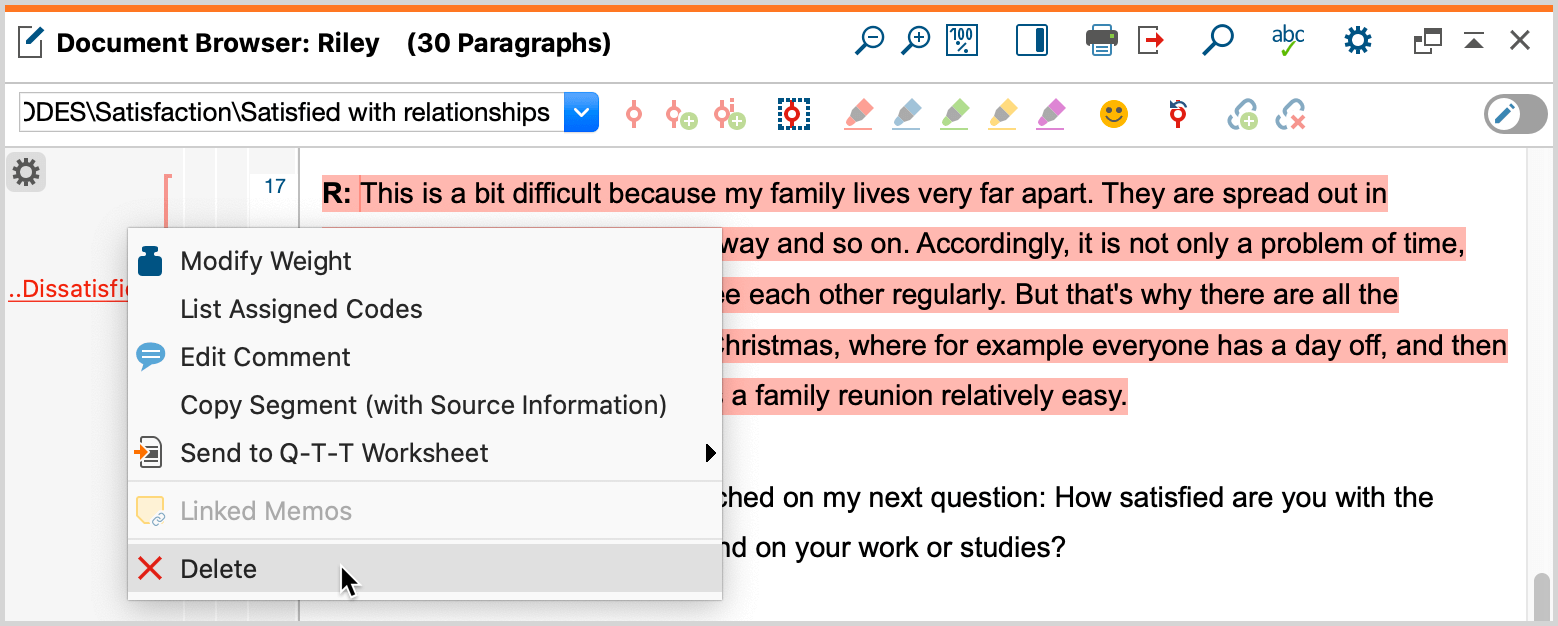
Remove code assigments in the “Retrieved Segments” window
- Right-click anywhere on a coded segment or on the coding strip.
- Select Delete.
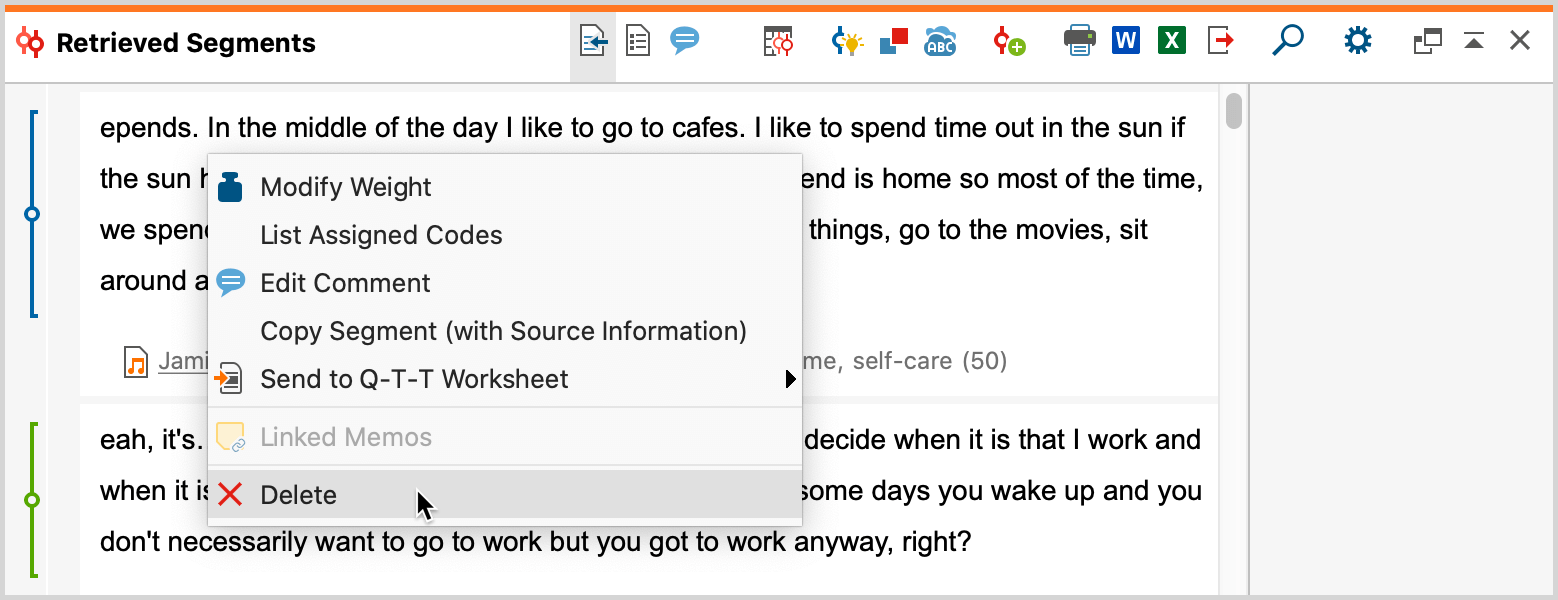
Remove code assignments in the “Overview of Coded Segments” or “Retrieved Segments” windows in table view
- Right-click on a row or select multiple rows while holding down the Ctrl key (Windows) or cmd key (macOS) to simultaneously delete multiple coded segments.
- Select Delete.
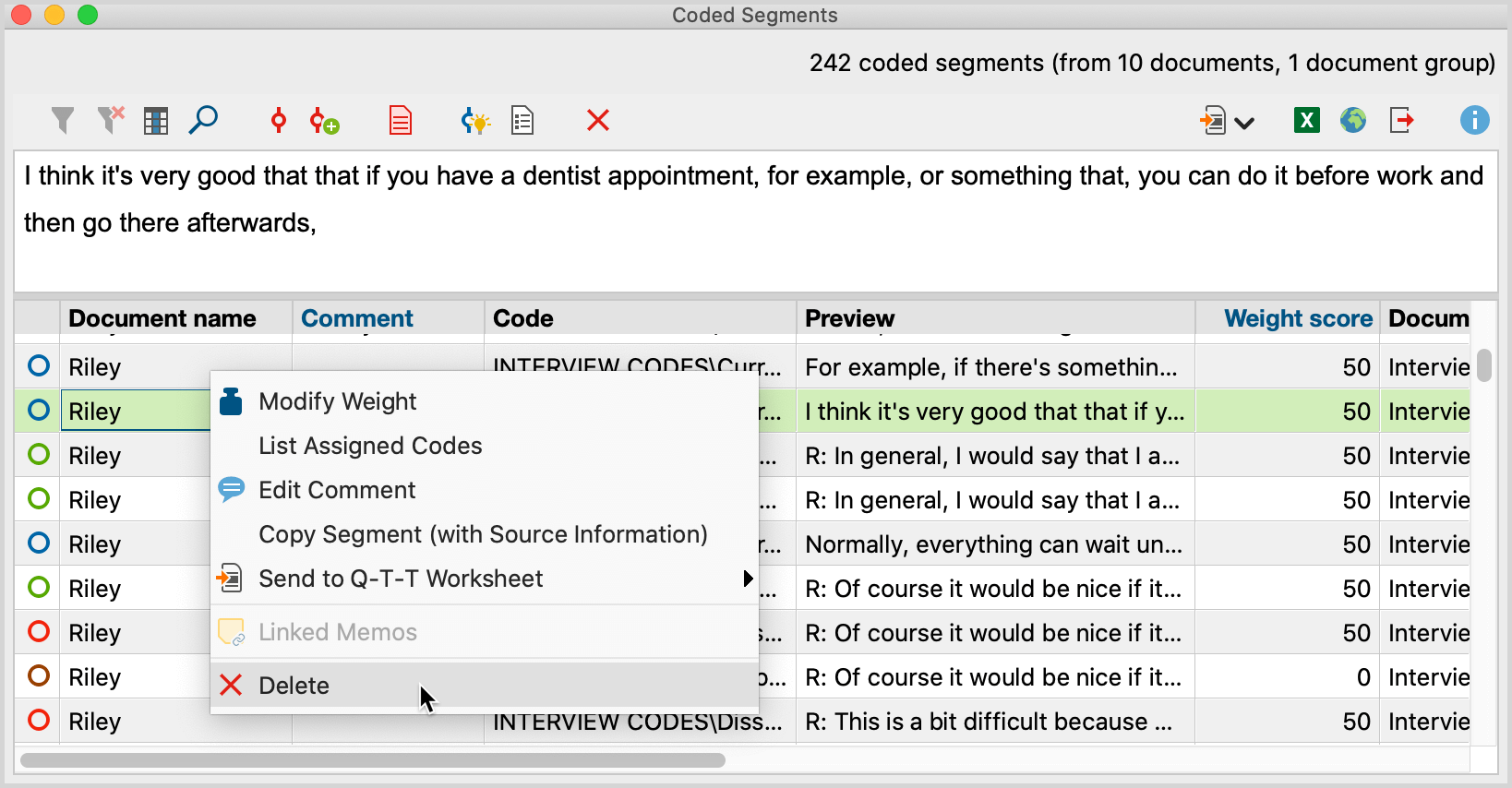
Remove most recent code assignments with the "Undo Coding" icon
If you need to first find the location of a coded segment in a document, removing the code in this way may not be very convenient. A better way is to use MAXQDA’s Undo Coding function. In the “Code” toolbar on top of the “Document Browser” window, there is an![]() Undo button. Clicking on it opens a list containing the last codes assigned. This can be especially helpful to remove code assignments created with one of MAXQDA's automatic coding functions.
Undo button. Clicking on it opens a list containing the last codes assigned. This can be especially helpful to remove code assignments created with one of MAXQDA's automatic coding functions.
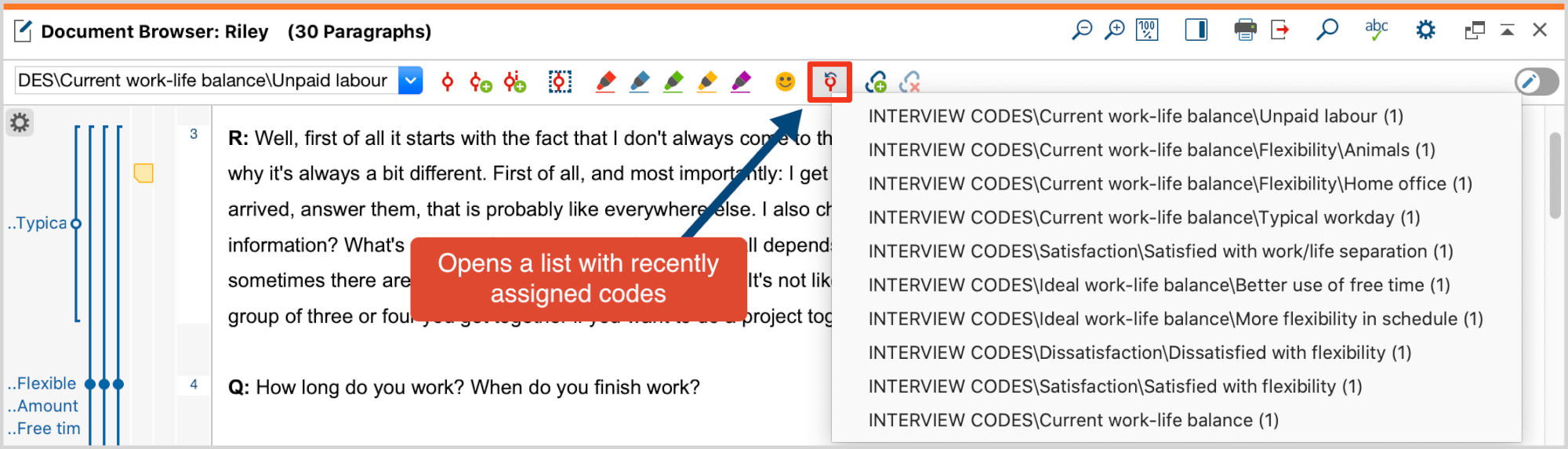
The most recent coded segments are shown at the top of the list. By clicking on the third coding, only this one will be removed, the two codings listed above will be retained.
Please note: If only the size of a coded segment is changed, this action does not appear as a new entry at the top of the list.
