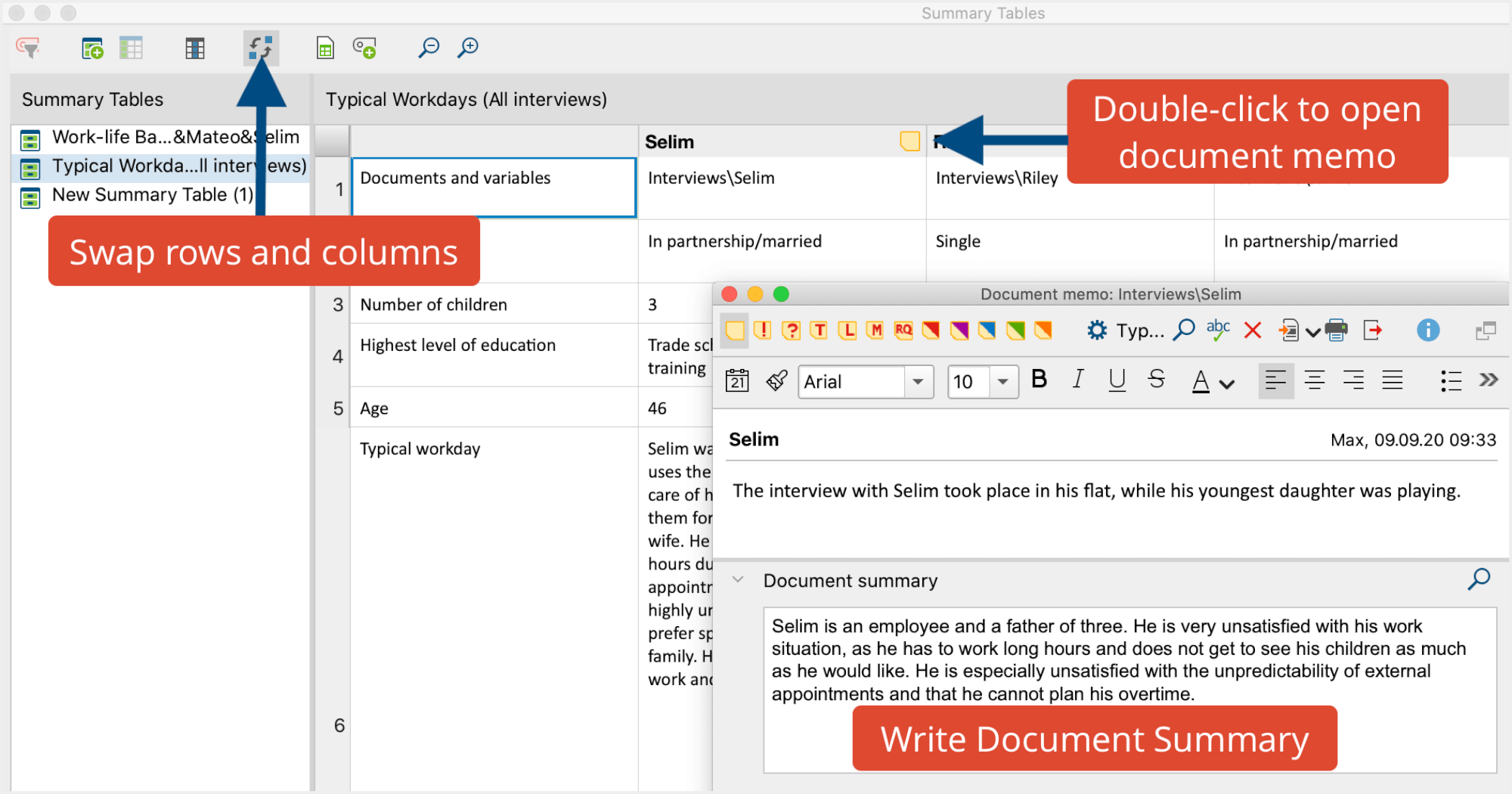Often there is a need to integrate the summaries of a topic or a case into a single text; a need to write a summary of the summaries, so to speak. You can think of it as consolidating the summaries of the Summary Table line by line or column by column:
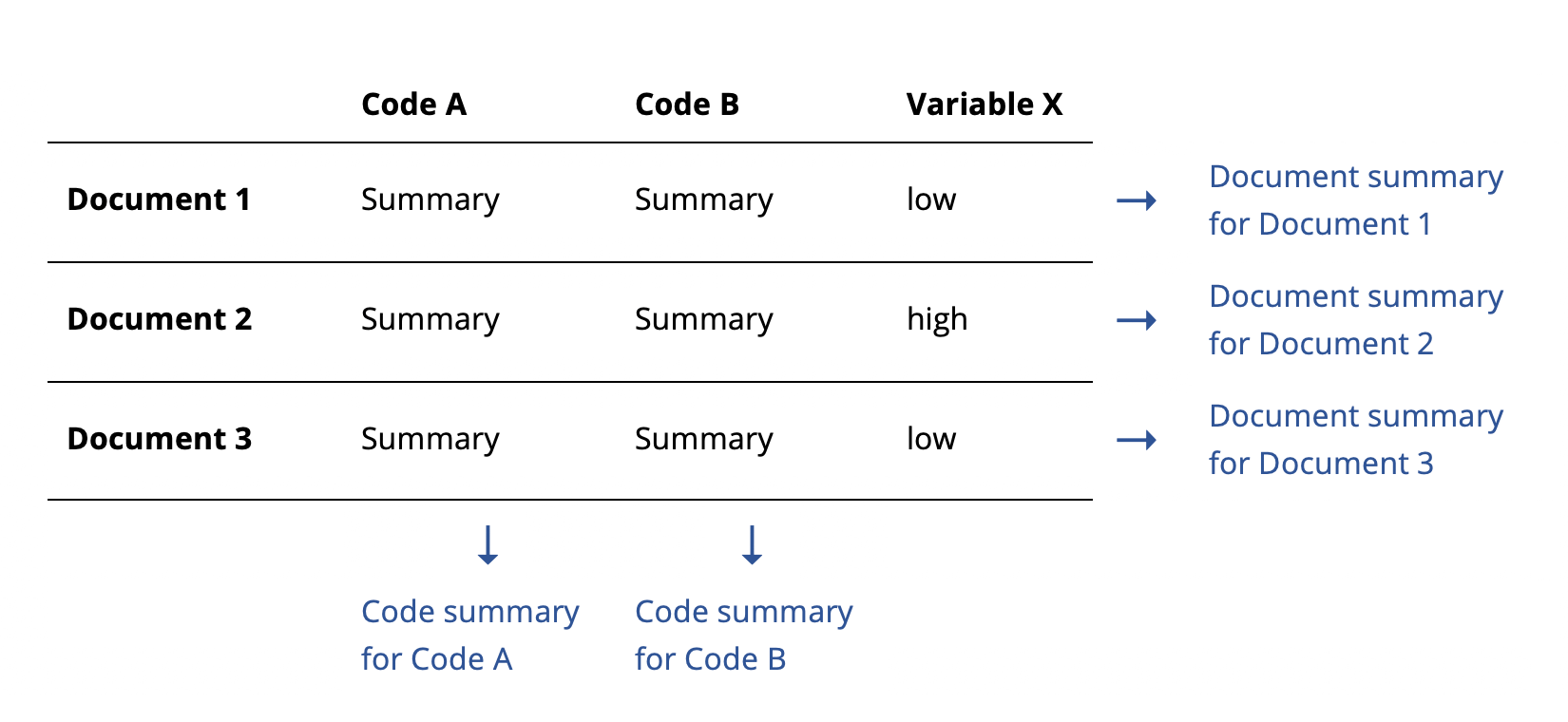
A case-based Document Summary is created for the rows, and a theme-based Code Summary is created for the summary columns.
What are Code and Document Summaries for?
In Code Summaries, the analytical results with regard to a code’s segments are recorded. For example, in a study with 15 interviews, all text passages in which interviewees provide information about their personal environmental behavior were coded with the code “environmental behavior.” For the analysis of the coded segments, a summary of the text passages was written in the Summary Grid for each person. In a Summary Table, these case-based summaries were compiled for all or selected respondents in one column of the table. The purpose of a Code Summary is to write an overarching summary for this code: What environmental behaviors do our interviewees report? What do they do? What do they find difficult? What do they reject? Do we find differences in behavior between, say, younger and older interviewees, those with children or those without?
Document Summaries are similar to Code Summaries in their function, but here a summary is written for each person, therefore one can also speak of Case Summaries. Again, the basis is a Summary Table, in which the case-related summaries of several codes are displayed. Thus, I see for a particular interviewee, for example, what environmental behavior he or she shows in everyday life, how he or she feels about the climate crisis, what problems he or she currently considers to be the biggest world problems, and whether he or she believes that influence is possible.
In MAXQDA, the Document Summary is stored in the document memo of the case and the Code Summary is stored in the code memo of a code.
How to Write a Code Summary in MAXQDA
- Ensure that the option to swap columns and rows in Summary Table is switched off, so that the documents are displayed in the rows as shown in the previous schematic figure.
- Double-click on the memo symbol in the header of the code column for which you want to write a summary.
- The code memo (this is the memo that appears next to the code name in the “Code System” window) associated with the code will open. If no code memo exists yet, it will be created.
- Expand the “Code Summary” area in the memo window, if it is collapsed, and write your summary in the text field. You can format the text using the symbols at the top.
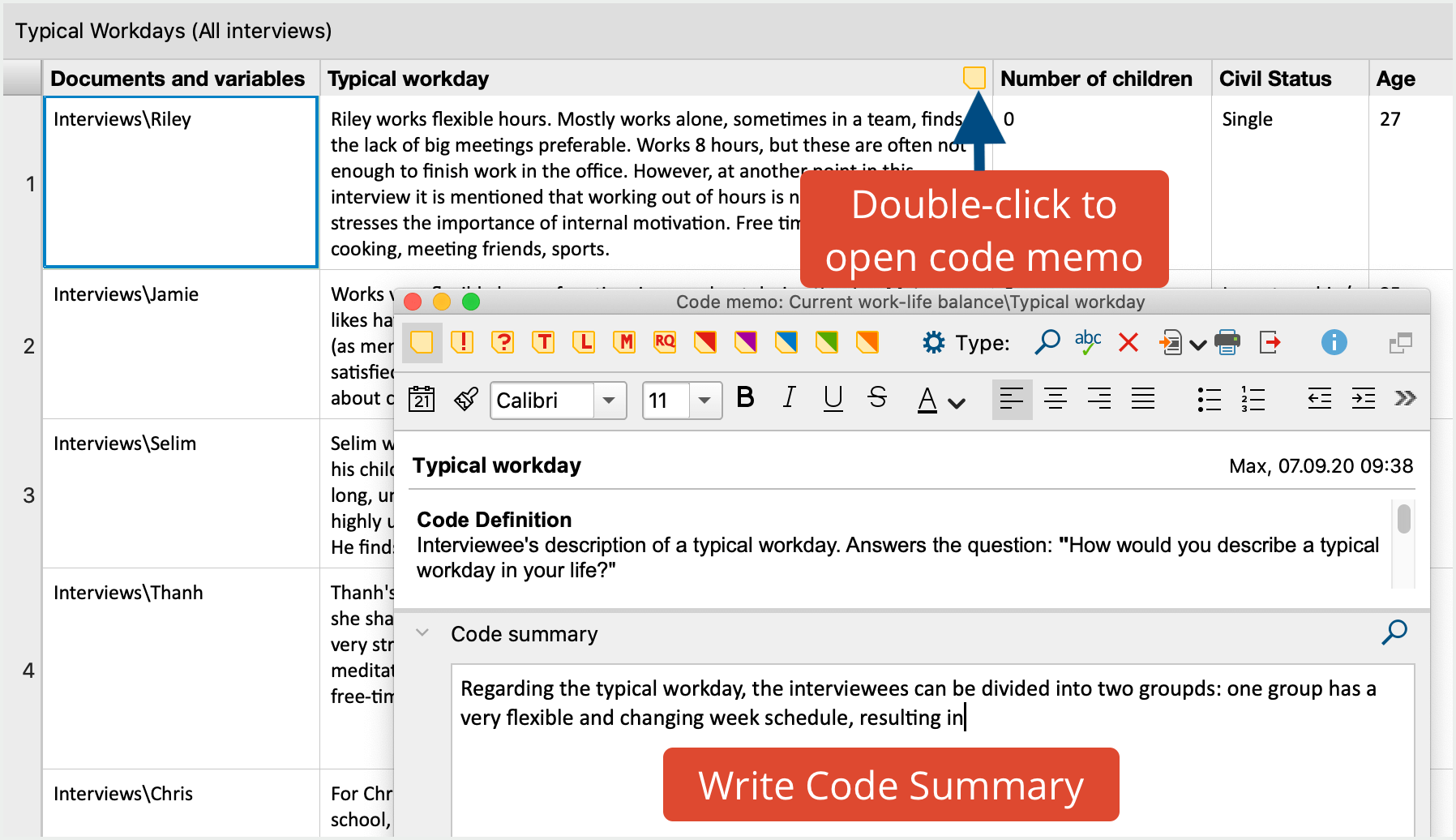
The Code Summary is always available in the “Document System” window, so you don’t need to open a Summary Table to access it: double-clicking the memo icon next to the code name opens the memo window, where you can view, edit, and export the Code Summary.
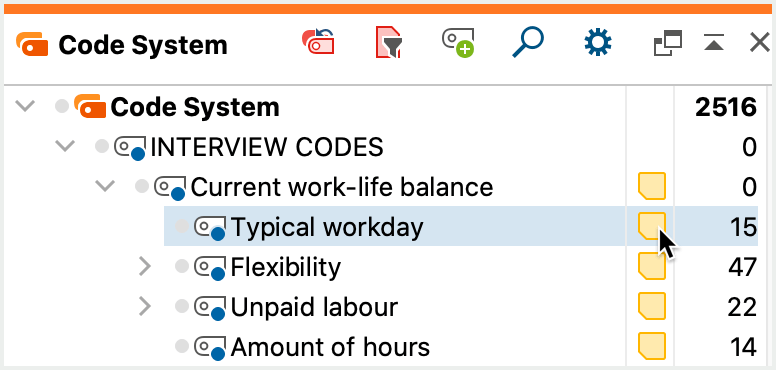
How to Write a Document Summary in MAXQDA
- In the Summary Table window, activate the option Swap rows and columns by clicking the symbol
 in the toolbar.
in the toolbar. - Double-click on the memo icon in the header of the document for which you want to write a summary.
- The document memo associated with the document will open (the memo that appears next to the document name in the “Document System” window). If no document memo exists yet, it will be created.
- Expand the “Document Summary” area in the memo window, if it is collapsed, and write your summary in the text field. You can format the text using the icons at the top.