MAXQDA enables you to transcribe audio and video files manually. Automatic transcribing is not supported, but MAXDQA can easily import transcripts created with tools for automatic transcription. In the section Import transcripts you will find a list of tools for automatic transcription for which the transfer of time stamps is easily possible.
To get started with your transcription in MAXQDA, you must first import the audio or video file into your project. To do this, simply drag the file into MAXQDA’s “Document System” window with your mouse. Alternatively, go to the Import menu tab and click on the Audio or Videos icon (for more details on import, see here).
When importing a recording, an empty text document is created in the "Document System", to which the audio or video file is assigned and in which you can write the transcript. These text documents with their associated media file can be recognized by special symbols in the "Document System". Transcripts of audio files feature a musical "note" and transcripts of video files a video camera:
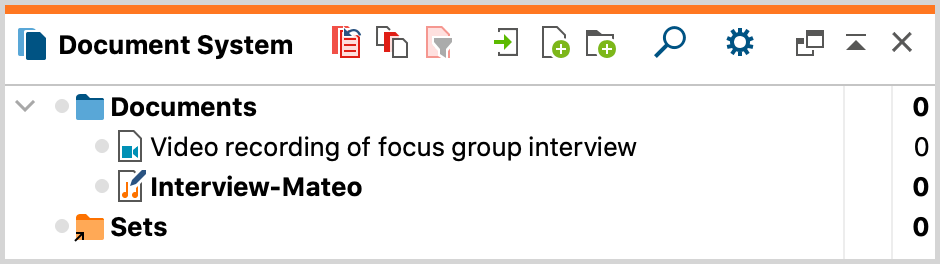
Activating Transcription Mode on
To start transcription, right-click on the document and select the option Transcribe Audio File or Transcribe Video File.
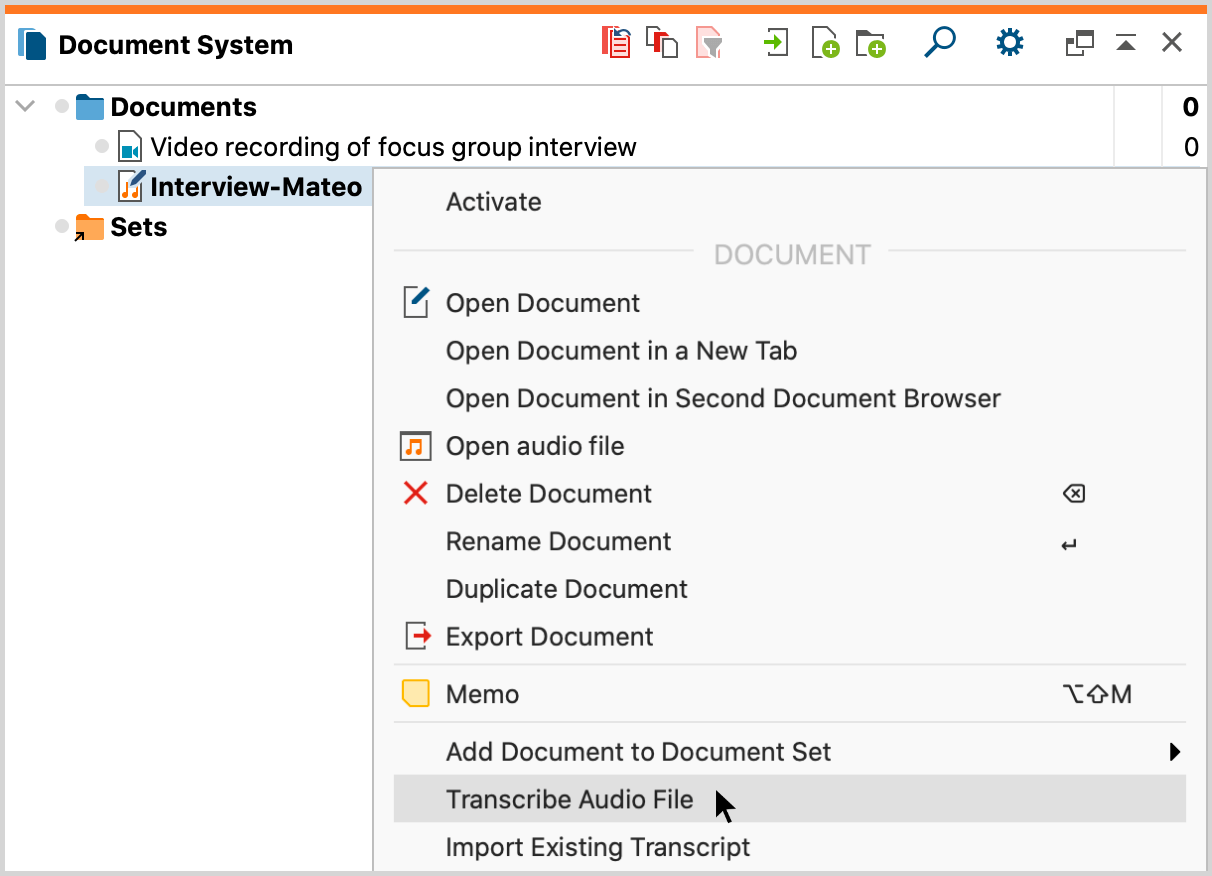
This activates MAXQDA’s Transcription Mode, in which the windows you need for transcription are optimally arranged:
- The “Multimedia Browser” is displayed and placed at the top of the screen.
- The "Document Browser" with the transcript is displayed directly below - where you can write your transcript.
- A dialog window is displayed to the left of the “Multimedia Browser” where you can adjust all your settings for the transcription.
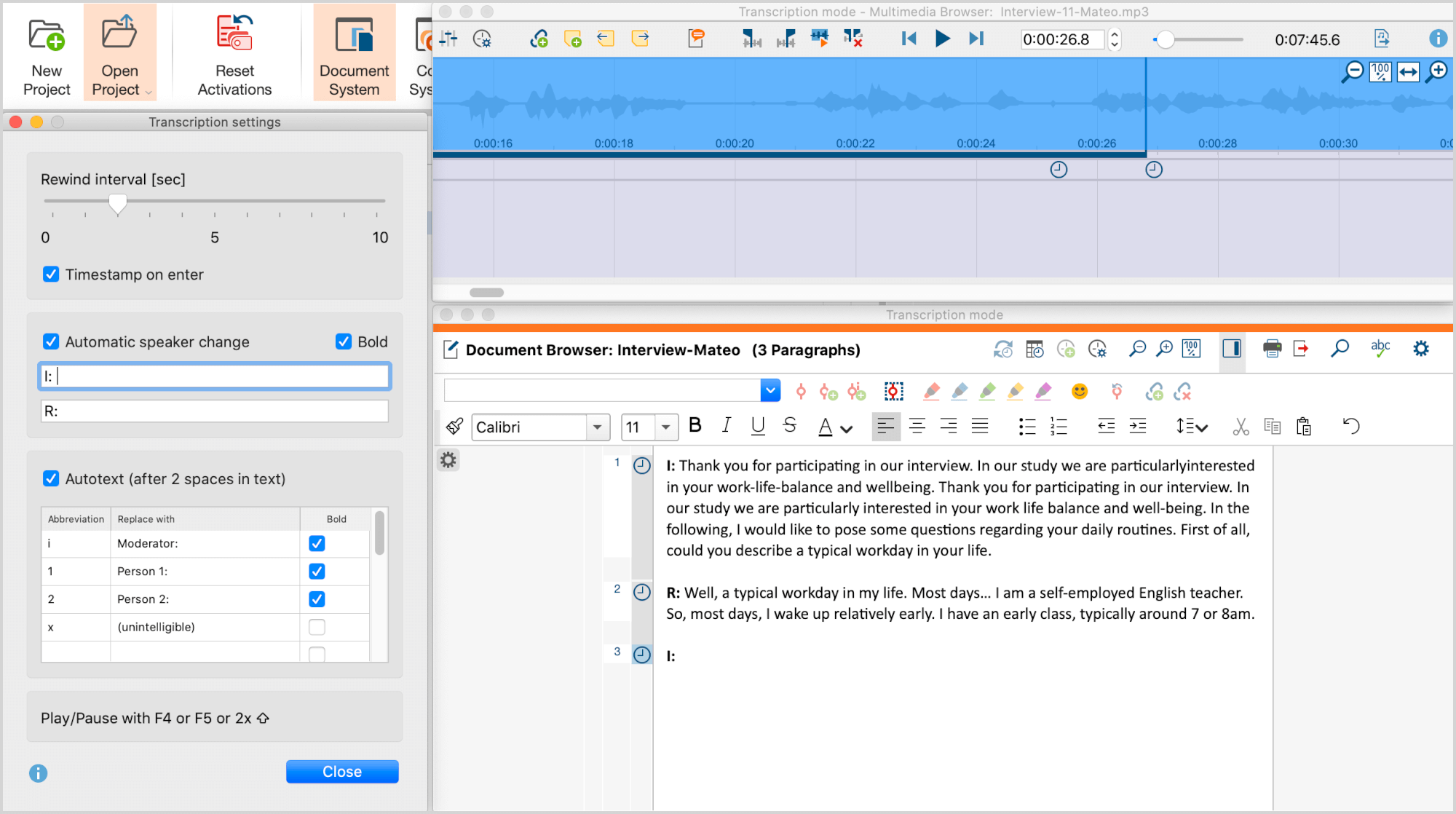
Starting the transcription process
Now you can play the recording and start writing. To play and pause,
- press F4 or F5,
- or press Ctrl (Windows) or Shift ⇧ (macOS) twice in succession (this way you don't have to move your fingers very far),
- or use the play and pause icon in the “Multimedia Browser”.
To quickly navigate to a certain spot in your audio file, use the slide control in the “Multimedia Browser” window or use the keyboard combination F12 and ⇧+F12 to forward or rewind 5 seconds.
The transcript and the recording are linked to each other using time stamps. For detailed information on using time stamps, see this section.
The transcription text is stored automatically in the project file every 5 minutes. You can change this time interval in the global settings of MAXQDA. To access the settings, click the gear icon at the top right of the MAXQDA main window.
Adjusting the rewind interval, volume, and playback speed
A rewind interval of 2 seconds is set by default, so you can continue your flow when you resume playback. You can adjust this interval at any time, to a time between 0 and 10 seconds, in the Transcription Settings.
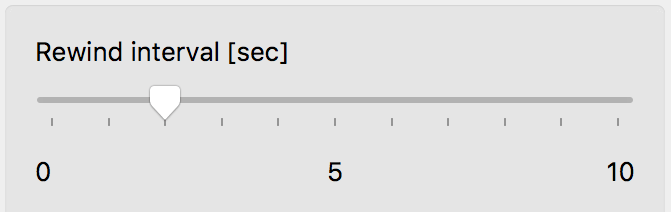
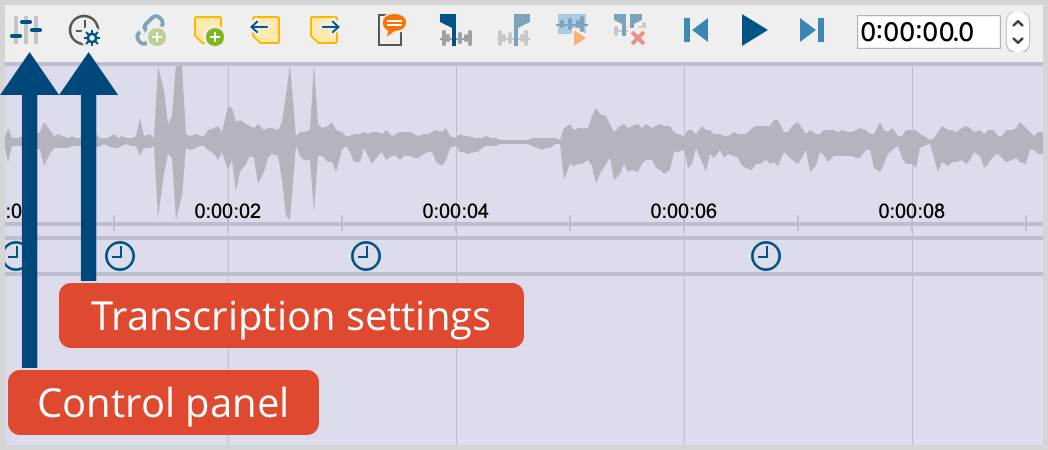
To adjust the volume and playback speed, click the Control Panel icon in the “Multimedia Browser”. The following dialog window will appear, which allows you to adjust the volume and speed of playback.
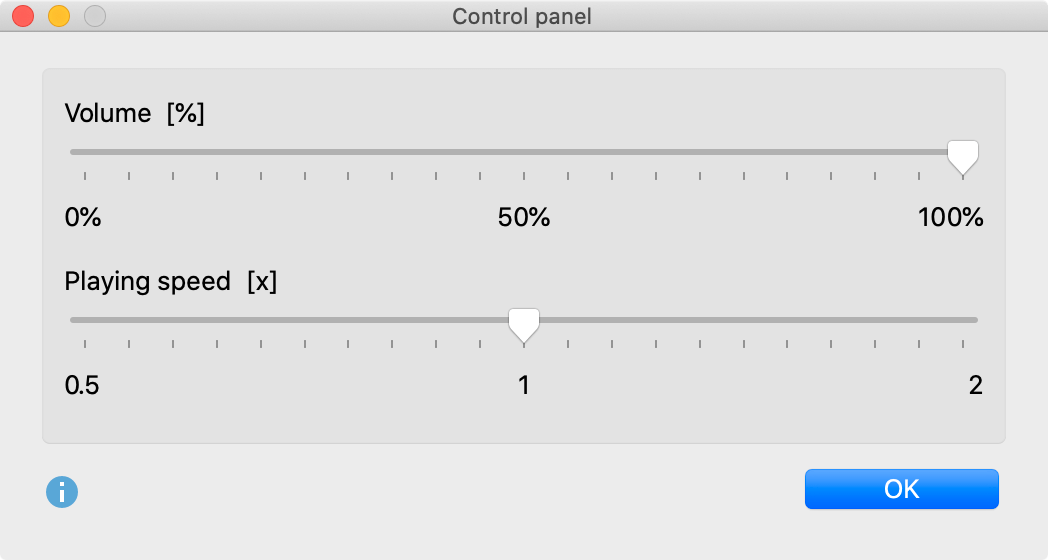
Coding while transcribing
You can code the typed text with new or existing codes during transcription. To do this, highlight a text segment, for example, and drag it to a code in the "Code System".
TAll the usual functionality of the “Multimedia Browser” is also available. This makes it possible to highlight and code sections, and to set memos and internal links directly in the audio or video file. For detailed explanations on using the “Multimedia Browser”, please refer to the section for coding videos.
Stopping and resuming the transcription
You can start and stop Transcription Mode at any time - just close the “Multimedia Browser”.
To resume working on a transcript, right click on the document and select Transcribe Audio File or Transcribe Video File.
Transcribing with a foot pedal
For faster and easier transcription, MAXQDA supports the following foot pedals from Audiotranskription:
- The yellow “Science” switch has the same functionality as the F4 or F5 key (depending on the software setting inside the foot pedal): press once to play, and a second time to stop.
- The black “Science II” switch must be held down to play media data and will stop playing when released.
- The "Office" footswitch has three buttons: Press the left button to rewind 5 seconds, the right button to fast forward 5 seconds. Press and hold the middle button to playback the media file and release to pause playback
