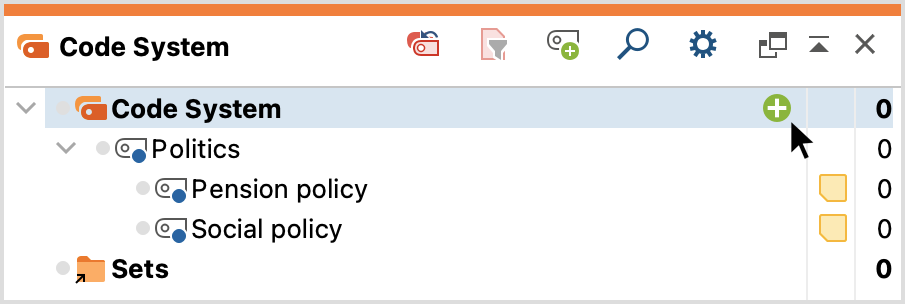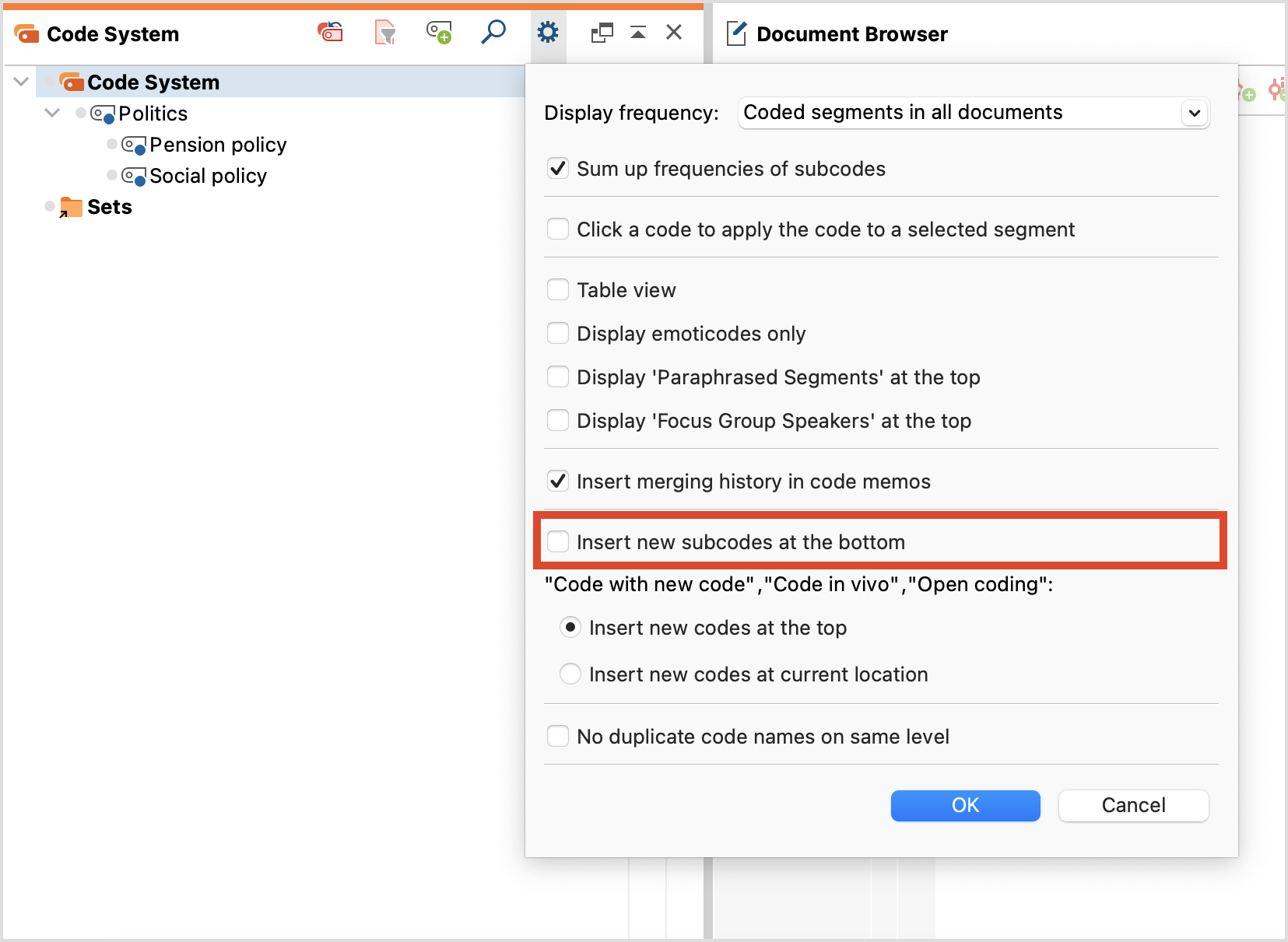The word “Code System” at the top of the list represents the root of your system of codes (or hierarchical "Code Tree"). You can gradually build up a system of categories from this point.
Adding codes at the top level of your "Code System"
In order to insert a code at the top level, click on the green plus sign that appears when you move the mouse over the first line of the code system:
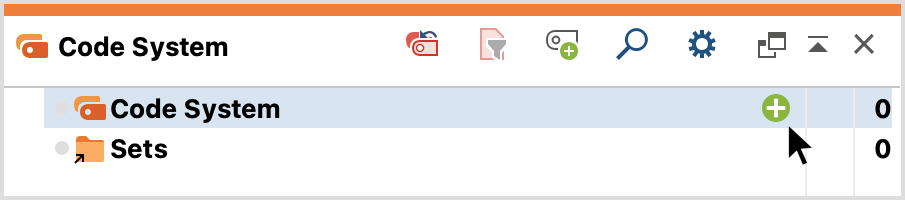
The following dialog box for code definition will appear:
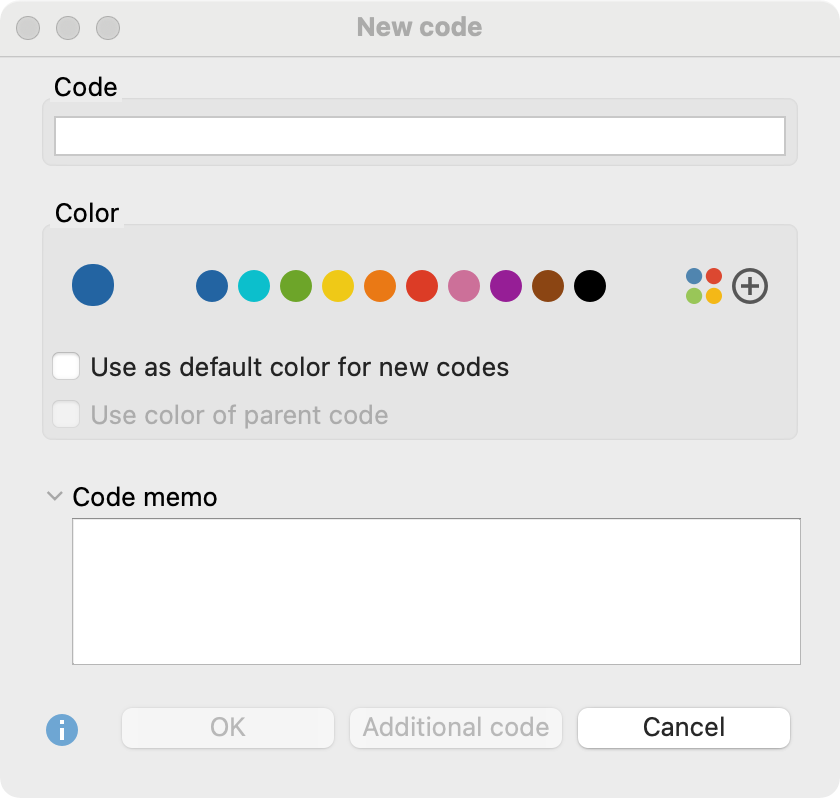
Type the name of the new code into the text field in the upper part of the window (MAXQDA allows a length of 63 characters for a code name). As soon as I start typing the first character in the text field, a list of suggestions of already existing code appears below the text field. You can select a color attribute for the new code below.
If you select the option Use as the default color for new codes, all newly created codes in the project will use this chosen color. Of course, you can change this default color each time you create a new code using this dialog.
Click OK to create the new code and close the window. If on the other hand, you click on Add Code, the window remains open, and you can define further codes at the top level.
Adding subcodes
If you want to define subcodes, click on the green plus sign that appears when you move the mouse over the desired parent code:
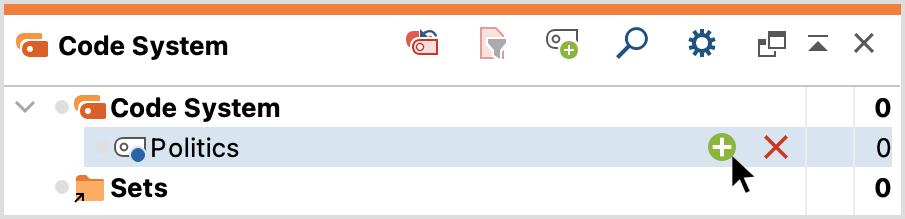
Alternatively, you can right-click a code and select New Code from the context menu. You can also create a new code using the Alt+N (Windows) or ⌘+⌥+N keyboard shortcut (macOS) or the New code ![]() icon in the toolbar. Note, however, that the highlight must be on the code for which you want to create a subcode.
icon in the toolbar. Note, however, that the highlight must be on the code for which you want to create a subcode.
If a check mark is placed in the option Use color of parent code when defining subcodes, the color of the upper code is assigned to this newly defined subcode. In the text field Code memo, you can enter a comment to this code, e.g., the definition of the code. After closing the dialog, you can - if you have entered something in the field Code memo - recognize the symbol for a code memo next to the newly defined code.