MAXQDA 2022 includes features not available in previous MAXQDA versions and several improvements have been made to the data structure of project files. As a result, MAXQDA 2022 uses a new file format with the extension .mx22.
You can open projects from previous MAXQDA versions in MAXQDA 2022, they will be converted automatically.
How to open projects from older versions in MAXQDA 2022
Start MAXQDA 2022 and select Open Project in the start window.
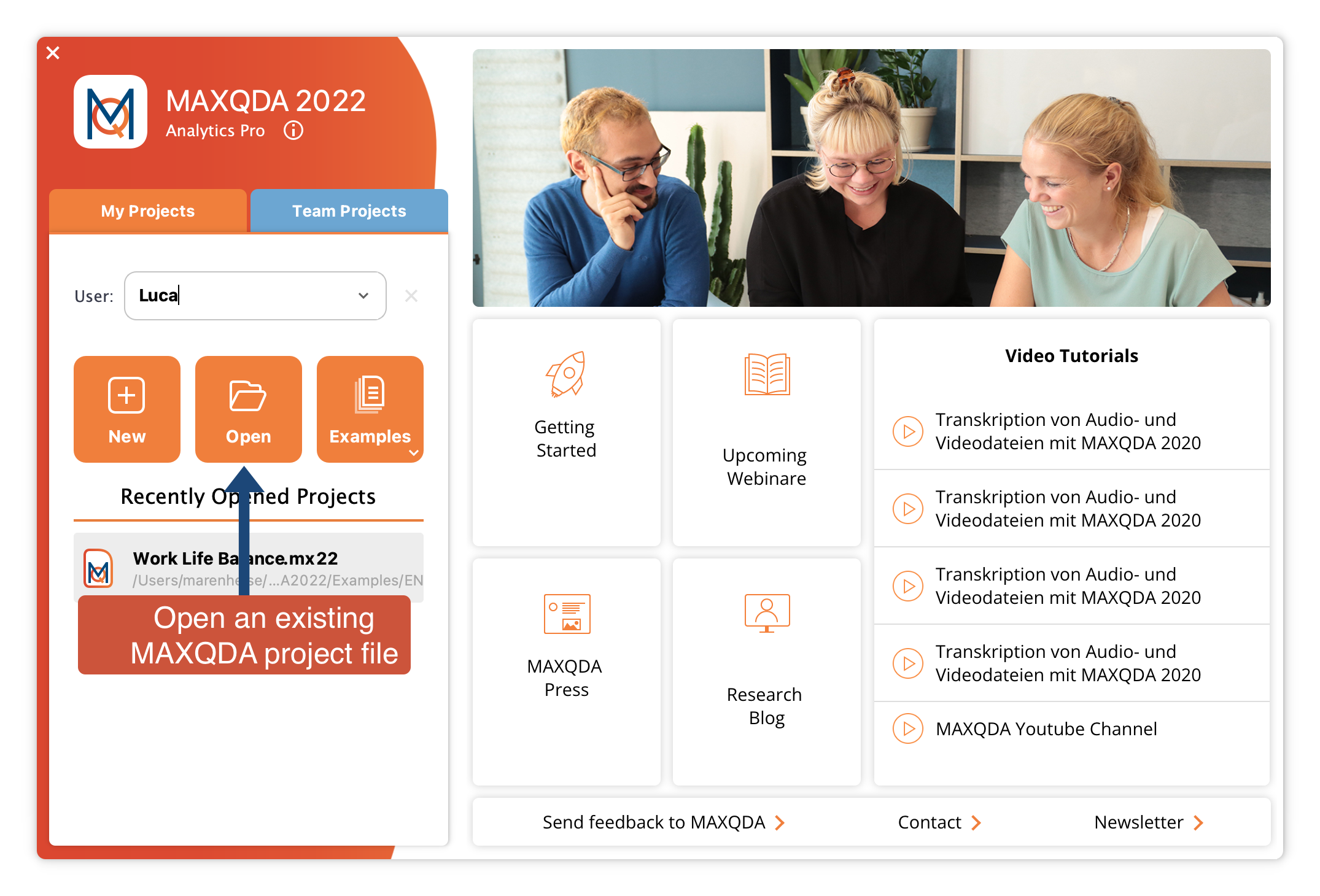
Navigate to the location on your computer where the project file that you want to open is saved. Select the project and click Open.
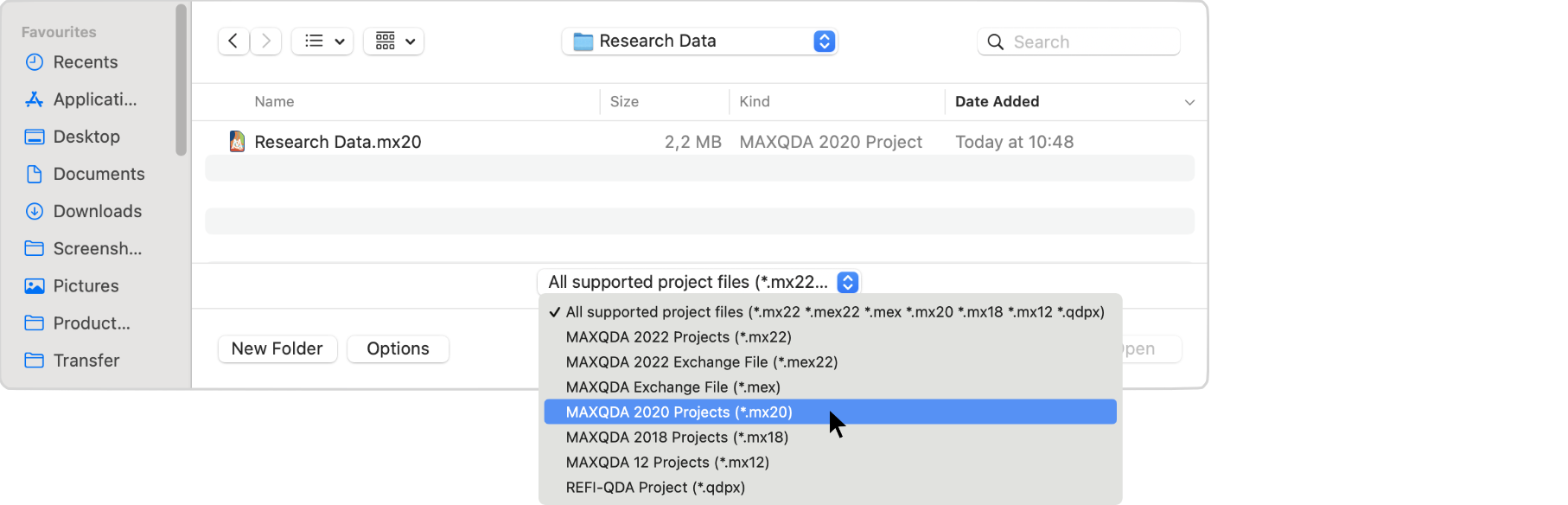
MAXQDA 2022 will read the data from the old project file and save it into a new MAXQDA 2022 project file (.mx22). A message box is displayed as soon as the conversion is successfully finished.
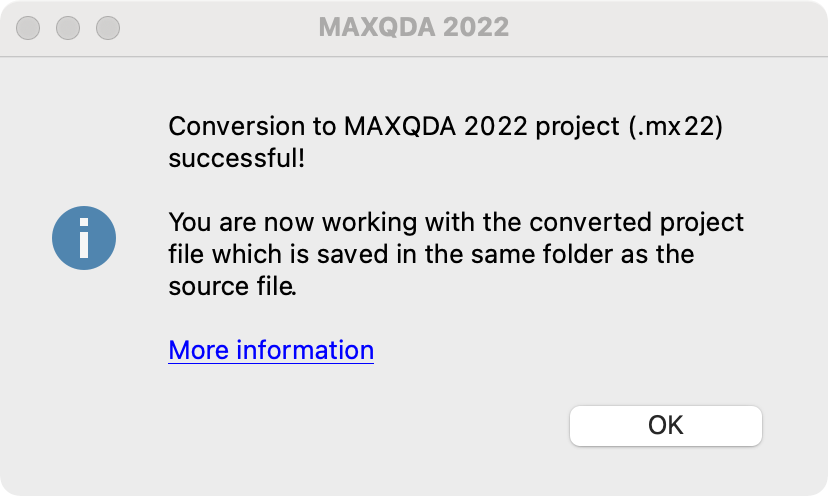
The new MAXQDA 2022 project file (.mx22) is saved in the same folder as the old project. Your old project file remains untouched.
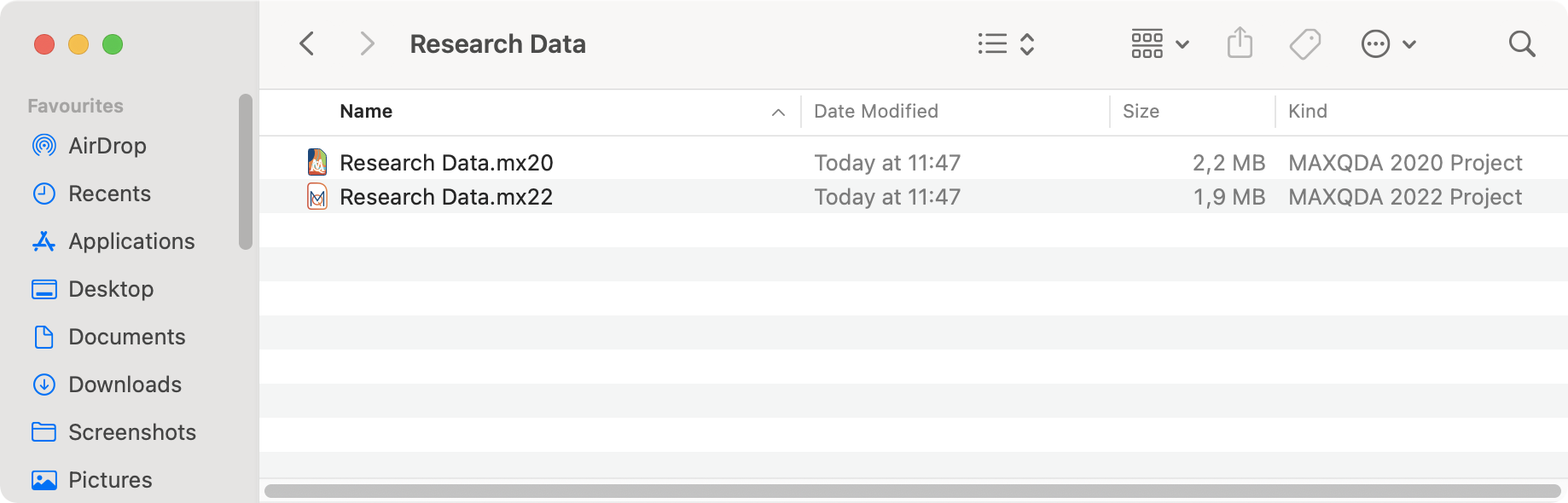
What to consider when working in a team with Windows and Mac?
If you are working with several people with the same data and you are using Windows and Mac, projects from MAXQDA 2018 and older should not be converted on different computers. It is best to have one team member convert the projects and then distribute the converted projects to all other members.
The background: because of the improved text processing since version 2020, the length of text documents may differ depending on whether they were converted on Windows or macOS (the content of the texts remains the same, of course). If you convert the same projects on different operating systems in a team, difficulties may arise when using functions such as Intercoder or Teamwork Export and Import.
What happens when converting projects from MAXQDA 2020?
The emoticodes will be replaced by new symbols. Since MAXQDA 2022 does not contain all the symbols from previous MAXQDA versions (but lots of new ones), some emoticodes may be converted to standard codes. To make these codes recognizable, they will be prefixed with the name “emoticode”.
What happens when converting projects from MAXQDA 2018?
In addition to the previously described changes for projects from MAXQDA 2020, the following happens:
In MAXQDA 2022 the Focus Group Speaker codes and the Paraphrased Segments codes are moved to the bottom of the “Code System” window. Both code types are counted separately since version 2020 and their frequencies are no longer included in the total number of regular codes. Therefore, the total number of codes displayed at the top of the Code System may be smaller than before. Scroll down the Code System to see Focus Group Speakers and Paraphrased Segments codes.
How to save a MAXQDA 2022 project for MAXQDA 2020
MAXQDA 2020 cannot open the .mx22 format of a MAXQDA 2022 project, but you can save a MAXQDA 2022 project to the .mx20 file format used by MAXQDA 2020.
Open your project file in MAXQDA 2022 and select Save Project As from the Home menu ribbon tab.

In the appearing dialog window, set the file type to “MAXQDA 2020 Projects (*.mx20)”, enter a file name, select a location to save the project file to, and then click Save.
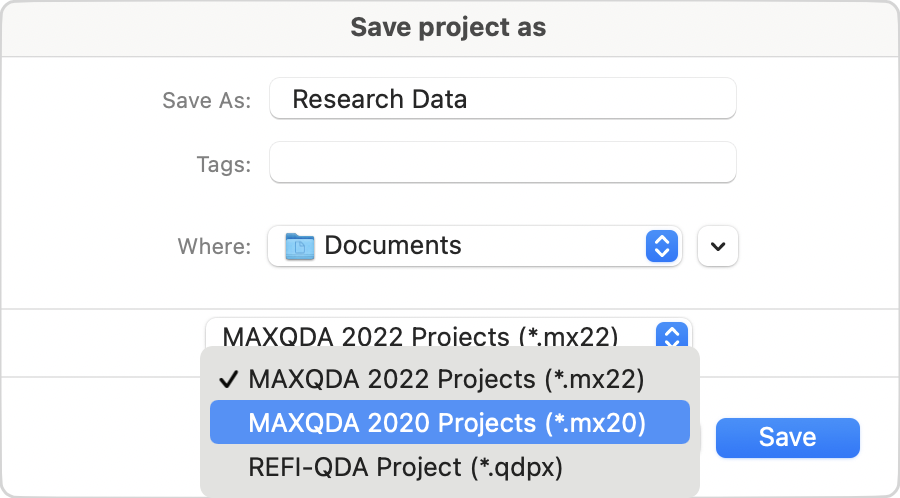
A few elements of MAXQDA 2022 will be changed, because MAXQDA 2020 does not have the functionality to handle new or changed features:
- "Coded segments in PDF documents of type "Text" are converted to type "Image".
- emoticodes in the "Code System" window are converted to standard codes. Their code names start with "Emoticode" followed by their symbol's name.
- Memo titles are shortened to 63 characters.
- Code and document summaries in code and document memos are deleted.
