Memos aren’t only accessible from their location next to documents, codes, document segments, etc. They are also available as an Overview of Memos. You can access these overviews in various ways.
- An overview of all memos in the entire project can be displayed via Memos > Overview of Memos
- In the “Document System”, you can compile all the memos in a document, in a document group or document set. To do this, select the option Memos in a context menu accessed by right-clicking the document, group or set.

No matter from where you access the “Overview of Memos”, a tabular list of the corresponding memos appears. Each memo represents one row in this table. A click on a row displays the memo in the upper window of the overview.
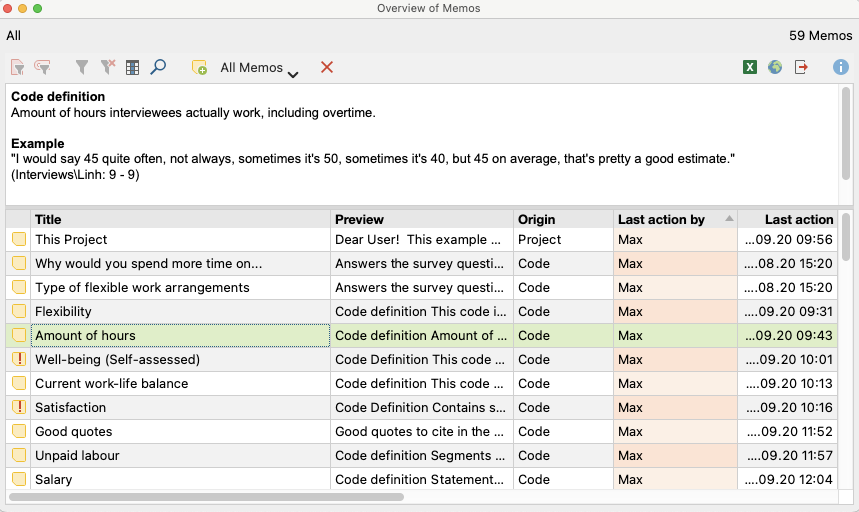
The columns in the table contain all important information about the memo, including:
- The name of the document and document group in which the memo is found (or the name of the code for code memos).
- For memos attached to document segments, the paragraph number of that segment is listed.
- The author of the memo.
- Last edit date.
- A preview of the memo text made up of the first 63 characters
- The origin of the memo (e.g., the document, document group, document segment, or code the memo is attached to).
The upper section of the window displays the memo text, so that various memos can be scrolled through without opening individual memo windows for each. Memos cannot be modified or deleted in the “Overview of Memos”. Instead, right-click on the memo’s row in the list and select Delete Memo.
The overview can be adapted like all MAXQDA overview tables: The columns can be changed with the mouse in their width and position, and by right-clicking on a column header. A click on the header sorts the column in ascending order, another click in descending order.
Filtering the Overview of Memos
As with all overviews in MAXQDA, the tabular “Overview of Memos” can be filtered according to diverse criteria. This is particularly helpful, if you want to compile only the code memos of a project or user, or only the memos that were created after a certain date. Click on a column header with the right mouse button and select Set filter to set a filter for the selected column.
For more information on filtering overviews, see Filtering Table Overviews.
Predefined filters
In the “Overview of Memos” toolbar, you will find, besides the standard filter possibilities for table overviews, a pop-up menu with numerous predefined filters. This allows you to filter the currently listed memos.

The predefined filters work independently from the filter options described for the table overviews above.
Searching the Overview of Memos
It is also possible to search in the various columns of the overview. To search in a specific column, right-click on the column header and select Search. The instances where the search term appears are immediately highlighted, and the up and down arrows allow you to navigate between memos. To search multiple columns simultaneously, select the Choose search columns symbol. When you use the magnifying glass symbol ![]() in the "Overview of Memos" toolbar, the search will automatically be carried out in all columns.
in the "Overview of Memos" toolbar, the search will automatically be carried out in all columns.
Creating a new free memo
In the "Overview of Memos" toolbar you will find the New free memo ![]() icon. You can create a new free memo, which is not assigned to any particular document, code, or text by clicking on this symbol. Alternatively, you can create a new free memo by selecting New Free Memo in the Memos tab.
icon. You can create a new free memo, which is not assigned to any particular document, code, or text by clicking on this symbol. Alternatively, you can create a new free memo by selecting New Free Memo in the Memos tab.
Jumping from the Overview of Memos to the memo origin
The “Overview of Memos” is interactively linked to the positions where your memos were created. Clicking on a row in the table, makes MAXQDA “navigate” to the respective memo:
- For in-document memos, the source document is displayed in the “Document Browser” window positioned at the height where the memo is assigned to.
- For in-media memos assigned to an audio or video position, the playback is set to the appropriate position, but only if the “Multimedia Browser” is visible.
- For code memos, the code in question is selected in the "Code System" (highlighted in blue).
- For document memos the document in question is highlighted blue in the "Document System".
Export Memo Texts from the Overview
All memos in your "Overview of Memos" can be exported as a sequential listing of the memo texts in a text file for Word or other writing programs (DOCX and RTF format) or as a table in Excel, HTML or TXT format.
The export can be initiated via the symbols at the top right of the “Overview of Memos”:
![]() Open as Excel Table – Creates an Excel file and opens it.
Open as Excel Table – Creates an Excel file and opens it.
![]() Open as HTML table – Creates a web page in HTML format and opens it with the default browser.
Open as HTML table – Creates a web page in HTML format and opens it with the default browser.
![]() Export – Creates a Word file (DOCX format) with memos formatted as text or table, an Excel file (XLSX format), a web page (HTML format) or in some other rarely used formats.
Export – Creates a Word file (DOCX format) with memos formatted as text or table, an Excel file (XLSX format), a web page (HTML format) or in some other rarely used formats.
The entire table is exported unless individual rows are selected (highlighted in green).
