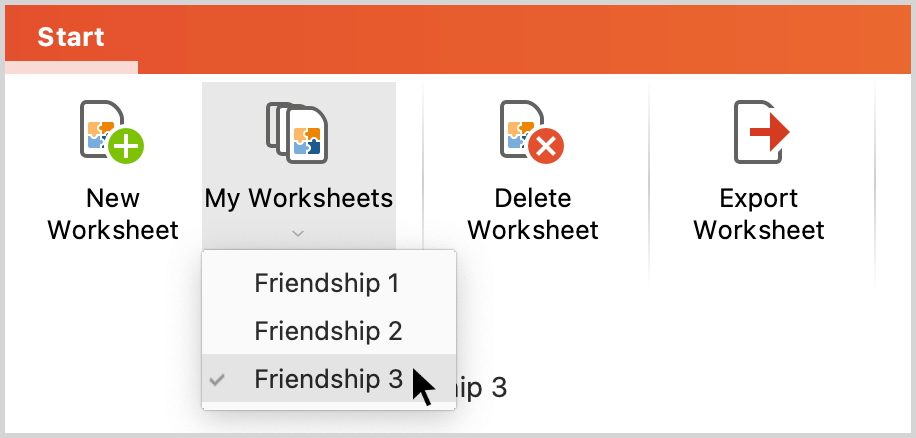Create new worksheet
To create a new worksheet in QTT, proceed as follows:
- Open the QTT workspace via Analysis > QTT: Questions – Themes – Theories in MAXQDA’s main menu.
- Click New Worksheet in the QTT window.
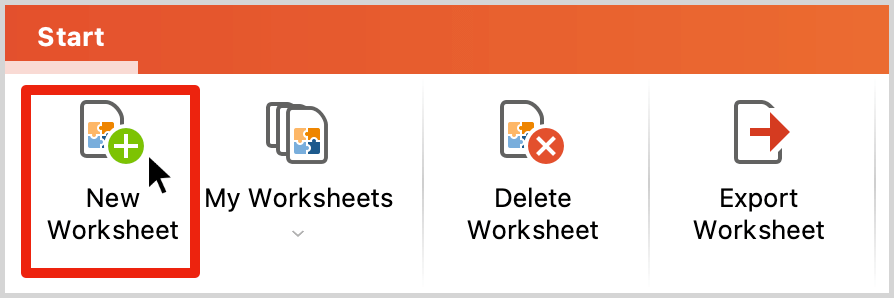
In the form that appears, enter a name for the worksheet at the top and record the topic and research questions to which the worksheet should relate:
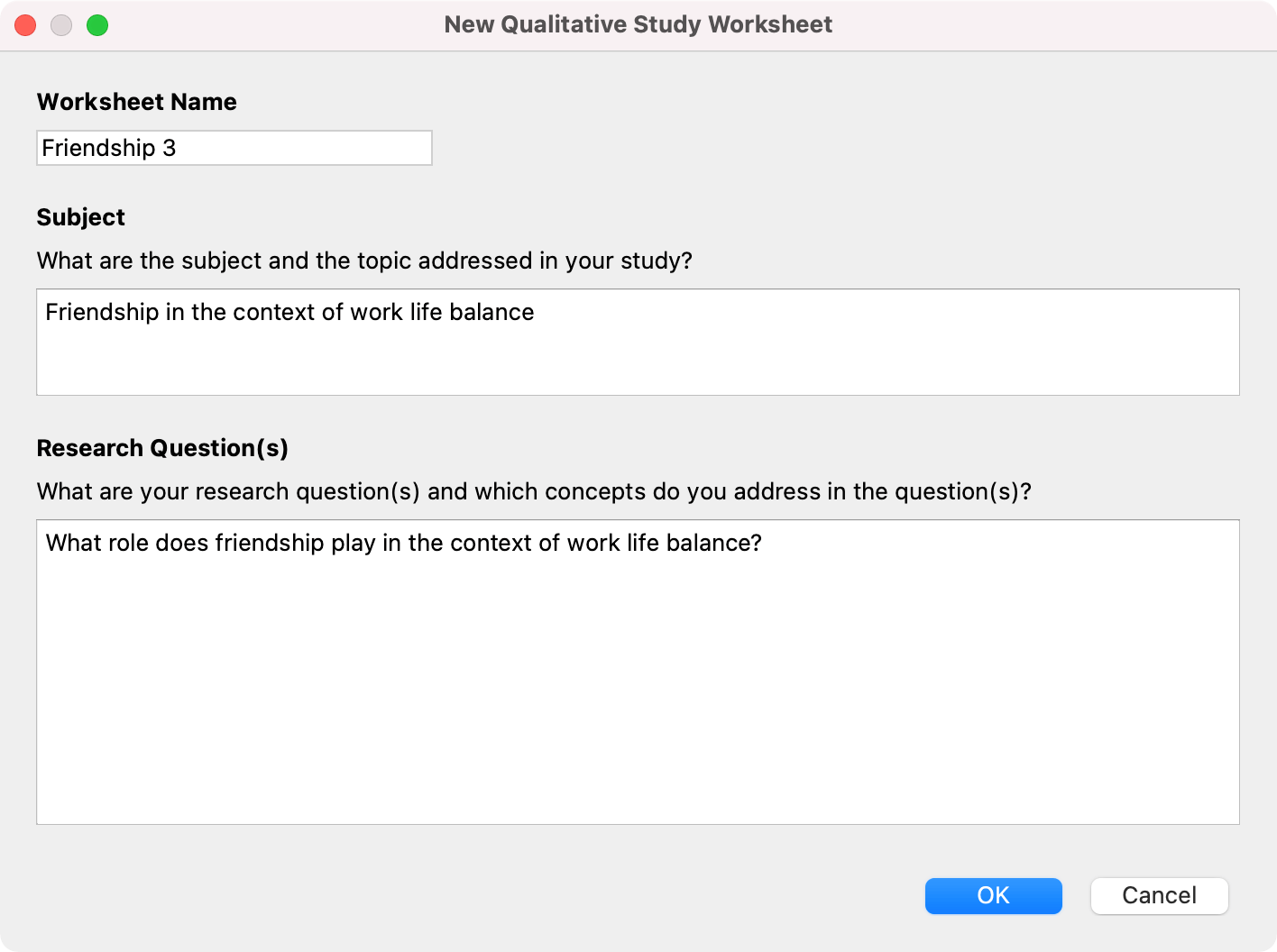
After clicking OK, the worksheet is created, and you can start inserting elements from your MAXQDA project into the worksheet:
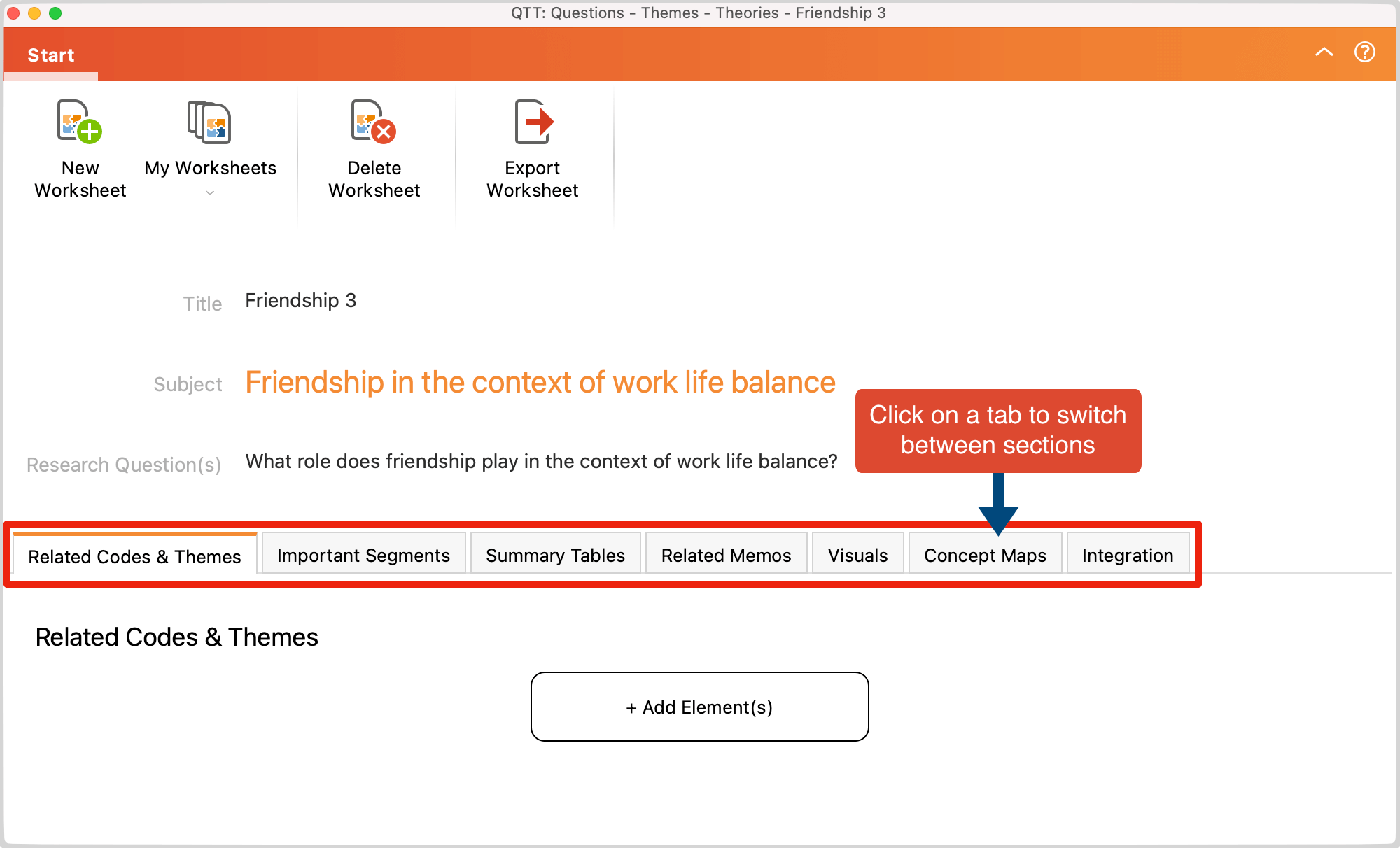
Create, sort, customize sections
As the previous image shows, worksheets in QTT can be divided into individual parts. The following sections are available:
- Related Codes & Themes
- Important Segments
- Summary Tables
- Related Memos
- Visuals
- Concept Maps
- Integration
When you create a new worksheet, all these sections are automatically inserted. The tab bar with the sections of the worksheet is interactive:
- Click on a tab to switch to that section.
- Drag-and-drop a section tab with the mouse to adjust the order of the sections.
- To remove a section from the worksheet, right-click on the name of a tab and select the corresponding option.
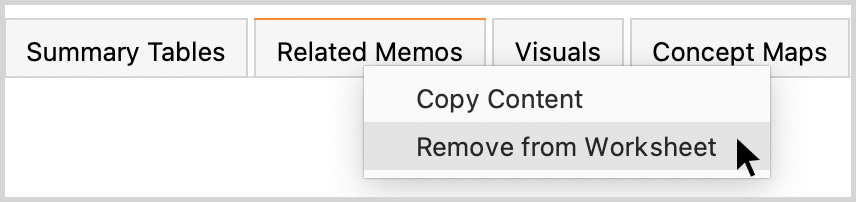
- By clicking the + Add Section button, you can insert the sections you need:
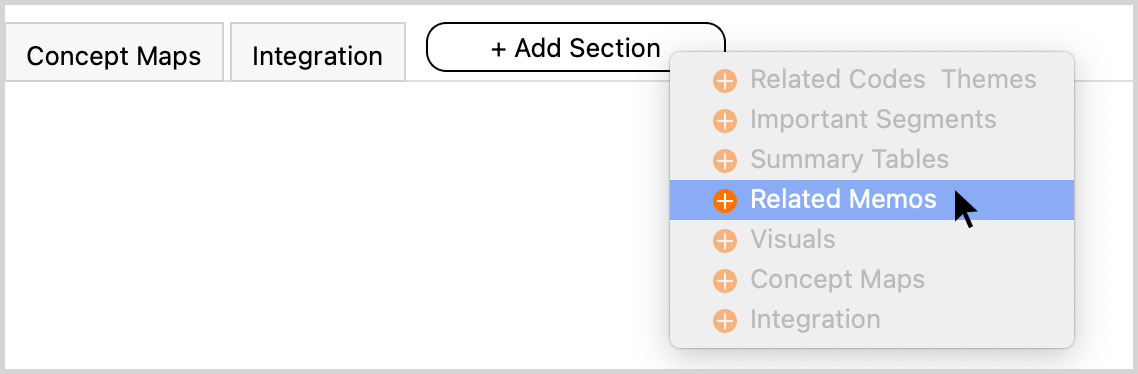
Rename or delete worksheet
To change the name of a worksheet, just click on the title and you will be able to edit it.
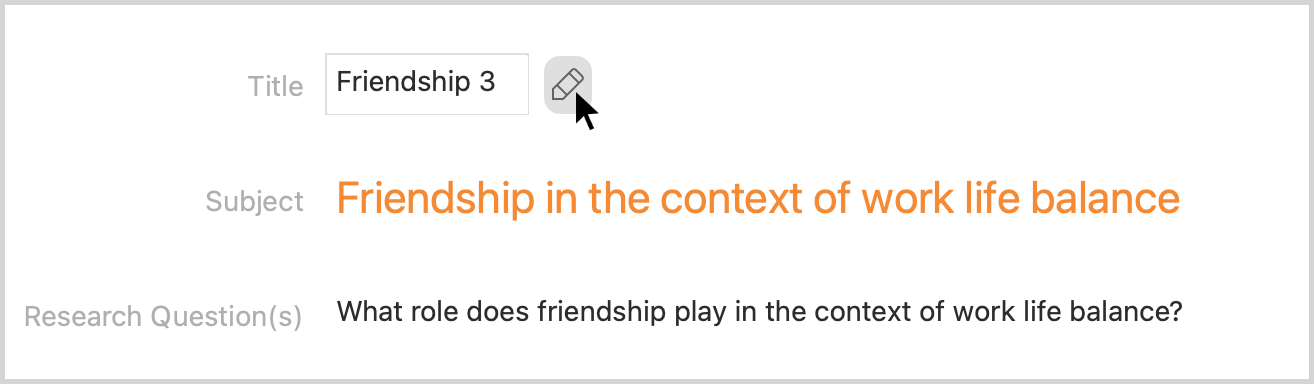
In the QTT menu you will find an option to delete the worksheet:
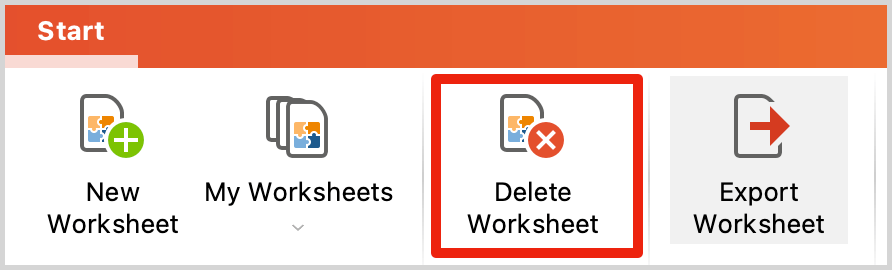
Switch between worksheets
Once you have created multiple worksheets, you can switch between them by clicking My Worksheets. The currently selected worksheet is always visible in the title bar at the top of the QTT window.