Importing texts
You can import texts into a MAXQDA project in various ways:
- with the mouse, drag and drop text files from the Windows Explorer or macOS Finder directly into the “Document System” window,
- click the Import Documents icon
 in the "Document System", or
in the "Document System", or - click the Texts, PDFs, Tables icon in the Import tab.

For general information on importing files and organizing them, see Import and Group your Data.
Preparing text documents before import
If you want to import text documents into MAXQDA, you should briefly think about how to prepare them for the import. If you want to analyze certain sections of text as a single unit, for example, it makes sense to put them together in the same paragraph. MAXQDA enters a new paragraph number after each hard return. This makes it easier to then automatically code these paragraphs in MAXQDA.
Here are the things to remember when importing a text document:
- All formatting aspects – like bold, italics, etc. – are carried over to MAXQDA.
- All fonts and text sizes are carried over.
- Most of the paragraph formatting (e.g. right-justified, line height) is also carried over.
- The text can contain tables, pictures, graphics, etc.
- If objects like graphics are imported or not can be determined in the local preferences of the "Document System", which you can open by clicking on the gear symbol at the top right of the window.
- Contents of header and footer are ignored.
- Footnotes are added at the end of the text, they are converted to endnotes.
Color highlighting and comments
Color highlighting that already exists in a text document is adopted as regular coding during import into MAXQDA. A parent code with the name "Word/PDF highlighting" is created at the top level in the code system. For each color, a subcode with the colors name in English is created and assigned to the corresponding text passage.
Already existing comments on the text document are imported as in-document memos at the same position in the document and can be displayed in the "Document Browser". Several related comments (threads) are combined into one memo.
The option to code highlighted text and import comments as in-document memos during import can be turned on/off in the settings of the "Document System". To open the settings, click on the gear wheel in the toolbar.
In-text tables
MAXQDA can import tables included in text documents, and you can code parts or whole cells of these tables in MAXQDA. The only limitation here is that the size of the table and the column widths can no longer be changed once it has been imported.
Links to websites embedded in texts
Documents imported into MAXQDA can also have links to websites (hyperlinks) in them. Clicking on the link in MAXQDA brings up the webpage or HTML file in the default browser.
Hyperlinks are always made up of two parts: the visualization (whether it be a button, picture, or text) and the URL, which is the information about the location of the file, which may be a WWW address. By hovering over the link, you can see the location/URL in the tooltip that appears. Usually, this is not otherwise visible.
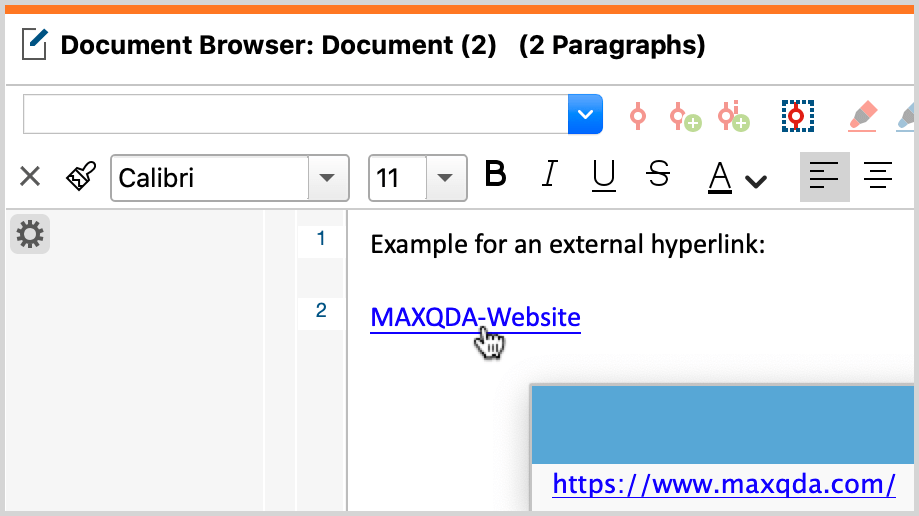
You can find more notes and advice in Links in MAXQDA.
