Memos can be assigned at all levels in the "Document System" window, i.e., the individual documents, the document groups, the document sets, and also to the root of the document tree. Unlike positions within a document, only one memo can be assigned to each object.
There are several options for creating a new memo in the “Document System”:
- Right-click on a level of the Document System and select the Memo option from the context menu.
- Alternatively, you can create a memo for the currently selected document or level using the keyboard shortcut Alt+⇧+M (Windows) or ⌥+⇧+M (mac OS).
- The fastest way to create a new memo is to double-click in the memo column to the left of the code frequencies.
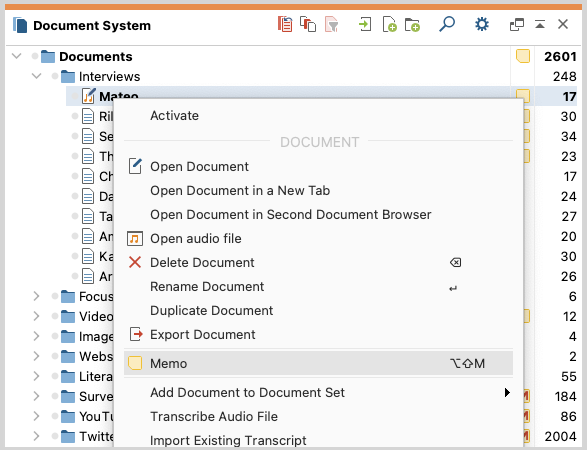
The appearing memo window is exactly the same as for other memos. As title, the new memo automatically uses the document name, which can be changed at any time by clicking on the title.
Whether a document or a document group has a memo is visualized in the "Document System" by the selected memo symbol.
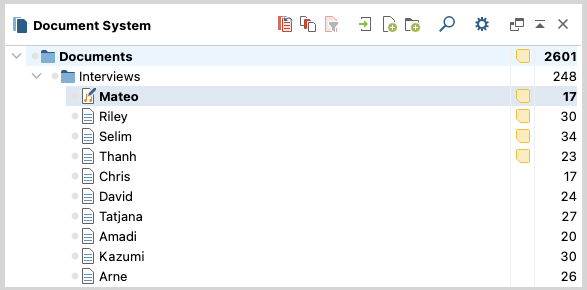
The memo in the first row of the window, the so called “project memo”, can be used to enter a description of the whole project. The memos of individual documents can be used, for example, to save a summary of the text that is always immediately accessible. One should also consider that when moving the mouse over a memo symbol, an information window appears containing the first lines of the memo text. It is therefore a good idea to start the memo with some important information
Document summaries
Each document of a MAXQDA project can be assigned a memo in the “Document System” window, the so-called “document memo”. These memos offer an additional text field at the bottom in which a summary for a document can be recorded, called the “document summary”. Here, for example, you can write down the most important contents of an interview, while the memo text is used for notes on the interview situation.
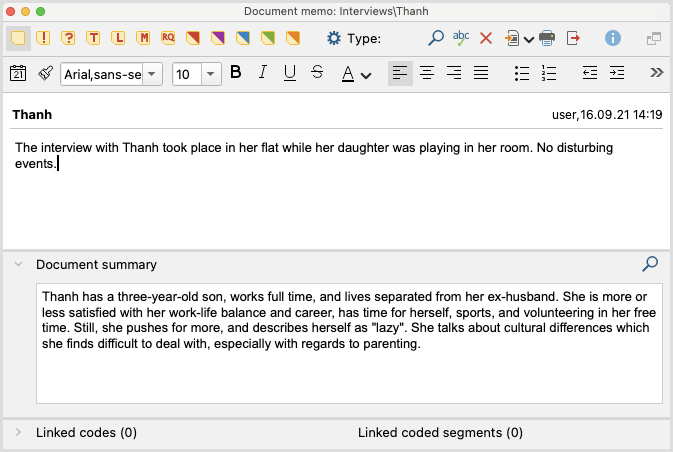
If you have created case overview tables with thematic summaries using the Analysis > Summary Tables feature, you can use the document summaries in the memos for an integrative case summary. For this purpose, the summaries of a case are consolidated in condensed form in the document summary.
For more information on working with summary features in MAXQDA, refer to the chapter Summarizing.
