The Analysis > Extended Text Search function, as with the simple search option, allows you to analyze your documents to a certain extent without having to have already done any coding. If you have already coded data, you can also search only the coded segments which are currently listed in the “Retrieved Segments” window.
To start an extended Text Search:
- Go to the Analysis menu tab and click at the bottom of the Lexical Search entry.
- Click on the label of the Text Search & Autocode icon (not on the symbol, this will start the simple Text Search).
- From the drop down menu select Extended Text Search.
The following search dialog will appear:
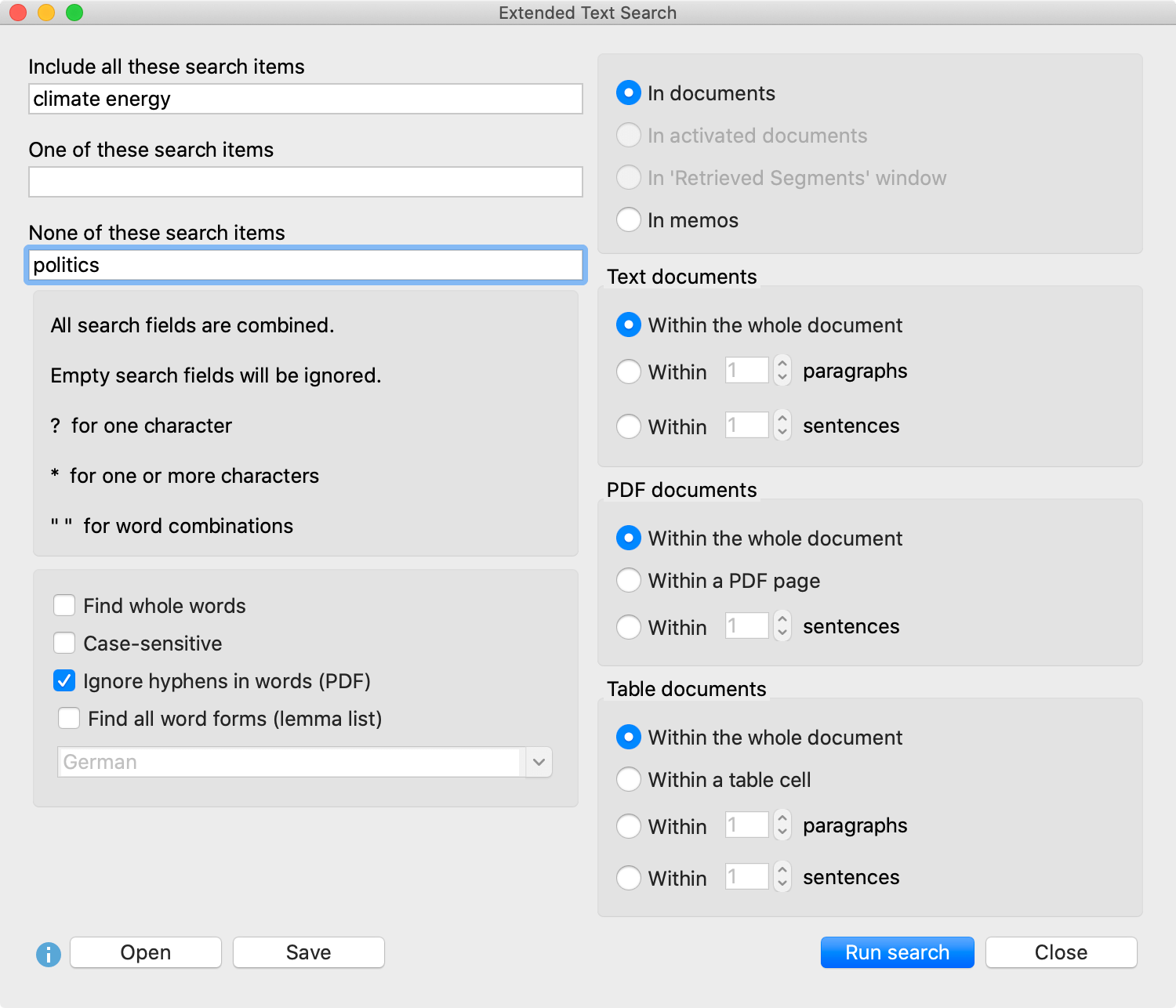
The dialog is separated into several parts. At first you can enter search items in the text fields
- Include all these search items (AND combination)
- One of these search items (OR combination)
- None of these search strings (search strings for exclusion)
Please note, that you can separate different search strings with a space. If you want to enter a combined search string you can use quotation marks like “Mahatma Gandhi” around your search string. Question mark (“?”) and asterisk (“*”) work as placeholders for a single character or for one or more charaters. Use <(word) for word begin and (word)> for word end, <(inter) will find “interest” and “interesting”, but not “winter”, and (ks)> will find “banks” and “thanks”, but not “bankside”.
All three search entries will be combined with AND. In the screen above MAXQDA will present all sentences in which “climate” and “energy” exist together, but not “politics”.
The options Find whole word etc. are explained in detail in section Text Search.
In the upper right part of the dialog you can define, in which part of the project MAXQDA will search an in the options on the right you can define in which context the search items have to exist.
# A number that is not four digits appears before a period (e.g. 1. or 2.).
# A single character appears before a period (to exclude abbreviations).
# Two identical characters appear directly before a period (e.g. ff. or pp.).
# Literal speech in quotation marks belonging to the sentence itself.
# First letter after a sentence is in small letters.
# A number appears directly following the end of a sentence.
# Quotation marks appear immediately after the end of a sentence.
In text or table documents, a new sentence always begins after a paragraph.
The recognition of sentences in PDF documents is optimized for left-to-right languages and may not work as expected with right-to-left languages.
