MAXQDA allows you to play an audio or video file at the same time as the transcript. You can view media files synchronized to their transcribed texts, like a teleprompter for a television presenter, or karaoke, in which you can read the text along to the sound playback.
To start a synchronized playback, follow these steps:
- Quit the Transcription Mode if it is still switched on.
- Open the transcript by double-clicking on the document name in the “Document System”. This will display it in the "Document Browser" window.
- Click on the Sync Mode symbol in the “Document Browser” toolbar.
- Open the “Multimedia Browser” by clicking on the icon
 Open audio file (file name), also found in the “Document Browser” toolbar.
Open audio file (file name), also found in the “Document Browser” toolbar. - Start Playback using the Play symbol in the “Multimedia Browser” or the F4 key.
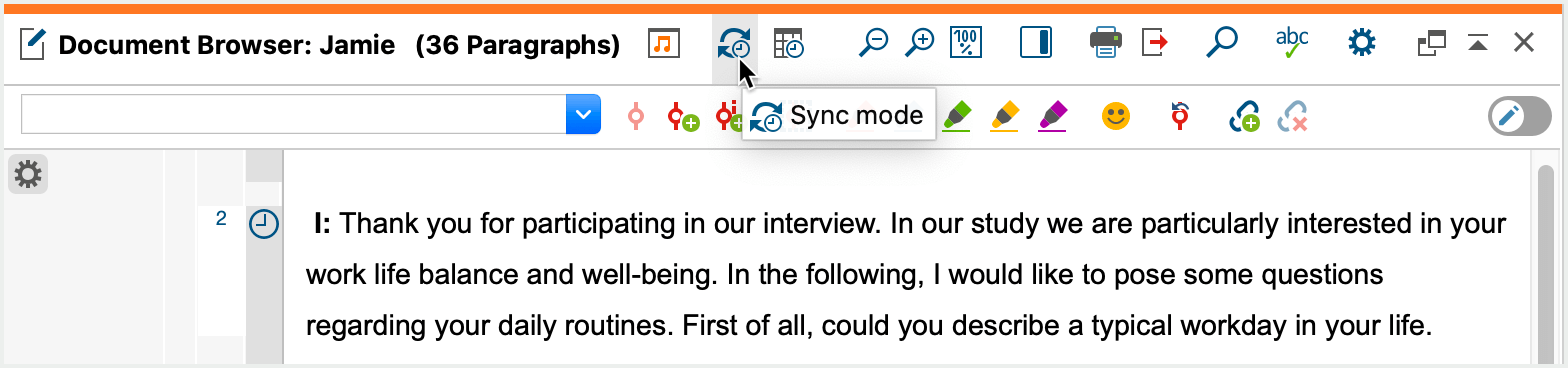
If you change the playback position with the slider in the “Multimedia Browser”, the transcript jumps to the corresponding text point. This also works when you click anywhere in the media file, which in turn changes the playback position.
