What is AI Assist's chat function?
AI Assist's chat opens up a world of possibilities for you to interact with PDF or text documents within MAXQDA’s desktop interface. By posing questions and queries about your material, you can engage in a dynamic exchange of information. This function unlocks the transformative potential of dialogue in your data analysis.
For instance, if engaging with interview transcripts, you may inquire about the topics discussed or seek thematic insights. Similarly, when analyzing peer-reviewed journal articles, you may ask to summarize each section and explain the findings or the methods used. These examples are just a glimpse into the wide range of possibilities the chat feature offers, inspiring you to explore and analyze your materials in novel and exciting ways.
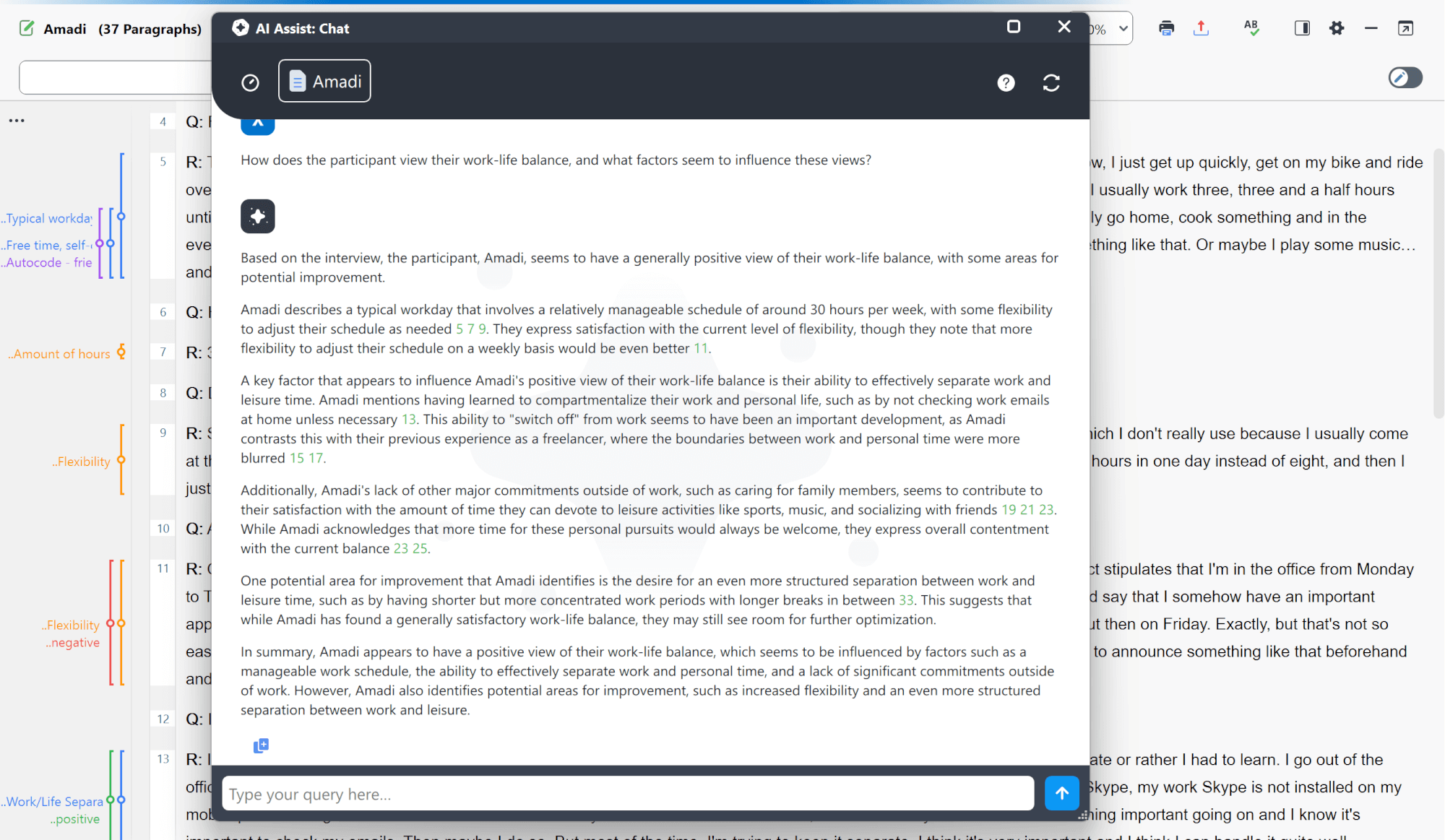
What kinds of documents can I chat with in MAXQDA?
You can chat with any text or PDF files in your "Document System" within MAXQDA. These files could be anything from interview transcripts and journal articles to news articles, speeches, and corporate reports. Images or image-based text are not included.
How to start chatting with documents

- Go to AI Assist > Chat with Documents in the main menu, as shown above.
- A dialog window will open, allowing you to select one or more documents from your "Document System" (see picture below).
- As you select documents, the dialog shows the percentage of your character quota used and the number of selected documents. You can adjust your selection to stay within the allowed limits.
- After finalizing your selection, click OK to open the AI Chat interface and begin your conversation.
- Once the chat opens, you can type your query, and AI Assist will respond promptly, usually within seconds.
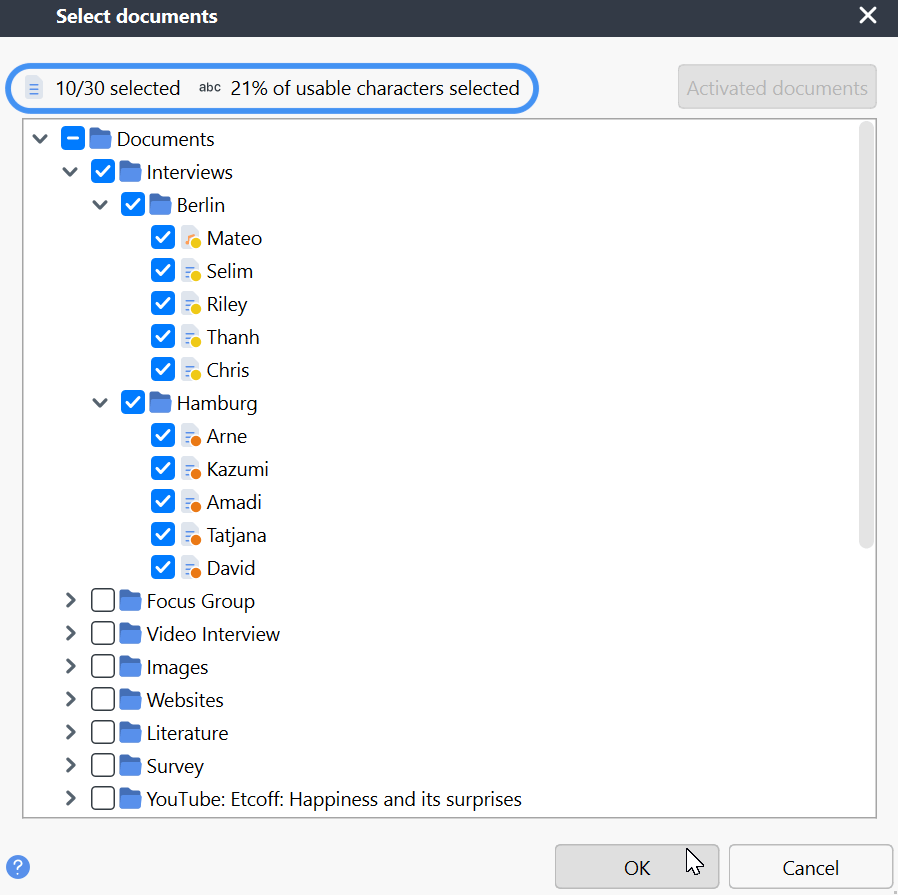
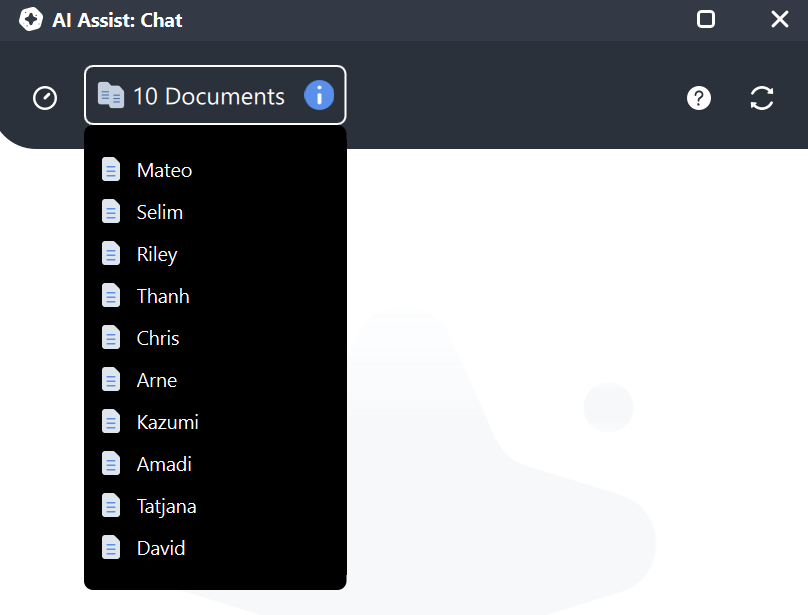
In the top-left corner of the AI Chat interface, you'll see a selected items indicator, as shown in the image to the left. This displays the name of the document you selected or, if you selected multiple documents or coded segments, it lists them. This indicator helps you keep track of which materials are currently being referenced in the chat.
Alternative ways to chat with multiple documents
- Right-click on selected documents: In the "Document System," hold Alt (Windows) or Option (Mac) to select multiple documents. Then right-click and choose AI Assist > Chat with Documents.
- Right-click on a document group: If you've organized your documents into groups, you can right-click on a group and start a chat with all documents in that group. Right-click and choose AI Assist > Chat with Documents
Start a chat with a single document
- Right-click on the document in the Document System and choose Chat with This Document.
- Use the Document Browser toolbar: When a document is open in the "Document Browser," click the
 AI Assist icon and select Chat with this Document, as show below.
AI Assist icon and select Chat with this Document, as show below.
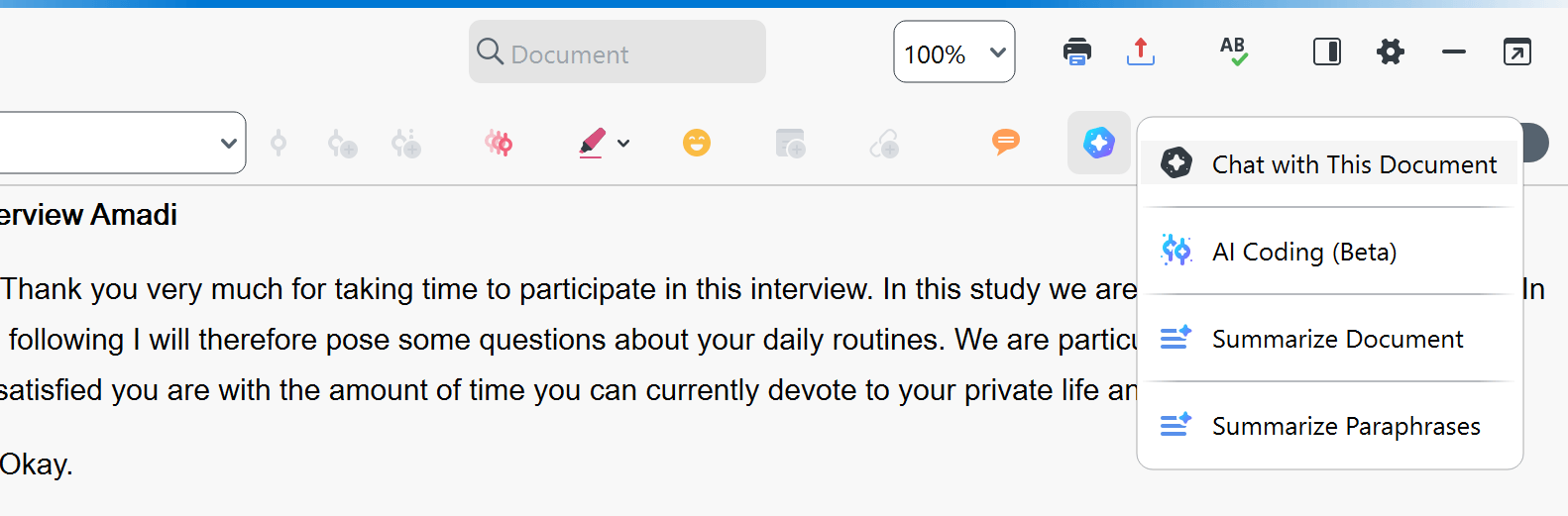
Navigating AI Chat's text references
AI Assist includes sequentially numbered references in its responses, similar to footnotes, to help you trace information back to the source material. Hover over any reference to see a tooltip showing the document name and, when applicable, the specific paragraph or page being referenced.
Click on a reference to open the corresponding document in the "Document Browser." If the reference includes paragraph or page information, the relevant section will be automatically highlighted for easy analysis.
Managing chat history
The chat history feature in MAXQDA is designed to help you manage and revisit your previous conversations, whether you are chatting with documents or coded segments. To access your chat history, click the chat history icon, resembling a clock, located next to the selected items indicator in the top-left corner. This indicator displays the name of the current item or a list when multiple items (like documents or coded segments) are selected. When clicked, the chat history icon will open a list of all your previous chats.
When you open the Chat History during an ongoing conversation and click on a previous chat, the current conversation will automatically be deactivated. It will then be moved into the Chat History log.
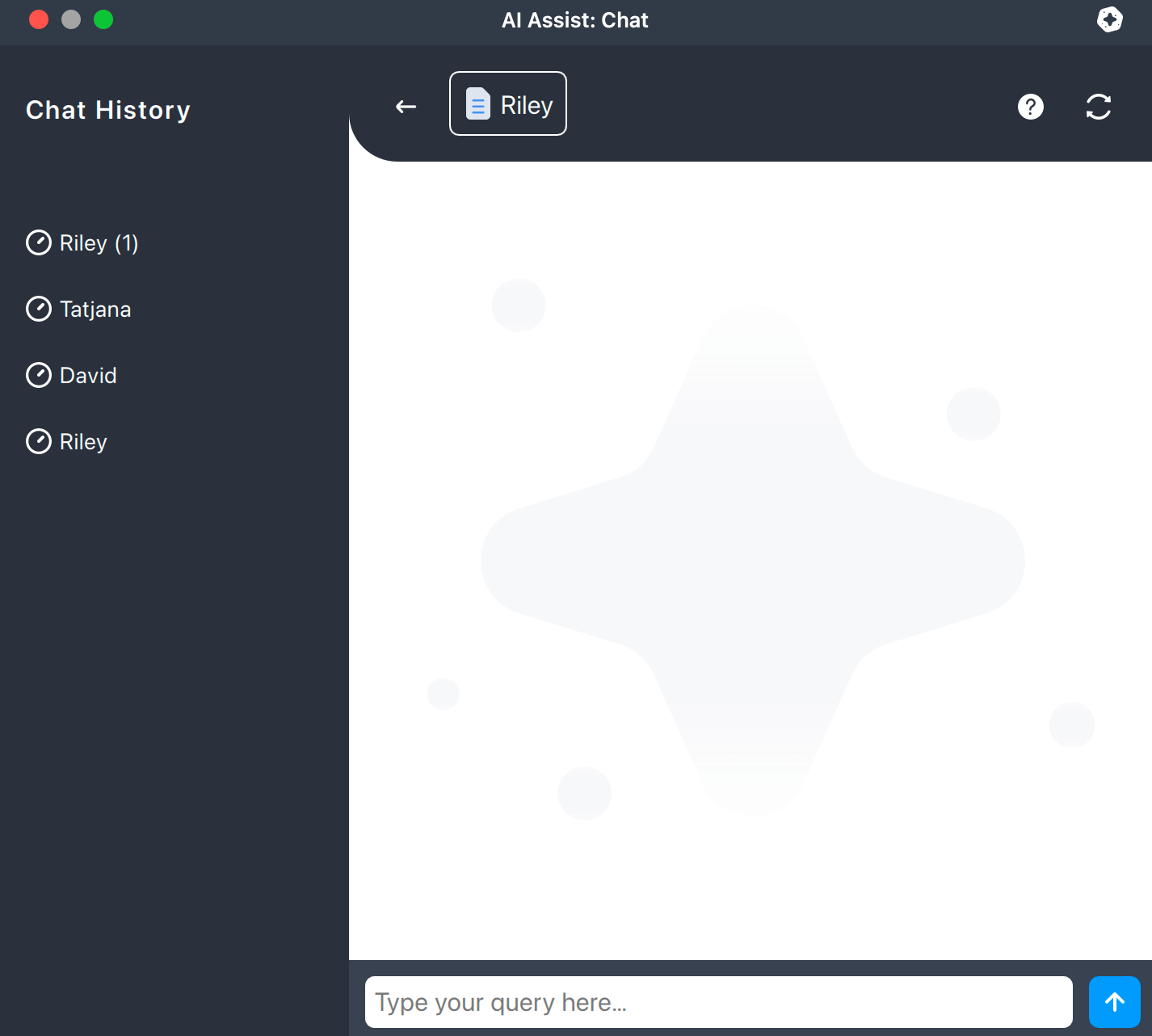
MAXQDA automatically saves a copy of a chat as soon as it is closed. Chats are saved locally on your computer within your MAXQDA project file.
- Saved chats are not active anymore, meaning you cannot continue the conversation at a later date.
- If you share your project file with someone else, they’ll be able to see your chat history.
If you do not wish to keep a copy of your chat, you can delete it from the chat history list manually.
Chat names
Saved chats are automatically named based on their content, such as "Riley." If a chat with the same name already exists, a bracket number is used to differentiate the two chats, like "Riley (1)." If a chat name is too long, you may hover over the entry for a tooltip to appear with its full name.
Rename and delete chats
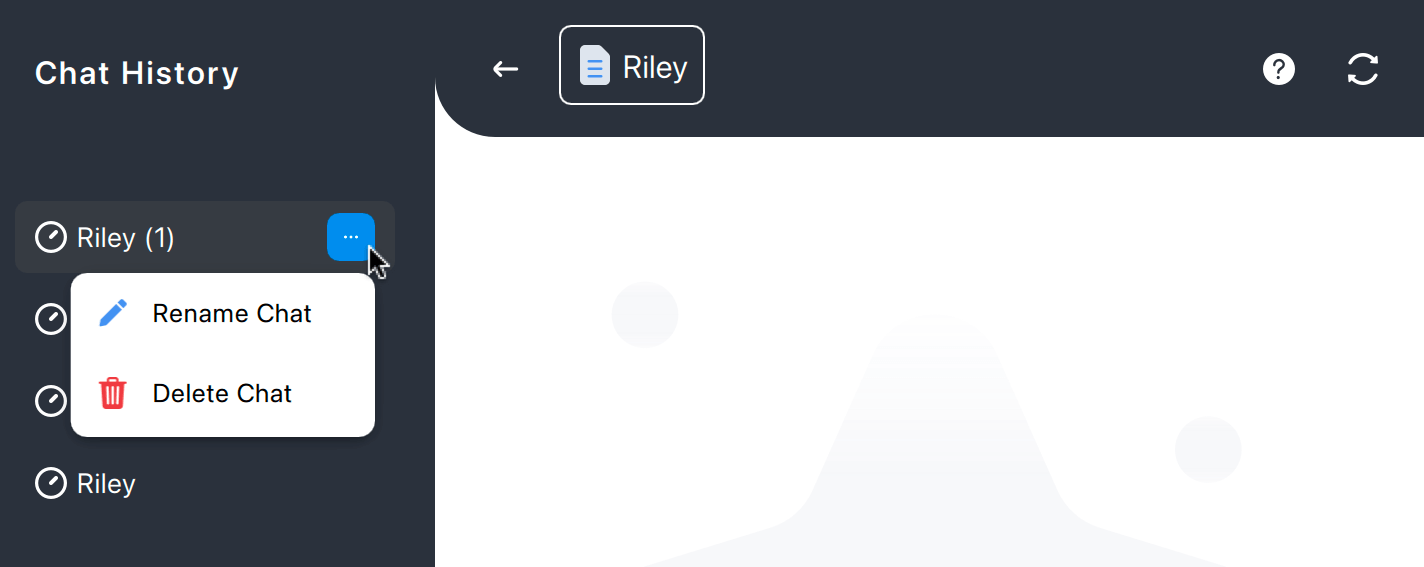
When you hover over a chat in the chat history list, a hover effect will display a context button. Clicking this button will bring up a dropdown menu with two options:
- Delete Chat: Permanently remove the chat from your project file.
- Rename Chat: Edit a chat's name for easier identification.
Saving AI Assist responses
If you wish to copy a response into a memo or a report, you can simply copy and paste it. To copy an entire response, click the copy icon ![]() below the chatbot’s response. To copy only a specific section, select it and then click on the Copy button that pops up while selecting the text (or use Ctrl+C on Windows and cmd+C on
Mac).
below the chatbot’s response. To copy only a specific section, select it and then click on the Copy button that pops up while selecting the text (or use Ctrl+C on Windows and cmd+C on
Mac).
Then, you can paste the response in the location of your choice either by right-clicking to access the context menu or using the Ctrl+V shortcut on Windows and cmd+V shortcut on Mac.
Best practices to maximize your chat experience
- Reset the chat history before starting a new topic to ensure that previous conversations do not influence subsequent responses. For instance, if you have discussed a company’s business strategy and then wish to inquire about marketing techniques, it is best to delete the chat history first.
- When appropriate, specify the desired output format or response style, e.g., "bullet points," "two sentences," or "academic style."
- Break down complex tasks into a sequence of simple prompts.
- Use formulations that are as concise and precise as possible.
- It is not necessary to be polite—but it does not hurt either.
- For tasks that do not require AI, use other MAXQDA functions, e.g., the "Text Search" to search for words.
Frequently asked questions
Are AI Assist's chat responses accurate?
While the chat primarily delivers accurate results across scenarios, verifying the responses’ accuracy is essential, including checking the provided references. Your diligence ensures that you can confidently rely on the information provided by the chat.
Are the references to the original text correct?
As a rule, the references point to relevant text passages. In some cases, references are made to adjacent or inappropriate text passages. Therefore, it is crucial to check the references, especially in the case of very long texts with many short paragraphs.
Which languages does the chat support?
AI Assist’s AI Chat supports almost all widely spoken languages. The language of the text being analyzed may differ from the language you’re communicating with the chat. For example, you can ask questions in German when chatting with a document written in English. Typically, responses are provided in the language of your query. However, the chatbot may respond in English for languages less commonly used online.
Which document types can I chat with in MAXQDA?
You can chat with text documents and PDFs. However, please note that only text data is considered in PDFs. Images or image-based text are not included.
Does the chat always give the same answer to the same question?
No. The answers may vary slightly, especially if the chat history has progressed. Even if you restart the chat and ask the same first question as in your last chat, the content of both answers will generally be similar, but the wording may differ.
- If you analyze texts with critical content (violence, hate speech, bullying, etc.), AI Assist may refuse to answer.
- AI Assist may respond that the request doesn’t match a document’s content. If this occurs, try rephrasing your prompt.
- The time it takes to receive a response may vary depending on the number of requests in the queue.
