Particularly in research projects that are applying a grounded theory approach, many so-called "open codes" are created: in a first step, a text is reviewed line by line, and identified aspects are recorded in numerous new codes. For this case of application the mode "Open Coding" is particularly suitable. It allows to immediately create a new code for a marked segment, to assign it and if necessary to write a code memo as well as a comment for the created coded segment.
Activating the Open Coding Mode
Click the Open Coding Mode icon in the coding toolbar of the “Document Browser”.

Using the Open Coding mode
Using the Open Coding Mode is easy: as soon as the mouse key is released after selecting a text segment, the following dialog window appears:
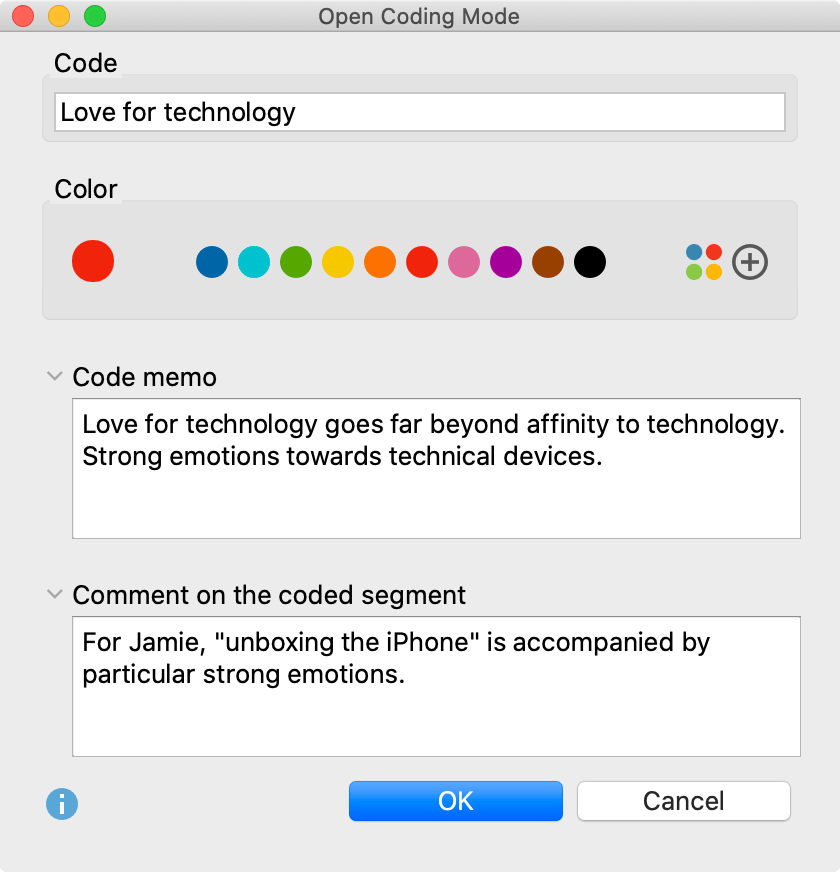
The dialog is, in principle, very similar to the dialog for creating new codes:
- You can type the name of the new code in the upper dialog field (max. 127 characters) and select a color attribute for it below.
- The text written in the dialog field "Code memo" is used as a memo for the newly created code (which can be assessed by clicking on the memo icon in the "Code System").
- The "Comment on the coded segment" can contain up to 511 characters (about 4 short sentences) and is directly assigned to the coded segment.
