The Object Library, one of the three tabs in the sidebar, is a useful tool for simplifying the organization of your objects. You can populate it with any formatted object, giving you quick access to those shapes whenever you need them.
Adding and removing objects
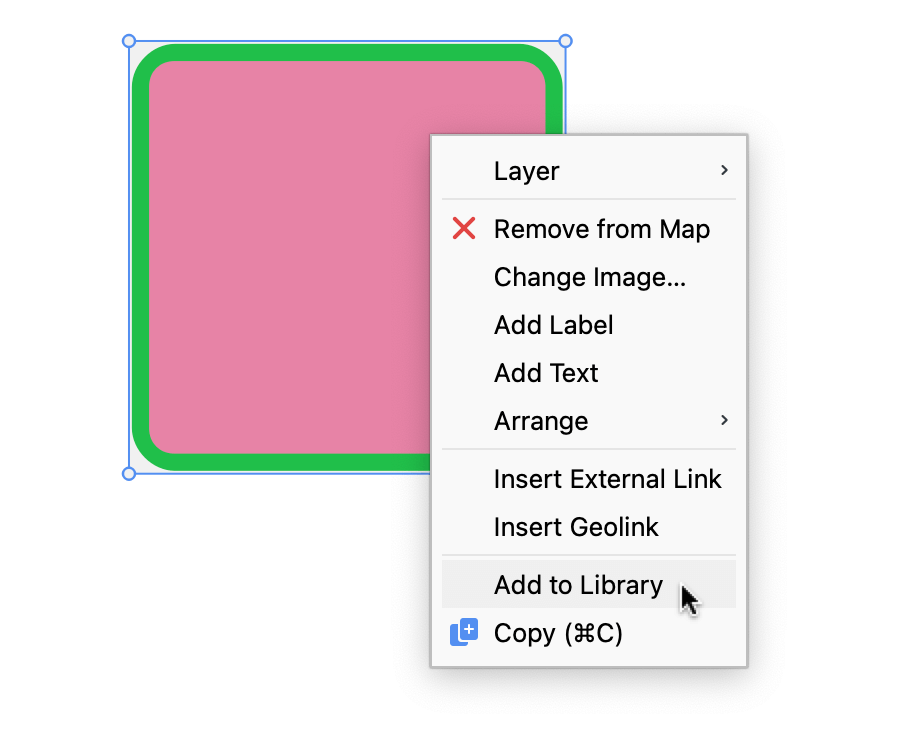
To add an element to the library right-click on the object and select Add to Library, as illustrated above. Conversely, to remove an object select it with your mouse in the "Library" and click the ![]() delete object icon.
delete object icon.
Insert library objects to your map
Once you have populated your library with objects, you can add them to a map. Select the desired object and click the ![]() insert object icon.
insert object icon.
Minimizing the "Library" tab
You can minimize each one of MAXQDA's sidebar tabs, including "Library," by clicking the ![]() dash icon to the right of the tab title. To expand them, click on the tab title found on MAXMaps' bottom bar.
dash icon to the right of the tab title. To expand them, click on the tab title found on MAXMaps' bottom bar.
