To work with TeamCloud projects in MAXQDA, you need to log in to MAXQDA with your MAXQDA account.
Log into your MAXQDA account in MAXQDA
In order to download or upload data to the TeamCloud, you need to log into your MAXQDA account in MAXQDA. You can work on a TeamCloud project while being offline.
You can find the sign in options in these locations within MAXQDA:
- in the MAXQDA welcome screen in the Team Projects tab
- in the TeamCloud ribbon menu
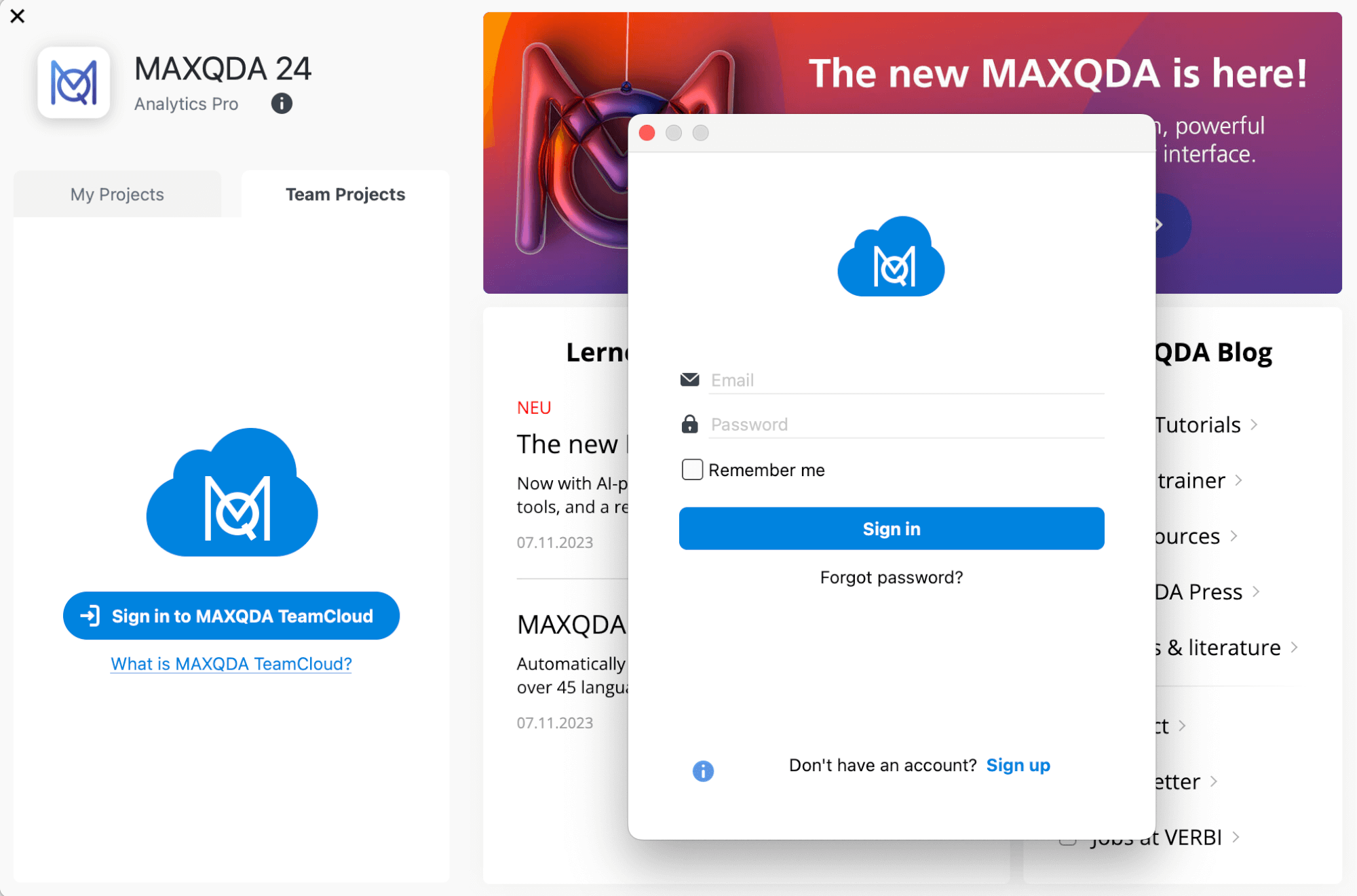
Online status always visible
In the MAXQDA start window as well as in the open TeamCloud project in the TeamCloud tab, your current online status appears in the lower right corner of your avatar:
- Green circle with check mark: You are logged in to TeamCloud and online.
- Red circle with cross: You are working offline.
Log into MAXQDA account online
Log into your MAXQDA account online in order to interact with your TeamCloud settings, account, and license: https://account.maxqda.com.
Account Settings
You can access the settings by clicking on your avatar in the upper right corner and selecting the Settings menu item.
Contact Information
In this section you can change your name or email address, and modify your avatar image
TeamCloud E-Mail Preferences
If you are a Team Lead you can activate this option if you want to receive project-related emails for your TeamCloud projects. You will be notified if a member joins or leaves a project, and each time a team member uploads data that can be imported.
Password Management
Click Change Password to replace your current password with a new one. You will receive an email with a confirmation code in your inbox. Enter the confirmation code and the new password in the corresponding fields and click Change Password.
Delete Account
If you no longer want to use your MAXQDA account, you can delete it in this section.
