The interesting thing about working with MAXMaps is that it always has a connection to the MAXQDA project data. In the case of a code symbol this means, for example, that when moving the mouse over the symbol in the map, the memo assigned to the code appears at the mouse pointer and that a double-click opens the “Overview of Coded Segments” associated with the code.
The following connections exist between the MAXQDA elements of a map and the project data:
Document group and document set icon
- mouse-over: display a preview of the memo of the document group or document set at the mouse pointer (if available)
- single click: focus the document group or the document set in the “Document System”.
Document icon
- mouse-over: display the document memo at the mouse pointer (if available)
- single click: focus the document in the "Document System"
- double-click: document is opened in the "Document Browser"
Memo icon
- mouse-over: display the memo preview at the mouse pointer
- single click: focus the memo (depending on the memo type in "Document System", in "Code System", in the "Document Browser", in the "Multimedia Browser")
- double-click: open the memo
Code icon
- mouse-over: display of the code memo preview at the mouse pointer
- single click: focus the code in the "Code System"
- double-click: open the "Overview of Coded Segments" for this code (for codes that have been inserted into a map by creating a model, only the segments that were taken into account when creating the model are displayed in the overview)
Symbol of a coded segment
- mouse-over: preview of the segment at the mouse pointer
- single click: focus the code in the "Code System", document is opened in the "Document Browser" or "Media Browser" and moved to the position of the coded segment
Activating documents and codes
It is also possible to activate a document or a code from MAXMaps. To do this, select one or more documents, right-click on a selection and choose Activate Document / Code from the context menu. The selected documents are activated in the "Document System" in addition to any already activated documents.
Opening code frequencies
In the Start tab, there is the Code Frequencies option, which allows you to show how often the respective code was used in the data for MAXQDA codes in your map. The code frequencies are displayed in brackets after the code name.
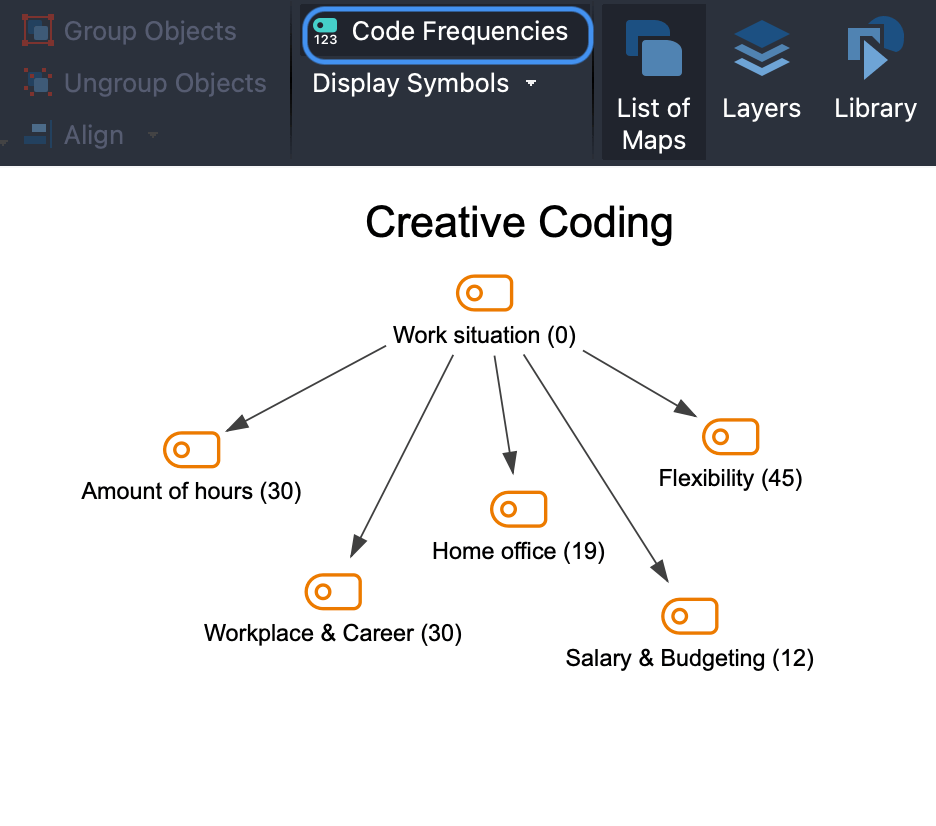
The code frequencies are dynamically linked to the original data. So if you delete or complete a coded segment, the numbers brackets for each corresponding code in MAXMaps are adjusted accordingly. Exceptions are codes that have been inserted into a map by creating a model. For these, the number in brackets indicates how many codes were included in this code at the time the model was created. The number is not updated with these codes, but the models always provide a snapshot of the code frequencies at the time it was created.
