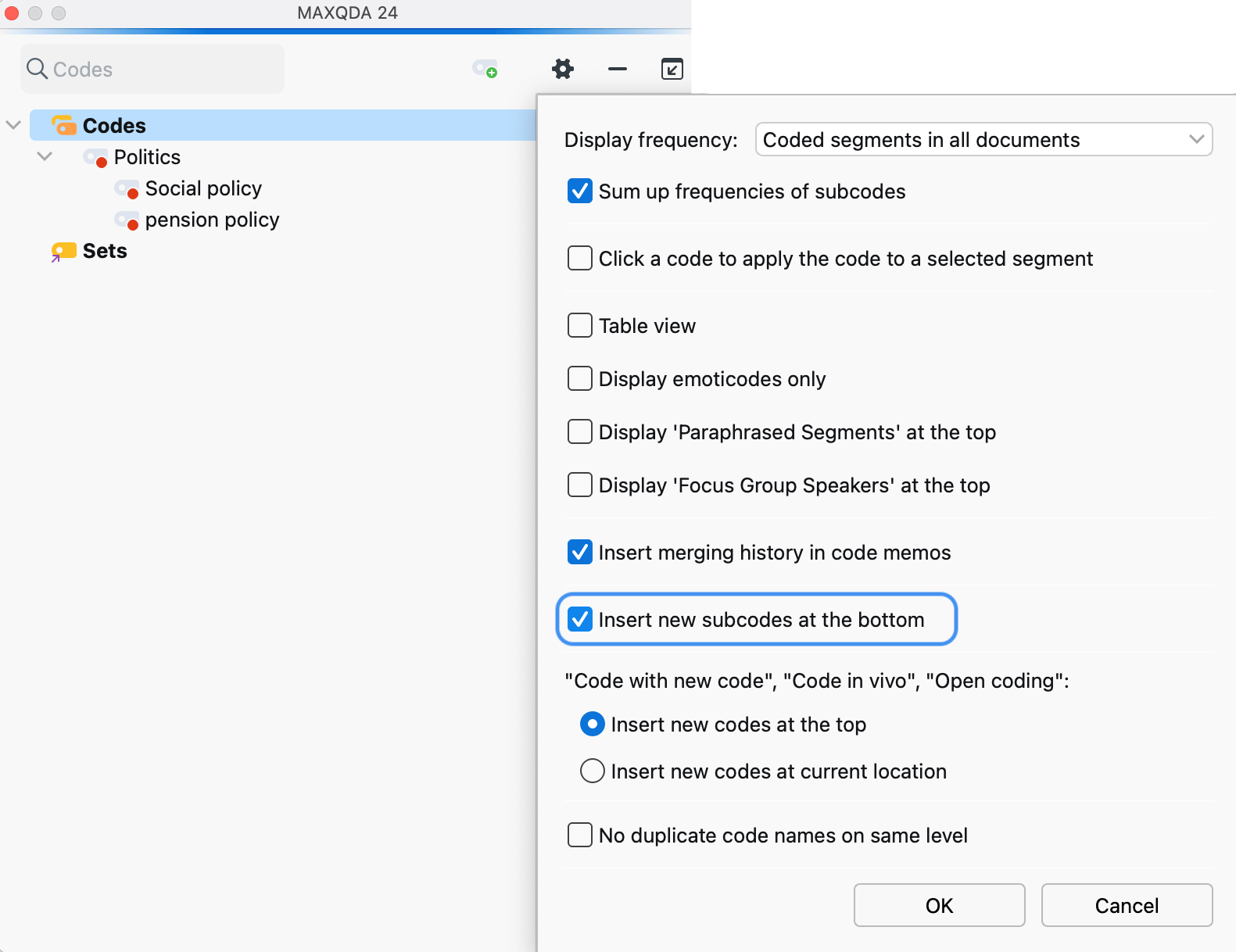The word “Code System” at the top of the list represents the root of your system of codes (or hierarchical "Code Tree"). You can gradually build up a system of categories from this point.
In order to add a new code to the code system, click on the green plus sign that appears when you move the mouse over a line of the code system:
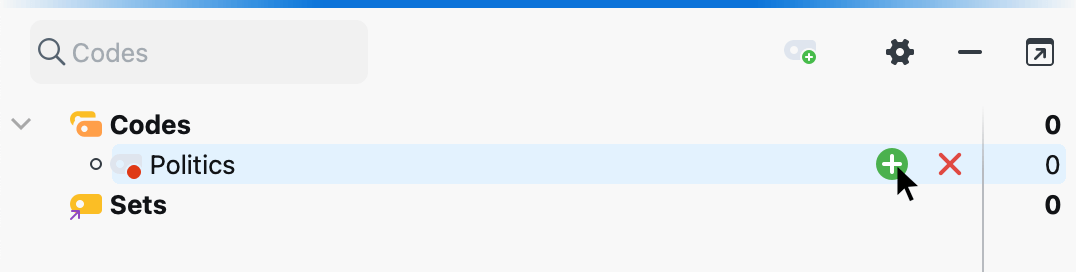
The following dialog box for code definition will appear:
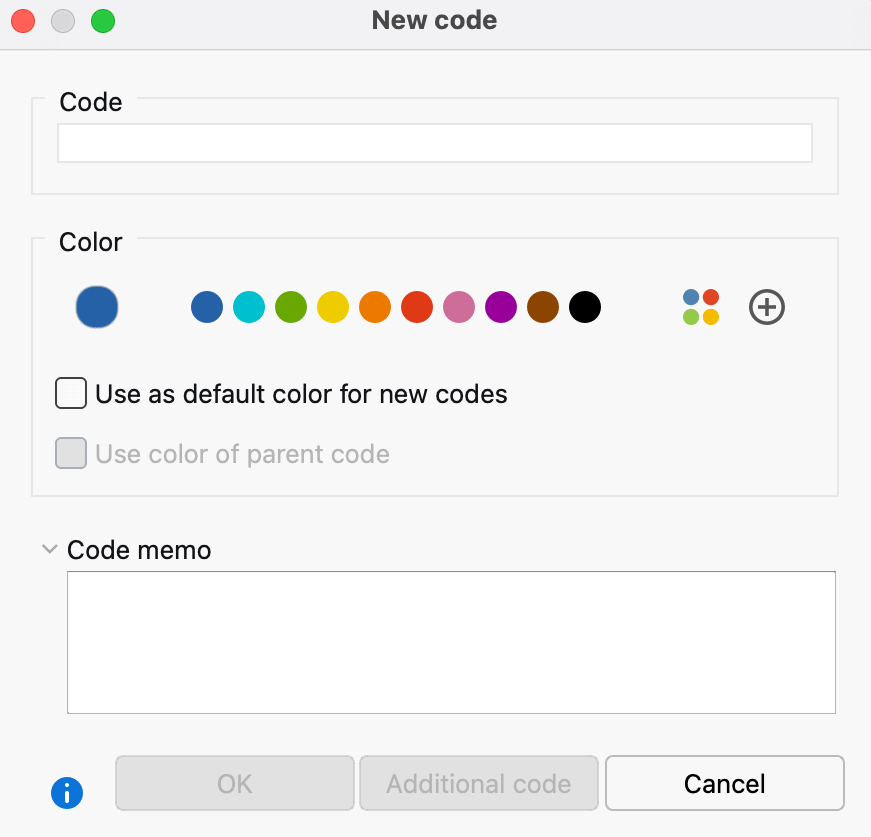
Type the name of the new code into the text field in the upper part of the window (MAXQDA allows a length of 127 characters for a code name).
You can select a color attribute for the new code below. If you select the option Use as default color for new codes, all newly created codes in the project will use this chosen color. Of course, you can change this default color each time you create a new code using this dialog. If a check mark is placed in the option Use color of parent code when defining subcodes, the color of the upper code is assigned to this newly defined subcode.
In the text field Code memo, you can add an explanation or description to the new code. After closing the dialog, you can recognize the symbol for a code memo next to the newly defined code.
Click OK to create the new code and close the window. If you click on Add Code instead, the window remains open, and you can define further codes at the top level.
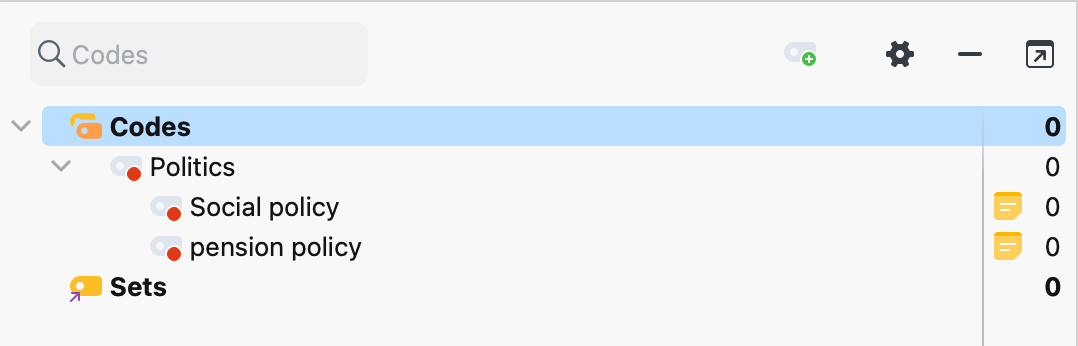
More options to create a code
To create a code, you can also right-click a code and select New Code from the context menu. Or you can create a new code using the Alt+N (Windows) or ⌘+⌥+N keyboard shortcut (macOS) or the New code ion in the toolbar. Note, however, that the focus highlight in the code system must be on the item for which you want to create a subcode.
Add new subcodes at the bottom
Newly defined codes are always inserted at the top of the "Code System" window. This applies to all levels of the hierarchy. If you prefer to insert subcodes below existing subcodes instead, the option Insert new subcodes at the bottom can be selected in the local settings for the "Code System". To access the local setting, click on the gear icon in the "Code System" toolbar.