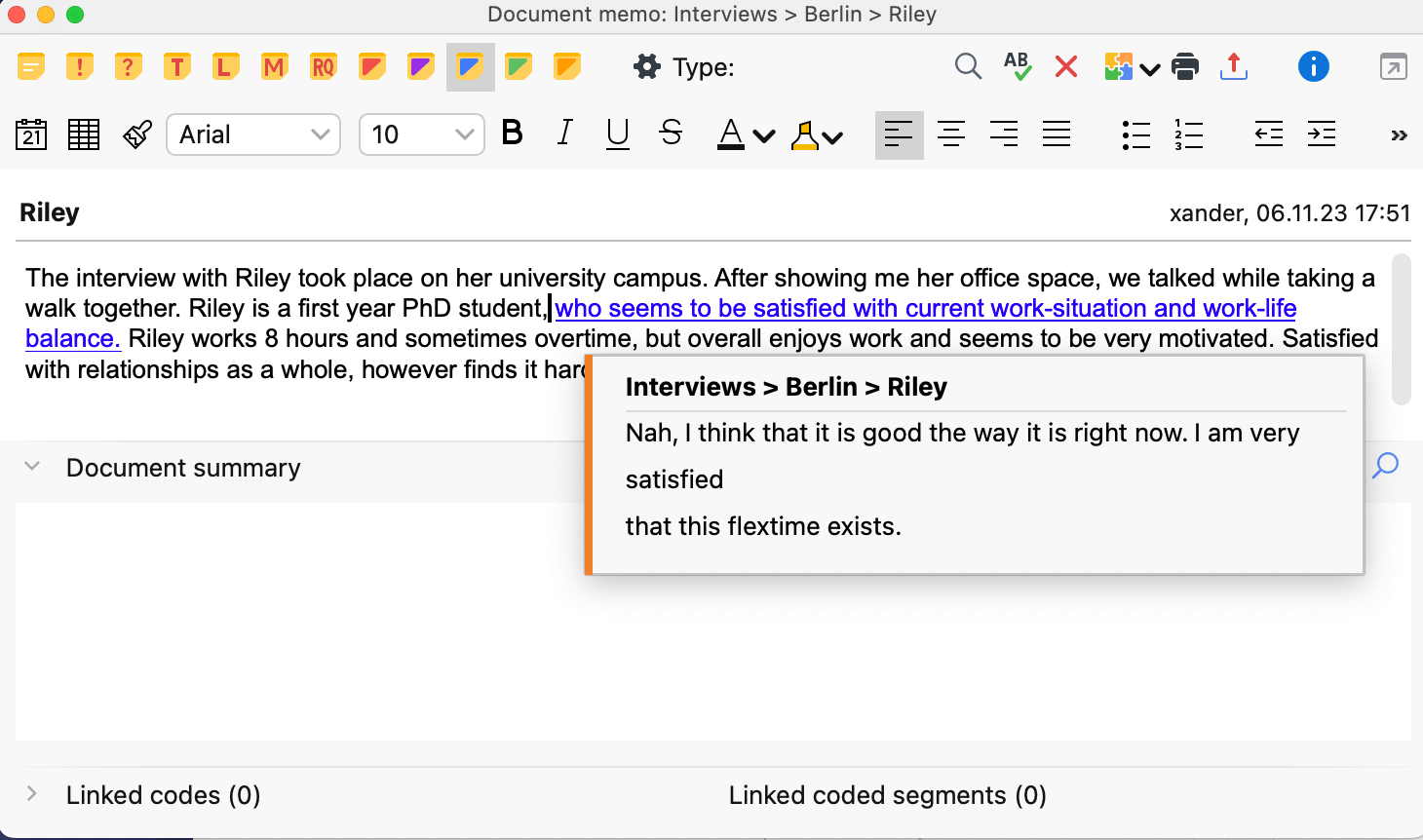In MAXQDA, you can link two text, image, or memo segments to each other with internal links. A click on the link at one position then jumps to the other position. The two linked segments can be in the same document/memo or in two different documents/memos.
To insert a link into a memo:
- Select the text passage in the memo that you want to link.
- Right-click on the marking and select Insert Internal Link (Anchor/Target) from the context menu. In the Memo Manager, you can alternatively access this function in Format tab.
- Select the target segment in a document or memo and repeat the process.
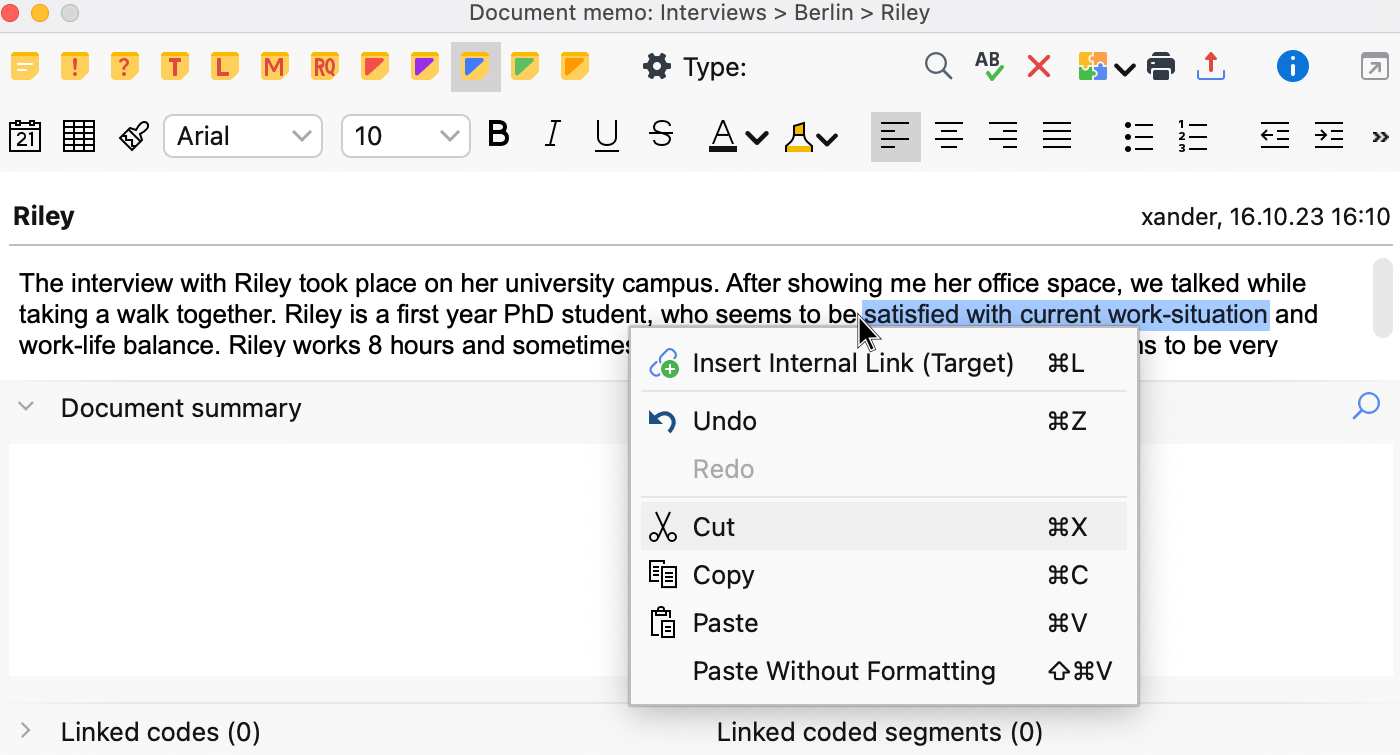
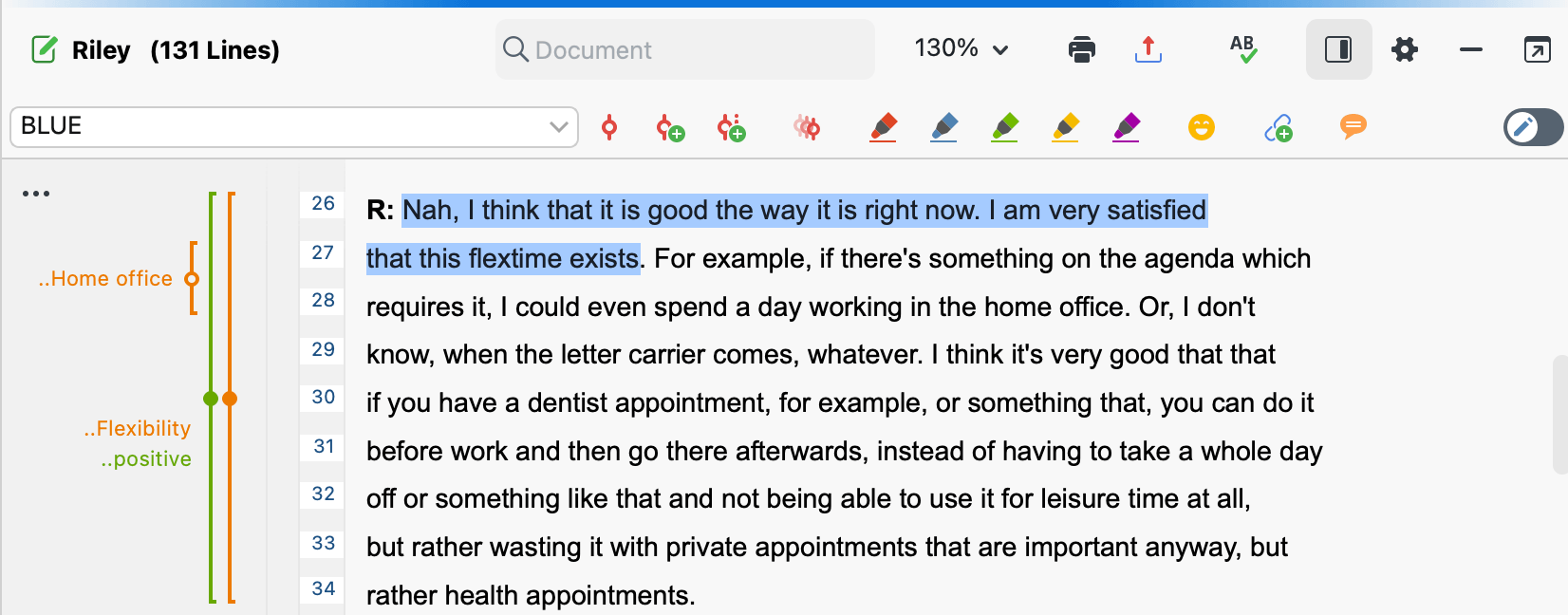
Existing links in a memo are displayed in blue and underlined text. A click on the link will take you to the linked destination - and vice versa. If you hover the mouse cursor over the link, a preview of the target is displayed.