To open a document in MAXQDA, you can:
- double-click on the document in the “Document System”, or
- right-click on the document in the “Document System” and choose Open Document.
The document appears highlighted in bold in the "Document Browser" window and is displayed in the "Document Browser", where you can analyze the document, for example, by coding text passages and image sections, attaching memos, or linking parts of the data. The "Document Browser" has the following structure:
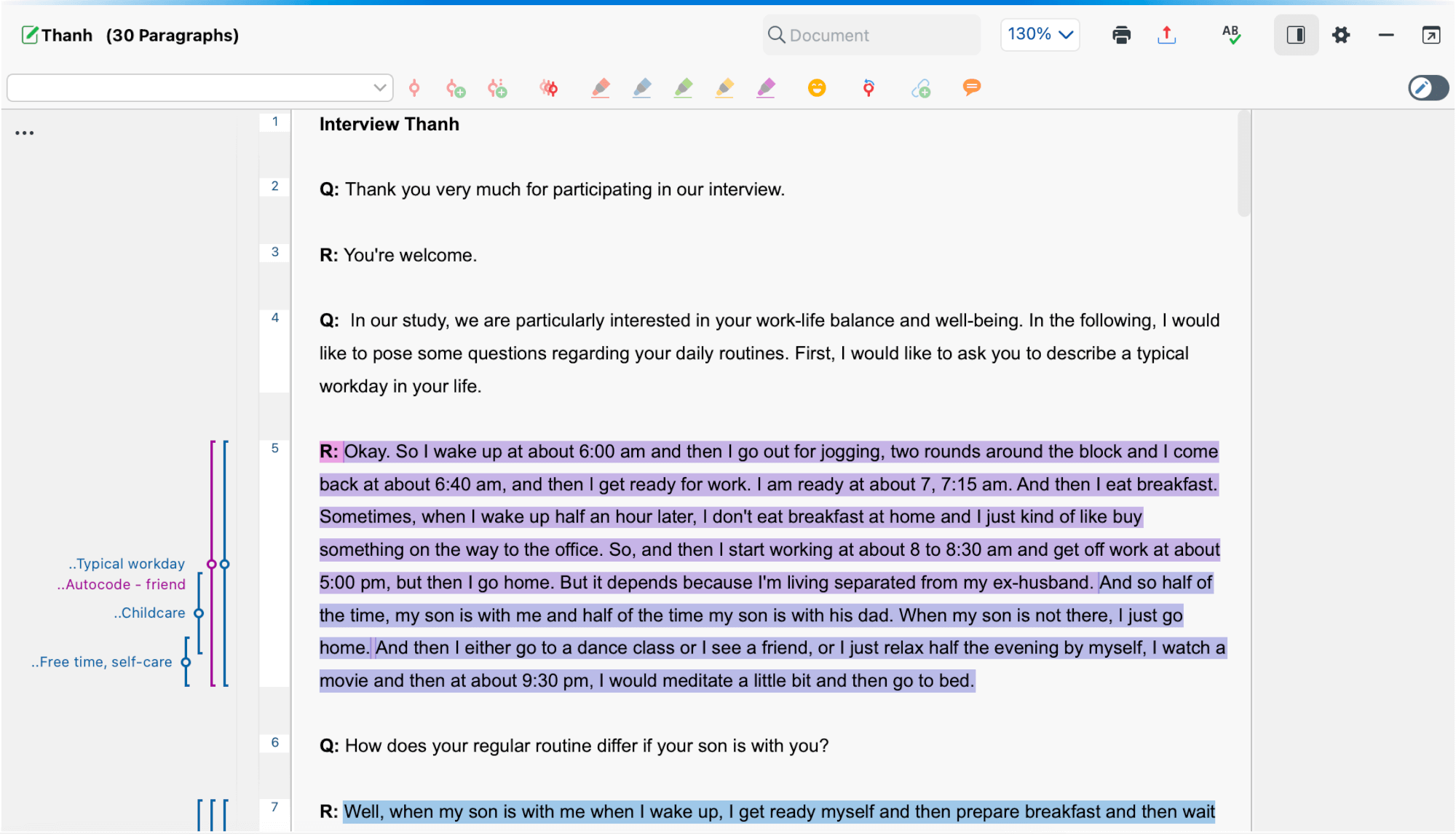
- Window title shows the name of the open project and on the right, there are some icons for controlling the display, for printing, and for exporting.
- The coding bar is located directly underneath it, with which you can code the document.
- Coded segments in the document are visualized in the gray side area with so-called “coding stripes”.
- In the memo column, attached notes to the data are visualized and accessible.
- As shown in the example, texts have a column with consecutive paragraph numbers for each paragraph that is not empty. You can use these numbers as sources for citing the analyzed data.
Opening and viewing multiple documents windows
In MAXQDA’s “Document Browser” you can only open and edit one document. But you can open two or more documents simultaneously, each in in a separate free-flow window. This is helpful for conducting literature reviews: open the PDF of a publication in one window and code it thematically; open and code a text document with notes on the publication in another window.
To open a document in its own window, right-click on the document in the “Document System” and select the option Open Document in a New Window.
Opening documents in tabs
Opening documents in tabs allows to switch quickly back and forth between documents. Documents can be opened in tabs by holding the Shift ⇧ key and double-clicking on the document or by right-clicking on the document and selecting Open Document in a New Tab.
In the local preferences of the "Document System" window, you can specify that documents are opened in a new tab by default. To open the preferences, click on the cogwheel icon in the upper right corner of the Document's window toolbar and select the option Open documents in tabs.
