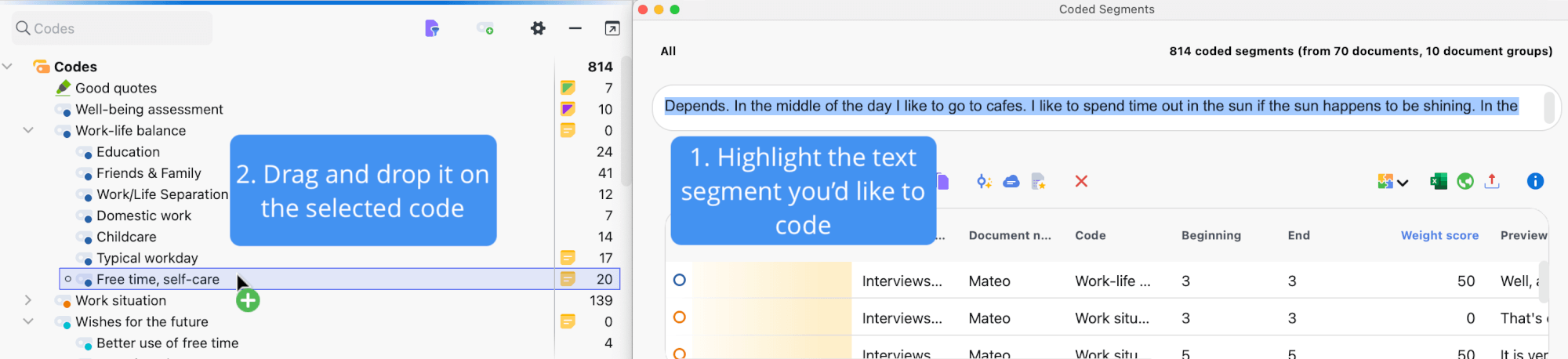MAXQDA makes it possible for you to code some or all of your retrieved segments in the “Retrieved Segments” window. In this way, you can search and code quickly within specific segments that have been compiled.
Let’s say you've carried out a retrieval of the intersections between the codes “Health” and “Relationship” for all persons in your interview sample. You can then choose to code all of these segments with a code called “Health + Relationship”. To do this, click on the ![]() Code retrieved segments with a new code in the toolbar of the "Retrieved Segments" window and enter the new code name. After clicking OK, MAXQDA will code all segments in the "Retrieved Segments" window with the new code.
Code retrieved segments with a new code in the toolbar of the "Retrieved Segments" window and enter the new code name. After clicking OK, MAXQDA will code all segments in the "Retrieved Segments" window with the new code.
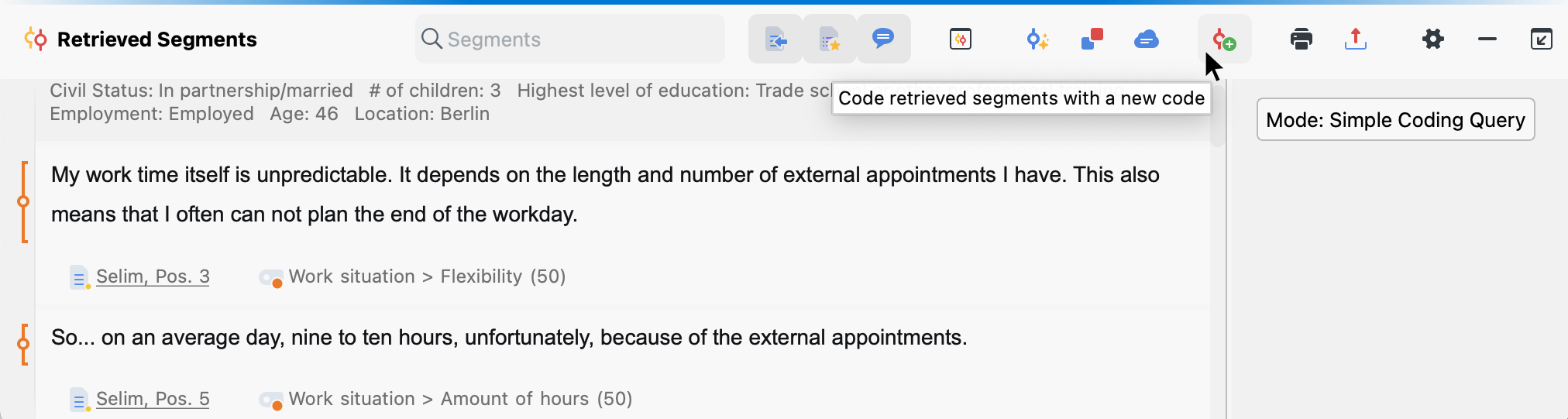
Coding segments in the “Overview of Coded Segments”
You can also add a code to the segments listed in the “Overview of Retrieved Segments”. Two symbols are available in the toolbar of the window for this purpose:
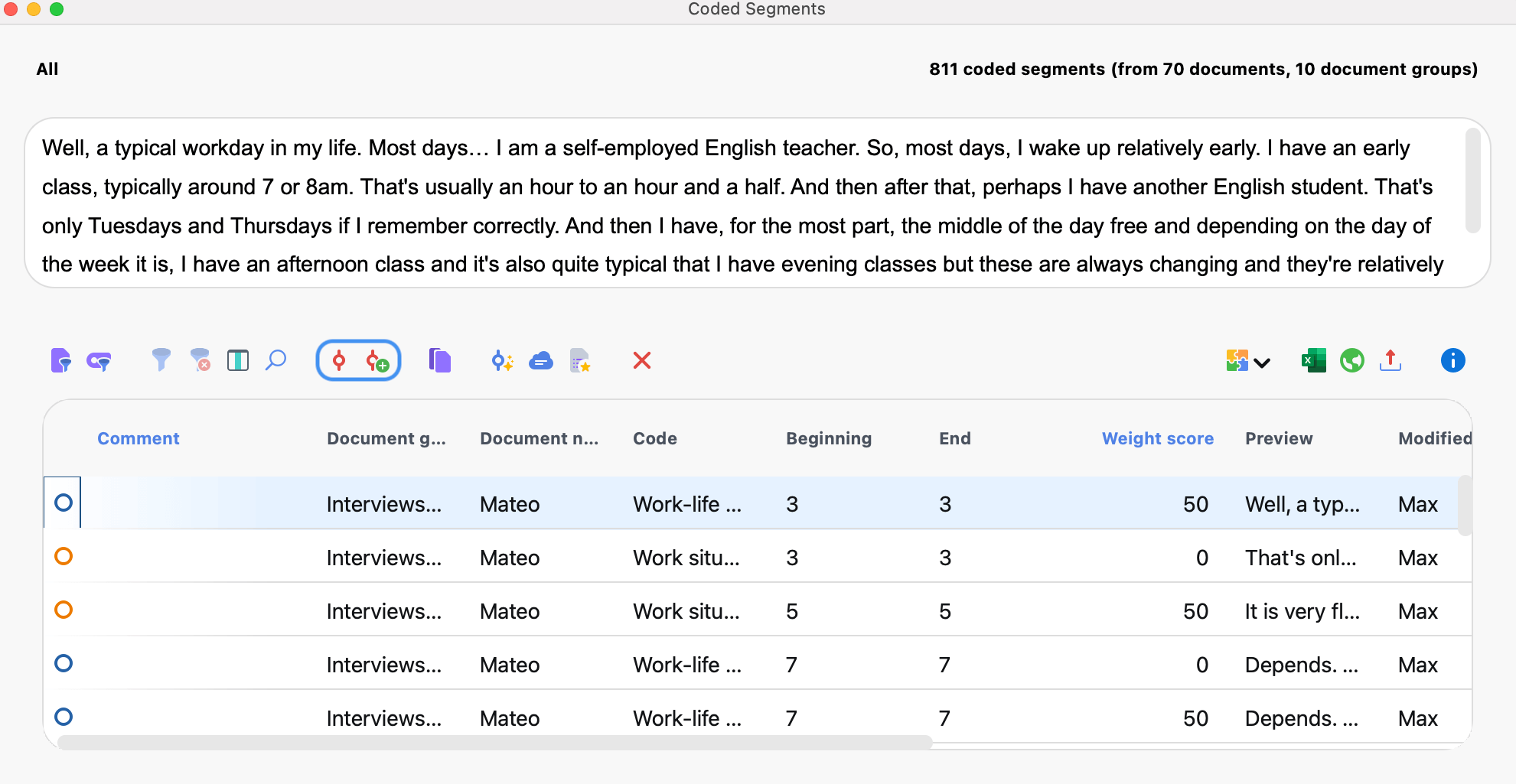
![]() Code retrieved segments - an existing code is assigned to the selected retrieved segments of the list. Several rows can be selected by holding down the Ctrl key (Windows) or the ⌘ key (macOS). If no rows are selected, the entire table is coded. Existing codings with the selected code are not changed.
Code retrieved segments - an existing code is assigned to the selected retrieved segments of the list. Several rows can be selected by holding down the Ctrl key (Windows) or the ⌘ key (macOS). If no rows are selected, the entire table is coded. Existing codings with the selected code are not changed.
![]() Code retrieved segments with a new code - the selected retrieved segments of the list are assigned a code, which can be created by clicking on the icon. Several rows can be selected by holding down the Ctrl key (Windows) or the ⌘ key (macOS). If no rows are selected, the entire table is coded.
Code retrieved segments with a new code - the selected retrieved segments of the list are assigned a code, which can be created by clicking on the icon. Several rows can be selected by holding down the Ctrl key (Windows) or the ⌘ key (macOS). If no rows are selected, the entire table is coded.
If you code the segments with an existing code, a dialog appears in which you can select the code from the "Quicklist of Codes". The quicklist contains all codes last used or clicked, so you may need to click on the desired code before starting the function.
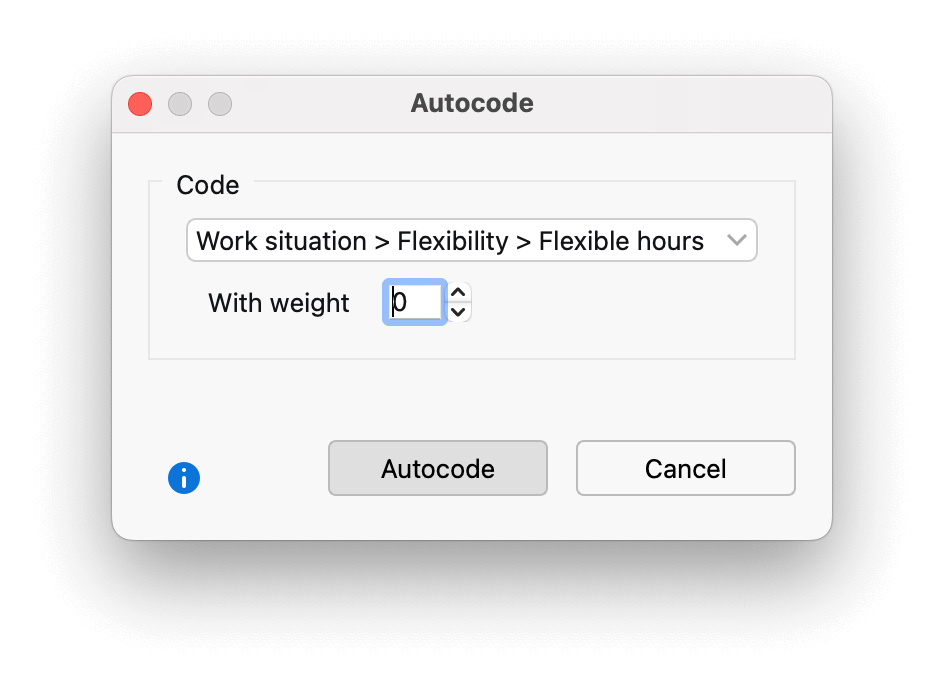
Coding text segments in the "Retrieved Segments" window
As soon as text segments are displayed in the "Retrieved Segments" window, you can select any part of these segments and drag and drop them onto a code in the "Code System". MAXQDA then generates a coded segment of the selected text section and assigns it the selected code.
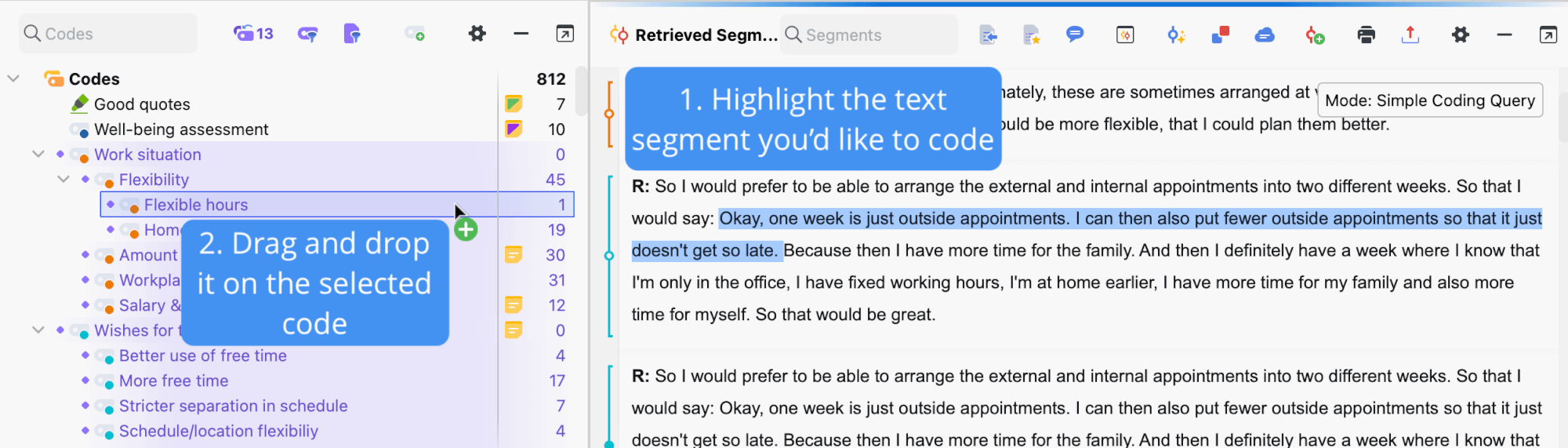
Coding text passages in the “Overview of Coded Segments”
You can similarly code text passages in the “Overview of Coded Segments”:
- Select a text section in the upper window area in the “Overview of Coded Segments”.
- Use your mouse to drag your selection onto a code in the "Code System".