With MAXQDA, you can not only import and export texts and tables, but also create them, for example, for ethnographic descriptions of research objects.
Create new text documents
There are several ways to create a new text document, among others:
- Click the green plus icon on any level in the "Document System" and select New Text Document from the menu.
- Go to the Import tab and click the Create Document icon.
- Use the keyboard shortcut Ctrl+T (Windows) or ⌘+T (macOS).
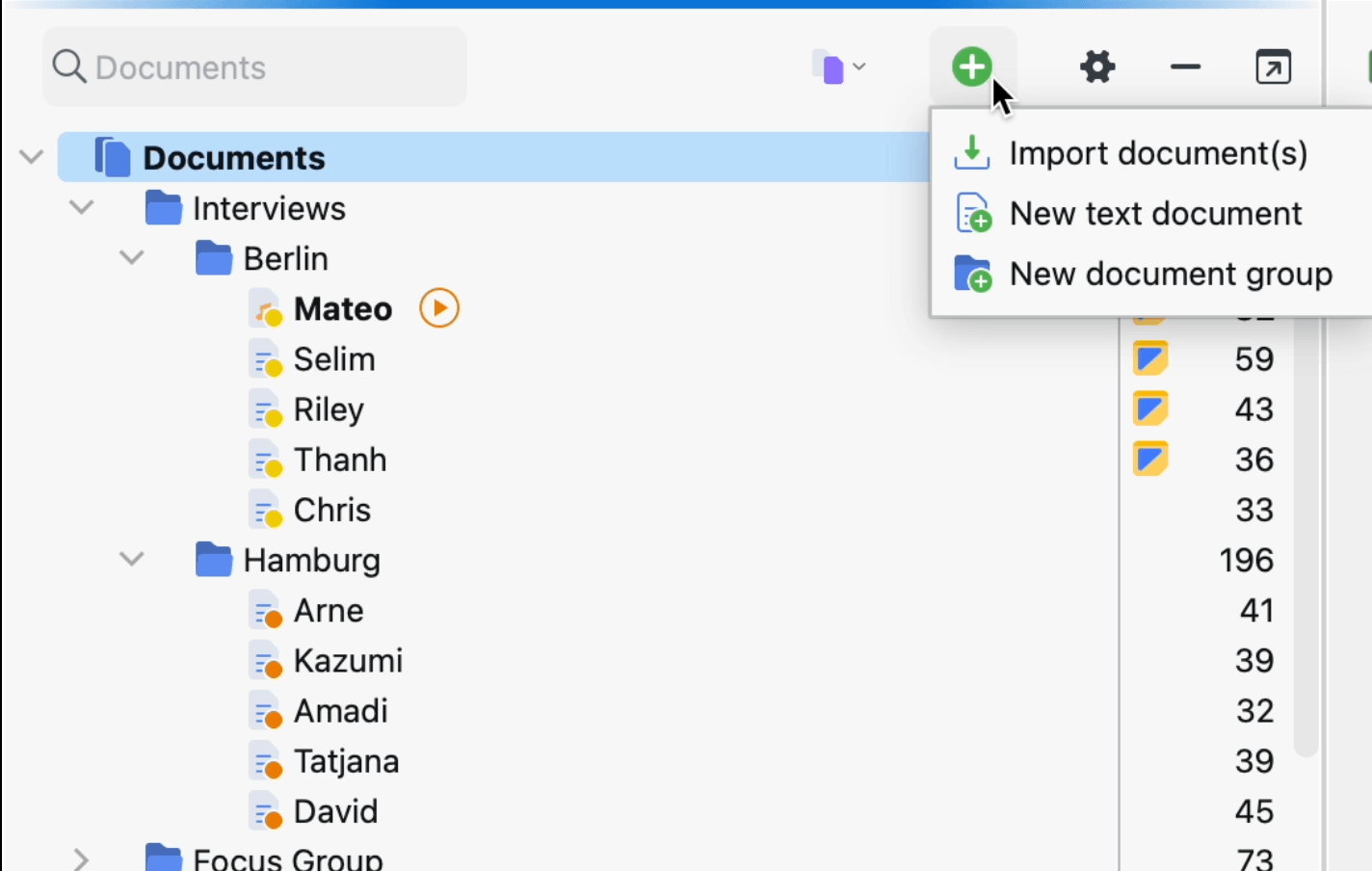
MAXQDA will automatically name the document "Document (sequential number)". Of course, you can rename the document at any time. After you have created a new document, it is automatically opened in the "Document Browser" and put into "Edit Mode", so that you can start typing or pasting text from another program into it.
Create new tables
To create a new table, go to the Import tab and click on the text (not the icon) Create Document. Then click New Table Document in the menu that appears. In the options dialog, you can select the number of rows and columns.
Convert text document into a table
You can convert a text document into a table document, for example, to paraphrase the text in an additional column:
- Open a text document by double-clicking on its name in the “Document System“.
- Then go to the Import tab and click on Convert Text to Table Document.
- A dialog box will appear, in which you can specify the number of columns.
A new table document appears in the “Document System“ with the same name as the source document. Each paragraph of the source text appears in a separate line of the new table. If you have selected more than one column for the table, the text appears only in the first column.
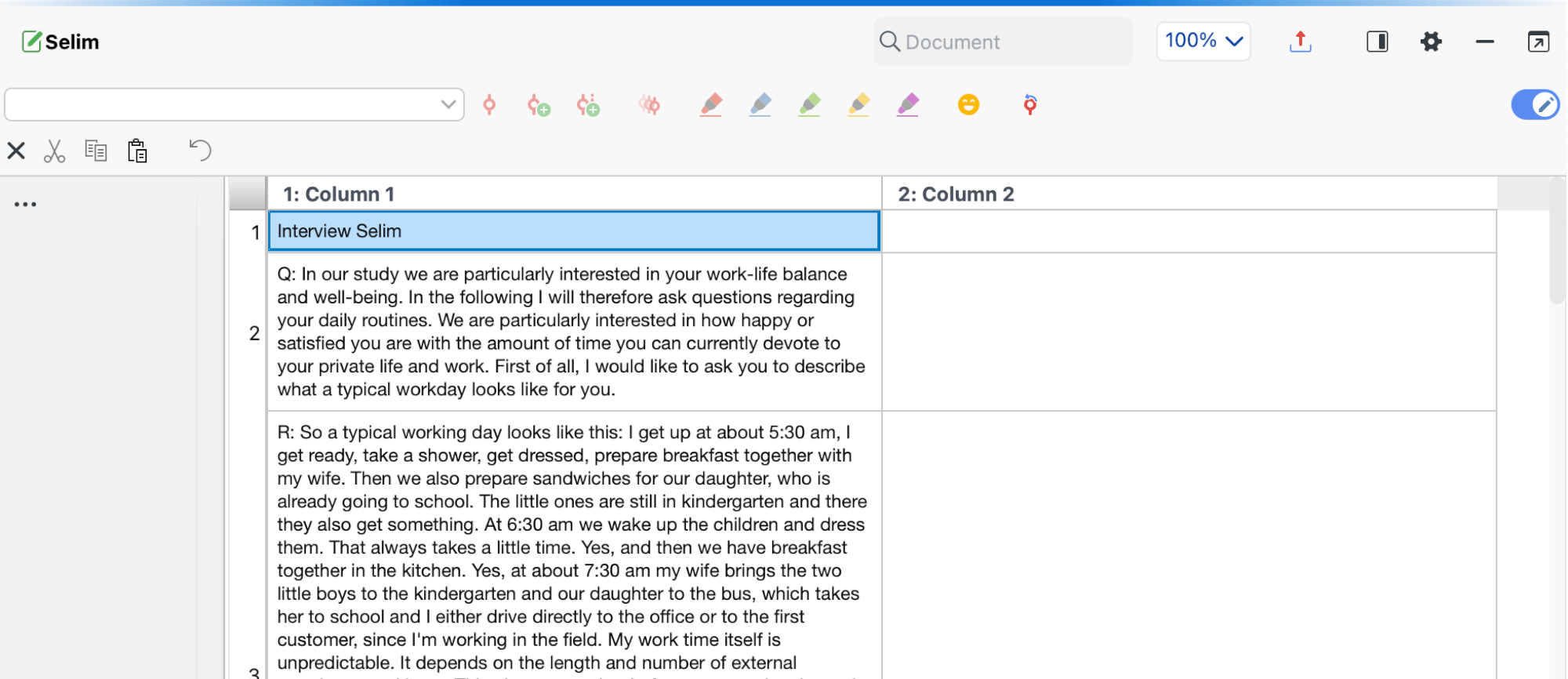
As this picture shows, this conversion function makes it easy to paraphrase and summarize texts in MAXQDA. When you activate the Edit Mode, you can paraphrase the texts in the empty columns of the newly created table.
