To share your project files, you use the secure MAXQDA TeamCloud environment. However, you perform the work and analysis within your project locally. This ensures that you can continue working with MAXQDA in your TeamCloud project offline at any time.
Local copies of your TeamCloud projects are stored in a separate storage location. By default, it is located in the following directory:
- Windows: %appdata%\MAXQDA\TeamCloudWorkspace
- Mac: /Users/Username/Library/Application Support/MAXQDA/TeamCloudWorkspace
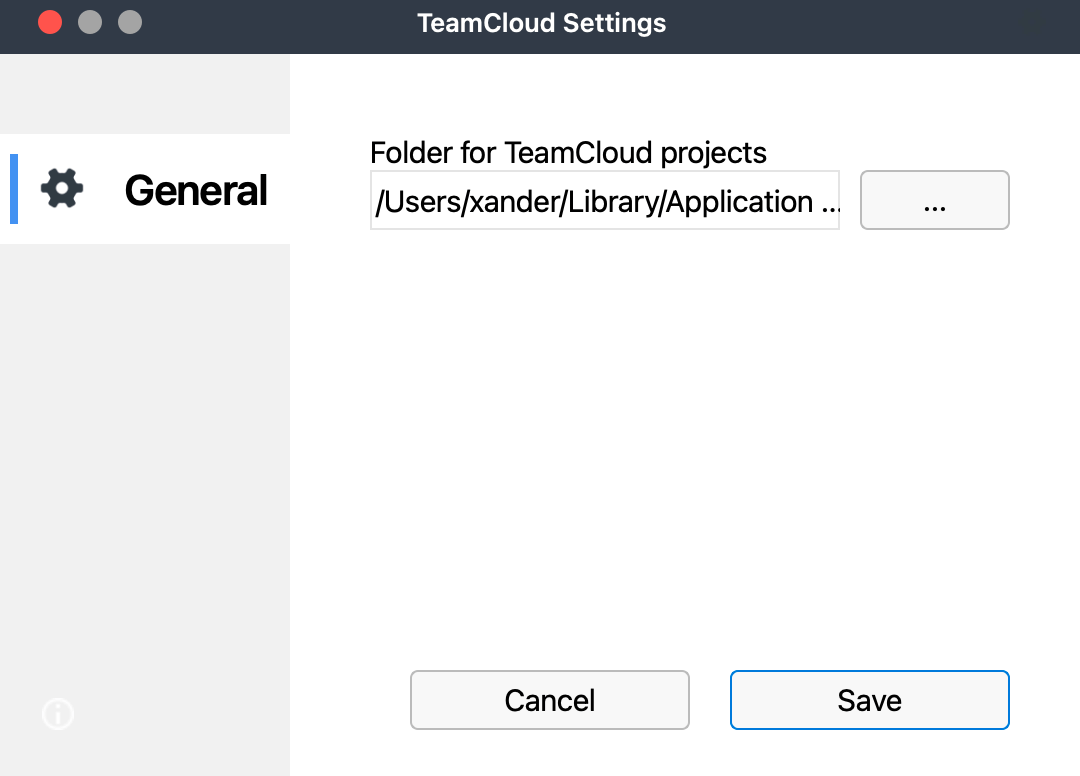
You have the option to change the location for your TeamCloud projects and select a different local folder for the TeamCloud storage (you can read below in the notes box why it has to be a local folder).
To do so, proceed as follows:
- In MAXQDA, switch to the TeamCloud tab.
- Select Account > Preferences.
- In the Folder for TeamCloud projects field, define a local folder for your TeamCloud storage.
After you have confirmed the new location, MAXQDA moves the TeamCloud workspace to the new folder and copies all existing TeamCloud projects to the new location.
Important note about saving MAXQDA projects: As MAXQDA is a database program, all changes are always saved directly in the project file. For this reason, it is very important that the computer's connection to the project file is not interrupted, otherwise there may be problems with the project file.
To avoid data loss, we therefore strongly recommend that you do not select one of the following locations for the TeamCloud storage folder:
- USB drives
- network drives
- external hard disks
- folders synchronized with cloud services (Dropbox, Google Drive, iCloud, etc.).
