The Word Matrix Browser visualizes how frequently words occur in documents. In the rows, selected search words or categories of the dictionary are presented, the columns are formed by documents, document groups, or document sets.
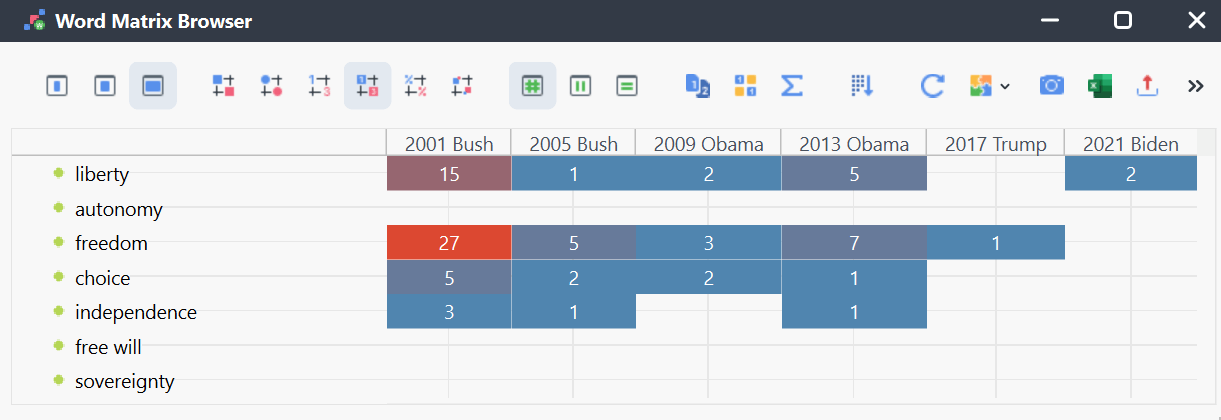
Starting the Function
Call this feature via MAXDictio > Word Matrix Browser in the main menu tab. The following dialog box appears:
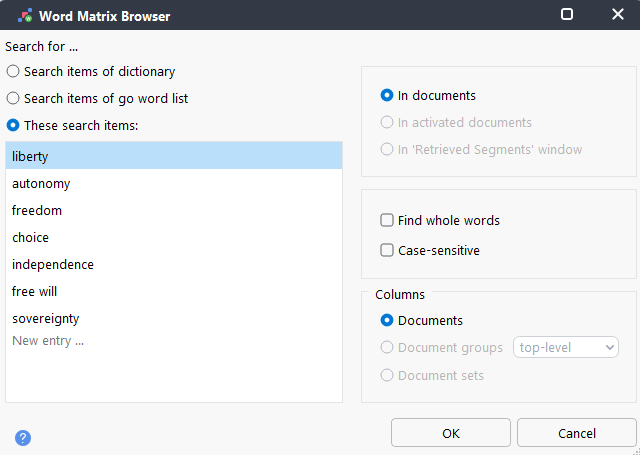
In the left window pane, select the keywords you would like to search for. Three options are available:
Search items of dictionary – All words in the currently selected dictionary will be searched for. The search options set in the dictionary are applied (case-sensitive, only whole word, beginning of the word). The corresponding options in the Word Matrix Browser dialog window will be ignored.
Search items of go word list – All words contained in the currently selected go word list will be searched for.
These search items: – Enter the desired search terms in the list. The items can contain spaces. Hit the Enter key to move to the next line.
In the right pane of the window, you define the texts to be included in the search. You can choose to search in all documents, in activated documents only, or in text segments that are currently displayed in the “Retrieved segments” window.
The following further options are available:
Find whole words – If the option is enabled, the search for “or” will not find, for example, “Inventor” or “Elevator”. This option is available only if searching for words of the go word list or if you enter specific search items.
Case sensitive – If this option is enabled, the search for “You” will not find the lowercase form “you”. This option is available only if searching for words in the go word list or if you enter specific search items.
In addition, you define which units should be shown in the columns, i.e., how much the documents are aggregated:
Documents – Each document is displayed in a single column.
Document groups – Each document group gets its own column. The selection top level means that the document subgroups are not output separately, but all documents contained in them belong to the top group. The second level selection means that all subgroups get their own column, documents from the upper groups are ignored. If the In activated documents option is enabled, only groups with activated documents are included.
Document sets – Each document set gets its own column. If the In activated documents option is enabled, only sets with activated documents are included.
When you click OK, the Word Matrix Browser appears.
Customize Display
The operation and the display options of the Word Matrix Browser correspond to those of the Code Matrix Browser and are described there in detail. The export options are described there, too.
Interactivity
The display is interactive: double-click on a node to list the search words found in the respective documents, document groups, or document sets.
Store View in Questions – Themes – Theories
In the Questions – Themes – Theories window, you can collect and comment on all the important results of your project. Click the ![]() Send to QTT Worksheet icon in the upper right corner to save the current view in a new or existing worksheet.
Send to QTT Worksheet icon in the upper right corner to save the current view in a new or existing worksheet.
