Please note: To use this feature, you need the AI Assist add-on.
In MAXQDA’s Code Memos there is a “Code Summary” area where you can write a summary for the segments that were coded with the respective code. This provides a perfect location where you can aggregate key content captured by a code.
Using AI Assist, you can create a Code Summary for the coded segments automatically and then edit the summary if necessary.
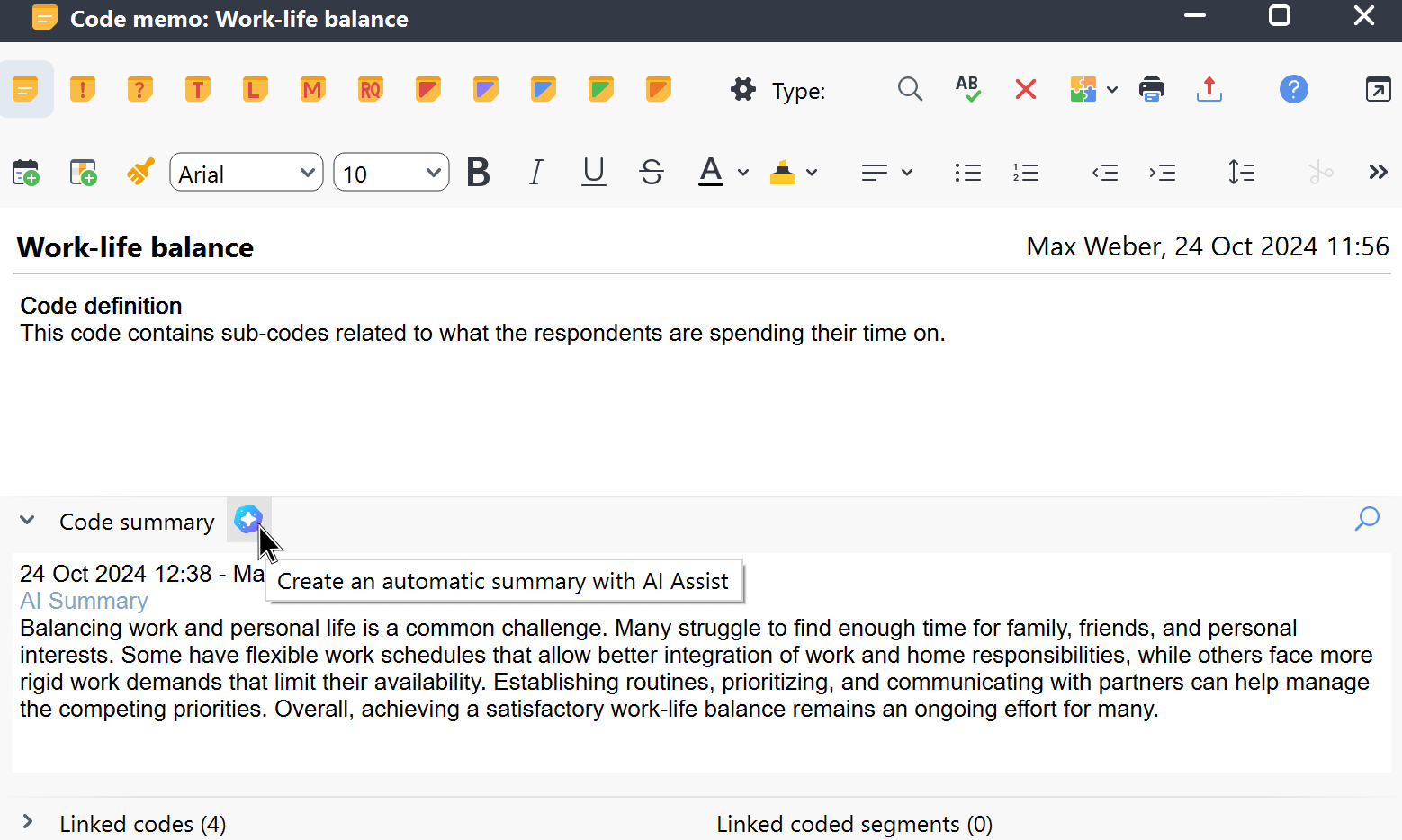
How to use AI Assist to generate code summaries
You can ask AI Assist to automatically summarize text segments that are coded with a selected code through various pathways in MAXQDA.
Using the AI Assist main menu

- Navigate to MAXQDA's main menu bar and select AI Assist > Summarize Coded Segments, as seen above.
- In the dialog box that pops up, drag and drop the code from the codes window into the appropriate field to summarize its segments.
- Once you complete this step, you can further configure your AI summary request.
- Set summary language and length (short, medium, long).
- Optionally, you can choose a bullet-point format.
- By selecting the Only activated documents option, you can limit the coded segments to be summarized.
- If you choose the Include subcodes option, the segments of the selected parent code and all its subcodes will be summarized.
- Add additional instructions, if needed.
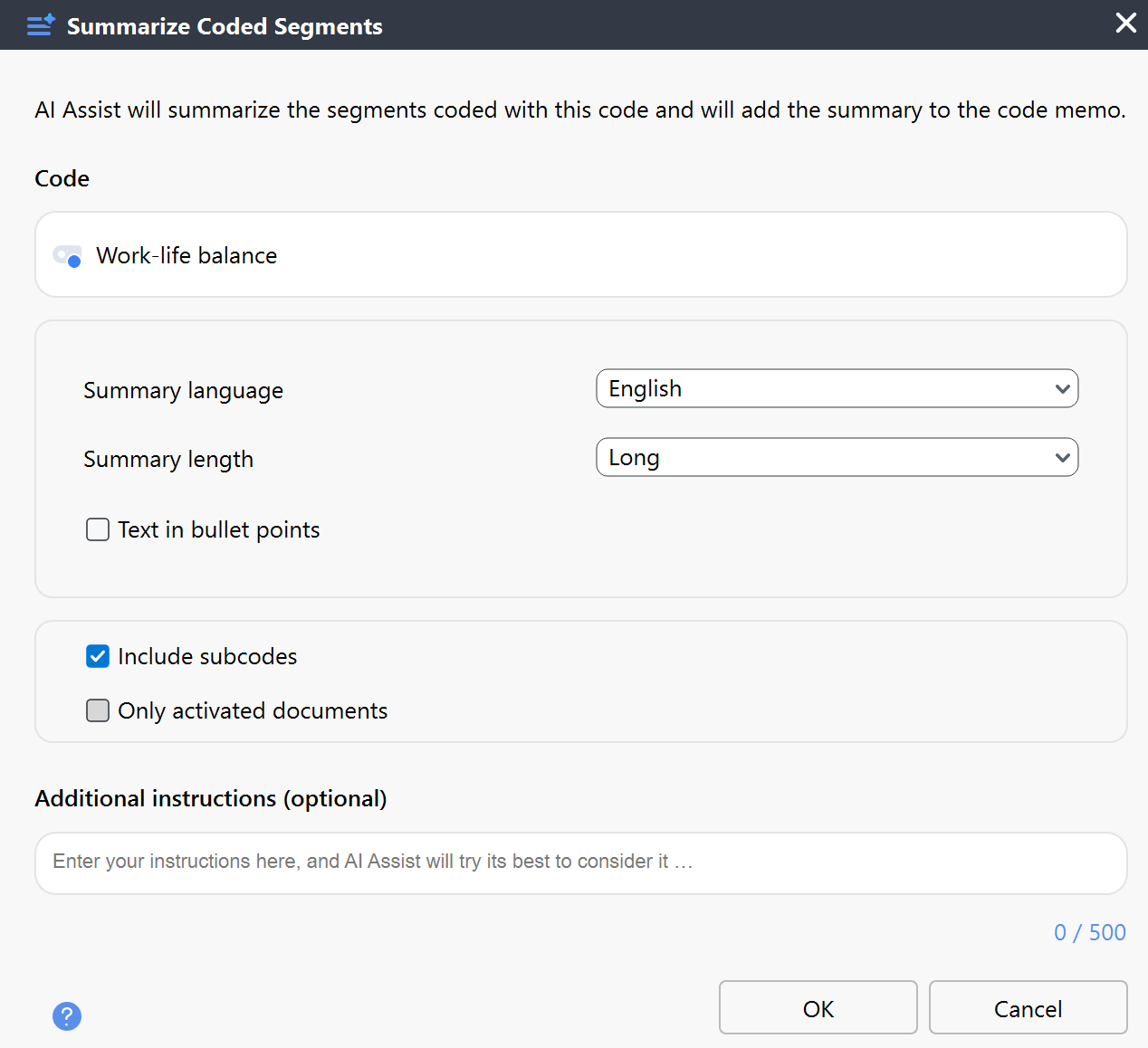
The "Additional Instructions" field in the AI summary preferences dialog enables you to provide custom instructions on how AI Assist processes your request. For example, you could write, "Organize the summary into the following sections: 1. ..., 2. ..., 3. ... ." AI Assist will do its best to adhere to your instructions.
Through the "Code System" window
- Right-click a code in the "Code System" window and select AI Assist > Summarize Coded Segments from the context menu.
- In the dialog box that appears, select the length, type, and language in which the summary should be written.
- By selecting the Only activated documents option, you can limit the coded segments to be summarized.
- If you select the Include subcodes option, not only the segments of the selected parent code, but also the segments of all its subcodes will be summarized.
AI Assist automatically identifies the language of coded segments. The languages of these segments may differ from the summary language, and the segments themselves can also vary in language.
After clicking OK, AI Assist will generate the summary and save it in the code memo. This may take a few moments depending on segment quantity and length.
Alternative ways to access this function in MAXQDA
- In the Segment Matrix, start the function by right-clicking on a displayed segment; the same applies to the Compare Codes function.
- In the Smart Coding Tool, you can start the function by right-clicking on a code in the code tree. In this case, all coded segments, optionally only from activated documents, are summarized. In the main ribbon bar of the Smart Coding Tool, AI Assist > Summarize Listed Text Segments (into Code Summary) is also available. This function summarizes only the currently listed segments.
Note:
- AI Assist provides very good results for very many use cases. Nevertheless, it is important that you check the results.
- The summary always considers all segments coded with the selected code but not the segments of its subcodes.
- If you analyze texts with critical content (violence, hate speech, bullying, etc.), summaries may not be created.
- Usually, you will receive the same summary for the same segments, but since AI Assist is always being optimized, you may receive a slightly different version when calling the function again at a later date.
To learn more about how we safeguard your data and privacy in relation to our AI Assist, please visit our Data Privacy and Security page.
