In MAXQDA, the process of assigning codes to segments of text, images, or videos is referred to as "coding." A coded text, image, or video section is called a "coding segment."
You can assign any number of codes to a document or a specific segment of a document. The technical limit on the number of coded segments per document is so high that it rarely affects practical use. Additionally, coded segments can overlap, intersect, or be entirely contained within other coded segments.
Coding a segment with drag and drop
Coding in MAXQDA is simple: highlight a text segment in the "Document Browser" and drag and drop it onto a code in the codes window.
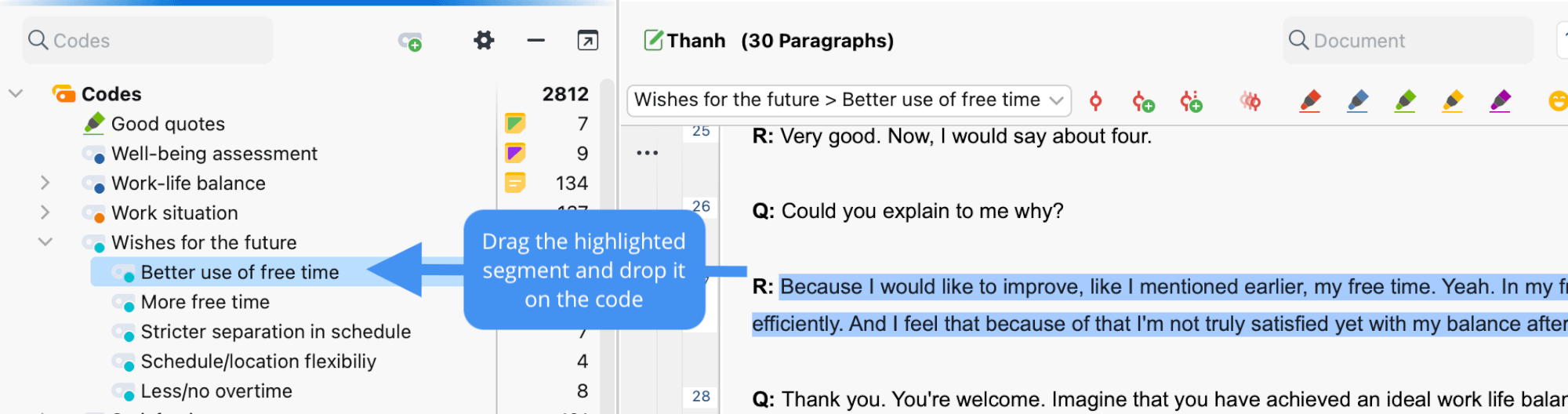
Alternatively, you can also do the reverse: drag and drop a code from the codes window onto a selected segment in the "Document Browser".
Notes on specific types of documents
Coding text and image segments in a PDF
You can select text segments in a PDF as usual by highlighting them with the mouse.
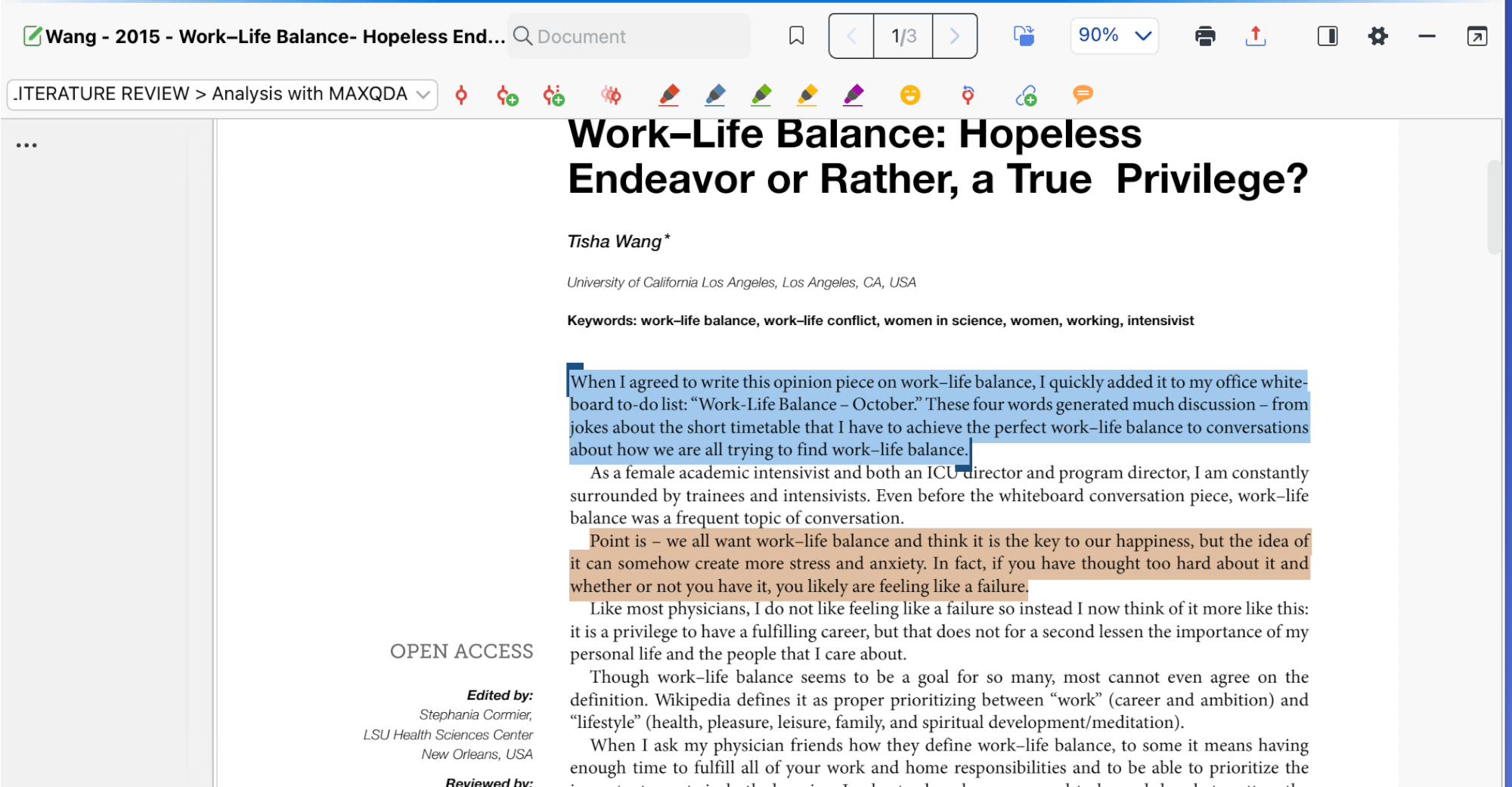
To code an image within a PDF, you can select it by using your mouse to draw a frame around the image, as pictured below.
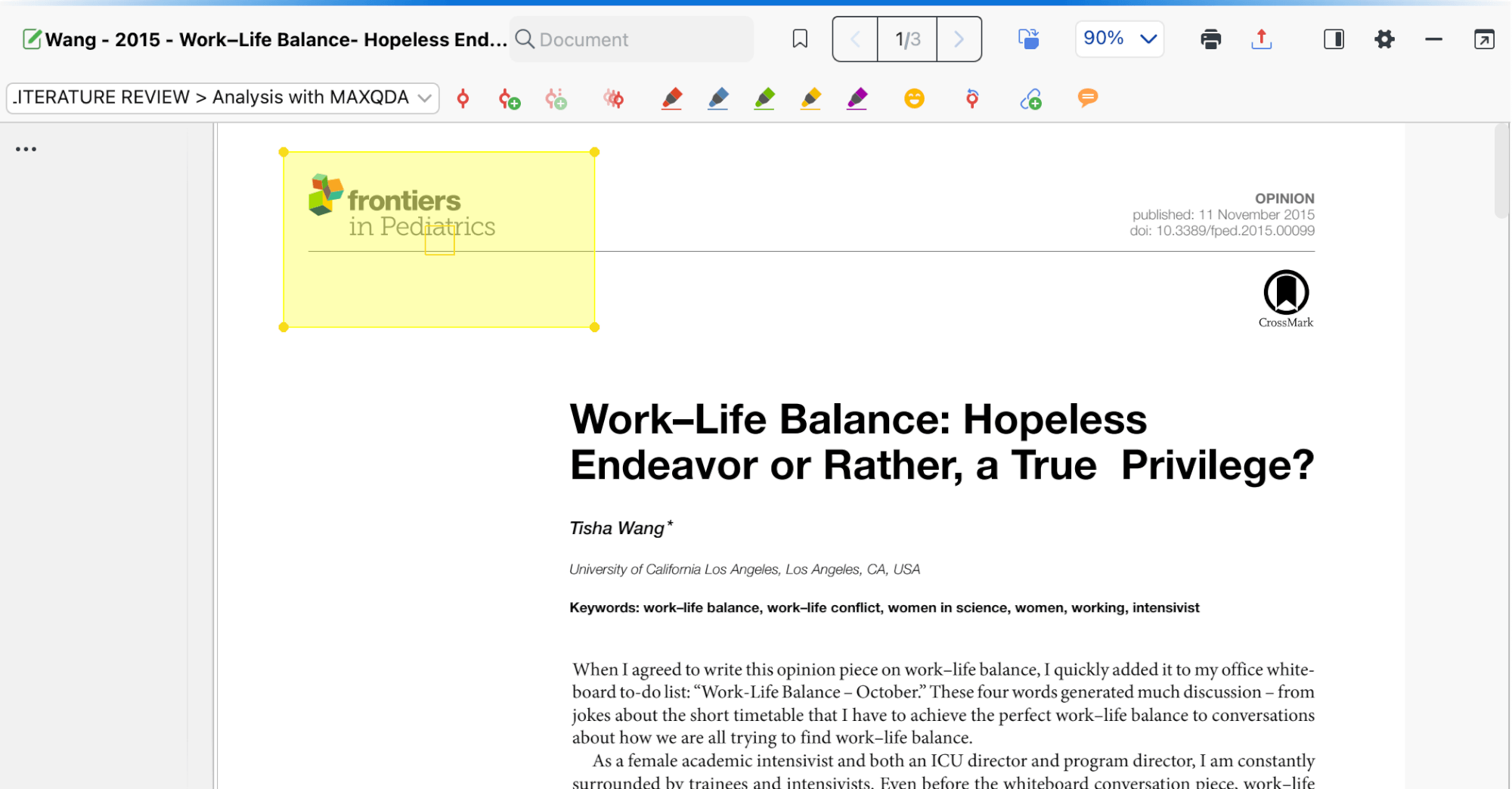
Begin the selection process in an area that does not contain any selectable characters. You can then fine-tune the selected area by clicking and dragging the corners to resize it as needed.
Selecting image segments
You can code image segments by selecting them using your mouse to draw a frame around the part you wish to code, similar to how it is done in PDF documents. You can later adjust the frame borders by clicking and dragging its corners.
Selecting text in tables
To select text within a table, double-click on the cell. Once the cell displays an orange frame, you can use the mouse to select text within this cell. You cannot select multiple cells at the same time.
Selecting video segments
To code video data in MAXQDA, you should use the "Multimedia Browser." Detailed instructions for this process can be found on the relevant page.
