During import, Word texts and Excel tables are imported into the respective MAXQDA project file, i.e. a copy of the original file is stored in the project. You can edit or delete the file in MAXQDA without affecting the original file, and vice versa: changes in the original file have no effect on the data in MAXQDA.
The situation is different for PDF and image files that are larger than the default size of 5 megabytes, as well as for all audio and video files: these files are never stored in the project file, but are copied to an external file folder, which MAXQDA then accesses. This prevents MAXQDA project files from becoming very large and difficult to save or share within a team.
In the global preferences, you can specify the size from which PDF and image files should not be saved in the MAXQDA project file, but in the folder for external files. You can open the global preferences by clicking on the preferences icon in the lower left corner of the MAXQDA main window.

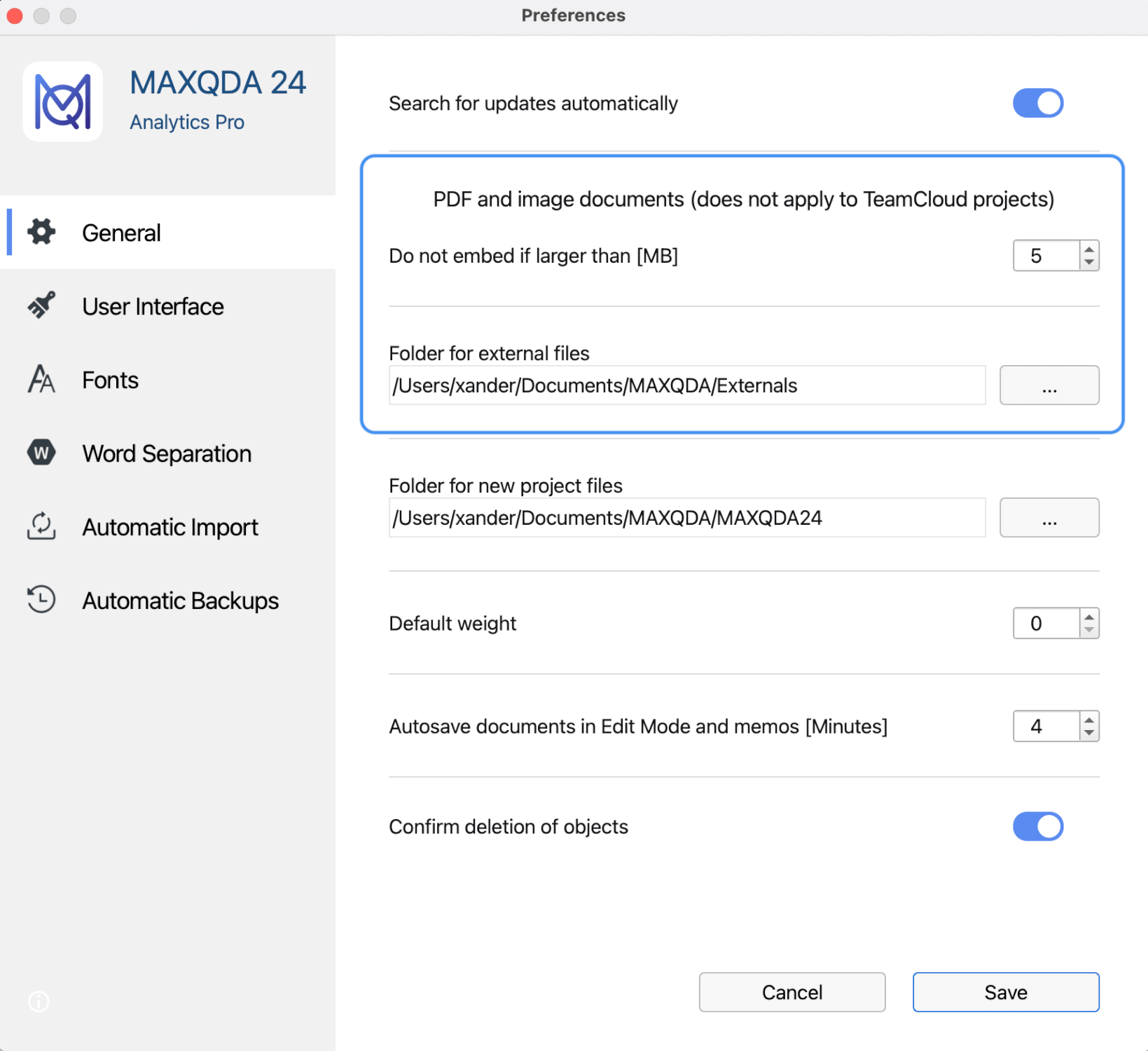
In the global preferences, you can also set the location where external files are to be saved. The default locations for external files are:
- for Windows installations: [Documents]\MAXQDA_Externals
- for Mac installations: [Documents]/MAXQDA/Externals
What happens if a PDF or image file larger than the specified maximum size is imported into a MAXQDA project?
- You will be informed that the file is stored externally and is not embedded in the project.
- The document will be added to the list in the “Document System” and visualized with the same icons just as it would be if it were a smaller file.
- The file is copied to the specified folder for external files. The original document remains in its original location.
What happens to a media file (audio/video) if it is linked to a text document in the “Document System”?
- The location of the original audio or video file is saved in the document's properties.
- The original media file is never saved as part of the MAXQDA project file, even if it is smaller than the maximum file size.
- The media file is copied to the folder for external files. The original file remains in its original location.
Which file is used – the original or the copy?
MAXQDA prioritizes searching for files in the Externals folder. If it cannot locate the file there, it will then try to open the file from its original import location. This means that you can move or delete the original file without impacting MAXQDA.
Be careful when using the same file name for different files!
It is possible to import several documents with the same name into the “Document System” (for example, three files named “Document 1”). This is only a problem if the file is larger than the specified maximum size and needs to be saved in the External Files folder. When the last imported file is saved, it automatically replaces the older file with the same name (on confirmation).
What happens if you change the location of the External Files folder in MAXQDA's global preferences?
In this case, MAXQDA will ask you if you want to move the documents from the previous location to the new folder. The documents will only be moved if you confirm this. Since this action changes the global setting for all projects, all files will be moved from the old External Files folder to the new.
Can you import an externally saved document into the project file at a later time?
Yes, you can. To do this, right-click a document in the “Document System” and select Properties. In the properties dialog, go to the Storage section and select the option In project.
Can you store a document outside the project file at a later stage, that is, save it in the folder for external files?
Yes, you can do this, too. To do this, right-click a document in the "Document System" and select Properties. In the properties dialog, go to Storage and select the option In folder for external files.
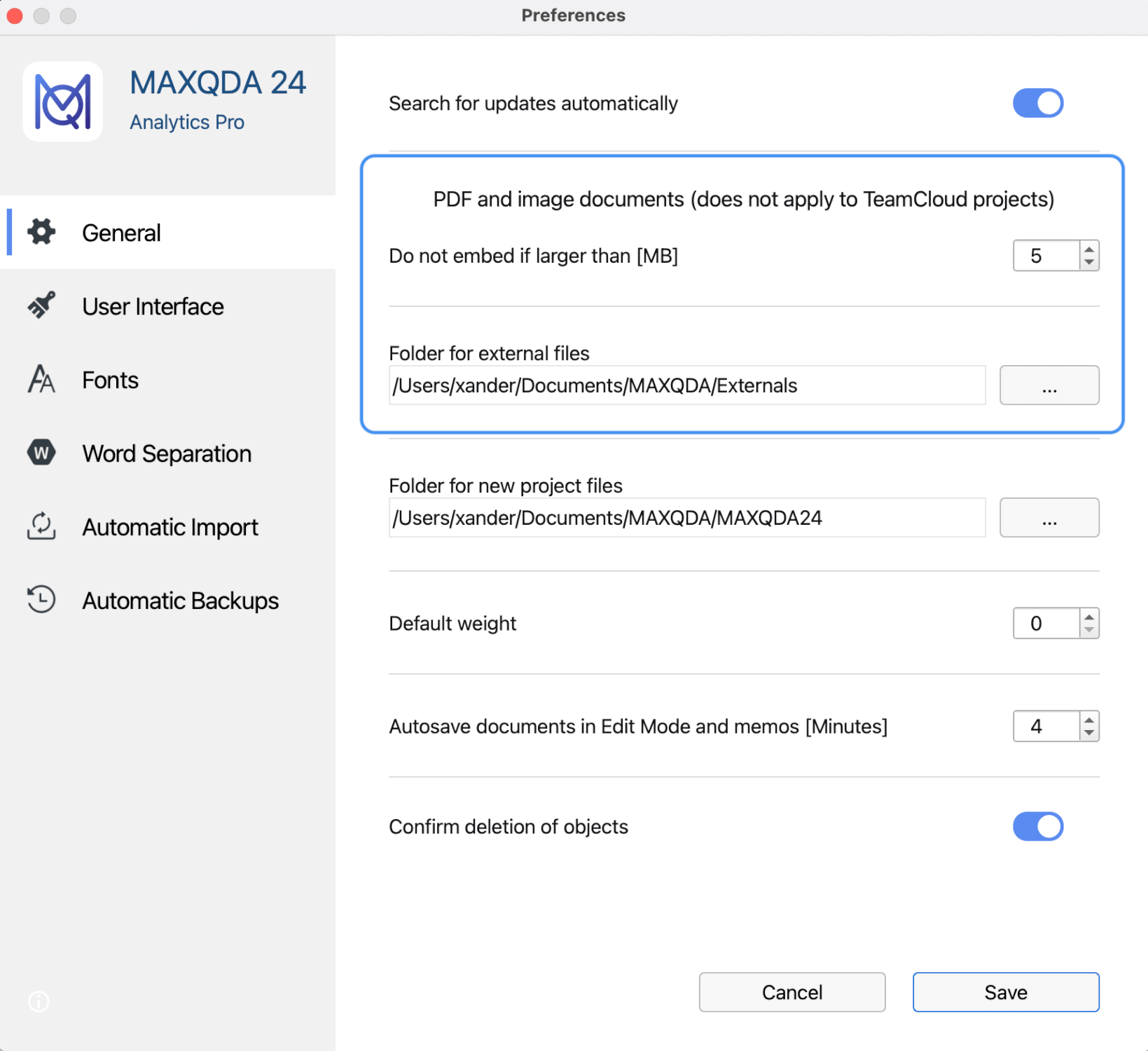
To store several documents outside the project file, go to the Home tab and select External Files > Store Documents in Folder for External Files. A dialog box will appear listing all documents stored in the MAXQDA project file. Here you can select all the documents that you want to store externally.
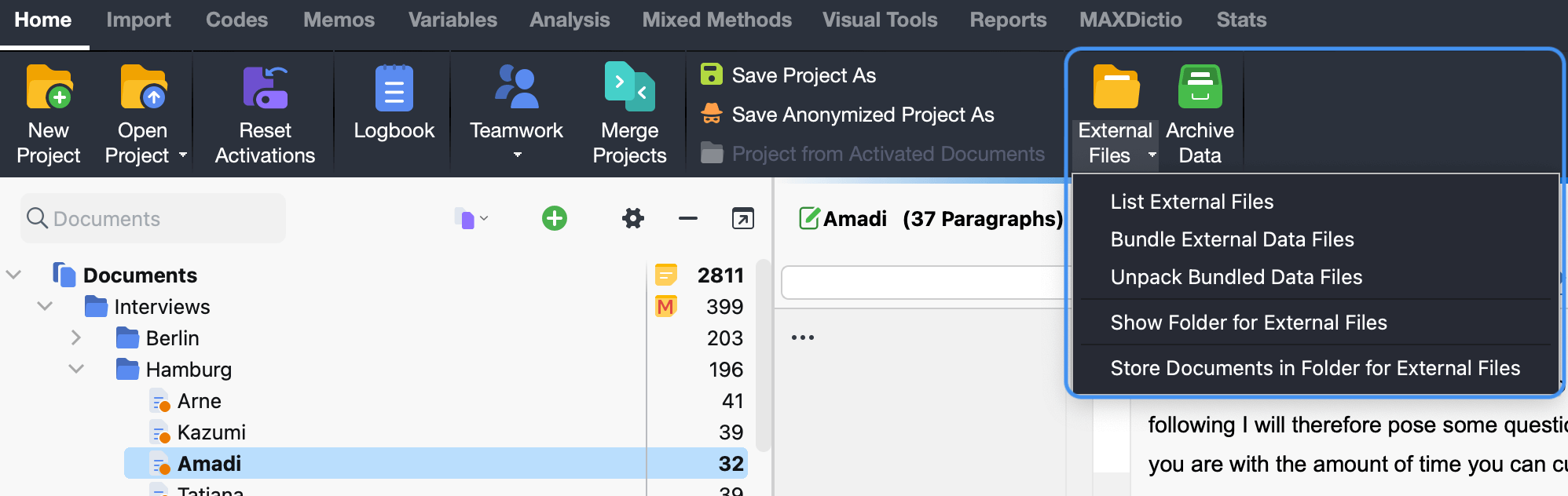
How do you transfer external files from one computer to another?
To share the project with team members and colleagues, including the external files, follow these steps on the source computer:
- Send the MAXQDA project file (with file extension ".mqda") to the target computer.
- Bundle all external files by going to the Home tab and clicking on External Files > Bundle External Data Files. MAXQDA will compress all external files associated with the current project into a zip archive, which is named after your project (e.g. “Projectname.mqda.zip”) and will save it in the same place as your project file.
- Send this newly created zip file, to the target computer, too.
Procedure on the receiving end:
- Open the MAXQDA project file.
- In the Home tab, click External Files > Unpack Bundled Data Files and select the zip archive in the file dialog box that appears. MAXQDA will unpack the archive and will copy the linked files to your external files folder. If you saved the zip archive in the same folder as the project file, MAXQDA will automatically access the archive after calling the function, and will unzip the files on request.
