The "Overview of Paraphrased Segments" can be accessed via the "Code System" and is very similar to the "Overview of Coded Segments". This overview contains all the paraphrases in your project and displays the paraphrased text of the selected paraphrase in the preview area. In contrast to the “Overview of Paraphrases”, it also displays the original paraphrased segments and contains additional columns with information such as the size of the paraphrased segment. The paraphrases themselves are only displayed in one row.
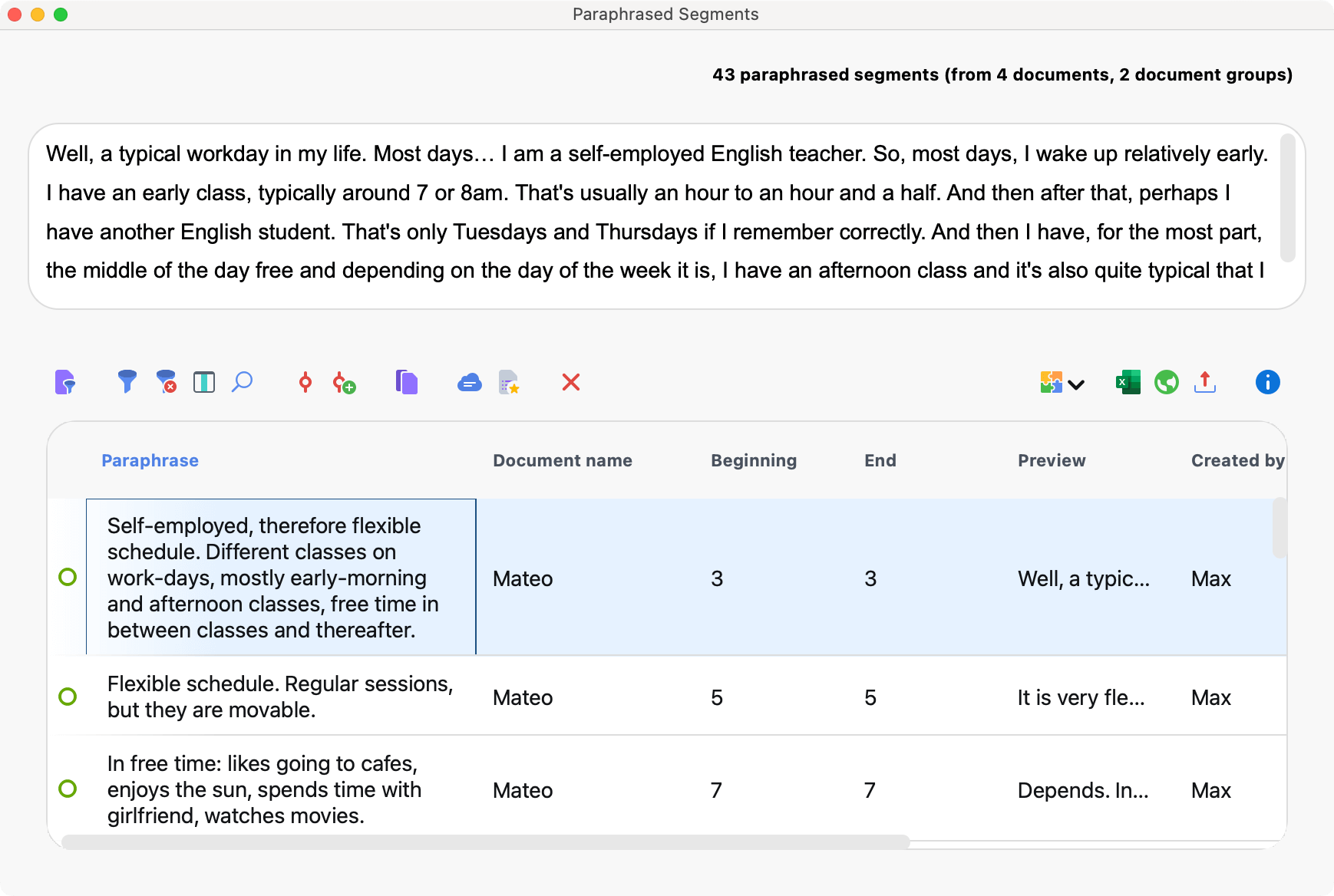
The "Overview of Paraphrased Segments" is very useful for seeing an overview of the paraphrases in your project together with your paraphrased segments in a single window.
Accessing the “Overview of Paraphrased Segments”
To access the Overview of Paraphrased Segments double-click Paraphrased Segments in the "Code System". Alternatively, right-click on Paraphrased Segments and select the corresponding option in the context menu.
The “Overview of Paraphrased Segments” is interactive:
- Click on a row to display the paraphrased segment in the “Document Browser”.
- Double-click on the paraphrase text to edit it directly in the overview.
The individual columns of the overview have the following meanings:
Document group, Document name, Beginning, End – Specifies the source of the paraphrased segment.
Weight – A weight can also be assigned to a paraphrase (as with codes). The weight can be used, for example, to identify paraphrases that you are unsure about and that you would like to look at again later, either yourself or as a team.
Created / Created by – These columns indicate when and by whom the paraphrase was created.
Area – Size of the paraphrased segment (text segments in characters, image segments in square pixels).
Coverage – Size of the paraphrased segment as a percentage of the total size of the document.
Like all overviews in MAXQDA, you can sort the table by clicking on a column header and arrange the columns in any order by clicking and dragging the column headers with your mouse. You can also filter, browse, and export the overview (see Managing Table Overviews).
Coding Paraphrased Segments
You can code the listed paraphrased segments with a new code or with an existing code. To do this, click on the corresponding icons in the toolbar:
![]() Code paraphrased segments – Codes the paraphrased segments with an existing code from your code system. To select an existing code, you must first click on it once in the “Code System”.
Code paraphrased segments – Codes the paraphrased segments with an existing code from your code system. To select an existing code, you must first click on it once in the “Code System”.
![]() Code paraphrased segments with new code – Codes the paraphrased segments with a newly created code.
Code paraphrased segments with new code – Codes the paraphrased segments with a newly created code.
If individual rows are selected, only these are coded, otherwise, all currently listed segments are coded with the code.
