Using AI Assist’s Summarize Document function, you can summarize entire documents, be it transcripts or articles. MAXQDA allows you to adjust the output’s format depending on your needs. For example, you can request document summaries in a language different from the one in which the document is written.
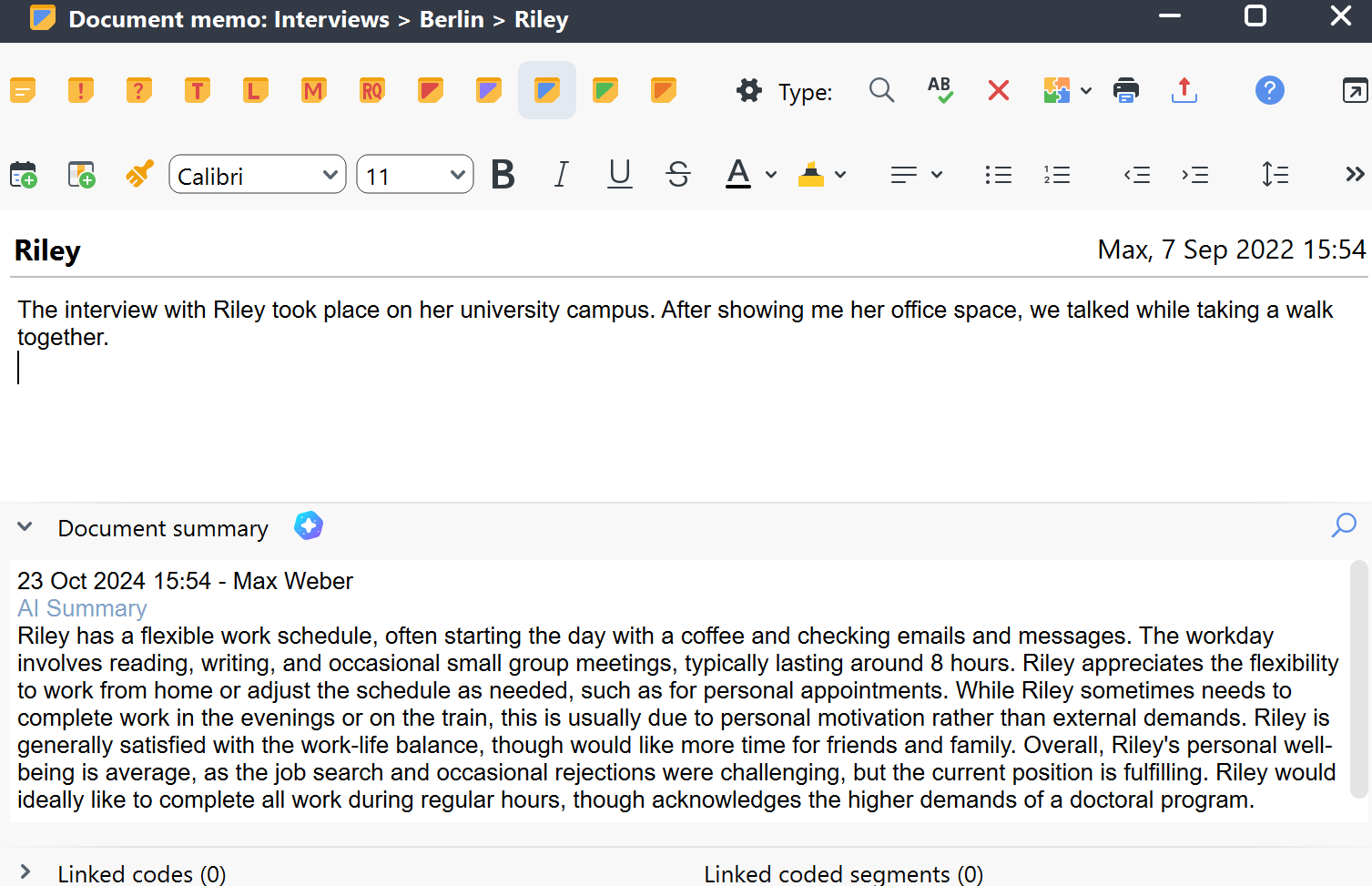
How to summarize a document using AI Assist
To generate a document summary using AI Assist:
- Navigate to the main menu and select AI Assist > Summarize Document, as seen below.
- Drag and drop the document you wish to summarize from the documents window into the designated field in the AI Summary Preferences dialog that appears, show below.
- Once you have selected a document, additional options will appear. Here, you can specify the summary language and choose from three summary length options. You can also opt for a bullet-point summary.
- When you are ready, click OK.

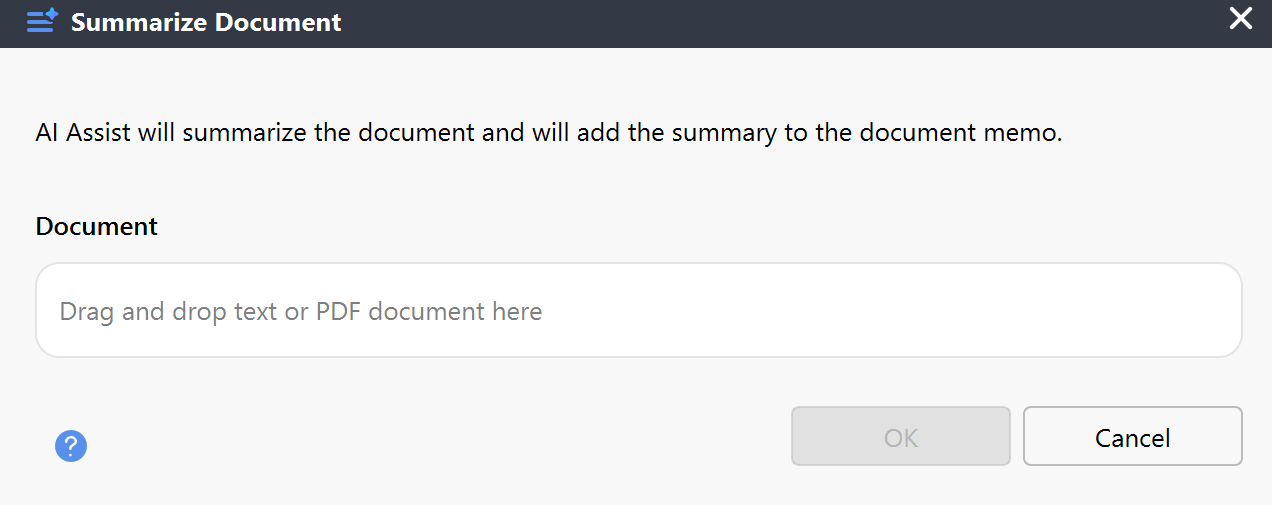
Further options
- In the documents window, right-click on the document you would like summarized and navigate to AI Assist: Summarize Document.
- Or, in the "Document Browser," ensuring you are viewing the document you would like to summarize, click on the
 AI Assist icon in the toolbar. Select Summarize Document from the dropdown menu.
AI Assist icon in the toolbar. Select Summarize Document from the dropdown menu. - Once you run the function, a dialog box will appear. Here, you can specify the summary language and choose from three summary length options. You can also opt for a bullet-point summary.
- When you are ready, click OK.
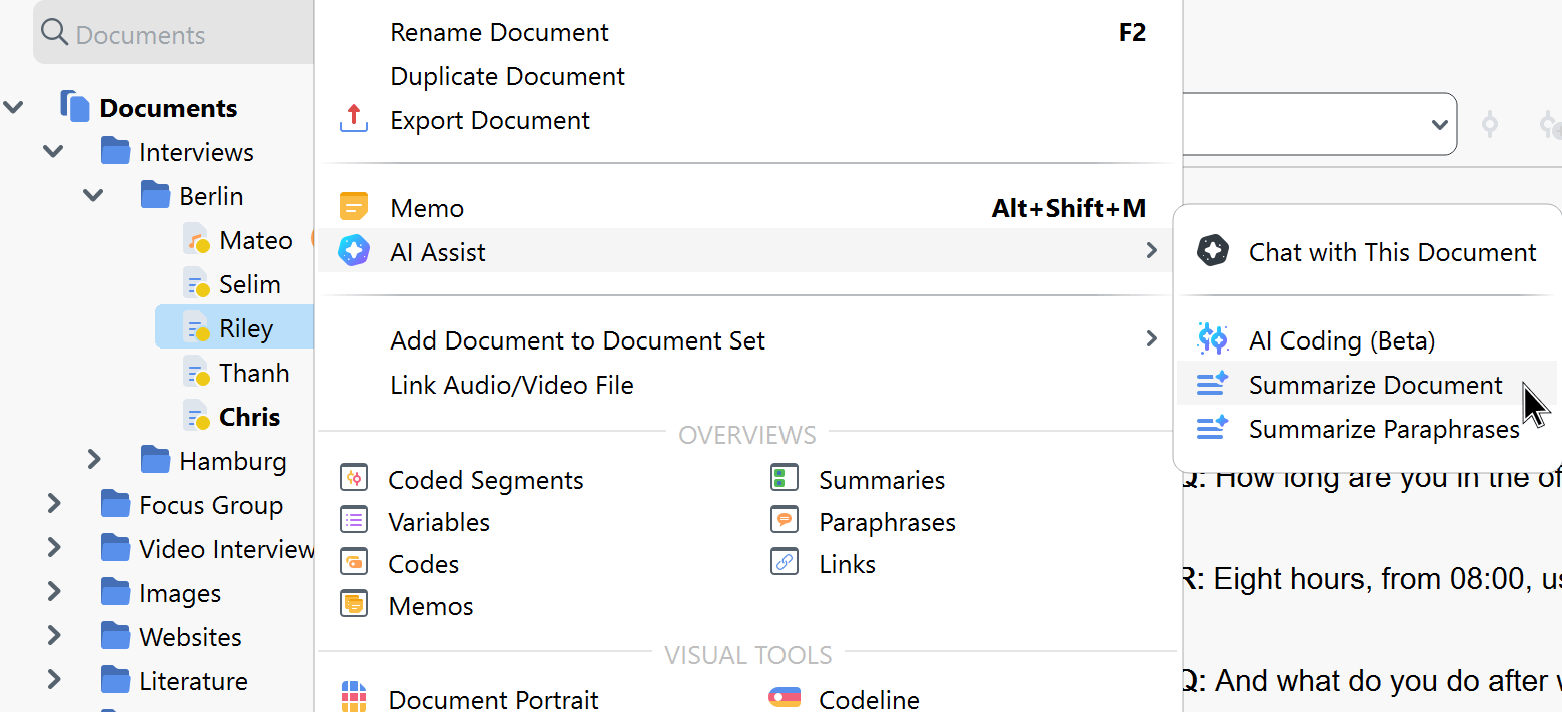
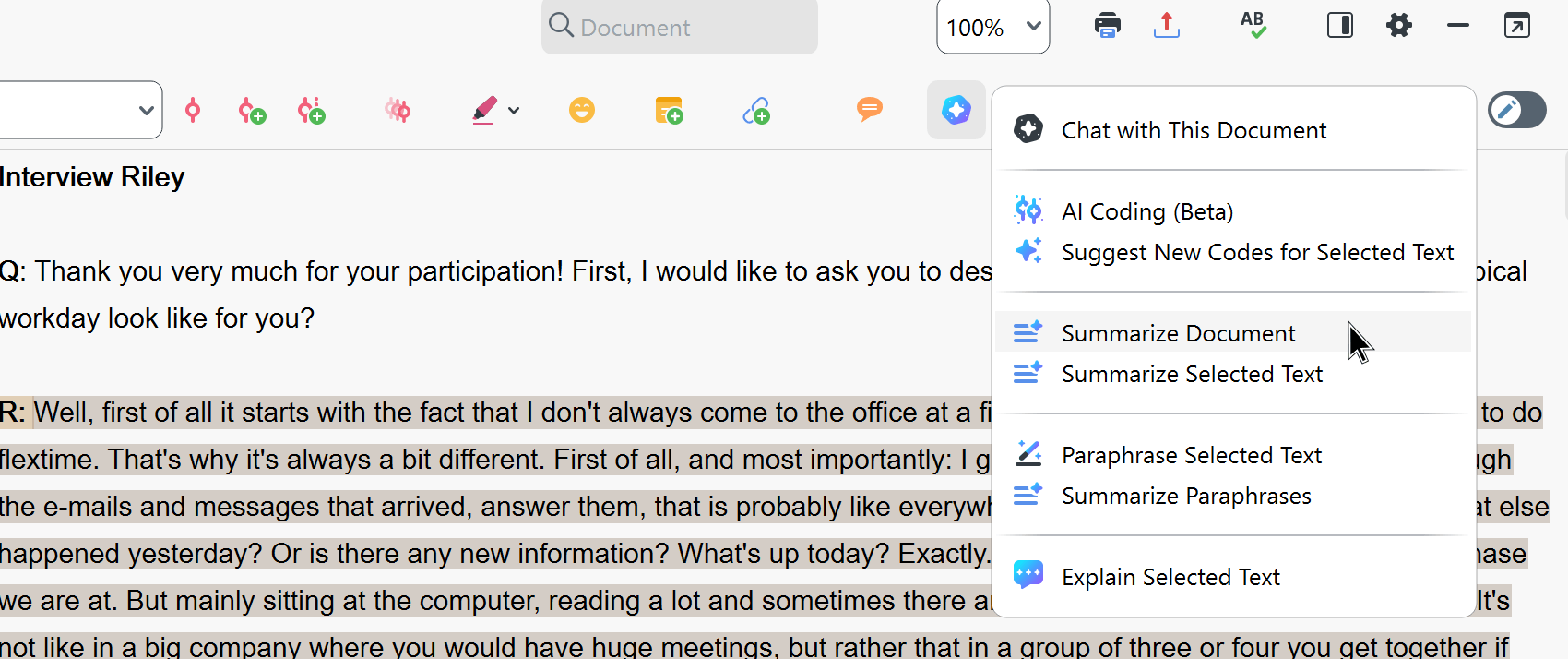
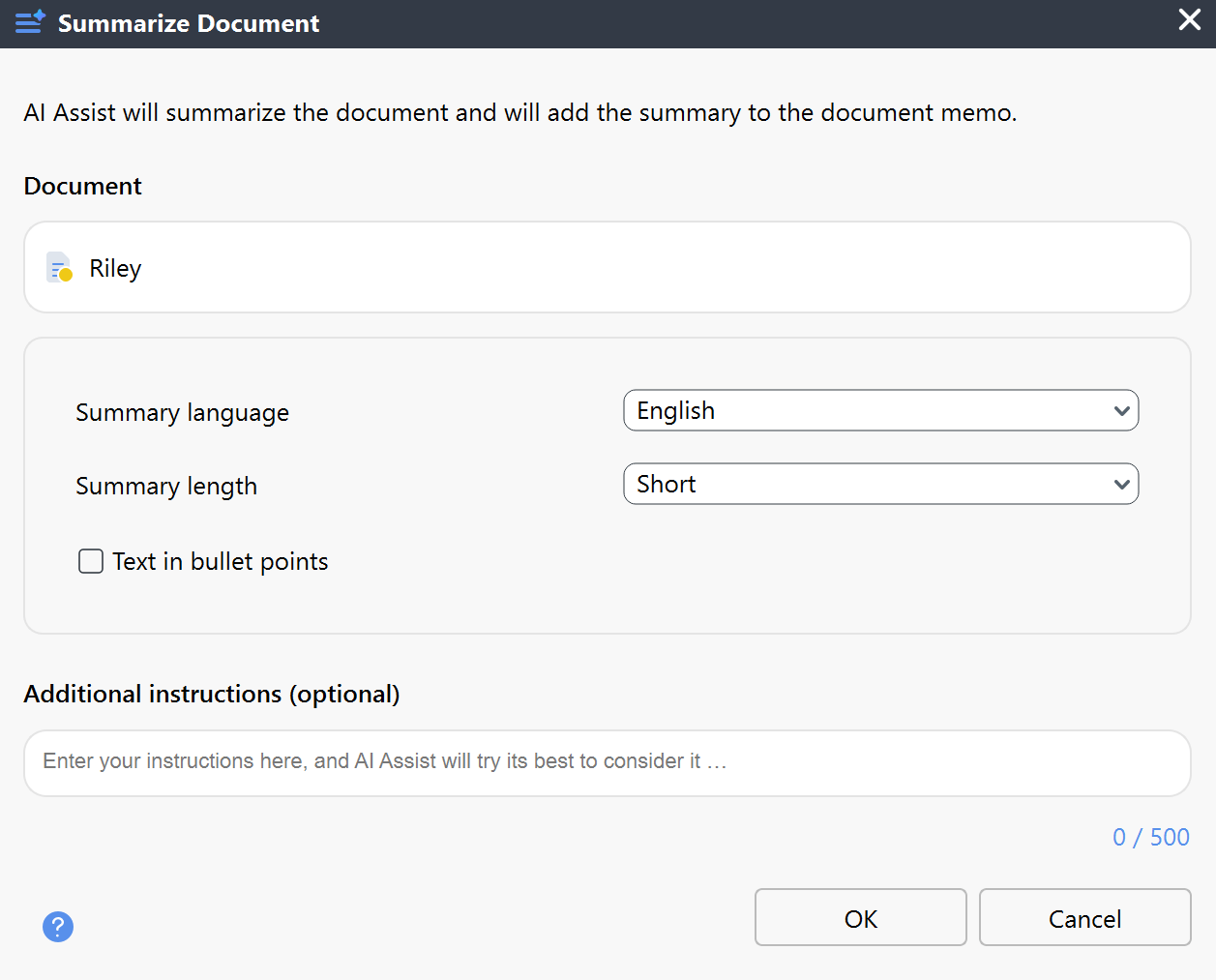
Additionally, you can access the function via the ![]() AI Assist icon in a document's memo.
AI Assist icon in a document's memo.
Once AI Assist processes your request, it will save the generated summary in the document summary section of the document memo. This way, MAXQDA ensures that your summaries are securely attached to the original document, making them readily available until you delete them.
What type of summary does AI Assist generate?
It is important to note that AI Assist creates a descriptive, sequential summary of your document, meaning that it recaps information in the order in which it appears on the document.
Please note:
- AI Assist provides reliable results in most cases. Nevertheless, it is still essential to check the output.
- AI Assist may not generate content if you analyze texts with critical content (violence, hate speech, bullying, etc.).
- If you run the function for the same document more than once, you may get slightly varying results.
