You can import data from a survey that are available in an SPSS file into a MAXQDA project. When you import an SPSS file, MAXQDA adds each case as a separate text document with the open-ended responses and saves the standardized responses as document variables.
How MAXQDA reads SPSS survey files
SPSS survey files are structured with cases as rows and variables as columns, as shown in the example below:

During import, MAXQDA creates one document per case, adds open-ended responses as text (coded with the question), and saves standardized responses as document variables.
Overview of the import workflow
- Prepare your SPSS file – Export and save your file as SAV.
- Start the import – Open Import Data from SPSS and select your file.
- Work through the import steps – Preview the data, assign data types, and define case IDs and groups.
- Complete the import – MAXQDA creates your cases, assigns variables, and codes responses automatically
Importing data from SPSS
1. Start the import process
Go to Import > Survey Data > Import Data from SPSS File as shown in the image below, and choose the SAV file you exported from SPSS in the dialog window that opens.
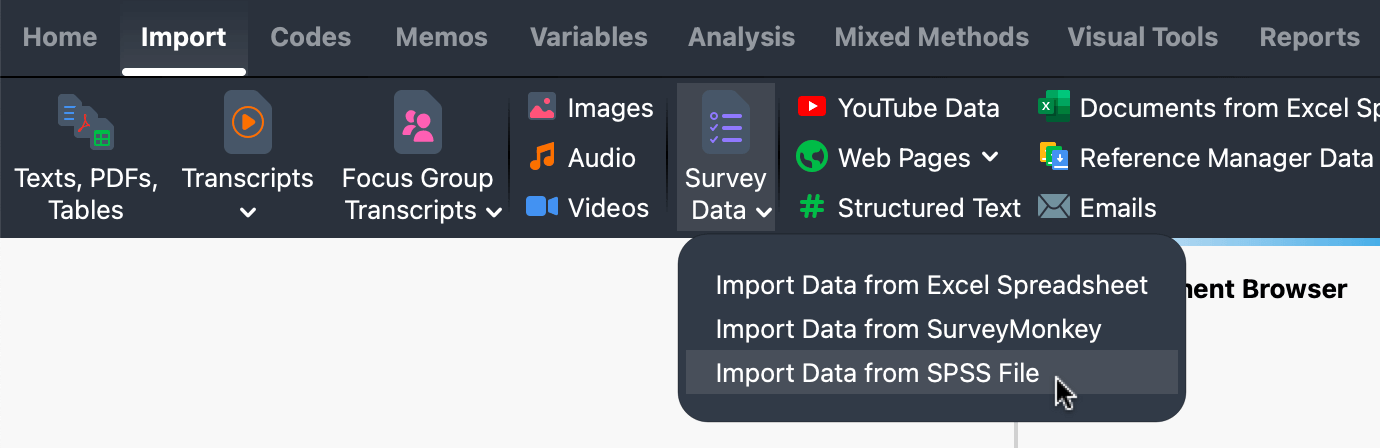
2. Import Survey Data from SPSS
After you select a file, MAXQDA opens the import dialog and guides you through the process.
Step 1: Preview
The first window displays a preview of the data (see image below) so you can confirm that the file was read correctly before continuing. You can scroll through the preview to check the content. The window also shows the total number of cases (rows) and questions (columns) detected in the file.
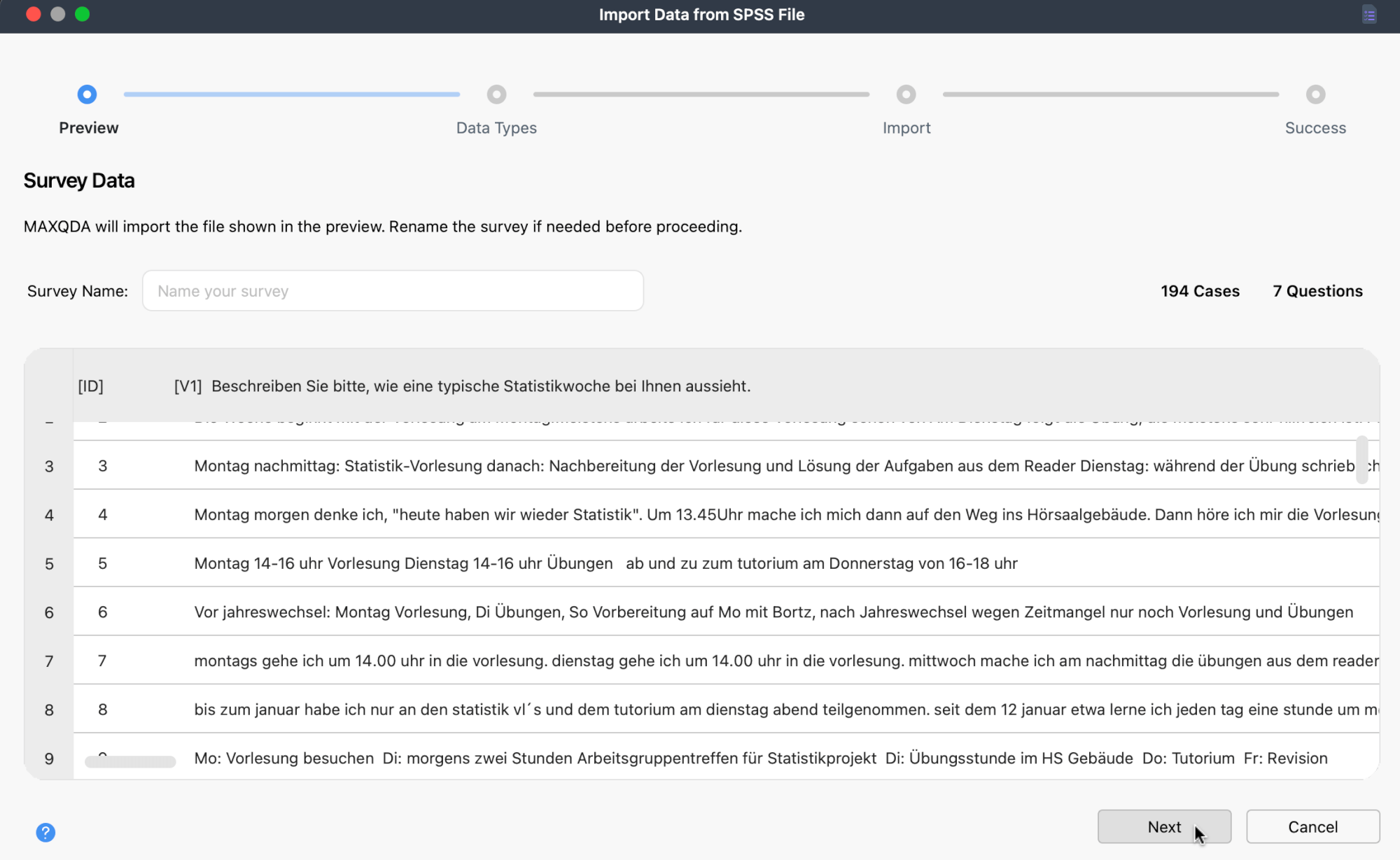
At this stage, you can enter a name for the survey; by default, MAXQDA uses the SPSS file name.
Click Next to continue, or Cancel to exit the import process.
- MAXQDA imports the first 63 characters of a survey question. If two questions are identical within those 63 characters, they are treated as the same one.
- Empty cells are treated as missing values. If the column is imported as qualitative data, those empty cells will not be coded.
Step 2: Confirm Data Types
MAXQDA automatically categorizes your data as qualitative or quantitative. A preview of sample cells appears for every column so you can verify the detection. For quantitative columns, MAXQDA also proposes a variable type. Use the checkboxes and menus to change a column's classification or type if needed.
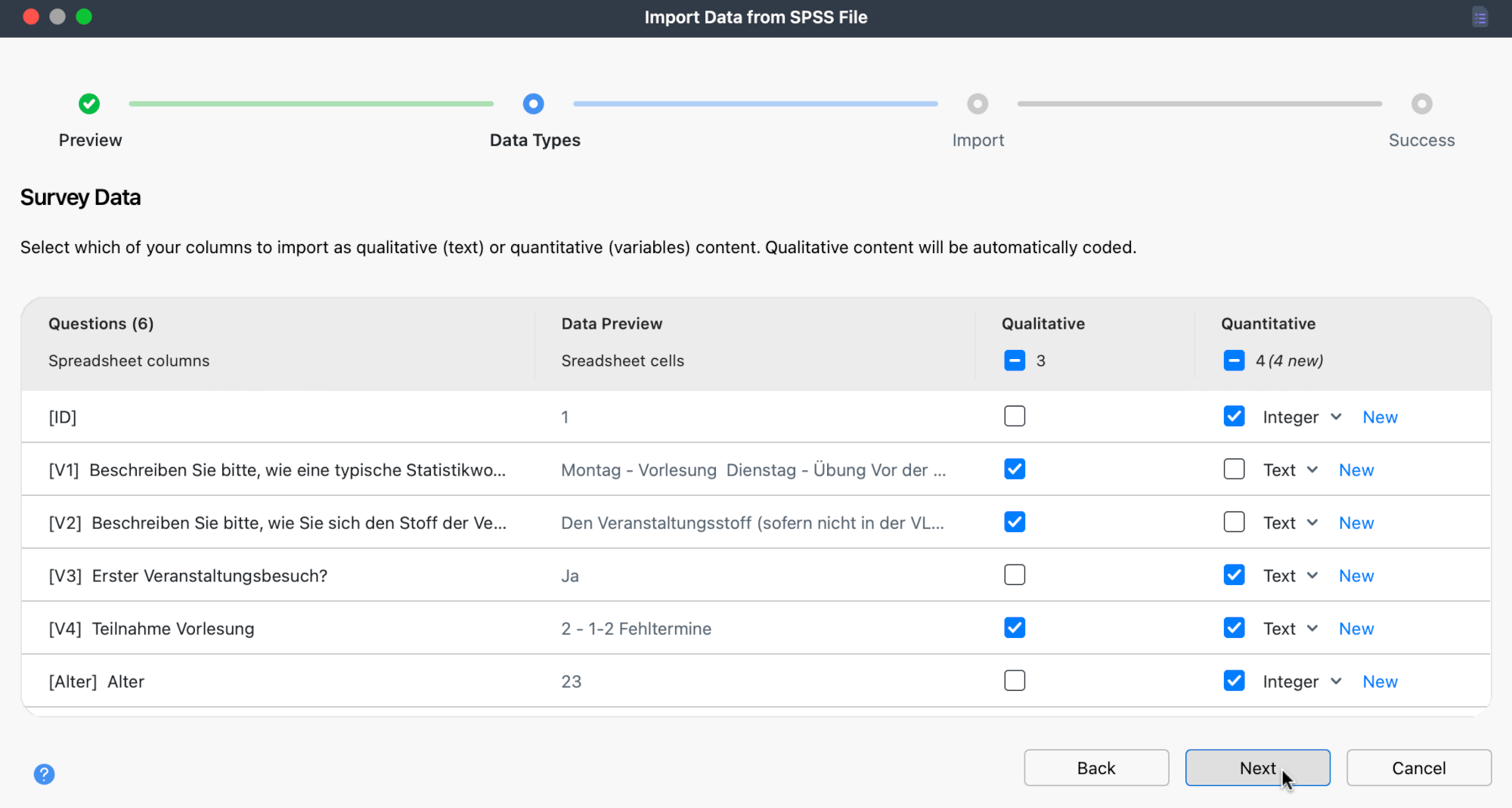
- Qualitative columns are imported as text and automatically coded with their question text.
- Quantitative data is imported as document or code variables, with each case/document including the values from those columns.
If you select both qualitative and quantitative for a column, MAXQDA imports the data in two ways: once as coded text under the column header, and once as a variable. This is useful if you want to analyze standardized information alongside the open-ended responses, for example, recording a respondent's age as a variable while also keeping it coded in their text.
Click Next to continue.
Step 3: Define Case IDs and Groups
In this step, you decide how MAXQDA should create and organize your cases. Each row in your survey becomes one case. A preview panel shows how the cases will be grouped.
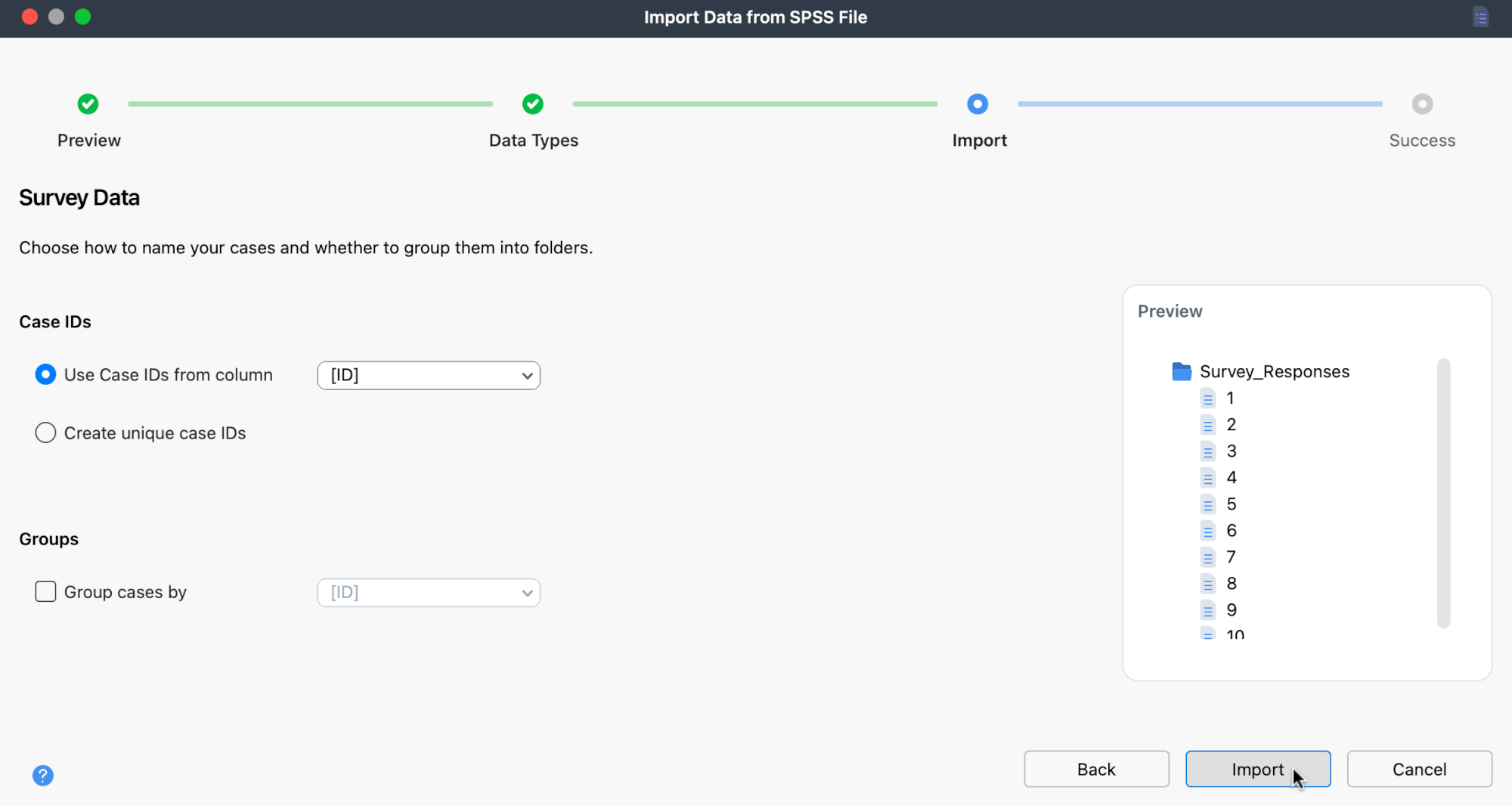
Step 4: Import
MAXQDA now imports your survey data. Cases are created, variables are defined, and qualitative responses are automatically coded. When the import is complete, a confirmation message appears.
How MAXQDA handles imported SPSS data
After you import SPSS data into an empty MAXQDA project, the project will look like this (with the "Data Editor for Document Variables" open):
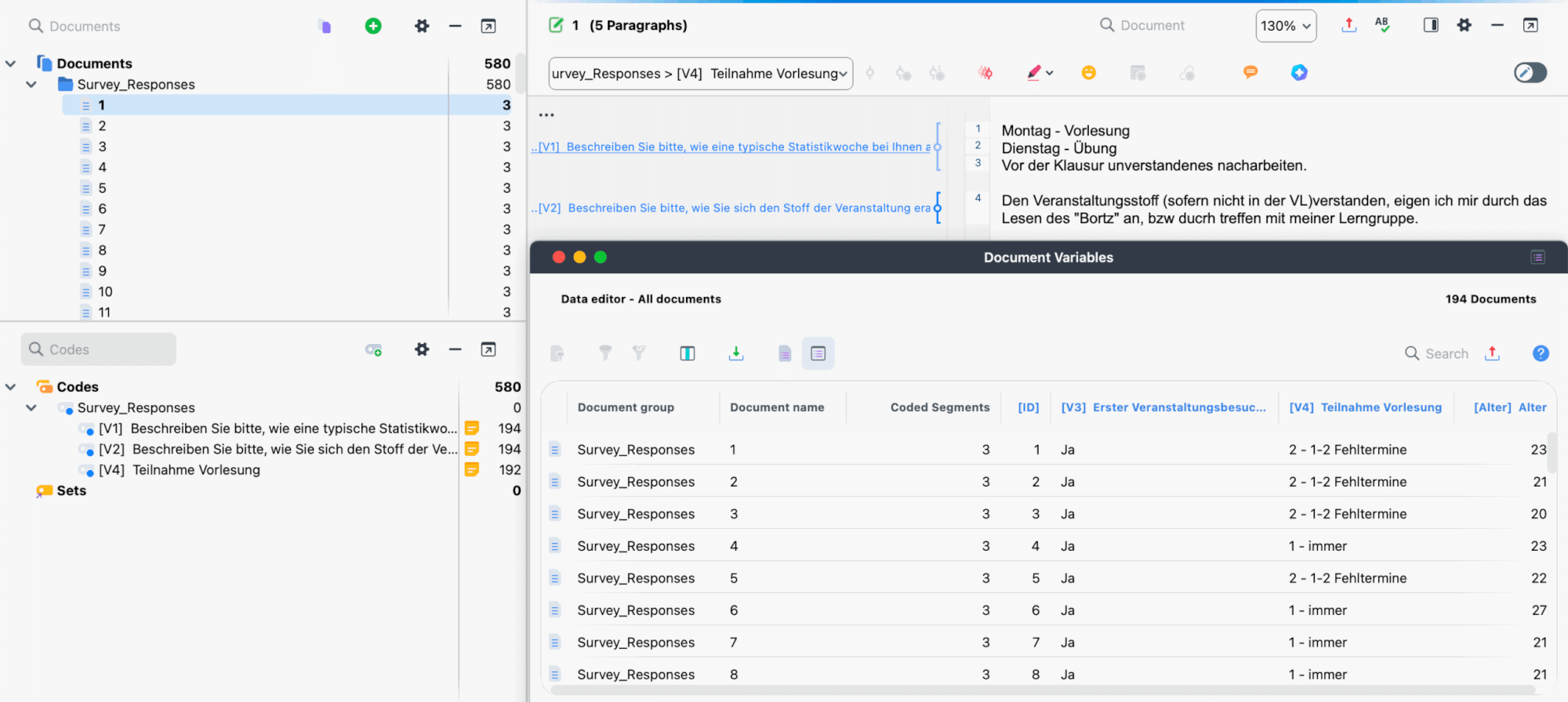
In sum, when importing, MAXQDA proceeds as follows:
- Creates a separate text document for each case.
- Creates any document groups that do not already exist.
- Adds the variable names from the SPSS file as new top-level codes in the code system, together with their variable labels, if they are not already present. All open-ended responses are coded with the corresponding code. The full variable label, which may exceed the maximum code-name length, is saved in the code memo.
- Imports closed-ended questions as document variables. If a document variable does not yet exist, MAXQDA creates it. The corresponding variable values are assigned to each text document.
Once your data is imported, you can proceed to work with it. The section on Survey Analysis walks you through the analysis process.
How MAXQDA handles variables during import
When you import answers to closed questions, MAXQDA recognizes the properties of the variables in the SPSS file. It automatically assigns them to the appropriate variable types, depending on factors like type, decimal places, and scale level. For example: if the nominal variable "Country" is coded as "1," "2," "3," MAXQDA won't just import the numbers. Instead, it uses the value labels from the SPSS file and imports the country names.
| Variable in SPSS | Variable type in MAXQDA |
| Numeric, no decimals, scale level „scale | Integer |
| Numeric, decimals, scale level „scale“ | Decimal |
| Numeric, scale level „ordinal“ | Text to preserve the order of the values, the variable labels are preceded by the respective numerical value, e.g. 1 – low 2 – medium 3 – high |
| Numeric, scale level „nominal“ | Text the value label is imported, not the value |
| String | Text |
