Objects can be assigned to different layers. Objects can be assigned to different layers, which allows you to display or hide certain parts of the map canvas. This feature enables you to create maps that gradually increase in complexity. You can begin by building with only a few elements and then progressively add more elements, thereby creating a structure that continuously becomes more intricate.
Adding and managing layers
"Layers" are one of the three sidebar tabs. To view existing layers as well as add new ones, click ![]() Layers in the sidebar. At first, the "Layers" list includes only the "Base" layer.
Layers in the sidebar. At first, the "Layers" list includes only the "Base" layer.
You can add a new layer by clicking the ![]() new layer icon. Conversely, to remove a layer use the
new layer icon. Conversely, to remove a layer use the ![]() delete layer icon.
delete layer icon.
Assign objects to layers
You can assign any object to a specific map layer. Select and right-click an object, navigate to Layer and then choose the layer you would like to asign from the list.
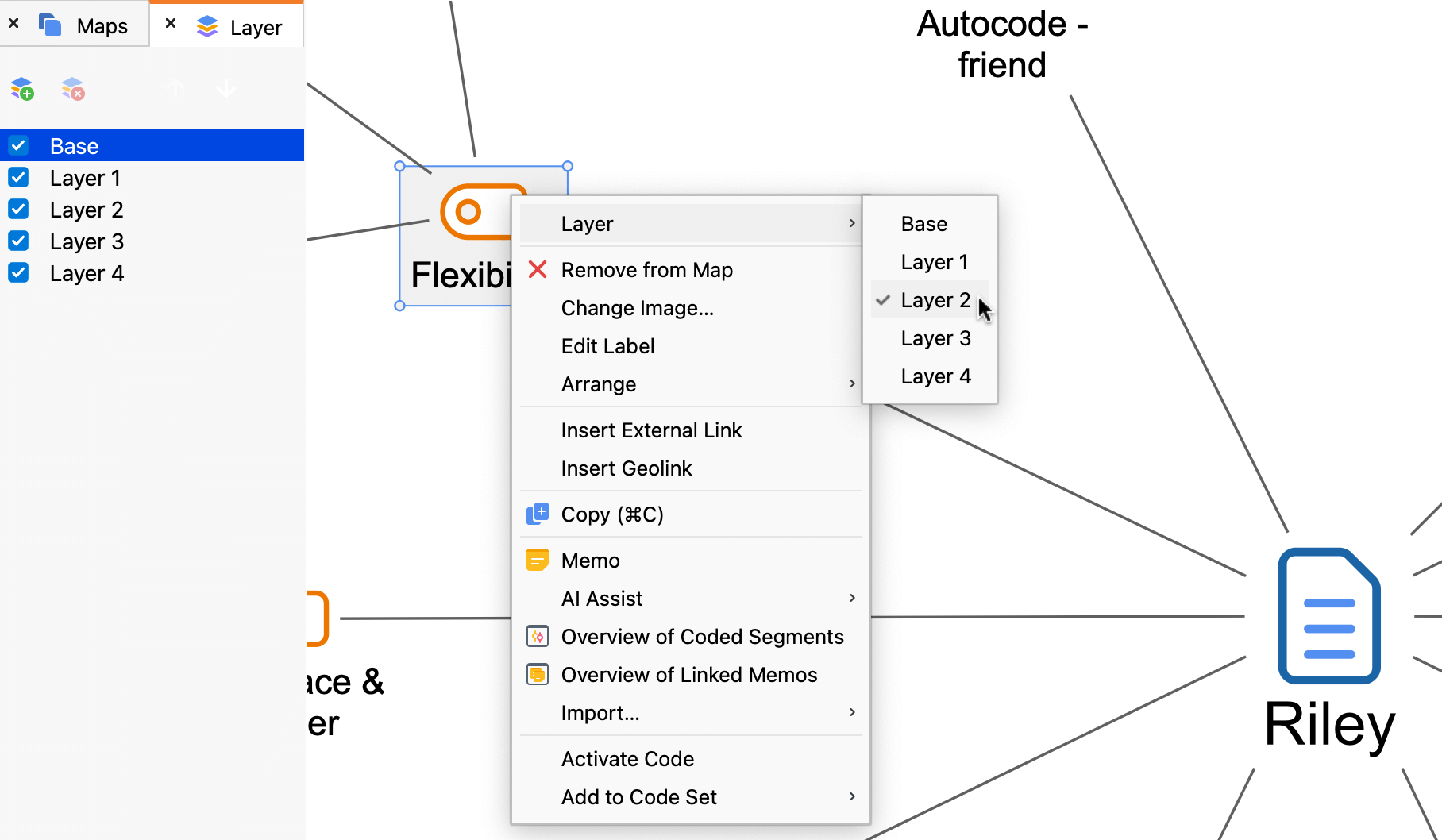
Displaying or hiding a level
To display or hide a layer, use the checkbox next to its name. You can display or hide multiple layers at once.
Minimizing the "Layers" tab
You can minimize each one of MAXQDA's sidebar tabs, including "Layers," by clicking the ![]() dash icon to the right of the tab title. To expand them, click on the tab title found on MAXMaps' bottom bar.
dash icon to the right of the tab title. To expand them, click on the tab title found on MAXMaps' bottom bar.
