This manual contains a separate chapter on "Transcription", which provides a detailed explanation of how to use MAXQDA's Transcription Mode to transcribe video or audio files and of how to use timestamps to link transcripts with media files. In addition to the functions described there, MAXQDA provides an additional tool for transcribing short sections of videos:
Often only specific scenes from videos need to be transcribed, for example in order to perform a more detailed analysis on these scenes. In these cases you have the option of transcribing individual passages in the “Multimedia Browser”.
Follow these steps:
- Open the video file in the “Multimedia Browser”.
- Right-click on a point in the waveform from which you want to start transcribing.
- Select the Transcribe item from the context menu that appears when you right-click the waveform.
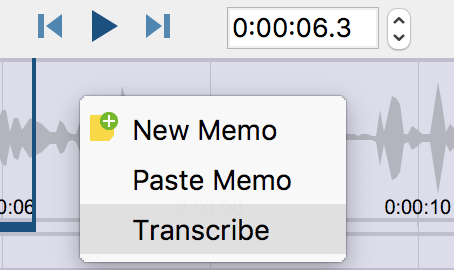
MAXQDA will then open Transcription Mode so that you can start transcribing straight away. The starting time of your selected video sequence is automatically added to the transcript. Additionally, a timestamp is set to link the transcript with the video. Clicking on the timestamp will play the video from the corresponding time position in the “Multimedia Browser”.

