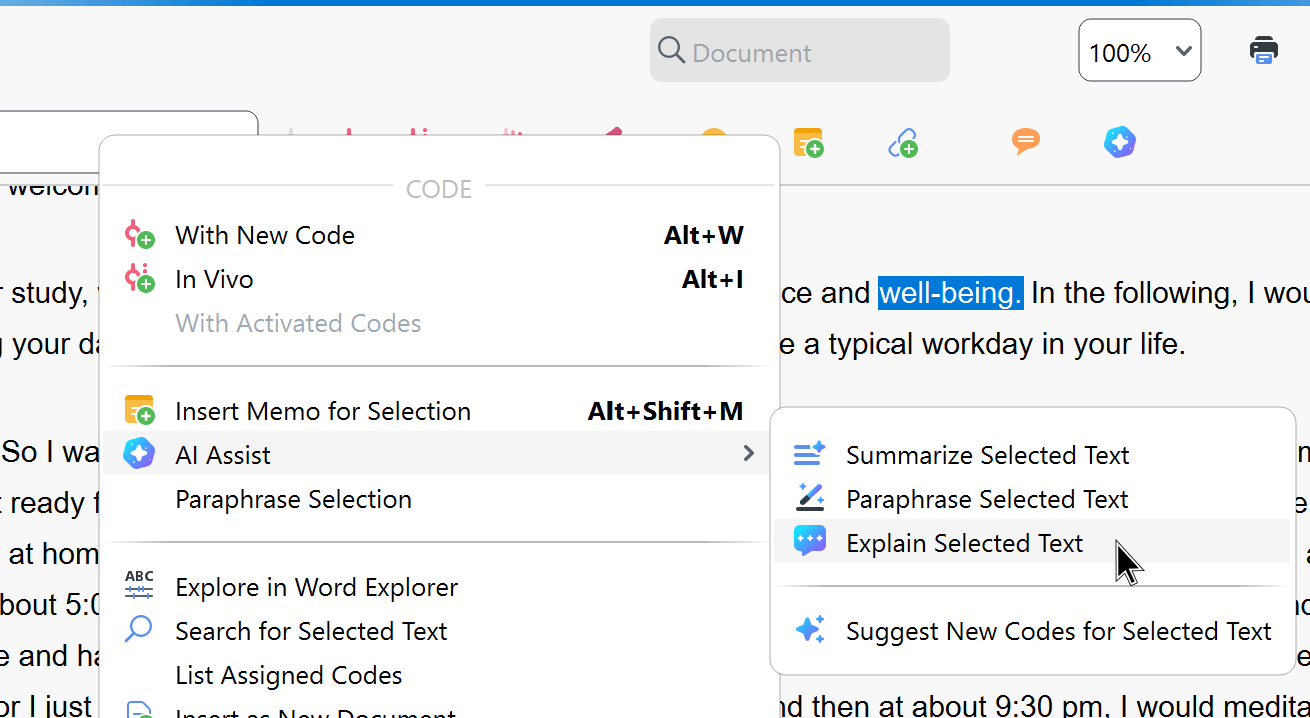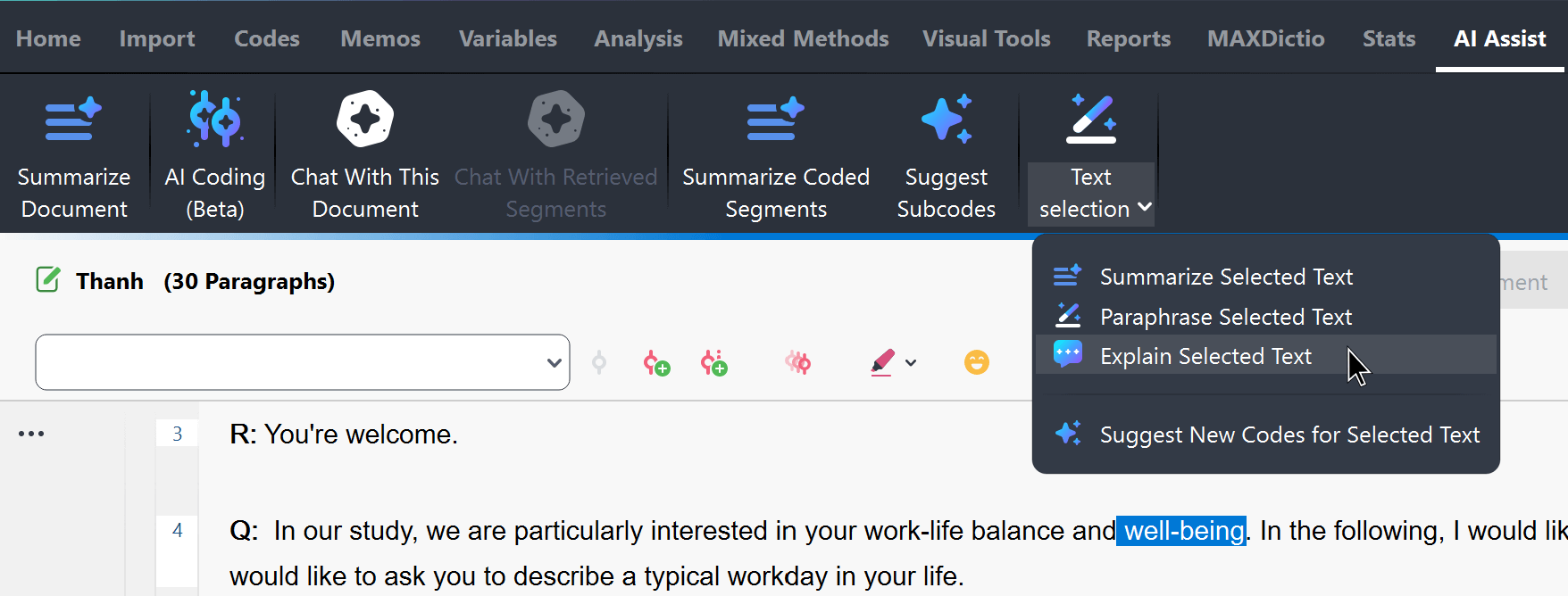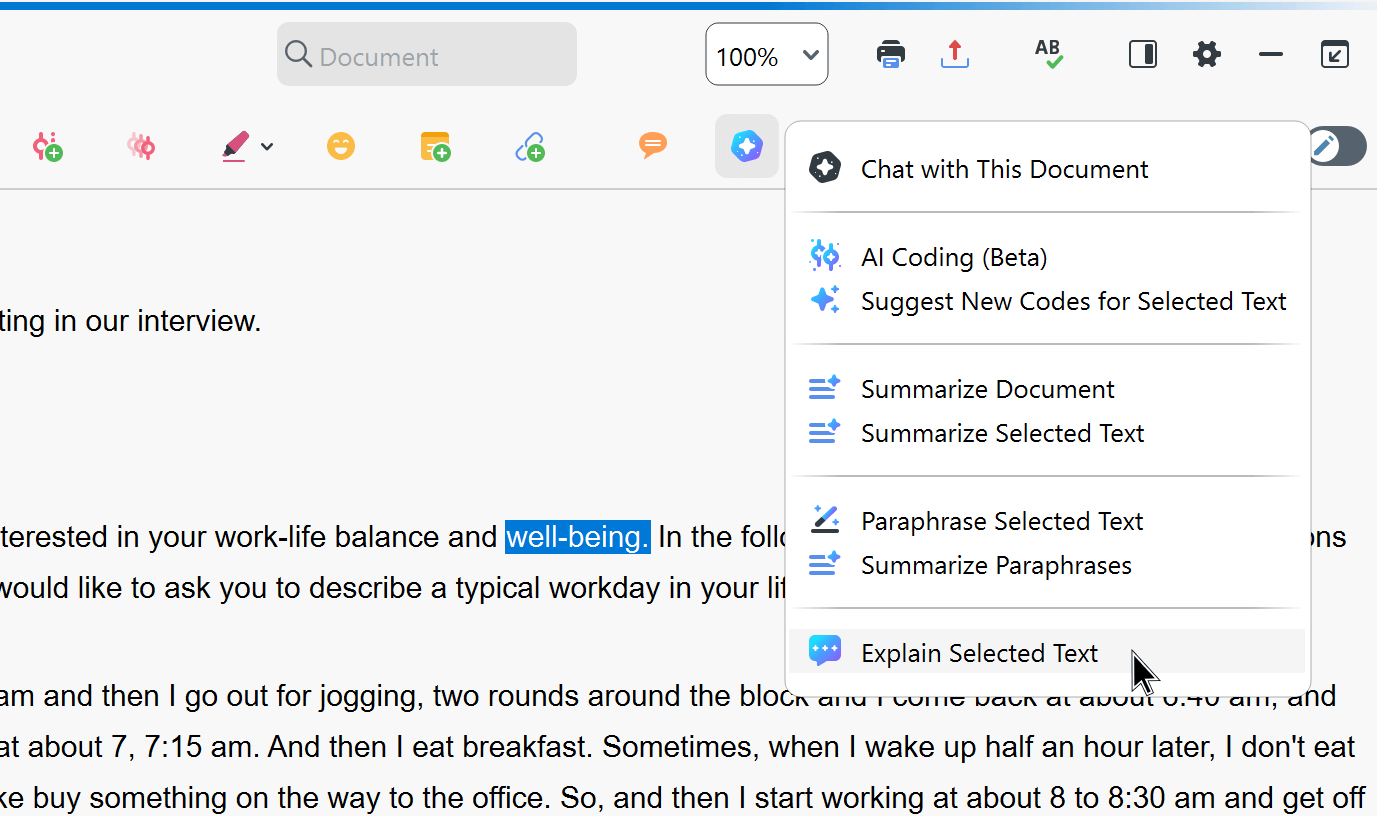AI Assist’s Explain This function allows you to define terms or simply elaborate concepts without exiting MAXQDA.

How to: Explain This
When you come across a term or phrase you would like to explain while viewing a document in MAXQDA’s Document Browser, you must first select it by highlighting it with the cursor.
Once you select the text segment, you can define the term via various pathways:
- Right-click on the highlighted text

- Right-click on the text you would like to define to access the context menu. Then, choose AI Assist > Explain Selected Text.
- Using the AI Assist main menu

- Navigate to the AI Assist main menu and select AI Assist > Text Selection > Explain Selected Text.
- Use the AI Assist menu in the "Document Broswer"

- Highlight the text, navigate to the toolbar and choose Explain Selected Text from the
 AI Assist icon options.
AI Assist icon options.
- Highlight the text, navigate to the toolbar and choose Explain Selected Text from the
To complete the explanation request, a dialog box will appear where you must select the language for the explanation, which may differ from the document's original language. Once ready, click the OK button.
Handling generated explanations
The generated explanation will be presented in a dialog box, where you can edit it if necessary. You have several options for managing the generated explanation:
- Save as Memo: you can choose to save the explanation as an in-document memo directly attached to the explained text. This allows you to keep the information within your project for future reference. Pre-existing memos are not affected by this action.
- Copy: If you prefer to transfer the explanation elsewhere, you can copy it to the clipboard. This option is useful if you want to paste the explanation into another document or application.
- Close: You can choose to close the explanation which discards it without saving it anywhere. This helps keep your project data organized and clutter-free.
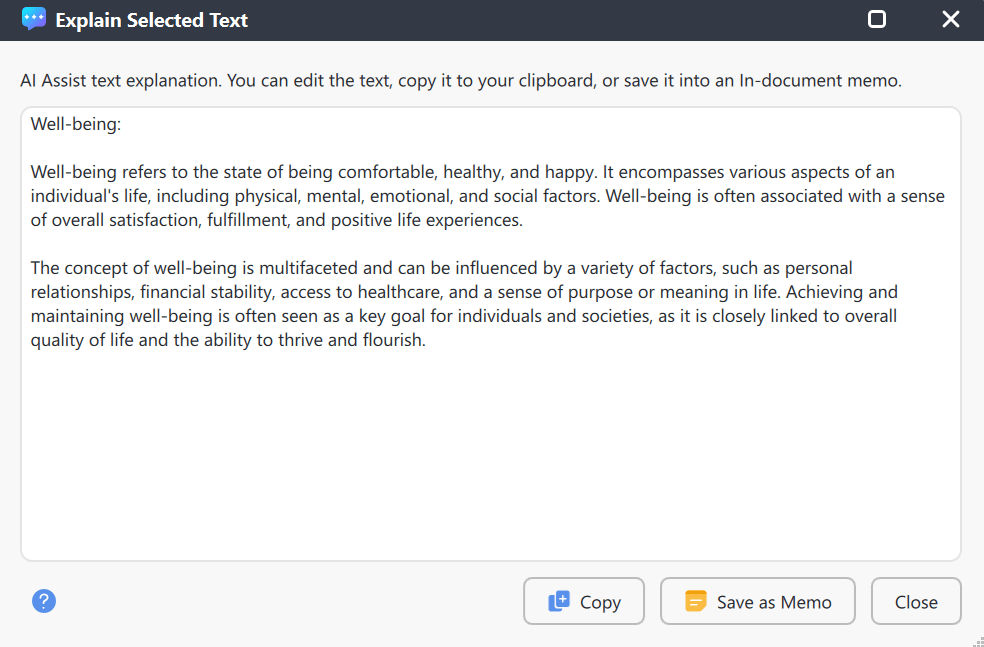
Please note:
- AI Assist provides reliable results in most cases. Nevertheless, it is still essential to check the output.
- AI Assist may not generate content if you request explanations for critical content (violence, hate speech, bullying, etc.).
- You may get slightly varying results if you run the function for the same text more than once.