After you have assigned codes to document segments, you can retrieve all segments that have been coded with the same code. MAXQDA offers several ways to perform this retrieval, but it is all based on activation of documents and codes. Activation in MAXQDA means "selected for analysis".
The retrieval principle in MAXQDA is very simple:
Activating documents
You can see the current state of the activation in the Document System window: activated documents are highlighted in color and have a filled colored circle in front of the document symbol:


As soon as at least one document is activated in a document group, the document group is also highlighted in color and has a filled colored circle in front of its symbol, too.:
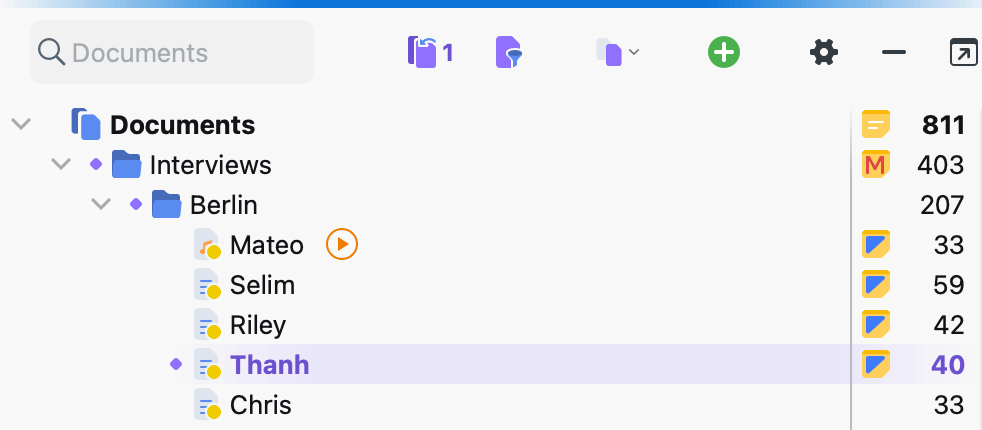
There are several ways to activate documents:
1. Activation with the mouse
The easiest way to activate a document is with the mouse: Click with the left mouse button on the circular activation symbol left to a document symbol or on the document symbol itself to activate the document. Alternatively, you can click on the circle in front of the document symbol or on the displayed number of coded segments at the end of each document row.
All documents in a document group or document set can be activated at once in the same way: click on the folder icon of the document group or document set.
2. Activation via the context menu
You can also activate a document via the context menu: Right-click the document name or icon and choose Activate from the context menu.
In the same way, you can also activate all documents of a document group or document set at once by right-clicking the group or set and selecting Activate All Documents. This menu entry is also available at the very top level, "Documents", the root of the Document System.
3. Activation with the Ctrl or cmd Key
Similar to selecting files in Windows Explorer or Mac Finder, you can also hold down the Ctrl key (Windows) or ⌘ key (macOS) and click on the required document, document group, or document set with the left mouse key.
Activating codes
Activating codes works in the same way as for documents. Either right-click on a code and click Activate in the context menu or click on all symbols of the codes you want to activate.
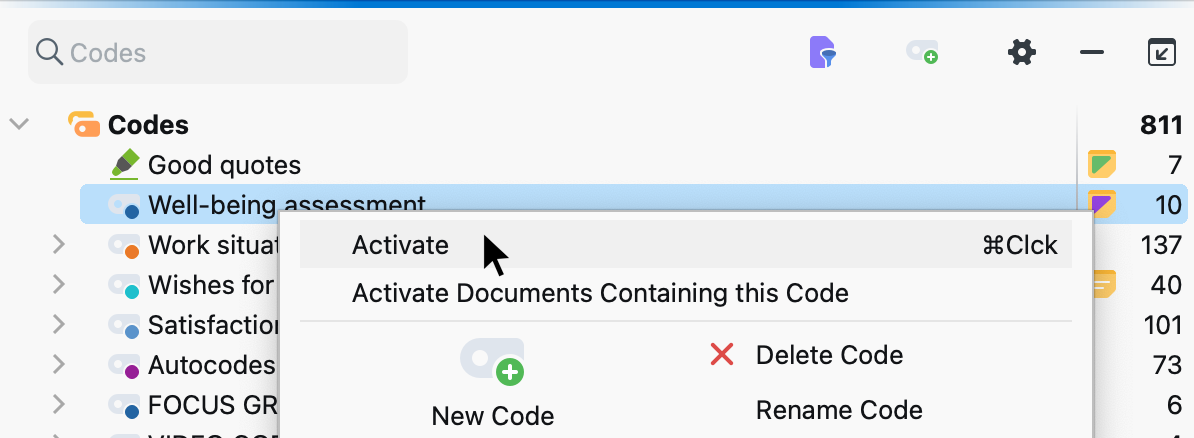
The activation of the codes is also indicated by a colored circle in front of the code symbol and the colored highlighting of the code name.
Compiling coded segments in the "Retrieved Segments" window
All of the document segments that were found based on your activations are called retrieved segments and are displayed in the “Retrieved Segments” window - if it is currently open. All segments that have been coded with an activated code and originate from one of the currently activated documents are listed here:
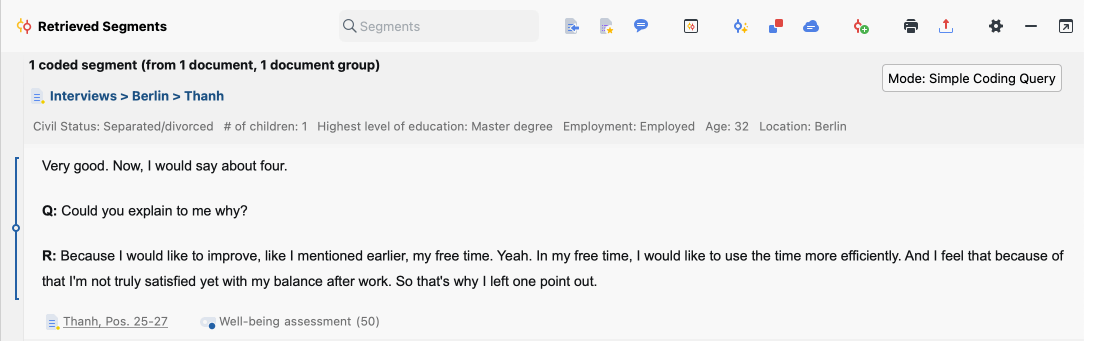
More activation methods
Activation via search in document and code names
Both in the "Document System" and in the "Code System", a local search for document and code names can be performed. If you enter a word in the search field located in the window title of the "Code System", the following search bar appears:

By clicking on the symbol Activate codes with search hits (far right) all codes are activated where the searched word occurs. This process overwrites the previous activation status of codes.
Activating by variables
Activating documents and codes can be done manually, but also automatically depending on certain variable values. This type of activation is referred to in MAXQDA as Activation Documents/Codes by Variables, and is described in detail here.
Activating by color
Documents and codes can be activated by color. In both the "Document System" and "Code System" windows, right-click on the root entry of the "tree",and select More... > Activate Documents/Codes by Color from the context menu.
A dialog field will appear with all the colors that have been used for documents/codes so far. You can then check the box next to the colors to be activated. The two buttons at the top also let you check or uncheck all of the colors with a single click.
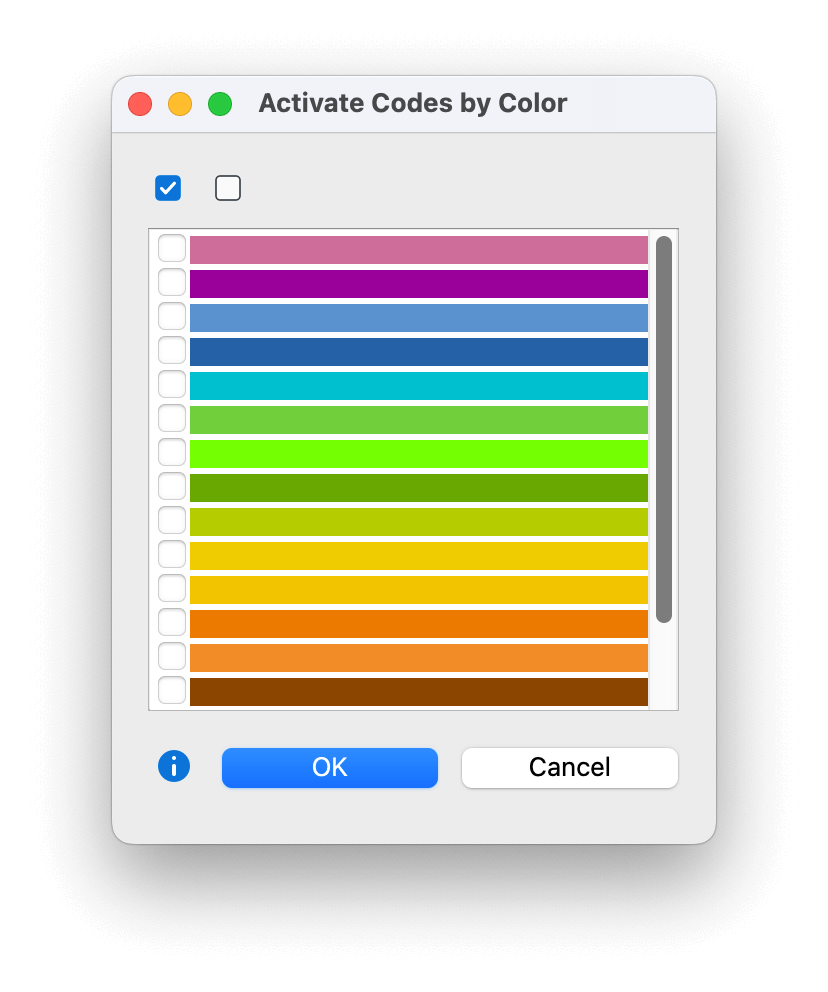
Activate documents randomly
You can activate documents randomly. Right-click on the root of the documents and choose More... > Activate Documents by "Random".
In the dialog that appears, MAXQDA displays how many documents are available in the project and allows you to enter a number of documents to be activated.
Activation of documents depending on code distribution
To activate all documents in which a selected code or one of its subcodes exists at least once, right-click the code in the code system and choose Activate Documents Containing This Code from the context menu. Selecting this function will overwrite the current activation in the "Document System". If you right-clicked on a code that has no coded segments, its subcodes are automatically taken into account and the function is named Activate Documents Containing This Code incl. Subcodes.
Activation of codes that occur in a document
To activate all codes that occur in a selected document, right-click on the document in the document system and choose Activate Codes that Occur in This Document from the context menu. Selecting this function will overwrite the current activation in the "Code System".
Clearing activations
The clearing process works similarly. You can clear selected documents or codes either via the context menu or by clicking on the activation symbol, to the left of the document or code symbol.
If you want to deactivate all documents and codes at once, go the Start menu tab and click on the Reset Activations icon or use the keyboard shortcut Ctrl+R (Windows) or cmd+R (macOS).
If you want to reset activations for only the documents or only the codes, you can do so with the icon available in the “Document System” or “Code System” toolbars:


