You can import survey data from SurveyMonkey directly into MAXQDA for analysis. When you import survey data, MAXQDA creates one document for each respondent. It automatically codes open-ended responses with the corresponding question text, and it imports standardized responses as document variables.
- To use this MAXQDA feature, you need access to your own SurveyMonkey account.
- Not all SurveyMonkey plans allow third-party applications like MAXQDA to access survey data. Please check your SurveyMonkey plan details to confirm API access or data export options.
Overview of the import workflow
- Connect to SurveyMonkey – Log in to SurveyMonkey and authorize MAXQDA to access your surveys.
- Select a survey – Select the survey to import and choose between importing all cases or a random sample.
- Work through the import steps – Preview the data, assign data types, and define case IDs and groups.
- Complete the import – MAXQDA creates your cases, assigns variables, and codes responses automatically.
Importing data from SurveyMonkey
1. Start the import process
- Go to Import > Survey Data > Import from SurveyMonkey, as shown below.
- Your browser opens the SurveyMonkey login page. Enter your credentials and click Log in.
- A new window asks to authorize MAXQDA to access your data. Confirm the authorization.
- After authorization, you'll return to MAXQDA to continue the import.
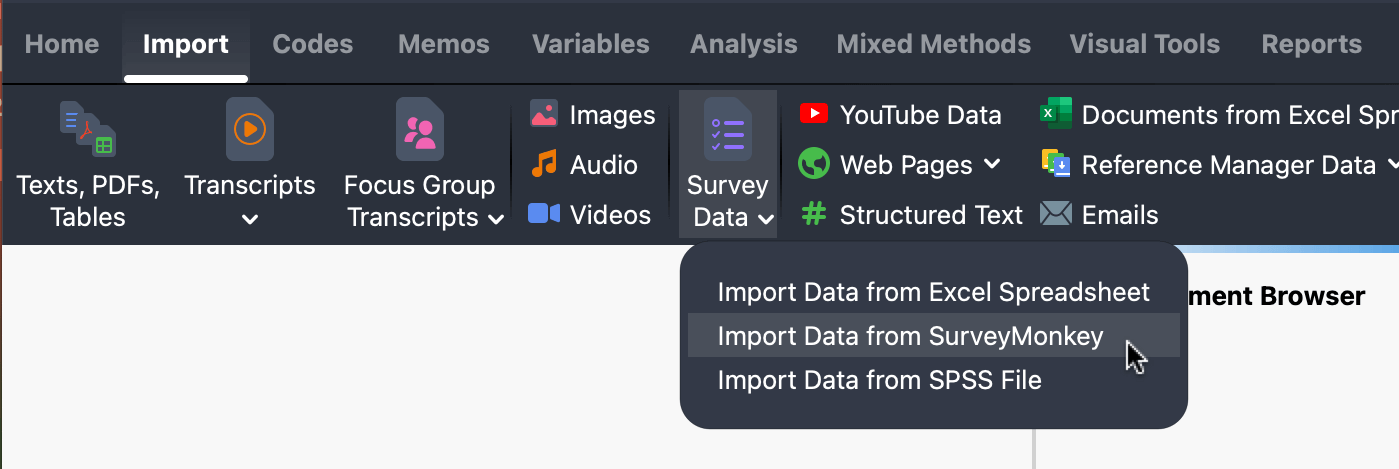
- MAXQDA connects to SurveyMonkey only to import your survey data. The authorization is temporary and is revoked once you close MAXQDA, so you'll need to reauthorize each time you restart the software.
- The first time you connect MAXQDA with SurveyMonkey, your system may display a firewall message asking you to allow Internet access. Please confirm this request; otherwise, the import will not work.
2. Select surveys
Once MAXQDA establishes a connection, it displays a dialog listing all surveys available in your linked SurveyMonkey account. Click on the survey you want to import.
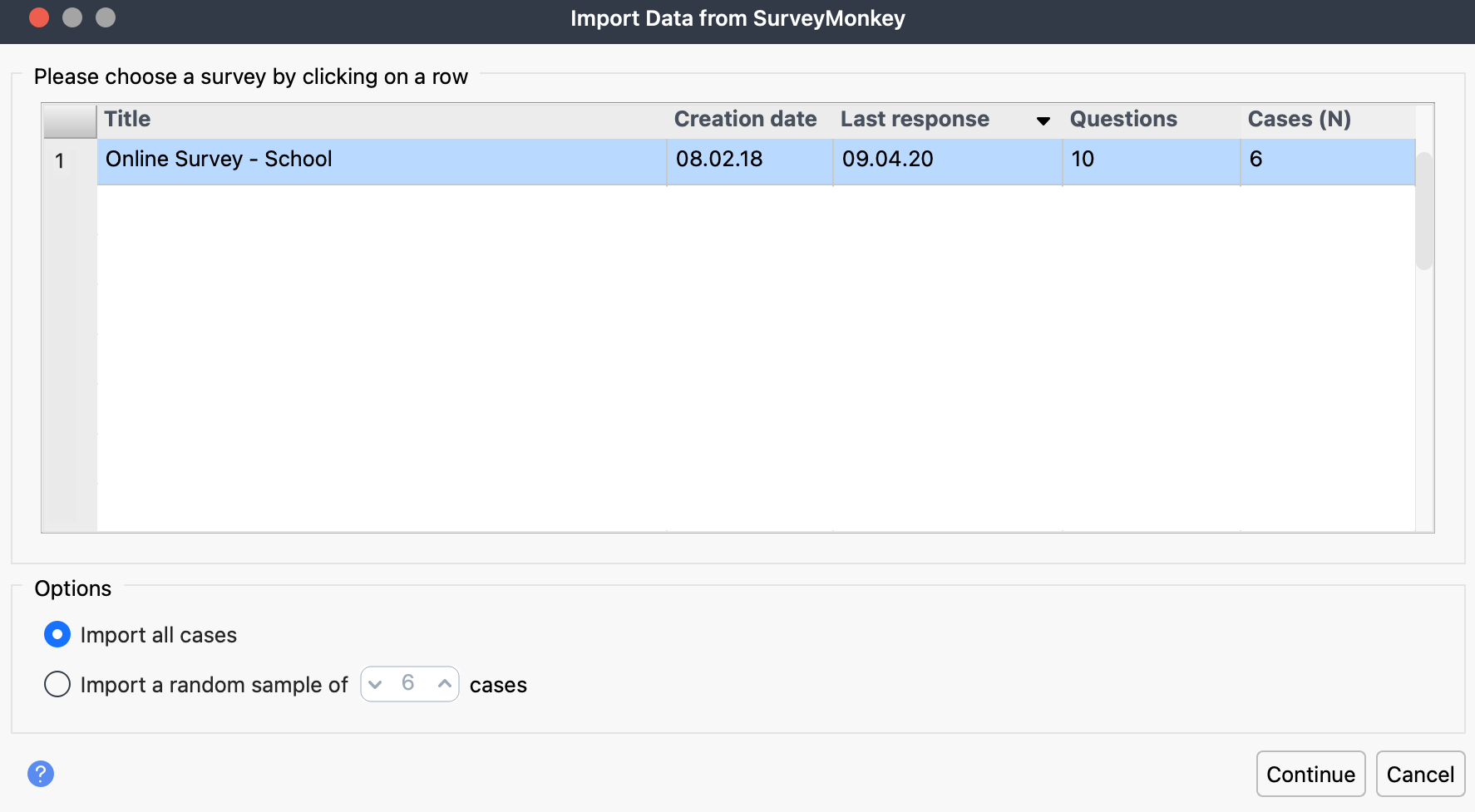
At this step, you can choose to import all cases or a random sample. If you select a random sample, enter the number of cases to be imported. Click Next to continue, or Cancel to exit the process.
3. Import Survey Data from SurveyMonkey
After you select a survey, MAXQDA opens the import dialog and guides you through the process.
Step 1: Preview
A preview of your survey data is displayed (see image below), allowing you to verify that MAXQDA has read the data correctly. You can scroll through the preview to check the content. The window also shows the total number of cases (rows) and questions (columns) detected in the survey.
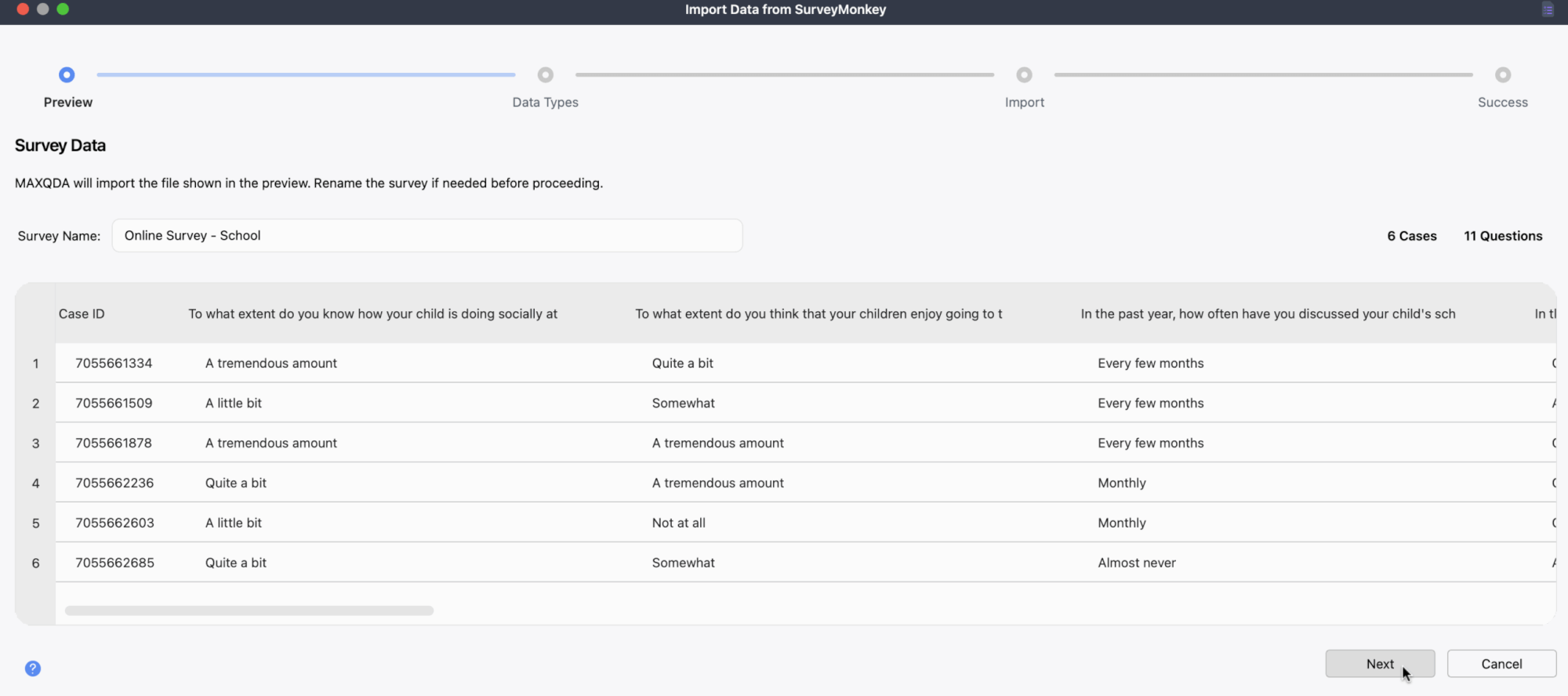
At this step, you can also edit the survey name.
Click Next to continue, or Cancel to exit the process.
- MAXQDA imports the first 63 characters of a survey question. If two questions are identical within those 63 characters, they are treated as the same one.
- Empty cells are treated as missing values. If the column is imported as qualitative data, those empty cells will not be coded.
Step 2: Confirm Data Types
MAXQDA automatically categorizes your survey columns as qualitative, quantitative, or both. Review these categorizations and adjust them if necessary. A preview of sample cells is shown to make verification easier. Use the checkboxes and menus to change a column's classification or type if needed.
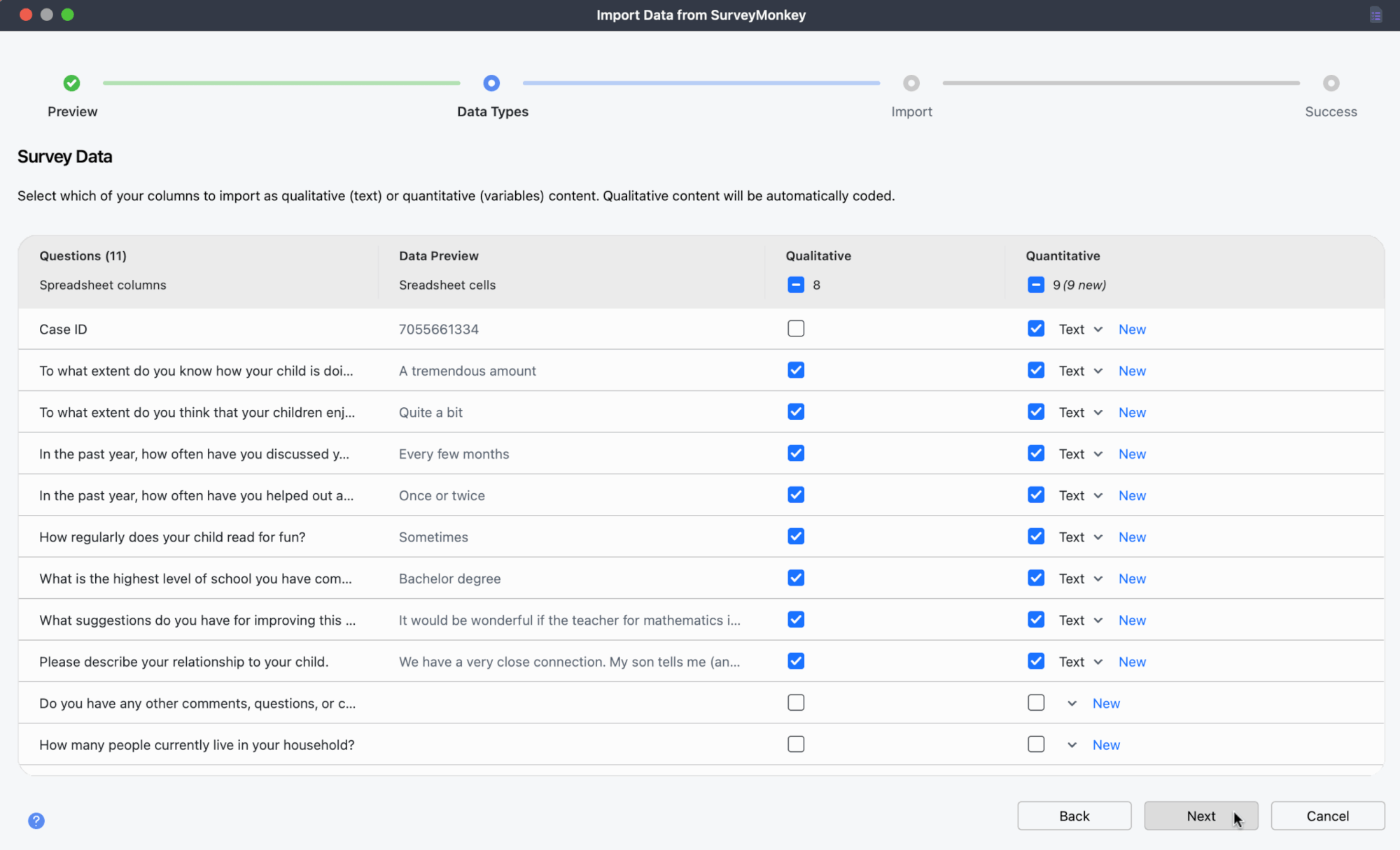
- Qualitative columns are imported as text and automatically coded with their question text.
- Quantitative data is imported as document or code variables, with each case/document including the values from those columns.
If you select both qualitative and quantitative for a column, MAXQDA imports the data in two ways: once as coded text under the column header, and once as a variable. This is useful if you want to analyze standardized information alongside the open-ended responses, for example, recording a respondent's age as a variable while also keeping it coded in their text.
Click Next to continue.
Step 3: Define Case IDs and Groups
In this step, you decide how MAXQDA should create and organize your cases. Each row in your survey becomes one case. A preview panel shows how the cases will be grouped.
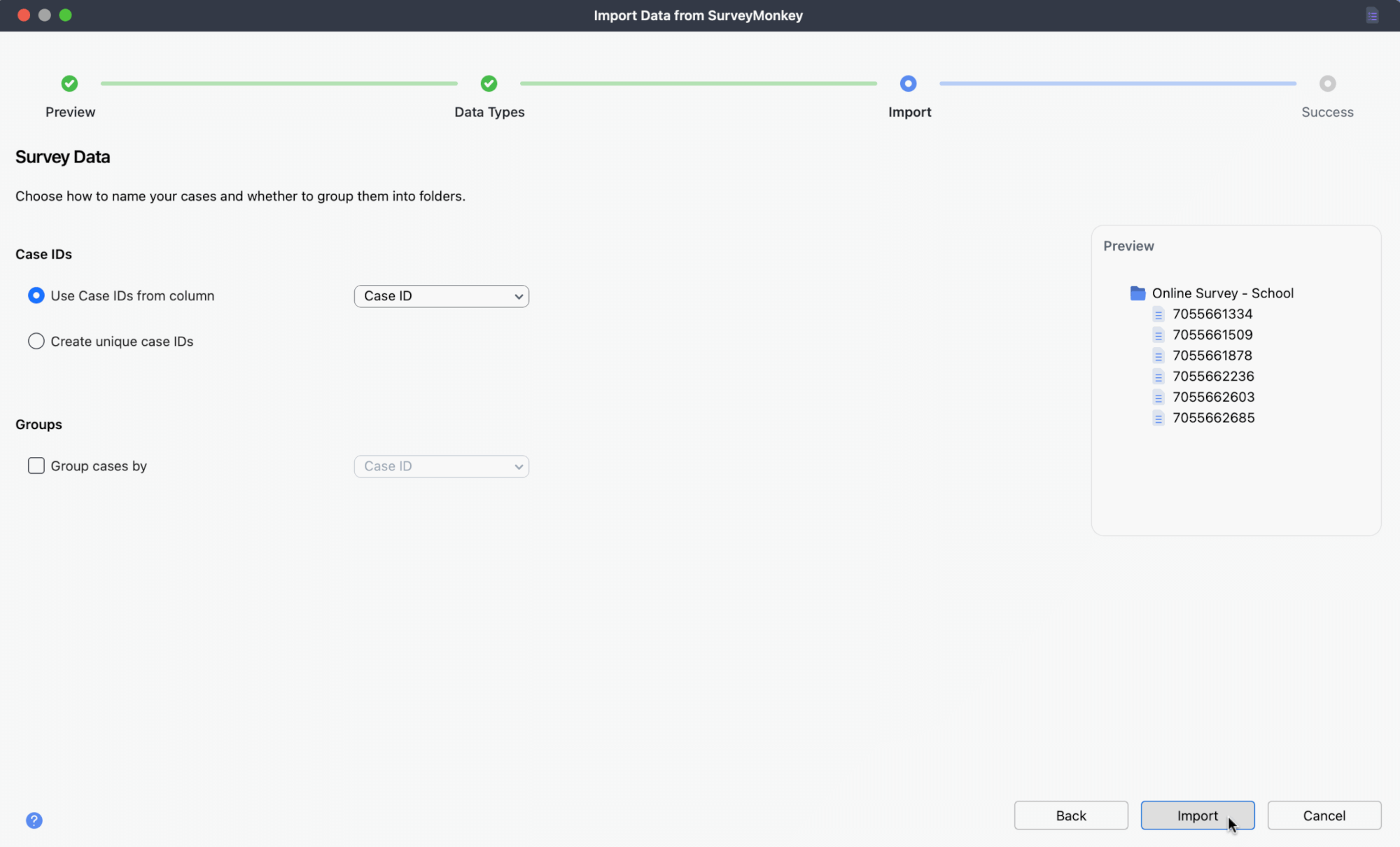
- Case IDs: Choose whether to use values from an existing column (for example, a participant pseudonym) or let MAXQDA create unique IDs automatically.
- Groups: Optionally group cases by the values of a selected column. Cases with the same value will be placed together in document groups (folders).
Click Import to start the process.
Step 4: Import
MAXQDA now imports your survey data. Cases are created, variables are defined, and qualitative responses are automatically coded. When the import is complete, a confirmation message appears.
How MAXQDA handles imported SurveyMonkey data
After you import a survey from SurveyMonkey into an empty MAXQDA project, the project will look like this:
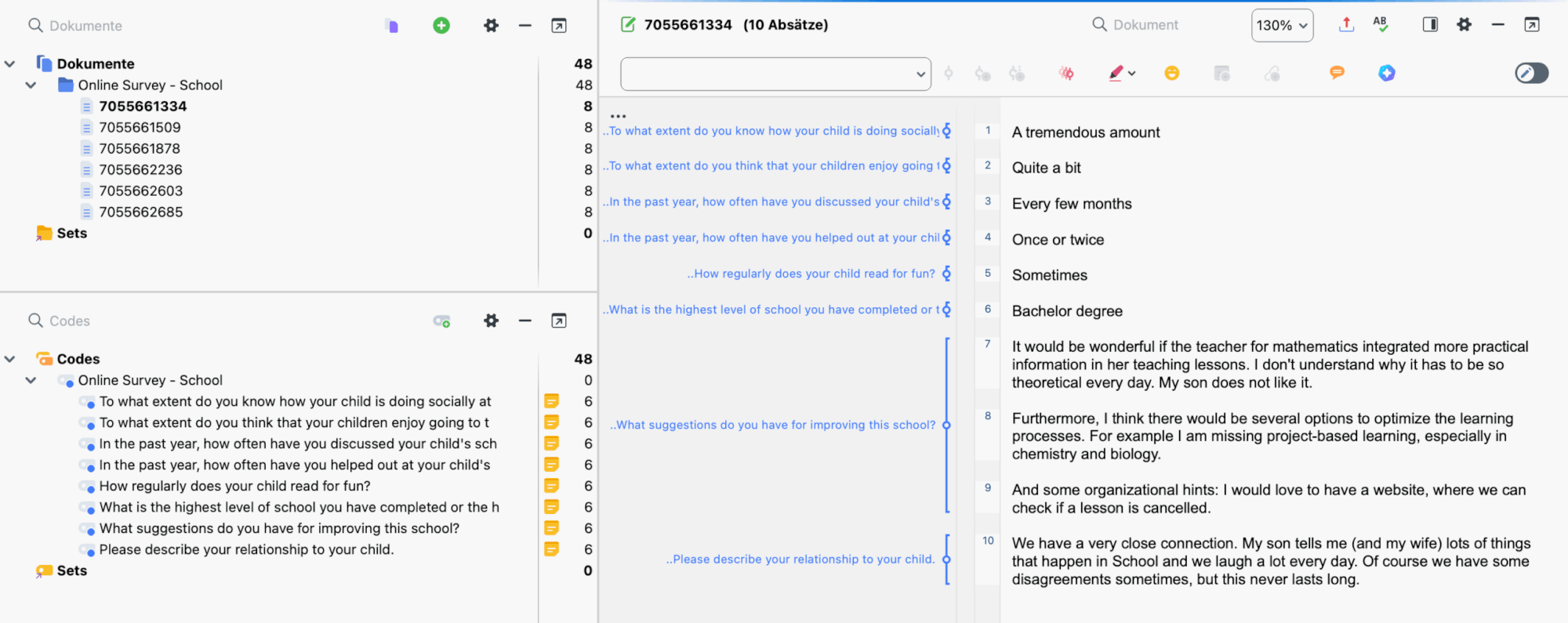
In sum, when you import survey data from SurveyMonkey, MAXQDA does the following:
- Creates a new document group labeled with the survey name.
- Imports each response (case) as its own document in this group.
- Creates new codes in the "Code System" for each question selected to be imported as a code.
- Codes the answers automatically with their corresponding question code. This makes it easy to review all responses to a question using the Coding Query functions in MAXQDA.
- Creates new variables if needed, and assigns each document the values from the variable columns.
Once your data is imported, you can proceed to work with it. The section on Survey Analysis walks you through the analysis process.
Information about the single question survey types
The question types from SurveyMonkey are imported into the MAXQDA project as described in the following table. You can determine whether an answer will be imported as an automatically coded answer to an open-ended question or/and as a document variable in the dialog that is shown before starting the import (see above).
| Question type | Standard import in MAXQDA |
|---|---|
| Multiple Choice | 1 variable ‘Other’ answer: automatically coded text |
| Dropdown | 1 variable ‘Other’ answer: automatically coded text |
| Star Rating | 1 variable |
| Matrix/ Rating Scale | 1 variable per item ‘Other’ answer: automatically coded text |
| Matrix of Dropdown Menus | 1 variable per answer cell ‘Other’ answer: automatically coded text |
| Ranking | 1 variable per rank |
| Net Promoter® Score | 1 variable |
| Slider | 1 variable |
| Single Textbox | Automatically coded text |
| Multiple Textboxes | Automatically coded text per textbox |
| Comment Box | Automatically coded text |
| Contact information | 1 variable per box |
| Date/time | 1 variable |
