To enable the reuse and sharing of research data, MAXQDA allows you to easily generate a back-up of the data of a project with one click, via the Archive Data function. A clear and easy to understand folder and file structure is created containing all collected data, optionally as a compressed ZIP file. The intention behind the Archive Data function is to make the data collected in research projects and the related metadata available to the scientific community and other interested members of the public in a simple data format that can be easily viewed and does not require training or the purchase of specialized software. The data is therefore available in standard formats such as DOCX (Word), PDF, XLSX (Excel) and MP4 (video).
When archiving the data associated with a MAXQDA project, the data is always exported in the form of documents (interview transcripts, field notes, PDF documents, focus group transcripts, etc.), the structure of the project's document groups being adopted as the folder structure. Optionally, the following data can also be exported:
- Statistical data (document variables with standardized information)
- Media data (audio and video files attached to documents)
- Metadata (memos from the "Document System", which usually contain information and documentation on the project and the data collected)
- Overview of themes (the code system including code memos)
Starting the data archival process
To archive the data of your open project, choose the Archive Data entry in the Home tab. The following option dialog window will appear:
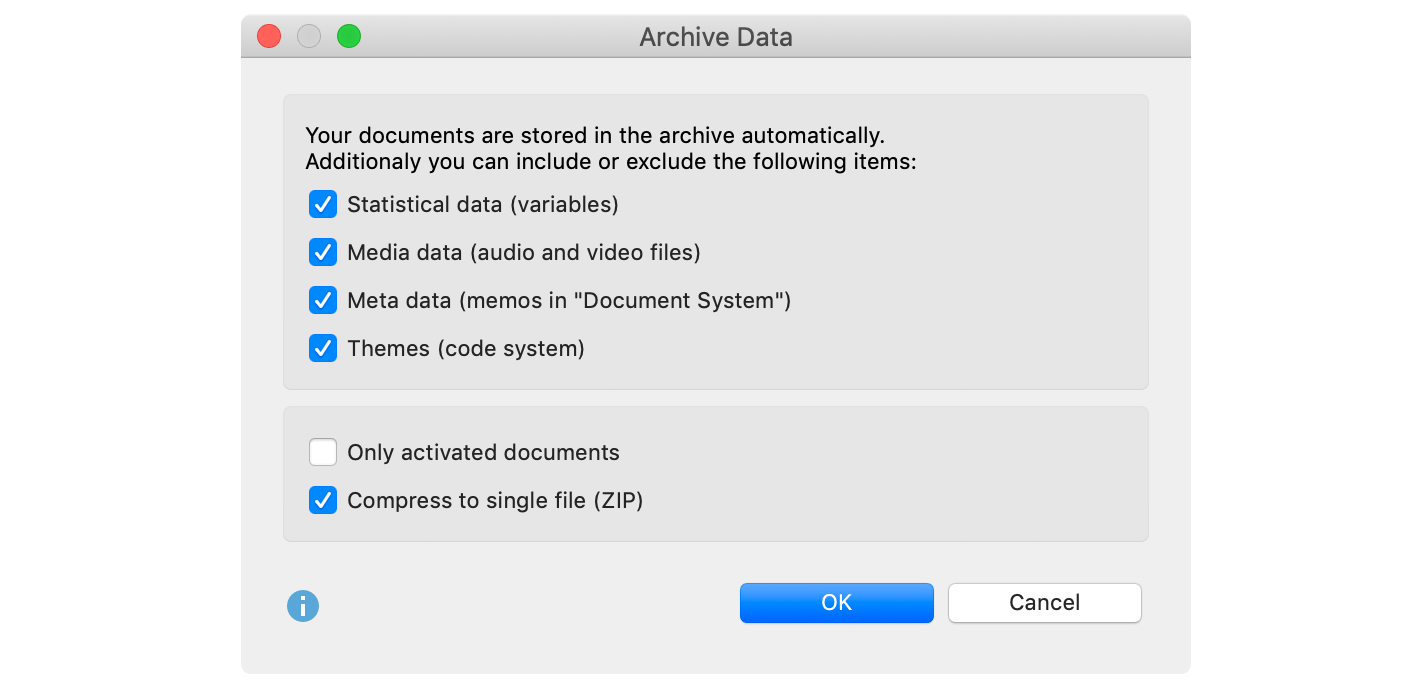
At the top, select which data (in addition to documents) you want to export:
Statistical data (variables) – Integrates document variables into the exported archive.
Media data (audio and video files) – Integrates not only the transcripts, but also the associated audio and video files in the exported archive.
Meta data (memos in “Document System“) – Integrates memos assigned to documents and document groups as well as document sets into the exported archive. The project memo, at the top of the "Document System", is also exported.
Themes (code system) – Integrates your code system into the exported archive.
There are two more options in the lower section:
Only activated documents – Restricts the export to the currently activated documents.
Compress to single file (ZIP) – If this option is selected, the archive is not stored in a single folder, but in a single compressed ZIP file, using the folder structure described below.
Click OK and you will be given the option to select a folder in which the archive should be stored.
MAXQDA then exports all selected data according to the following system:
- In the Documents folder, all or only the activated documents (if so selected) are saved in their respective format. The structure of the subfolders corresponds to the project's document groups. Text documents are exported in DOCX format, table documents in XLSX format and image documents in their respective original format.
- The Statistical data folder stores the data table and the "List of Variables", both in Excel and SPSS format. Of the system variables, only the document group and the document name are exported.
- Audio and video files associated with the documents are stored in the Media data folder, also in their "Document System" structure. The media file is given the name of the document to which it is attached.
- Information on the collected data is stored in the Meta data folder. These are the following memos from MAXQDA: the project memo that is attached to the root folder in the "Document System" and the memos attached to document groups and documents. Only the memo texts and memo titles are exported, but no further information about the memos. The memos are also stored in the structure given by the "Document System": the project memo and the document group memos at the top level, then the document memos in their respective folders. If there are no memos in a document group, a subfolder is not created.
- The code system is saved as an Excel file named as “Themes.xlsx”, including the text of the code memos, at the top folder level.
