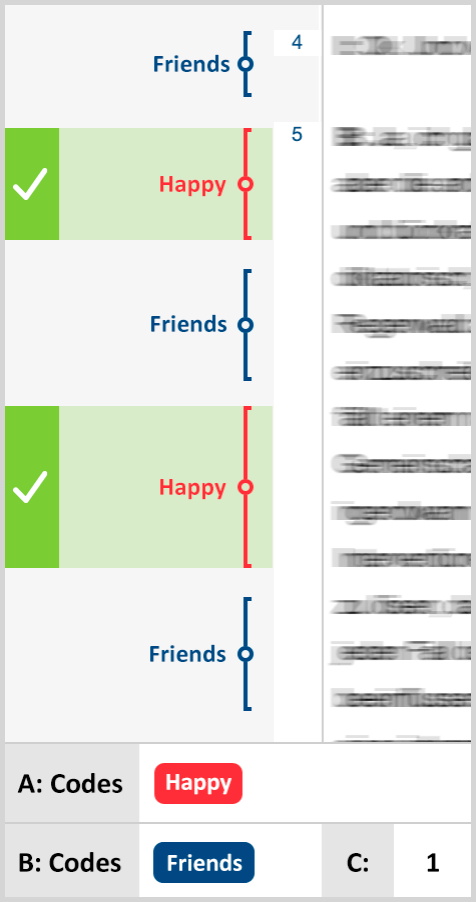Intersection (“small picture”)
Definition: Retrieve only the part segments that have all of the codes listed in "A" assigned to them.
How it works:
- Activate the relevant documents in the "Document System".
- Go to Analysis > Complex Coding Query and select this function.
- Activate the required codes in the "Code System" and then click on All activated codes in Window A.
Changing the activations in the “Document System” immediately changes your results.
It is often helpful for this function to activate the option Include the subcodes, so that all combinations of intersections between each code (and its subcodes) are automatically included. The option is available by clicking on the gear icon for preferences in the "Retrieved Segments" window.
Example:
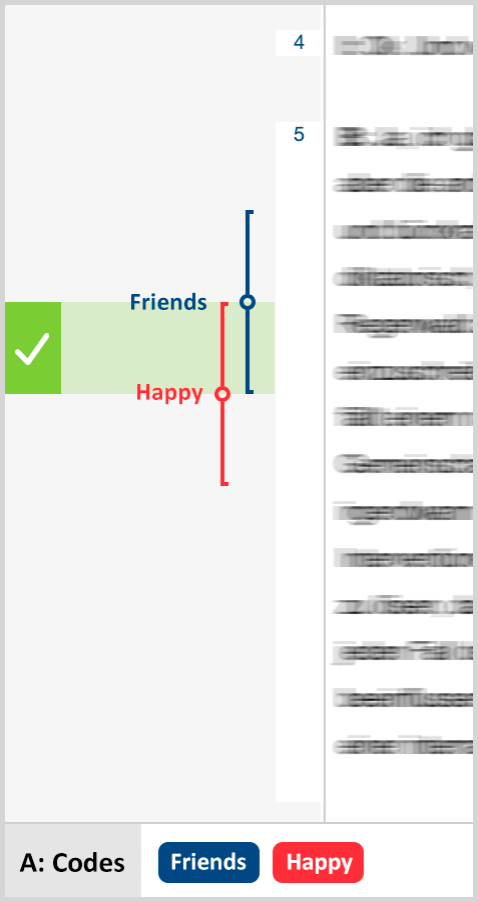
Intersection (Set)
Definition: Retrieve only the part segments that have at least X of the codes listed in "A" assigned to them (the number X is specified in "C").
How it works:
- Activate the relevant documents in the "Document System".
- Go to Analysis > Complex Coding Query and select this function.
- Activate the required codes in the "Code System" and then click on All activated codes in Window A.
- Set the minimum number of codes that must intersect in Window C.
You can see in the “Results” window how many retrieved segments would be found based on intersections.
If, as displayed in the example, the codes “Friends”, “Happy”, and “Leisure” are entered in Window A, and you have entered in Window C that at least two intersections are required, only the intersection of “Friends” and “Leisure” fulfills the condition and would be listed in the “Retrieved Segments” window. Only the section of the coded segments that is coded with two of the codes is displayed.
Example:
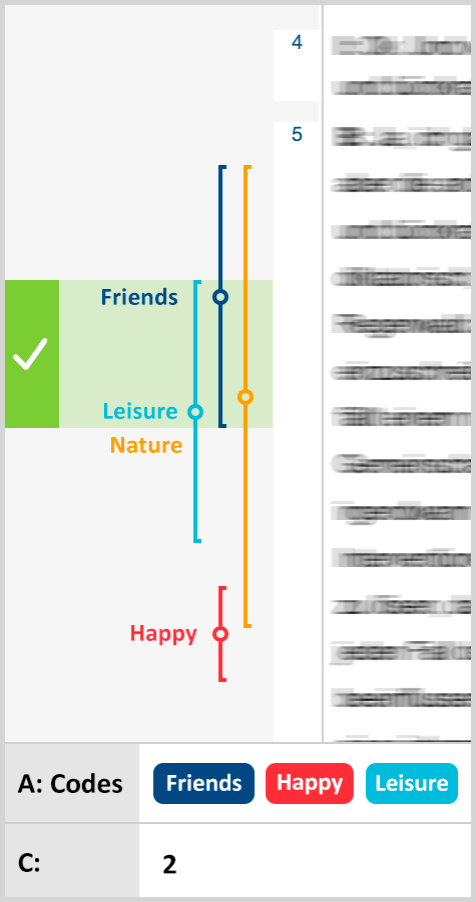
Overlapping (“big picture”)
Definition: Retrieve the full segments where at least one part has all the codes listed in "A" assigned to it.
How it works:
- Activate the relevant documents in the "Document System".
- Go to Analysis > Complex Coding Query and select this function.
- Activate the required codes in the "Code System" and then click on All activated codes in Window A.
The “Overlapping” function works just like the “Intersection” function, except that the results are displayed differently. The results of “Overlapping” include the entirety of each coded segment that overlaps, rather than just showing the section that is coded with both codes.
As with the “Intersection” function, it is often helpful to include subcodes in the query. Then all combinations of subcodes are tested for overlap.
Example:
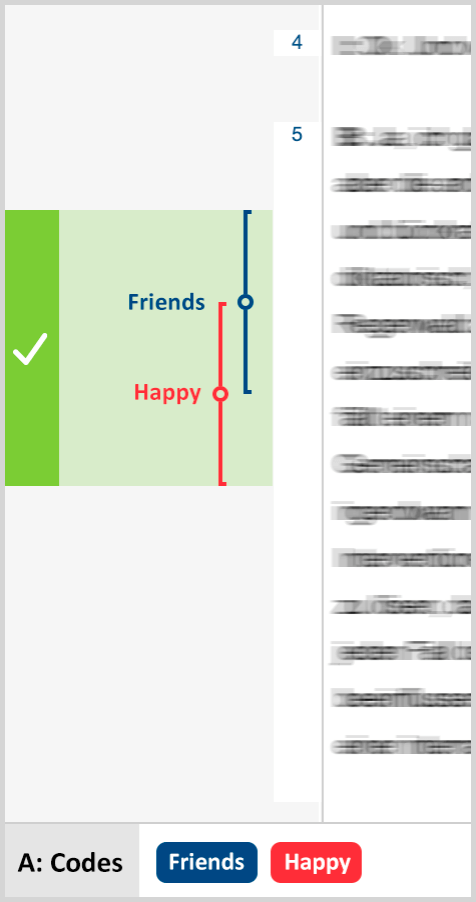
Only one code
Definition: Search for segments where only one of the codes listed in "A" is assigned (and none of the other codes listed in "A").
How it works:
- Activate the relevant documents in the "Document System".
- Go to Analysis > Complex Coding Query and select this function.
- Activate the required codes in the "Code System" and then click on All activated codes in Window A.
If the codes “Friends” and “Happy” are in Window A, the first two examples on the right would be included in the retrieval, because they don’t overlap each other. The fact that "Happy” and “Nature” overlap makes no difference, because “Nature” is not in Window A. The last example would not be included in the retrieval because the codes “Friends” and “Happy” intersect.
Example:
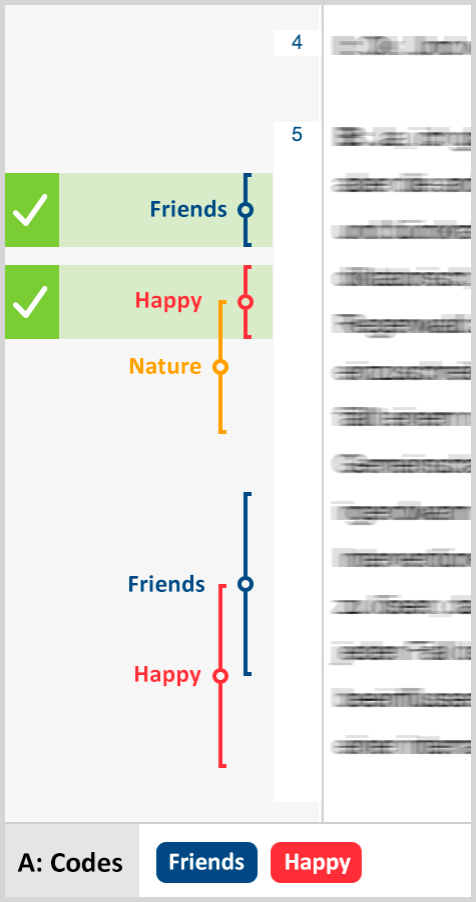
Only this code
Definition: Search for segments where the code selected in "B" is assigned, but none of the codes listed in "A" are assigned.
This function is very similar to the “Only One Code” function, but it targets only one selected code. The target code is selected in Window B. The other codes are selected as usual in Window A.
How it works:
- Activate the relevant documents in the "Document System".
- Go to Analysis > Complex Coding Query and select this function.
- Activate the required codes in the "Code System" and then click on All activated codes in Window A.
- Select the relevant code in Window B. The fastest way to do this is to drag it with the mouse from the "Code System" into Window B.
Example: The code “Friends” is the selected code in Window B. “Nature” and “Happy” are the codes in Window A. When either “Nature” or “Happy” intersect with “Friends”, “Friends” is not listed. This is the case in the second and third example on the right. Only the first example shows an instance of “Friends” that isn’t intersected by “Nature” or “Happy”. It would be listed in the “Retrieved Segments” window.
Example:
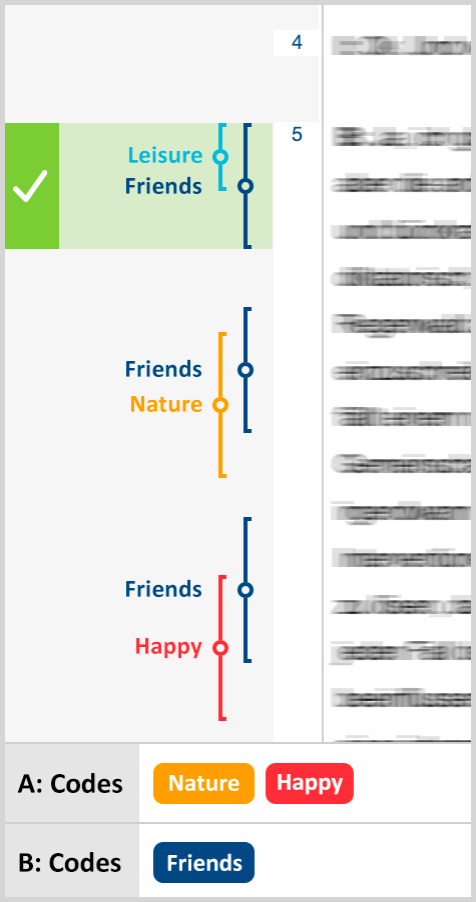
If outside
Definition: Search for segments assigned to any one of the codes listed in "A" that has no overlap or intersection with a segment assigned to the code selected in "B".
How it works:
- Activate the relevant documents in the "Document System".
- Go to Analysis > Complex Coding Query and select this function.
- Activate the required codes in the "Code System" and then click on All activated codes in Window A.
- Select the relevant code in Window B. The fastest way to do this is to drag it with the mouse from the "Code System" into Window B.
Example: This function would be helpful if you were looking for text segments in which people talk about happiness, but don’t want to include those instances that are in the context of these peoples friendships.
“Happy” is in Window A, and “Friends” is in Window B. This means you are looking for instances of “Happy” that are completely outside of “Friends”. In the example on the right, only the third example would be called up. In the first example, “Happy” isn’t even there, and in the second, “Happy” is not completely outside of “Friends”.
Example:
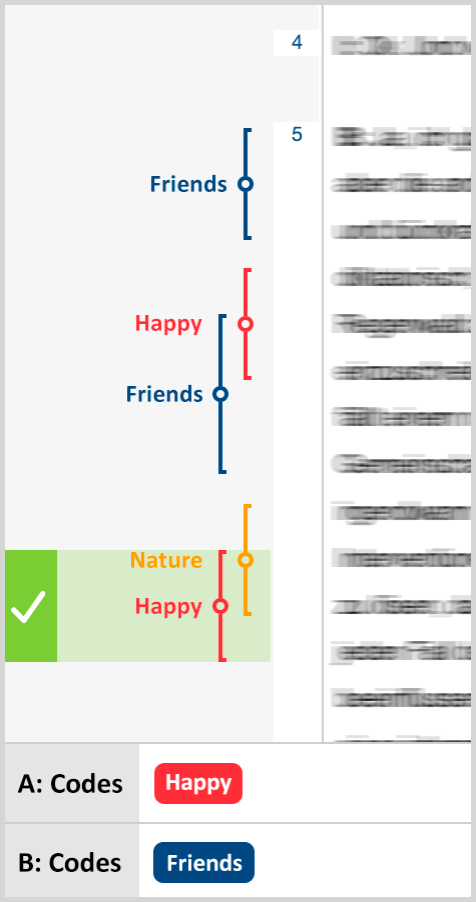
If inside
Definition: Lists segments where the code in Window A is completely surrounded by the code in Window B. Results can be the segments of the inner code (Window A) or the outer code (Window B).
How it works:
- Activate the relevant documents in the "Document System".
- Go to Analysis > Complex Coding Query and select this function.
- Activate the required codes in the "Code System" and then click on All activated codes in Window A.
- Select the relevant code in Window B. The fastest way to do this is to drag it with the mouse from the "Code System" into Window B.
Example: Let’s say you are interested in the things people said about their happiness, but only in the context of statements about their friends. In the examples on the right, only the first shows a case where “Happy” (Window A) is found completely inside “Friends” (Window B). That is not the case in the second or the third example.
Example:
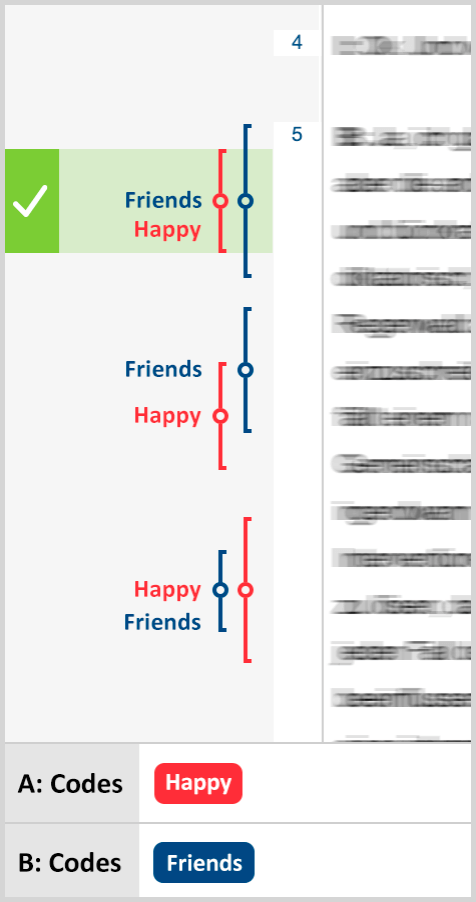
Followed by
Definition: Search for segments assigned to any one of the codes listed in "A" that is followed by a segment assigned to the code selected in "B" within no more than X paragraphs. The number X is specified in "C". (Does not work in image or PDF documents.)
How it works:
- Activate the relevant documents in the "Document System".
- Go to Analysis > Complex Coding Query and select this function.
- Activate the required codes in the "Code System" and then click on All activated codes in Window A.
- Select the relevant code in Window B. The fastest way to do this is to drag it with the mouse from the "Code System" into Window B.
- Enter a maximum allowed number of paragraphs between the codes in Window C. If zero is entered as a number, B must begin in the same paragraph as A.
You can define what results should be generated as result of this function: The segments of the code in Window A which are within distance X before Window B's code, the coded segments of Window B's code, or both. The last option, however, will rarely be necessary.
In the example on the right, we are looking for “Friends” (Window B) following “Happy” (Window A) within one paragraph. This condition applies to both appearances of “Happy”, because it is directly followed by “Friends” in both cases.
Example:
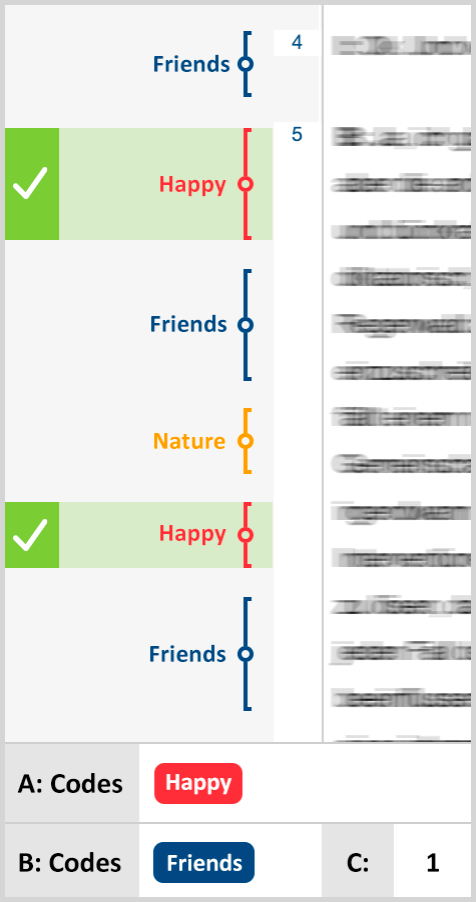
Near
Definition: Search for segments assigned to any one of the codes listed in "A" that is preceded or followed by a segment assigned to the code selected in "B" within no more than X paragraphs. The number X is specified in "C". (Does not work in image or PDF documents.)
How it works:
- Activate the relevant documents in the "Document System".
- Go to Analysis > Complex Coding Query and select this function.
- Activate the required codes in the "Code System" and then click on All activated codes in Window A.
- Select the relevant code in Window B. The fastest way to do this is to drag it with the mouse from the "Code System" into Window B.
- Enter a maximum allowed number of paragraphs between the codes in Window C. If zero is entered as a number, B must begin in the same paragraph as A.
You can define what results should be generated as result of this function: The segments of the code in Window A which are within distance X before Window B's code, the coded segments of Window B's code, or both. The last option, however, will rarely be necessary.
Example: We are looking for places where “Happy” (Window A) and “Friends” (Window B) are found within one paragraph of each other (Window C). “Happy” is found two times in the screenshot, both times within one paragraphs of “Friends”.
We chose to view the Window A code in the Retrieved Segments, but we could have theoretically chosen to list the Window B code or even both of them.
Example: